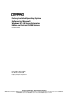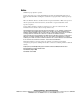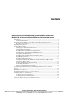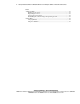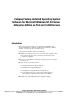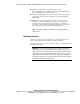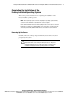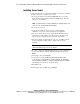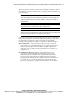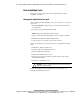Factory-Installed Operating System Software for Microsoft Windows NT 4.0 Server Enterprise Edition on ProLiant CL380 Servers Installation Guide Fourth Edition (August 2000) Part Number 158514-004 Compaq Computer Corporation Compaq Confidential – Need to Know Required Writer: Michele Richardson Project: Factory-Installed Software for Windows NT 4.0 Server Enterprise Edition on ProLiant CL380 Servers Comments: Part Number: 158514-004 File Name: 158514-4.
Notice © 2000 Compaq Computer Corporation. Compaq, the Compaq logo, Compaq Insight Manager, ProLiant, and SmartStart Registered in U.S. Patent and Trademark Office. Netelligent is a trademark of Compaq Information Technologies Group, L.P. Microsoft, MS-DOS, Windows, and Windows NT are registered trademarks of Microsoft Corporation. All other product names mentioned herein may be trademarks or registered trademarks of their respective companies.
Contents Compaq Factory-Installed Operating System Software for Microsoft Windows NT 4.0 Server Enterprise Edition on ProLiant CL380 Servers Introduction .................................................................................................................1 Gathering Information ..........................................................................................2 Completing the Installation of the Factory-Installed Operating System......................3 Powering Up the Server.............
iv Factory-Installed Software for Windows NT 4.0 Server Enterprise Edition on ProLiant CL380 Servers continued Additional Tasks ........................................................................................................23 Backing Up the Server ........................................................................................23 Registering the Server.........................................................................................23 Compaq Support Software........................
Compaq Factory-Installed Operating System Software for Microsoft Windows NT 4.0 Server Enterprise Edition on ProLiant CL380 Servers Introduction This guide provides information on completing the installation of the factory-installed Microsoft Windows NT 4.0 Server Enterprise Edition software on Compaq ProLiant™ CL380 servers. Compaq factory-installed software automatically: ■ Installs the operating system on the server.
2 Factory-Installed Software for Windows NT 4.0 Server Enterprise Edition on ProLiant CL380 Servers ■ Installs the networking protocols, Transmission Control Protocol/Internet Protocol (TCP/IP), and Simple Network Management Protocol (SNMP) services for networking. ■ Installs Compaq Management Agents for Servers, allowing the agents to communicate with Compaq Insight Manager™ and Compaq Insight Manager XE.
Factory-Installed Software for Windows NT 4.0 Server Enterprise Edition on ProLiant CL380 Servers 3 Completing the Installation of the Factory-Installed Operating System This section provides instructions for completing the installation of the factory-installed operating system. NOTE: Before powering up the server and configuring the operating system software, connect the server hardware as described in the server user guide.
4 Factory-Installed Software for Windows NT 4.0 Server Enterprise Edition on ProLiant CL380 Servers Installing Server Node 1 Use the following steps to complete the installation of the factory-installed operating system and to configure server node 1. 1. Power up the shared storage. Press the Print Scrn key to access the Keyboard-Video-Mouse built-in switchbox (KVM switch), and select server node 1 from the list.
Factory-Installed Software for Windows NT 4.0 Server Enterprise Edition on ProLiant CL380 Servers 5 The server will reboot and the operating system installation will begin. Follow the instructions on the screen. Refer to the operating system documentation for more information. IMPORTANT: If a data/fax modem was preinstalled on the server, do not select Remote Access. When prompted to select Network Connection Options, accept the default choice of Wired to the Network.
6 Factory-Installed Software for Windows NT 4.0 Server Enterprise Edition on ProLiant CL380 Servers Post-Installation Tasks This section provides instructions for tasks required after the software installation is complete. Changing the Administrator Password After completing the initial installation, the server is ready to log on. To log on to the server: 1. Press Ctrl+Alt+Del to display the logon screen. The user name should be Administrator. 2. Leave the password field blank and click OK.
Factory-Installed Software for Windows NT 4.0 Server Enterprise Edition on ProLiant CL380 Servers 7 Altering Regional Settings If your server will not be operating under the Windows NT default regional settings, it will be necessary to alter the regional settings. These settings control the keyboard language and set the local format for sorting and displaying the time, date, number, and currency for a specified region. To alter the regional settings: 1. Click Start to display the Start menu. 2.
8 Factory-Installed Software for Windows NT 4.0 Server Enterprise Edition on ProLiant CL380 Servers Installing the Compaq Internal 56K PCI Modem If a Compaq internal 56K PCI modem was purchased and preinstalled on the server, use the following instructions to complete the modem installation: 1. Click Start to display the Start menu, then select Programs. 2. Select Compaq System Tools, then Compaq PCI Modem Installer. 3. Click Finish, and the server will automatically restart. 4.
Factory-Installed Software for Windows NT 4.0 Server Enterprise Edition on ProLiant CL380 Servers 9 Configuring the Hard Drives The primary logical drive, which contains the operating system, is the only drive on the server that has been configured. Additional space that is unpartitioned is also located on the primary drive. Unpartitioned space and any additional hard drives on the server must be partitioned and formatted before they will be available for use.
10 Factory-Installed Software for Windows NT 4.0 Server Enterprise Edition on ProLiant CL380 Servers To set the ring speed after the operating system installation is complete: 1. Click Start, then select Settings. 2. Select Control Panel, then Network. 3. Select the Adapters tab at the Network applet. 4. Select Compaq 4621 Token Ring NIC, then Properties. 5. Select either Force 4 MBit/s or Force 16 MBit/s. 6. Click OK, then close the Network applet. 7.
Factory-Installed Software for Windows NT 4.0 Server Enterprise Edition on ProLiant CL380 Servers 11 Installing Tape Drivers These procedures should be completed if the tape drive software included with the operating system will be used to back up the server. For information about using and installing additional tape backup software, see the Compaq Storage Management Solutions Guide located in the Compaq Storage Management Solutions CD pack. DAT, AIT, and DLT Tape Drives 1.
12 Factory-Installed Software for Windows NT 4.0 Server Enterprise Edition on ProLiant CL380 Servers 4/8 SLR Tape Drive 1. Click Start to display the Start menu, then select Settings. 2. Select Control Panel, and then select the Tape Devices icon. 3. At the Install Driver screen, scroll down and select Tandberg in the manufacturers column. 4. Select Tandberg 3660, 3820, 4120, 4220, or 4222 tape drive in the Tape Devices column. 5. When the driver is loaded, click OK.
Factory-Installed Software for Windows NT 4.0 Server Enterprise Edition on ProLiant CL380 Servers 13 Changing the Hard Drive Partition from File Allocation Table to New Technology File System The operating system comes preinstalled on a File Allocation Table (FAT) partition. You can change the hard drive partition to New Technology File System (NTFS).
14 Factory-Installed Software for Windows NT 4.0 Server Enterprise Edition on ProLiant CL380 Servers Networking Information Protocols The TCP/IP and SNMP services are automatically installed to enable the Web-enabled Compaq Management Agents for Servers to communicate with Compaq Insight Manager and Compaq Insight Manager XE. To disable the TCP/IP protocol service or the SNMP service, refer to the Windows NT documentation.
Factory-Installed Software for Windows NT 4.0 Server Enterprise Edition on ProLiant CL380 Servers 15 Configuring the Shared Storage and Installing Cluster Services on Server Node 1 To complete the installation of the factory-installed operating system and to configure server node 1: 1. Start the CR3500 Array Configuration Utility to configure the shared storage RAID controllers and to set up the logical drives. a. Click Start to display the Start menu. b. Select Programs. c.
16 Factory-Installed Software for Windows NT 4.0 Server Enterprise Edition on ProLiant CL380 Servers 3. Close Disk Administrator and restart Windows NT. 4. At the Enterprise Edition Installer, install Microsoft Cluster Server (MSCS). If the installation path points to anything other than the C drive, manually replace it with the following path: C:\DISK2\MSCS\CLUSTER\I386\SETUP.EXE Refer to MSCS documentation for more information on installing MSCS.
Factory-Installed Software for Windows NT 4.0 Server Enterprise Edition on ProLiant CL380 Servers 17 Installing Server Node 2 Complete the installation of the factory-installed operating system and configure server node 2 by following the procedures in the sections “Installing Server Node 1” and “Post-Installation Tasks,” substituting server node 2 for server node 1 in all procedures. NOTE: The shared storage will already be powered up when installing server node 2.
18 Factory-Installed Software for Windows NT 4.0 Server Enterprise Edition on ProLiant CL380 Servers 2. At the Enterprise Edition Installer, install MSCS. If the installation path points to anything other than the C drive, replace it with the following path: C:\DISK2\MSCS\CLUSTER\I386\SETUP.EXE Refer to MSCS documentation for more information on installing MSCS. The README file is located in the C:\DISK2\MSCS directory. 3. After installing MSCS, reapply the latest Service Pack, if applicable. a.
Factory-Installed Software for Windows NT 4.0 Server Enterprise Edition on ProLiant CL380 Servers 19 When Windows NT finishes booting up on both nodes, follow these steps to use Microsoft Cluster Administrator to verify creation of the cluster: 1. From the Desktop on either server node, select Start, Programs, Administrative Tools (Common), then Cluster Administrator. 2. When prompted for the cluster or server name, enter the name or IP address of one of the clustered virtual servers.
20 Factory-Installed Software for Windows NT 4.0 Server Enterprise Edition on ProLiant CL380 Servers Verifying Server Node Failover NOTE: When running the failover test, start with the least complex test. Do not run any client activity while testing failover events. Follow these steps to verify failover of a server node: 1. From the desktop on both nodes, select Start, Programs, Administrative Tools (Common), then Cluster Administrator. 2.
Factory-Installed Software for Windows NT 4.0 Server Enterprise Edition on ProLiant CL380 Servers 21 Verifying Network Client Failover After verifying that each server node is running correctly as a part of the cluster, verify that the network clients can interact with the cluster. Follow these steps to verify that the network clients can interact with the cluster: 1. Ensure that both server nodes are running, and use Cluster Administrator to verify that all groups and resources are online. 2.
22 Factory-Installed Software for Windows NT 4.0 Server Enterprise Edition on ProLiant CL380 Servers 7. As soon as the other node brings the cluster group online, a response similar to the one noted in Step 4 should be returned. If the client successfully accessed the failed-over IP address, the cluster is working. If the client was unsuccessful, either the cluster group was not configured correctly, the failover did not occur, or the PING command was performed before the failover activity completed.
Factory-Installed Software for Windows NT 4.0 Server Enterprise Edition on ProLiant CL380 Servers 23 Compaq has worked directly with several application vendors throughout the development of Compaq ProLiant Clusters. As a result of these efforts, Compaq provides a number of Integration TechNotes to assist you with installing these applications in a Compaq ProLiant cluster environment. The following technical documents are available on the Compaq website at http://www.compaq.
24 Factory-Installed Software for Windows NT 4.0 Server Enterprise Edition on ProLiant CL380 Servers Compaq Support Software The Compaq SSD for Microsoft Windows NT is automatically installed when the server software is installed. The Compaq SSD for Windows NT contains device drivers and utilities that take advantage of specific capabilities offered on Compaq products. These drivers are provided for use with Compaq hardware only. For more information, refer to the Compaq SSD help file (NTREADME.
Factory-Installed Software for Windows NT 4.0 Server Enterprise Edition on ProLiant CL380 Servers 25 Telephone Numbers For Compaq technical support: ■ In the United States and Canada, call 1-800-OK-COMPAQ (1-800-652-6672). For continuous quality improvement, calls may be recorded or monitored. ■ Outside the United States and Canada, visit the Compaq website: http://www.compaq.