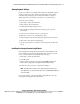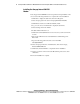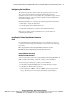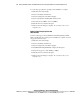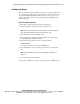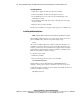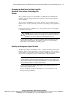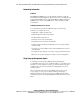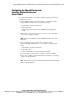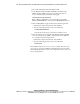Compaq Factory-Installed Operating System Software for Microsoft Windows NT 4.0 Server Enterprise Edition on ProLiant CL380 Servers User Guide
Factory-Installed Software for Windows NT 4.0 Server Enterprise Edition on ProLiant CL380 Servers 11
Compaq Confidential – Need to Know Required
Writer: Michele Richardson Project: Factory-Installed Software for Windows NT 4.0 Server Enterprise Edition on ProLiant CL380 Servers Comments:
Part Number: 158514-004 File Name: 158514-4.doc Last Saved On: 8/8/00 10:15 AM
Installing Tape Drivers
These procedures should be completed if the tape drive software included with
the operating system will be used to back up the server. For information about
using and installing additional tape backup software, see the Compaq Storage
Management Solutions Guide located in the Compaq Storage Management
Solutions CD pack.
DAT, AIT, and DLT Tape Drives
1. Click Start to display the Start menu, then select Settings.
2. Select Control Panel, and then select the Tape Devices icon.
NOTE: Record the type of tape drive that is detected when the Tape Devices program
starts. This information will be used to determine which driver to select.
3. At the Install Driver screen, click Have Disk.
4. Insert the Tape Drive Supplemental Driver CD located in the Compaq
Storage Management Solutions CD pack.
5. Enter the following path in the text box, and then click OK.
X:\DRIVERS\NT4\I386
where X denotes the drive letter of the CD-ROM drive.
6. At the Install Driver screen, select the appropriate driver, and then click
OK.
NOTE: For the SDT 9000 series tape drive, select Compaq DDS (1-4) Tape Drive or
Autoloader.
7. When the driver is loaded, click OK.
The tape driver installation is complete, and the tape drive is available for use.