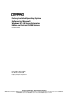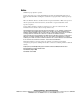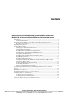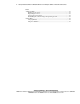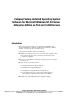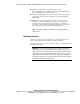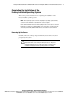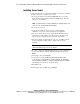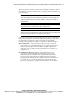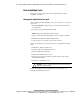Compaq Factory-Installed Operating System Software for Microsoft Windows NT 4.0 Server Enterprise Edition on ProLiant CL380 Servers User Guide
4 Factory-Installed Software for Windows NT 4.0 Server Enterprise Edition on ProLiant CL380 Servers
Compaq Confidential – Need to Know Required
Writer: Michele Richardson Project: Factory-Installed Software for Windows NT 4.0 Server Enterprise Edition on ProLiant CL380 Servers Comments:
Part Number: 158514-004 File Name: 158514-4.doc Last Saved On: 8/8/00 10:15 AM
Installing Server Node 1
Use the following steps to complete the installation of the factory-installed
operating system and to configure server node 1.
1. Power up the shared storage. Press the Print Scrn key to access the
Keyboard-Video-Mouse built-in switchbox (KVM switch), and select
server node 1 from the list.
NOTE: For detailed instructions on using the KVM switch for switching between server
nodes, refer to the Compaq ProLiant CL380 User Guide.
2. Power up server node 1.
3. At the Compaq Welcome screen, type C to continue with the
installation, or type V to view the original server configuration.
4. The server software license screen appears. Read all software license
agreements provided with the server. If you agree to the terms of the
license, type A to accept the license agreements and continue.
5. The server will reboot. During the reboot process, press F10 to run the
System Configuration Utility, which configures the server node
hardware.
IMPORTANT: The adapter card installed in node 1 must be set to SCSI ID 6, and the
adapter card installed in node 2 must be set to SCSI ID 7.
6. To verify or change the SCSI ID number after the system configuration
is done, select Review or Modify Hardware Settings, and then press
Enter.
7. Select Step 3: View or Edit Details.
8. Scroll down to Compaq 64-Bit Dual Channel Wide Ultra2 SCSI
Controller (Port1). Underneath this heading highlight the subheading
titled SCSI ID. Press Enter to change the SCSI ID setting. Press Enter
after making a new selection to accept the change.
9. Press F10 to exit.
10. Select Step 5: Save and Exit, then press Enter.