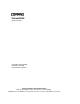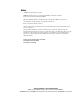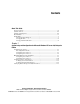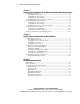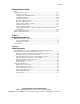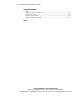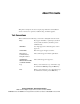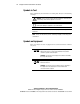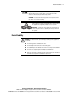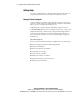ProLiant CL380 Software User Guide Fourth Edition (December 2000) Part Number 157839-004 Compaq Computer Corporation Compaq Confidential – Need to Know Required Writer: Linda Arnold Project: Compaq ProLiant CL380 Software User Guide Comments: Part Number: 157839-004 File Name: a-frnt Compaq ProLiant CL380 Software User Guide.
Notice © 2000 Compaq Computer Corporation COMPAQ and the Compaq logo, Compaq Insight Manager, ProLiant, SmartStart Registered in U.S. Patent and Trademark Office. Microsoft, MS-DOS, Windows, and Windows NT are trademarks of Microsoft Corporation. Novell, NetWare, and Console One are trademarks of Novell, Inc. Intel is a trademark of Intel Corporation. All other product names mentioned herein may be trademarks and/or registered trademarks of their respective companies.
Contents About This Guide Text Conventions.......................................................................................................vii Symbols in Text....................................................................................................... viii Symbols on Equipment............................................................................................ viii Rack Stability .........................................................................................................
iv Compaq ProLiant CL380 Software User Guide Chapter 2 System Setup and Configuration for Microsoft Windows 2000 Advanced Server Configuring the System ........................................................................................... 2-2 Preconfiguration Checks................................................................................... 2-2 Configuring the Server Nodes........................................................................... 2-2 Configuring the Shared Storage.............
Contents CR3500 Configuration Utility continued Configuration Procedures ...................................................................................... 4-13 Adding a Controller ........................................................................................ 4-13 Configuring the CR3500 Controller ............................................................... 4-13 Adding Physical Drives ..................................................................................
vi Compaq ProLiant CL380 Software User Guide System Management continued Microsoft Cluster Administrator ............................................................................ 6-10 Novell ConsoleOne ................................................................................................ 6-11 Backing Up Your Cluster....................................................................................... 6-11 Managing Cluster Performance..........................................................
About This Guide This guide is designed to be used as step-by-step instructions for installation and as a reference for operation, troubleshooting, and future upgrades. Text Conventions This document uses the following conventions to distinguish elements of text: Keys Keys appear in boldface. A plus sign (+) between two keys indicates that they should be pressed simultaneously. USER INPUT User input appears in a different typeface and in uppercase. FILENAMES File names appear in uppercase italics.
viii Compaq ProLiant CL380 Software User Guide Symbols in Text These symbols may be found in the text of this guide. They have the following meanings. WARNING: Text set off in this manner indicates that failure to follow directions in the warning could result in bodily harm or loss of life. CAUTION: Text set off in this manner indicates that failure to follow directions could result in damage to equipment or loss of information.
About This Guide Any surface or area of the equipment marked with these symbols indicates the presence of a hot surface or hot component. If this surface is contacted, the potential for injury exists. WARNING: To reduce the risk of injury from a hot component, allow the surface to cool before touching. Power supplies or systems marked with these symbols indicate the equipment is supplied by multiple sources of power.
x Compaq ProLiant CL380 Software User Guide Getting Help If you have a problem and have exhausted the information in this guide, you can get further information and other help in the following locations. Compaq Technical Support You are entitled to free hardware technical telephone support for all of your products. A technical support specialist will help you diagnose the problem or guide you to the next step in the warranty process.
About This Guide Compaq Website The Compaq website has information on this product as well as the latest drivers and Flash ROM images. You can access the Compaq website by logging on to the Internet at http://www.compaq.com Compaq Authorized Reseller For the name of your nearest Compaq authorized reseller: ■ In the United States, call 1-800-345-1518. ■ In Canada, call 1-800-263-5868. ■ Elsewhere, see the Compaq website for locations and telephone numbers.
Chapter 1 System Setup and Configuration for Microsoft Windows NT Server 4.0, Enterprise Edition NOTE: If you purchased your Compaq ProLiant™ CL380 with a factory-installed operating system, refer to the factory-installed operating system software user guide supplied with your ProLiant CL380 for instructions on completing the software installation.
1-2 Compaq ProLiant CL380 Software User Guide Configuring the System The following sections provide instructions for configuring your ProLiant CL380 system with Microsoft Windows NT Server 4.0, Enterprise Edition. Preconfiguration Checks ■ Be sure you have sufficient software rights to install the operating system and software applications on each server node. ■ All hardware must be installed before you install the software. Configuring Server Node 1 1.
System Setup and Configuration for Microsoft Windows NT Server 4.0, Enterprise Edition 1-3 8. Press F10 to exit. 9. Select Step 5: Save and Exit, then press Enter and wait for the Compaq Array Configuration Utility to start. NOTE: The Compaq Array Configuration Utility configures the Integrated Smart Array Controller. Refer to the Compaq Integrated Smart Array Controller User Guide for additional information on using the Compaq Array Configuration Utility. 10.
1-4 Compaq ProLiant CL380 Software User Guide 21. Start the CR3500 Configuration Utility found in the Compaq System Tools Folder. This utility allows you to configure the shared storage RAID controllers and set up the logical drives. See Chapter 4, “CR3500 Configuration Utility,” for detailed information on this utility. NOTE: When using the CR3500 Configuration Utility, it is only necessary to configure the shared drives during server node 1 setup.
System Setup and Configuration for Microsoft Windows NT Server 4.0, Enterprise Edition 1-5 5. After the operating system has been selected, SmartStart runs the System Configuration Utility and configures the server node’s hardware. The adapter card in each server node that is connected to the shared storage RAID controller must have a unique SCSI ID number. IMPORTANT: Server node 2 cannot have the same SCSI ID as server node 1.
1-6 Compaq ProLiant CL380 Software User Guide 15. The Product Selection window appears. Continue to follow the guided installation process, selecting options as needed. If you need help, refer to the online help by clicking on the Help button. IMPORTANT: Microsoft Windows NT Server 4.0, Enterprise Edition, does not detect the presence of both network adapters correctly in the Compaq ProLiant CL380.
System Setup and Configuration for Microsoft Windows NT Server 4.0, Enterprise Edition 1-7 Manual Installation Using SmartStart Performing a manual installation with SmartStart minimizes SmartStart’s involvement. The manual installation routine runs the Compaq System Configuration Utility. When you are prompted for the Microsoft Windows NT Server 4.0, Enterprise Edition CD, SmartStart transfers the installation procedure to Windows NT. Follow the instructions on the Windows NT Server 4.
1-8 Compaq ProLiant CL380 Software User Guide 7. Press the down arrow to select Compaq 64-Bit Dual Channel Wide Ultra2 SCSI Controller (Port1). Underneath this heading is a subheading titled SCSI ID. To change the SCSI ID setting, highlight the SCSI ID option and press Enter. After making a new selection, press Enter to accept the change. IMPORTANT: Make a note of the SCSI ID setting. When server node 2 is configured, it cannot have the same ID as server node 1.
System Setup and Configuration for Microsoft Windows NT Server 4.0, Enterprise Edition 1-9 17. Between 30 and 60 seconds after you press the F6 key, the Windows NT Server 4.0, Enterprise Edition installer will display a default list of mass-storage devices that will be installed. Press the S key to specify an additional device. 18. Press the down arrow to select the Other option and press Enter.
1-10 Compaq ProLiant CL380 Software User Guide 25. After the operating system and array controller driver have been fully updated, it is necessary to configure the shared storage area. Install the CR3500 Configuration Utility located on the SmartStart and Support Software CD. 26. Start the CR3500 Configuration Utility found in the Compaq System Tools Folder. This utility allows you to configure the shared storage RAID controllers and set up the logical drives.
System Setup and Configuration for Microsoft Windows NT Server 4.0, Enterprise Edition 1-11 4. When prompted to select an installation path, select the Manual Configuration path. Follow the guided installation process. If you need help, refer to the online help by clicking on the Help button. 5. After the operating system has been selected, SmartStart runs the System Configuration Utility and configures the server node’s hardware.
1-12 Compaq ProLiant CL380 Software User Guide 16. Insert the Windows NT Server 4.0, Enterprise Edition CD in the drive and start the installation of the operating system by booting directly from the operating system CD. Do not boot the system from diskettes built from the operating system CD. 17. Press the F6 key within five seconds when the Windows NT Setup blue screen appears to begin the array controller driver installation.
System Setup and Configuration for Microsoft Windows NT Server 4.0, Enterprise Edition 1-13 Uncheck the detected adapter (Intel 82557 based 10/100 Ethernet PCI Adapter) and install the correct network adapter (Compaq Ethernet or Fast Ethernet NIC adapters) from the Compaq Server Support for Microsoft Windows NT 4.0 set of diskettes. The files necessary to install the correct network adapter are located in the \NET\INTELNIC folder. 25. After the installation of Windows NT Server 4.
1-14 Compaq ProLiant CL380 Software User Guide Verifying Creation of the Cluster After the software is installed, use the following steps to verify the creation of the cluster. 1. Shut down and power down both server nodes. 2. Power down and then power up the shared storage area. 3. Power up both server nodes. When Windows NT Server 4.0, Enterprise Edition finishes booting up on both server nodes, follow these steps to use Microsoft Cluster Administrator to verify creation of the cluster: 1.
System Setup and Configuration for Microsoft Windows NT Server 4.0, Enterprise Edition 1-15 Verifying Server Node Failover NOTE: When running the failover test, start with the least complex test. Do not run any client activity while testing failover events. Follow these steps to verify failover of a server node: 1. From the desktop on both server nodes, select Start, Programs, Administrative Tools (Common), Cluster Administrator. 2.
1-16 Compaq ProLiant CL380 Software User Guide 4. Ensure the network client can access the IP address added in Step 2. From the network client, execute a PING command using the cluster IP address as the argument. NOTE: Regardless of whether you are using WINS or DHCP, you can execute the DOS command “PING” to check the connection. The client has successfully accessed the cluster resource if you get a response similar to: Reply from : bytes=xx time=xxxms TTL=xx.
System Setup and Configuration for Microsoft Windows NT Server 4.0, Enterprise Edition 1-17 Setting Up Cluster Groups and Cluster Resources You have now set up and configured all your clustering hardware. Microsoft Windows NT Server 4.0, Enterprise Edition and Cluster Server are installed on both servers. You have validated your cluster and verified that everything is working as planned. Now it is time to set up your applications to utilize the capabilities of clustering.
Chapter 2 System Setup and Configuration for Microsoft Windows 2000 Advanced Server NOTE: If you purchased your Compaq ProLiant CL380 with a factory-installed operating system, refer to the factory-installed operating system software user guide supplied with your ProLiant CL380 for instructions on completing the software installation.
2-2 Compaq ProLiant CL380 Software User Guide Configuring the System The sections below provide instructions for configuring your ProLiant CL380 system with Microsoft Windows 2000 Advanced Server. Preconfiguration Checks ■ Be sure you have sufficient software rights to install the operating system and software applications on each server node. ■ All hardware must be installed before you install the software. Configuring the Server Nodes 1.
System Setup and Configuration for Microsoft Windows 2000 Advanced Server 2-3 b. Select Step 3: View or Edit Details. c. Press the down arrow to select Compaq 64-Bit Dual Channel Wide Ultra2 SCSI Controller (Port1). Underneath this heading is a subheading titled SCSI ID. d. Highlight the SCSI ID option and then press Enter. e. Set the SCSI ID to 6, then press Enter to accept the change. f. Press F10 to exit. g.
2-4 Compaq ProLiant CL380 Software User Guide IMPORTANT: If the Found New Hardware wizard appears for the CR3500 SCSI Array Device when the system restarts, follow these steps: 1. Click Next. 2. Choose Display a list of known drivers for this device so that I can choose a specific driver. 3. Select Other Devices. 4. Select Unknown under Manufacturers, and select Unsupported Device under Model. 5. Click Finish. 15.
System Setup and Configuration for Microsoft Windows 2000 Advanced Server 2-5 2. On server node 1, log on to Windows 2000 Advanced Server. 3. Start the CR3500 Configuration Utility found in the Compaq System Tools folder. 4. Configure the shared storage RAID controllers and set up the logical drives. See Chapter 4, “CR3500 Configuration Utility,” for detailed information on this utility.
2-6 Compaq ProLiant CL380 Software User Guide 4. Press Print Screen to access the KVM switch and choose server node 2 from the list. NOTE: For detailed instructions on using the KVM switch, refer to the Compaq ProLiant CL380 User Guide. 5. Install and configure the Cluster Service component on node 2. NOTE: Refer to the Microsoft Windows 2000 Advanced Server documentation for details on installing and configuring Cluster Service. 6.
System Setup and Configuration for Microsoft Windows 2000 Advanced Server 2-7 2. When the system boots, you will see the Select Language screen. Select which language you would like to use and follow the installation process. 3. When prompted to select an installation path, select the Manual Configuration path. Follow the guided installation process. If you need help, refer to the online help by clicking the Help button. 4. Select Microsoft Windows 2000 Advanced Server as the operating system.
2-8 Compaq ProLiant CL380 Software User Guide 8. Select the desired RAID level and click Continue. 9. Click Finish. After the system reboots, SmartStart will finish copying the system partition to the hard drive. 10. When prompted, replace the SmartStart CD with the operating system CD. SmartStart is no longer involved in the installation process. 11. Insert the Windows 2000 Advanced Server CD in the drive and start the installation of the operating system by booting directly from the operating system CD.
System Setup and Configuration for Microsoft Windows 2000 Advanced Server 2-9 NOTE: For detailed instructions on using the KVM switch, refer to the Compaq ProLiant CL380 User Guide. 15. Boot server node 2 with the SmartStart and Support Software CD in the CD-ROM drive. 16. Repeat steps 2 through 13 to configure server node 2. IMPORTANT: Server node 2 may lock up while installing Windows 2000 Advanced Server (step 11 on page 2-8) because the wrong SCSI controller driver is installed automatically.
2-10 Compaq ProLiant CL380 Software User Guide NOTE: The Shared Storage CR3500 RAID Controller is listed under “Other Devices” in the Microsoft Windows 2000 Advanced Server Device Manager. 3. After the shared storage drives have been configured, run Disk Management for Windows 2000 to create volumes out of the logical drives. Be sure to assign drive letters and format the volumes for NTFS. NOTE: Do not upgrade the logical drives from Basic to Dynamic.
System Setup and Configuration for Microsoft Windows 2000 Advanced Server 2-11 7. If you elected to install the latest operating system service pack, run the Compaq Support Paq for Windows 2000 to ensure that the latest Compaq drivers have not been overwritten during the installation of the service pack. The ProLiant CL380 is now configured and ready for use. To verify the configuration, perform the steps in the following section, “Verifying Creation of the Cluster.
2-12 Compaq ProLiant CL380 Software User Guide Figure 2-1. Microsoft Cluster Administrator Verifying Server Node Failover NOTE: When running the failover test, start with the least complex test. Do not run any client activity while testing failover events. Follow these steps to verify failover of a server node: 1. From the desktop on both server nodes, select Start, Programs, Administrative Tools, Cluster Administrator. 2.
System Setup and Configuration for Microsoft Windows 2000 Advanced Server 2-13 Verifying Network Client Failover After you have verified that each server node is running correctly as a part of the cluster, the next step is to verify that network clients can interact with the cluster. The following steps will lead you through this validation procedure. 1. Ensure both server nodes are running, and use Cluster Service to verify that all groups and resources are online. 2.
2-14 Compaq ProLiant CL380 Software User Guide 7. As soon as the other server node brings the cluster group online, a response similar to the one noted in Step 4 should be returned. If the client successfully accessed the failed over IP address, your cluster is working. If the client was unsuccessful, either the cluster group was not configured correctly, the failover did not occur, or the PING command was performed before the failover activity completed.
Chapter 3 System Setup and Configuration for Novell NetWare Have the following items available as you configure your Compaq ProLiant CL380. ■ Hardware Configuration and Installation Poster ■ Compaq SmartStart and Support Software CD 4.90 or later ■ Compaq Management CD 4.90 or later ■ Compaq SmartStart Installation Poster ■ Novell NetWare 4.2 or NetWare 5.1 software and documentation ■ Novell High Availability Server for NetWare 4.2 or NetWare Cluster Services for NetWare 5.
3-2 Compaq ProLiant CL380 Software User Guide Configuring the System The sections below provide instructions for configuring your ProLiant CL380 system with Novell NetWare 4.2 or NetWare 5.1. Preconfiguration Checks 1. Be sure you have sufficient software rights and licenses to install the operating system and software applications on each server. 2. All hardware must be installed before you install the software. Configuring the Shared Storage Array 1.
System Setup and Configuration for Novell NetWare 3-3 7. Press the down arrow to select Compaq 64-Bit Dual Channel Wide Ultra2 SCSI Controller (Port1). Underneath this heading is a subheading titled SCSI ID. To change the SCSI ID setting, highlight the SCSI ID option, and then press Enter. After making a new selection, press Enter to accept the change. IMPORTANT: Make a note of the SCSI ID setting. When server node 2 is configured, it cannot have the same ID as server node 1.
3-4 Compaq ProLiant CL380 Software User Guide 2. Boot server node 2 with the SmartStart and Support Software CD in the CD-ROM drive. 3. When the system boots, you will see the Select Language screen. Select which language you would like to use and follow the installation process. 4. When prompted to select the installation path, select the Assisted Integration path. Follow the guided installation process. If you need help, refer to the online help by clicking on the Help button. 5.
System Setup and Configuration for Novell NetWare 3-5 15. The Product Selection window appears. Follow the guided installation process. If you need help, refer to the online help by clicking on the Help button. 16. Once NetWare has been loaded, enter LOAD INSTALL (for NetWare 4.2) or NWCONFIG at the NetWare System Console prompt. This allows you to set up the NetWare disk partitions and to create or modify the volumes that the system will use. 17.
3-6 Compaq ProLiant CL380 Software User Guide Configuring the Cluster for NetWare 4.2 Novell High Availability Server (NHAS) is the software needed to run the clustering aspect of the ProLiant CL380 when running NetWare 4.2. This software must be installed after NetWare 4.2 has been installed on each server node and at least one volume from the shared storage array has been mounted to each server node.
System Setup and Configuration for Novell NetWare 3-7 ■ Each server in the cluster must have an internal hard drive that is not part of the shared subsystem. A SYS: volume on the shared subsystem is potentially damaging. ■ NetWare volumes can span multiple drives. When a volume spans more than one drive, all of the drives that it spans must either be shared or not shared. Otherwise, if one drive fails, there will be no access to the volume from either cluster server.
3-8 Compaq ProLiant CL380 Software User Guide Verifying Functionality of the Cluster Now that the software is installed, you can verify the creation of the cluster from the NHAS Console. All three links under Connection Status will show CONNECTED. See Figure 3-1. Figure 3-1. NHAS: Connected Verifying Direct and NetWare Links To test Direct Link Disconnect: 1. Remove the network cable from the server’s network card to which Direct Link is dedicated.
System Setup and Configuration for Novell NetWare 3-9 Verifying Server Node Failover When running the failover test, it is recommended to start with the least complex test, so do not run any client activity while testing failover events. For instructions on testing NHAS Failover, please refer to the Novell High Availability Server User's Guide from Novell. Configuring the Cluster for NetWare 5.1 Do the following preparations before installation. 1.
3-10 Compaq ProLiant CL380 Software User Guide 5. Enter the name of the server node you want to add to the cluster, or browse and select one from the list, and then click Add to Cluster. Repeat this step for the second server node to add to the cluster. When you add a server node to a cluster, NetWare Cluster Services automatically detects the server node’s IP address.
Chapter 4 CR3500 Configuration Utility This chapter provides instructions for using the Compaq CR3500 Configuration Utility and describes methods to configure your CR3500 controller quickly and easily. The CR3500 Configuration Utility is located on the Compaq SmartStart and Support Software CD. The utility uses a graphical user interface (GUI) to help you configure the CR3500 controller. You can use the utility to configure a controller initially or to reconfigure a controller.
4-2 Compaq ProLiant CL380 Software User Guide This chapter includes the following sections: ■ Online Help ■ Before You Begin ■ CR3500 Configuration Utility Features ■ Configuration Procedures ■ Error and Warning Messages ■ CRErase Utility Information The CR3500 Configuration Utility: ■ Uses easy-to-understand graphics to illustrate controller configuration ■ Uses a wizard that guides you through the configuration process Online Help Press the F1 key to activate context-sensitive, online he
CR3500 Configuration Utility CR3500 Configuration Utility Features There are two methods you can use to run the CR3500 Configuration Utility. ■ SCSI connection—This option is only for systems running Windows NT Server 4.0, Enterprise Edition, or Windows 2000 Advanced Server. ■ Serial cable connection—For server nodes not running Windows NT Server 4.0, Enterprise Edition or Windows 2000 Advanced Server, a separate system running the 95, 98, NT, or 2000 version of Microsoft Windows is required.
4-4 Compaq ProLiant CL380 Software User Guide 4. A connection window appears (Figure 4-1). Figure 4-1. CR3500 Configuration Utility SCSI connection 5. Select SCSI and click OK. You will then be taken to the main window of the utility. Serial Connection This method requires a separate system running the 95, 98, NT, or 2000 version of Microsoft Windows. 1.
CR3500 Configuration Utility 1 2 SERVER NODE 1 SERVER NODE 2 B ACT / LINK A B ACT / LINK A Figure 4-2. Shared storage array ports Table 4-1 Shared Storage Array Connections Identifier Description CTRL-1 connection (top controller) CTRL-2 connection (bottom controller) 2. Insert the SmartStart and Support Software CD into the system running the 95, 98, NT, or 2000 version of Microsoft Windows. 3.
4-6 Compaq ProLiant CL380 Software User Guide 5. A connection window appears (Figure 4-3). Figure 4-3. CR3500 Configuration Utility Serial connection 6. Select Serial, then click OK. 7. The Serial Connection window will display (Figure 4-4). Choose the COM port (usually COM1) used to make the connection to the shared storage array. Click Connect.
CR3500 Configuration Utility Main Window The CR3500 Configuration Utility main window (Figure 4-5) has four areas: ■ Menu bar ■ Toolbar ■ Logical drives window ■ Physical drives window Figure 4-5. CR3500 Configuration Utility main window Drop-Down Menus The main window has menu bars and drop-down menus. For more information, see the “Main Window Menu Bar” section later in this chapter. Each drop-down menu presents a group of related functions.
4-8 Compaq ProLiant CL380 Software User Guide Shortcut Menus Frequently used commands can also be accessed by clicking the right mouse button on the system, logical drive, device, or folder icon. Main Window Menu Bar The menu bar (Figure 4-6) provides cascading menu selections for most of the functions you can perform in the configuration utility.
CR3500 Configuration Utility Each toolbar icon is described in Table 4-2.
4-10 Compaq ProLiant CL380 Software User Guide Large Icons, Small Icons, and List Views If you choose the Large Icons, Small Icons, or List options in the Logical Drives View menu, the program uses icons to indicate the underlying structure of the logical drives in the Logical Drives window. The logical drive types and their corresponding icons are shown in Table 4-3.
CR3500 Configuration Utility Table 4-4 Logical Drive Status continued Logical Drive State Icon State Description Reduced One physical drive in a logical drive has failed. Initializing The program is creating a starting parity for a logical drive that has parity, or is starting data for a logical drive that does not have parity. Reconstructing A failed physical drive’s data is being regenerated on a spare disk.
4-12 Compaq ProLiant CL380 Software User Guide Physical Drives Window The Physical Drives window (Figure 4-9) provides detailed information about the physical drives you have configured in your storage subsystem. Figure 4-9. Physical Drives window The CR3500 Configuration Utility uses icons to indicate the status of the disks in the disk window. The physical drive states and corresponding icons are shown in Table 4-5.
CR3500 Configuration Utility Icons representing the Shared Storage RAID controllers are arranged just below the physical drives. The utility uses icons to indicate the status of your controllers, as shown in Table 4-6. Table 4-6 Controller status Controller Status Icon Description Indicates an operational controller Indicates a controller that is not operational Configuration Procedures Adding a Controller A second CR3500 controller can be added for redundancy of the shared storage array.
4-14 Compaq ProLiant CL380 Software User Guide The Controller Properties screen (Figure 4-10) appears showing the four property tabs. They are: ■ General ■ Host Ports ■ Environment ■ Cache Figure 4-10. Controller Properties window, General tab The General tab has the following properties: ■ System name—Shows the system name as it is known by the operating system.
CR3500 Configuration Utility ■ Read-ahead cache limit—Enter the desired read-ahead limit (0-16). If you enter 0, the read-ahead is disabled. Each increment equals 32 blocks of data that are read ahead in the cache. For example, 2 would equal 64 blocks read-ahead. ■ Controller mode—Shows the controller mode, which is active or unavailable. ■ Rebuild rate—Enter the desired rebuild rate, which ranges from 1 to 100. The controller rebuilds while it handles I/O activity.
4-16 Compaq ProLiant CL380 Software User Guide The next tab, Host Ports (Figure 4-11), has the following properties. Figure 4-11. Controller Properties window, Host Ports tab ■ Failover mode—Enter the desired failover mode: Performance (active/active) or High Availability (active/passive). High availability is only available for systems with two controllers. If two controllers are present, both controllers must be set to the same failover mode. NOTE: Compaq recommends running in active/active mode only.
CR3500 Configuration Utility ■ Channel 0 Target ID—The physical address a bus initiator uses to connect with a bus target. Each bus target is assigned a unique target address. You must select an ID between 0 and 15 for a 16-bit module, or between 0 and 7 for an 8-bit module. Make sure the ID you select does not conflict with other IDs. Target IDs are also referred to as the SCSI ID. NOTE: Compaq recommends using the default values for the Channel 0 Target ID.
4-18 Compaq ProLiant CL380 Software User Guide The Environment tab (Figure 4-12) monitors the following items: ■ Power ■ Temperature ■ Fan State Figure 4-12. Controller Properties window, Environment tab Refer to the online help for more information regarding each area’s warning icon and meaning. Compaq Confidential – Need to Know Required Writer: Linda Arnold Project: Compaq ProLiant CL380 Software User Guide Comments: Part Number: 157839-004 File Name: e-ch4 CR3500 Configuration Utility.
CR3500 Configuration Utility The Cache tab (Figure 4-13) indicates the cache memory size for each occupied slot in a controller’s memory. Figure 4-13. Controller Properties window, Cache tab Compaq Confidential – Need to Know Required Writer: Linda Arnold Project: Compaq ProLiant CL380 Software User Guide Comments: Part Number: 157839-004 File Name: e-ch4 CR3500 Configuration Utility.
4-20 Compaq ProLiant CL380 Software User Guide Adding Physical Drives The system’s CR3500 RAID Controllers must recognize the physical drives in the shared storage area before you can create logical drives from them. The controller will recognize all physical drives at start up.
CR3500 Configuration Utility Adding Logical Drives From the Storage pull-down menu, select Add Logical Drive. There is a six-step wizard to assist you in adding a logical drive. 1. Select the RAID level for the new logical drive (Figure 4-14). Click the Next button to continue. Figure 4-14.
4-22 Compaq ProLiant CL380 Software User Guide 2. Select the physical drives for the new logical drive (Figure 4-15). The number of physical drives you choose will determine the amount of storage that will be available for the new logical drive. To select a physical drive, click on an available physical drive and it will be added to the selected physical drive list. The Next button is disabled until the minimum number of disks is chosen. Figure 4-15.
CR3500 Configuration Utility 3. Add the capacity for the logical drive (Figure 4-16). Figure 4-16. Add Logical Drive: Step 3 ■ To create a single logical drive using the total capacity available, click Add. The capacity remaining changes to 0. The new logical drive will appear in the bottom window, along with its capacity. Click Next to continue. ■ To create more than one logical drive, enter a number less than the amount appearing in the Logical Drive Capacity window and click Add.
4-24 Compaq ProLiant CL380 Software User Guide 4. Define the strip size and the host port for the new logical drives (Figure 4-17). Click Next to continue. For more information on strip size and host ports, refer to the online help. Figure 4-17. Add Logical Drive: Step 4 Compaq Confidential – Need to Know Required Writer: Linda Arnold Project: Compaq ProLiant CL380 Software User Guide Comments: Part Number: 157839-004 File Name: e-ch4 CR3500 Configuration Utility.
CR3500 Configuration Utility 5. Select a Logical Unit Number (LUN) for the logical drive (Figure 4-18). The Step 5 screen also gives you the option of enabling the Writeback Cache to improve host performance. For more information on LUNs and Writeback Cache, refer to the online help. Figure 4-18.
4-26 Compaq ProLiant CL380 Software User Guide 6. View a summary of the new logical drives (Figure 4-19). In this summary you will find the RAID level, capacity, cache options, and member physical drives that you selected for each new logical drive. If you are not satisfied with these characteristics, you can make changes by clicking on the Back button. If you are satisfied with the summary, click Finish. Figure 4-19.
CR3500 Configuration Utility Replacing a Failed Controller in a Redundant Controller Environment A failed controller can be replaced without powering down the shared storage array. To replace a failed controller: 1. Remove the failed controller. 2. Insert the new controller. IMPORTANT: Before removing a failed controller, always verify that the amber fault LED is lit and that the controller does not display a blinking activity LED.
4-28 Compaq ProLiant CL380 Software User Guide If there was no spare drive to use, the logical drive is still in a reduced state. Add the new physical drive to the logical drive for reconstruction to start. a. Select the logical drive in reduced status. b. Select Logical Drive from the Storage pull-down menu. c. Select Reconstruct. d. A list appears showing available drives. Select the drive you just added. e. Reconstruction begins.
CR3500 Configuration Utility Managing Spare Physical Drives Making a spare physical drive part of a logical drive will protect the integrity of the RAID setup. This proves especially true for logical drives that have RAID requirements of two or more physical drives. Should one physical drive fail, the logical drive will automatically activate the spare physical drive as replacement for the failed drive.
4-30 Compaq ProLiant CL380 Software User Guide Saving Configuration Settings to a File From the Storage pull-down menu, select Controller, Configuration, then Save. The current configuration settings, including caches, LUNs, host ports, and strip size, will be saved. CAUTION: When saving a configuration, all controller data and RAID set data is preserved at the time of the Save operation.
CR3500 Configuration Utility Upgrading from a Single Controller Configuration to Redundant Controller Configuration Before upgrading your system from a single CR3500 RAID Controller to a redundant CR3500 RAID Controller configuration, verify that each CR3500 RAID Controller has the same firmware revision level by following these steps: 1. Compaq recommends that you download the latest firmware for the CR3500 RAID Controller by accessing the Compaq Support website: www.compaq.
4-32 Compaq ProLiant CL380 Software User Guide Matching Firmware Revision Levels Follow these steps if the firmware revision levels are identical for both controllers. 1. Save the existing single controller configuration using the Save Configuration function of the CR3500 Configuration Utility. 2. Suspend all I/O and power down the shared storage subsystem. 3. Remove the Shared Storage RAID Controller CR3500 from bay 1 (top). 4. Insert the new Shared Storage RAID Controller CR3500 into bay 1 (top).
CR3500 Configuration Utility Updating the Firmware Revision Level of the Original CR3500 RAID Controller Follow these steps if the firmware revision level of the original controller is older than the most recent firmware revision level. 1. Save the existing single controller configuration using the Save Configuration function of the CR3500 Configuration Utility. 2. Suspend all I/O and power down the shared storage subsystem. 3. If you are upgrading controller firmware in Microsoft Windows NT Server 4.
4-34 Compaq ProLiant CL380 Software User Guide 11. Insert the original CR3500 RAID Controller into bay 2 (bottom). 12. Power up the shared storage area and verify proper installation and operation. NOTE: For more information on the Shared Storage RAID Controller CR3500 LED diagnostic checks, refer to the Compaq ProLiant CL380 User Guide. NOTE: After the controllers initialize, the shared storage subsystem will be running in a redundant controller configuration.
CR3500 Configuration Utility If you are upgrading controller firmware under Novell NetWare 4.2 or NetWare 5.1, follow the steps in the section titled “Novell NetWare Firmware Upgrade Procedures.” IMPORTANT: Microsoft Cluster Server under Windows NT Server 4.0, Enterprise Edition, Cluster Service under Windows 2000 Advanced Server, SNMP service, and any I/O must be stopped during the firmware update. 8.
4-36 Compaq ProLiant CL380 Software User Guide 3. Use the following settings to connect: G Bits per second=9600 G Data bits=8 G Parity=None G Stop bits=1 G Flow control=Xon/Xoff 4. Power up the shared storage area and press Ctrl+C to abort the controller boot process. 5. Select option 2 to change the baud rate. 6. Select option 3 to set the baud rate to 38400. 7. Change the baud rate on the terminal to match the controller’s baud rate of 38400. 8. Disconnect and reconnect the terminal service.
CR3500 Configuration Utility Error and Warning Messages When you start the CR3500 Configuration Utility, the software checks each controller to detect errors in its configuration. If a problem is found, the CR3500 Configuration Utility displays a warning message that describes the problem. IMPORTANT: If a warning message indicates “Internal Error Has Been Detected” and cites an error code number, the problem requires assistance from Compaq technical support.
Chapter 5 Integrated Management Log NOTE: The Compaq Integrated Management Log (IML) only records events for the server nodes. The IML does not record events in the shared storage array. The Compaq Integrated Management Log (IML) records events and stores them in an easily viewable form. The Compaq Integrated Management Log records hundreds of events and then marks each event with a time-stamp with one-minute granularity.
5-2 Compaq ProLiant CL380 Software User Guide Compaq Insight Manager Compaq Insight Manager is a server management tool providing in-depth fault, configuration, and performance monitoring of hundreds of Compaq servers from a single management console. The system parameters that are monitored describe the status of all key server node components. By being able to view the events that occur, you can take immediate action.
Integrated Management Log Compaq Survey Utility The Compaq Survey Utility is a serviceability tool available for Microsoft Windows NT Server 4.0, Windows 2000, and Novell NetWare that delivers online configuration capture and comparison to maximize server node availability. The utility is delivered on the Compaq Management CD in the Cluster Setup and Management pack, or it is available on the Compaq website. Refer to the Compaq Management CD for information on installing and running the Survey Utility.
5-4 Compaq ProLiant CL380 Software User Guide Table 5-1 Event Messages continued Event Type Uncorrectable Error Event Message Uncorrectable Memory Error (Slot X, Memory Module X) Uncorrectable Memory Error (System Memory) Uncorrectable Memory Error (Module unknown) Processor Correctable Error Threshold exceeded Processor Correctable Error Threshold passed (Slot X, Socket X) Uncorrectable Error Processor Uncorrectable internal error (Slot X, Socket X) Host Bus Error Unrecoverable Host Bus Data Parit
Integrated Management Log Table 5-1 Event Messages continued Event Type Event Message Operating System System Crash Blue Screen Trap: Cause [NT/2000] Kernel Panic: Cause [UNIX] Abnormal Program Termination: Cause [NetWare] Automatic OS Shutdown Automatic Operating System Shutdown Initiated Due to Fan Failure Automatic Operating System Shutdown Initiated Due to Overheat Condition Fatal Exception (Number X, Cause) Compaq Confidential – Need to Know Required Writer: Linda Arnold Project: Compaq ProLiant
Chapter 6 System Management Throughout the life of your Compaq ProLiant CL380, you will encounter the need to improve performance, upgrade hardware components, upgrade software, increase storage capacity, restructure cluster groups, back up cluster data, or monitor ongoing activities. This chapter primarily describes these management concepts as they pertain to Microsoft Cluster Server (MSCS) or Cluster Service clusters.
6-2 Compaq ProLiant CL380 Software User Guide Cluster Management Concepts Using Microsoft Windows NT Server 4.0, Enterprise Edition, or Windows 2000 Advanced Server Managing a Cluster without Interrupting Applications or Services At some time during the life of your system, it is likely you will need to perform an operation on a server node that will require it to be powered down.
System Management Managing Network Clients Connected to a Cluster An important aspect of managing network clients is to inform the users that their applications are now running on a cluster. Since users will experience some disruption of service, and possibly a performance degradation during failover, they might become concerned about the availability and stability of their applications.
6-4 Compaq ProLiant CL380 Software User Guide Remotely Managing a Cluster Both Compaq Insight Manager and Microsoft Cluster Administrator can be run from network client machines. Each program allows monitoring of multiple clusters from a single remote client. See the corresponding documentation to determine how to set up and configure each of these programs to run remotely. Cluster Events Cluster events are logged in the Windows System Log. Use the Windows Event Viewer to view the data in the log.
System Management Explorer Device List Screen When Compaq Insight Manager discovers a cluster, a cluster group is automatically created and added to the group column on the left of the Device list screen (Figure 6-1). The cluster protocol and address are also displayed. Figure 6-1.
6-6 Compaq ProLiant CL380 Software User Guide Cluster Management Screen Compaq Insight Manager includes a Cluster Management screen. From the Cluster Management screen you can: ■ Launch Microsoft Cluster Administrator. ■ Bring up the Compaq Insight Manager Cluster Shared Resources screen. ■ View the status of the cluster service running on each server node. ■ View the overall status of all cluster resources. This information is updated dynamically.
System Management Cluster Shared Resources Screen The Cluster Shared Resources screen (Figure 6-4) contains specific information about the cluster interconnect and all cluster resources running on the server node. From the Cluster Shared Resources screen you can: ■ View address, transport protocol, and physical ID of all cluster interconnects. ■ View the current state of all cluster resources. ■ Sort the interconnect information and resources by multiple criteria. Figure 6-4.
6-8 Compaq ProLiant CL380 Software User Guide Cluster Group Hierarchy You can manage cluster groups at an appropriate level in the group hierarchy. Cluster groups are always displayed at the All Devices level (Figure 6-5), but cluster group shortcuts can be added to other groups. Figure 6-5. Sample group hierarchy Filter Groups Dialog Box The Filter Groups dialog box (Figure 6-6) is used to create, edit, or delete groups in the group list hierarchy.
System Management 2. Select the Set Up Group button on the control bar. Figure 6-6. Filter Groups dialog box The Insert cluster shortcut button allows you to create shortcuts for existing cluster groups and place them in different levels in the group hierarchy. Cluster Address A cluster address acts as a proxy, communicating with different servers in the cluster depending on the state of the cluster.
6-10 Compaq ProLiant CL380 Software User Guide Microsoft Cluster Administrator While the primary responsibility of Compaq Insight Manager is to monitor the overall status of the cluster hardware, services, and resources, Microsoft’s Cluster Administrator is most adept at managing the groups, resources, and operating state of the cluster. Cluster Administrator gives you the ability to: ■ View the current status of cluster groups and resources. ■ Bring groups and resources online and offline.
System Management Novell ConsoleOne The Novell ConsoleOne utility is a network management tool that runs on a Windows client or a NetWare 5.1 server. ConsoleOne does not run on a NetWare 4.2 server. The ConsoleOne utility allows you to perform the following tasks: ■ Browse and organize network resources. ■ Set up accounts for network users. ■ Control access to network resources. ■ Access remote server consoles.
6-12 Compaq ProLiant CL380 Software User Guide There are several methods for backing up clustered systems. Compaq recommends using one of the following backup solutions: ■ The first solution uses two tape backup subsystems with one tape backup subsystem attached to each cluster node. ■ The second solution uses a separate backup server that uses the standard public client local area network (LAN) as the backup path.
System Management Managing Cluster Performance As applications or resources transfer from one server to another, the performance of the clustered servers will likely change. The extent of the performance change depends on how well equipped the other server node is to handle the increase in workload. This is especially obvious after a server failure, where all of the cluster resources may move to the other server. You can use the Windows Performance Monitor or the Novell NetWare MONITOR.
Index A active/active 4-14, 4-16 active/passive 4-14, 4-16 add logical drive wizard 4-1 administrative tools 1-14, 2-11 applications availability 6-11 configuring 1-17, 2-14 failing over 6-2 installing 1-17 performance 6-13 running on a cluster 6-3 setting up 1-17, 2-14 transferring 6-13 array controller driver installing 1-8, 1-12 updating 1-9, 1-13 arrays mirrored 4-1 single device 4-1 striped mirrored 4-1 parity 4-1 assisted integration path 1-2, 2-2, 3-2 B binding 4-31 blanking panel 4-32 boot process
2 Compaq ProLiant CL380 Software User Guide cautions configurations restoring 4-30 saving 4-30 logical drives 4-29 CDs Microsoft Windows NT Server 4.
Index Compaq SmartStart assisted installation 1-2, 2-2, 3-2 CD 1-1, 2-1, 3-1 installation poster 1-1, 2-1 manual installation 1-7, 2-6 Compaq Survey Utility 5-3 Compaq System Tools 4-3 Compaq System Tools Folder 1-10, 2-9 Compaq technical documents 1-17 Compaq website xi, 1-17, 2-14, 4-31 configuration logical drive 4-2 Novell NetWare 3-1 procedures 4-2, 4-13 reconstructing 4-29 restoring 4-32, 4-35 saving 4-29, 4-33 server node 1-4, 2-4 settings caches 4-30 host ports 4-30 LUNs 4-30 restoring 4-30 saving
4 Compaq ProLiant CL380 Software User Guide running 3-2, 4-3, 4-5 starting 1-4, 2-4, 2-5 warning messages 4-37 create rate 4-15 CRErase Utility 4-37 CRERASE.
Index host bus address parity 5-4 data parity 5-4 PCI bus 5-4 uncorrectable 5-4 unrecoverable 5-4 event messages associated 5-3 log 5-3 table 5-3 severity levels caution 5-1 critical 5-1 repaired 5-1 status 5-1 type 5-3, 5-4, 5-5 event list IML 5-3 viewing 5-2 Event Log 6-4 Event Viewer 6-4 F failback automatic 3-6 manual 3-6 failover 3-9 automatic 3-6 degradation during 6-3 Lotus Domino Server 1-1, 1-17 manual 1-16, 2-13, 3-6 mode 4-14, 4-16 resource 1-17 running 1-15, 2-12 using Cluster Administrator 6-
6 Compaq ProLiant CL380 Software User Guide modification 1-2, 1-7, 2-2, 2-7, 3-2 modifying 1-11 monitoring 6-3 review 1-2, 1-11, 2-2, 3-2 settings 1-2, 3-2 upgrading 6-1 help additional sources x Compaq website xi Compq authorized resellers, telephone numbers xi context sensitive 4-2 menu 4-8 online 1-2, 2-2, 3-2, 4-2 technical support telephone numbers x toolbar 4-2 high availability 4-14, 4-16 high performance 4-14 host, ports 4-24 http://www.compaq.
Index Array Configuration Utility 1-3 Novell NetWare, assisted configuration 3-3 Windows 2000, assisted configuration 2-3 Windows 2000, manual configuration 2-7 Windows NT, assisted configuration 1-3 Windows NT, manual configuration 1-8 IP addresses adding existing 1-15, 2-13 automatic detection 3-10 clustered virtual servers 1-15, 2-12 ISAC See Integrated Smart Array Controller J JBOD 4-1 K KVM switch 1-4, 1-10, 2-4, 2-6, 2-9, 2-10, 3-3 L languages, selecting 1-2, 2-2 load balancing 6-13 Load Install 3
8 Compaq ProLiant CL380 Software User Guide Microsoft Cluster Administrator 2-12 button 6-6 failover 6-2 features 6-10 installing 6-6, 6-10 launching 2-11, 6-6 remote management 6-4 using 1-15 Cluster Server Administrator’s Guide 1-17 installation 1-4 management concepts 6-1 Cluster Service documentation 2-14 using 2-13 Windows 2000 2-14 Disk Administrator 1-4 2-4, 2-5, 2-10 Enterprise Edition Installer 1-4 Event Log 6-4 Event Viewer 6-4 file service 1-17 Internet Information Server 1-17 Notepad 5-3 NTFS
Index Load Install 3-3, 3-5 NCS, installing 3-9 NHAS, installing 3-6 NSSD 3-9 Nwconfig 3-3, 3-5 partitions, setting up 3-3, 3-5 setup 3-1 Support Pack 3-9 testing 3-8 NetWare 4.2 3-1, 3-6 NetWare 5.
10 Compaq ProLiant CL380 Software User Guide failover 1-17 online 1-15, 2-13 predefined 1-15, 2-12 transferring 6-13 RJ-45 receptacle viii S screens add new physical drive 4-20 Cluster Administrator 1-15, 2-13 cluster management 6-3, 6-6 cluster shared resources 6-3, 6-6 configuration 1-3, 1-6, 2-3 confirm file replace 1-3, 1-6 connection 4-4, 4-6 controller properties 4-14 device view 6-3 DOS 1-15, 2-13 explorer device list 6-5 final installation 3-10 help 4-2 initial splash 3-9 installation 3-9 logical
Index NHAS 3-6 rights 1-2, 2-2, 3-2 upgrading 6-1 spare activating 4-29 capacity 4-28 defining 4-28 managing 4-29 status 4-28 spare drives 4-28 SSD See Compaq Server Support diskettes storage subsystem 4-9 storage, amount available 4-22 strip size 4-24, 4-30 Support Paq 2-3 Survey Utility See Compaq Survey Utility symbols in text viii symbols on equipment viii system booting 1-2, 1-10, 2-2, 3-2 configuring 1-1, 2-1, 3-2 management Cluster Administrator 6-1 Insight Manager 6-1 performance 6-1 Windows 2000 6
12 Compaq ProLiant CL380 Software User Guide V verifying client failover 1-15, 2-13 cluster creation 3-8 direct links 3-8 NetWare 3-8 volumes creating 1-4, 2-4, 2-5 formatting 1-4, 2-4, 2-5 mounting 3-6 W warnings electrical shock ix rack stability ix website 1-17, 2-14 Windows 2000 2-4, 2-5 documentation 2-14 2-4, 2-5, 2-10 Event Log 6-4 Event Viewer 6-4 Server Profile Diskette 2-2, 2-4 Support Paq 2-3, 2-8 upgrading controller firmware 4-33, 4-34 Windows NT Disk Administrator 1-4 Event Log 6-4 Event V