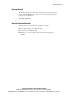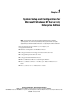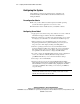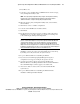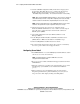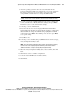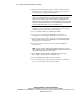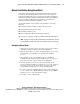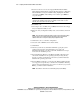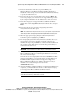Compaq ProLiant CL380 Software User Guide
1-6 Compaq ProLiant CL380 Software User Guide
Compaq Confidential – Need to Know Required
Writer: Linda Arnold Project: Compaq ProLiant CL380 Software User Guide Comments:
Part Number: 157839-004 File Name: b-ch1 System Setup and Configuration for Microsoft Windows NT Server 4.0, Enterprise Edition.doc Last
Saved On: 12/14/00 8:47 AM
15. The Product Selection window appears. Continue to follow the guided
installation process, selecting options as needed. If you need help, refer
to the online help by clicking on the Help button.
IMPORTANT: Microsoft Windows NT Server 4.0, Enterprise Edition, does not detect the
presence of both network adapters correctly in the Compaq ProLiant CL380. When the
operating system attempts to set up the network adapters, you will see information
pertaining to only one adapter. Uncheck the Intel 82557 based 10/100 Ethernet PCI
Adapter and leave the Compaq Ethernet or Fast Ethernet NIC adapters checked. Continue
installing the operating system. You will see correct settings for both network adapters in
the ProLiant CL380 in subsequent screens of the installation process.
16. At the end of the Windows NT Server 4.0, Enterprise Edition
installation, you have the option to view the Error Log. View the log by
clicking on Yes. If you select No, the system reboots.
17. Log on to Windows NT Server 4.0, Enterprise Edition.
18. If you elected to install Compaq Insight Management Agents, a
configuration screen will appear. Configure the Agents as needed.
19. A prompt to load Service Pack 3 appears. Insert the Windows NT 4.0,
Enterprise Edition CD #1 and click OK. When the Confirm File Replace
window appears, select No To All.
20. After Service Pack 3 is loaded, remove the CD and click OK. The
system reboots.
NOTE: It is only necessary to configure the shared drives during server node 1 setup.
When configuring server node 2, the CR3500 Configuration Utility shows the results of the
shared drives configured during server node 1 setup.
21. At the Enterprise Edition Installer, install Microsoft Cluster Server.
Refer to MSCS documentation for installation steps.
22. After installing MSCS, install the latest Service Pack.
23. To ensure that the latest Compaq drivers have not been overwritten by
the service pack, rerun the Server Support Software.