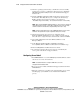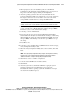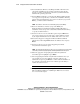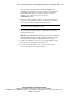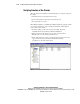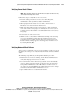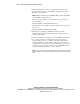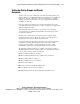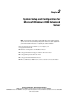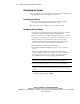Compaq ProLiant CL380 Software User Guide
2-2 Compaq ProLiant CL380 Software User Guide
Compaq Confidential – Need to Know Required
Writer: Linda Arnold Project: Compaq ProLiant CL380 Software User Guide Comments:
Part Number: 157839-004 File Name: c-ch2 System Setup and Configuration for Microsoft Windows 2000 Advanced Server.doc Last Saved
On: 12/14/00 8:48 AM
Configuring the System
The sections below provide instructions for configuring your ProLiant CL380
system with Microsoft Windows 2000 Advanced Server.
Preconfiguration Checks
■ Be sure you have sufficient software rights to install the operating
system and software applications on each server node.
■ All hardware must be installed before you install the software.
Configuring the Server Nodes
1. Apply power to the shared storage array and boot server node 1 with the
SmartStart and Support Software CD in the CD-ROM drive.
2. When the system boots, you will see the Select Language screen. Select
the language you would like to use and follow the installation process.
3. When prompted to select an installation path, select the Assisted
Integration path. Follow the guided installation process. If you need
help, refer to the online help by clicking on the Help button.
4. When prompted, insert the Server Profile Diskette.
5. Select Microsoft Windows 2000 Advanced Server as the operating
system.
After the operating system has been selected, SmartStart runs the
System Configuration Utility and configures the server node hardware.
The adapter card in each server node that is connected to the shared
storage RAID controller must have a unique SCSI ID number.
IMPORTANT: Server nodes 1 and 2 cannot have the same SCSI ID. Compaq recommends
that server node 1 be set with SCSI ID 6 and server node 2 be set with SCSI ID 7.
6. Perform the following substeps to set server node 1 with SCSI ID 6.
IMPORTANT: This step is not required when configuring server node 2. After you
configure server node 1 with SCSI ID 6, the SCSI ID for server node 2 will automatically
be set to 7.
a. After the system configuration is done, select Review or Modify
Hardware Settings, then press Enter.