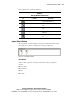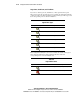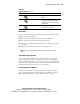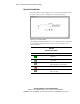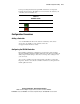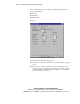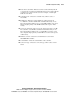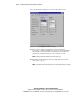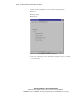Compaq ProLiant CL380 Software User Guide
CR3500 Configuration Utility 4-9
Compaq Confidential – Need to Know Required
Writer: Linda Arnold Project: Compaq ProLiant CL380 Software User Guide Comments:
Part Number: 157839-004 File Name: e-ch4 CR3500 Configuration Utility.doc Last Saved On: 12/14/00 8:50 AM
Each toolbar icon is described in Table 4-2.
Table 4-2
Storage Window Toolbar Icons
Icon Icon Name Description
Add logical drive button Enables you to add a new logical drive
to your storage subsystem
Large Icons button Displays your logical drives as large
icons
Small icons button Displays your logical drives as small
icons
List button Displays your logical drives in a list of
small icons
Details button Displays your logical drives in a detailed
list
Logical Drives Window
The Logical Drives window (Figure 4-8) provides detailed information about
the logical drives you have configured in your storage subsystem.
Figure 4-8. Logical Drives window
View Options
You have four options for viewing the information in the Logical Drives
window:
■ Large Icons
■ Small Icons
■ List
■ Details