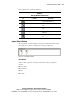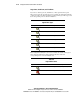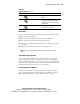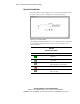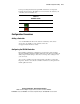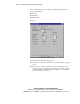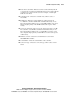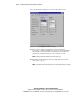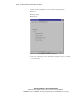Compaq ProLiant CL380 Software User Guide
CR3500 Configuration Utility 4-11
Compaq Confidential – Need to Know Required
Writer: Linda Arnold Project: Compaq ProLiant CL380 Software User Guide Comments:
Part Number: 157839-004 File Name: e-ch4 CR3500 Configuration Utility.doc Last Saved On: 12/14/00 8:50 AM
Table 4-4
Logical Drive Status
continued
Logical Drive State Icon State Description
Reduced One physical drive in a logical drive has
failed.
Initializing The program is creating a starting parity
for a logical drive that has parity, or is
starting data for a logical drive that does
not have parity.
Reconstructing A failed physical drive’s data is being
regenerated on a spare disk.
Details View
If you choose the Details option in the View menu, the logical drive window
displays four information fields:
■ Name—The name the utility has assigned to your logical drive.
■ State—The current operational state of the logical drive.
■ Capacity—The maximum amount of data, in bytes, that the logical drive
can contain.
■ RAID level—The underlying structure of the logical drive.
NOTE: You can change the width of an information field by dragging on one of its
borders.
Logical Drives Property Sheets
You can view detailed attributes of your logical drives by accessing their
property sheets. You can access a logical drive’s property sheet directly by
double-clicking the logical drive’s icon in any view. You can also right-click
the icon and select Properties from the shortcut menu. For more information
regarding logical drive properties, refer to the online help.
Locating Logical Drive Members
You can locate the members of any logical drive by clicking on the logical
drive icon in the Logical Drive window. The drive’s members are shown as
ProLiant CL380 physical drive icons in the Physical Drive window.