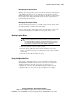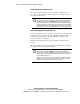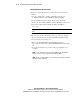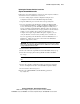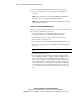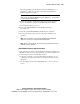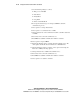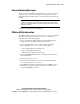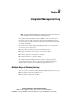Compaq ProLiant CL380 Software User Guide
CR3500 Configuration Utility 4-29
Compaq Confidential – Need to Know Required
Writer: Linda Arnold Project: Compaq ProLiant CL380 Software User Guide Comments:
Part Number: 157839-004 File Name: e-ch4 CR3500 Configuration Utility.doc Last Saved On: 12/14/00 8:50 AM
Managing Spare Physical Drives
Making a spare physical drive part of a logical drive will protect the integrity
of the RAID setup. This proves especially true for logical drives that have
RAID requirements of two or more physical drives. Should one physical drive
fail, the logical drive will automatically activate the spare physical drive as
replacement for the failed drive.
Managing Failed Physical Drives
To return a failed physical drive to a non-failed state, from the Storage menu,
select Physical Drive, and then select Clear Failure.
You can easily identify a failed physical drive from the main screen because
the failed icon will appear. See Table 4-5 for the physical drive icons.
Deleting Logical Drives
CAUTION: If you delete a logical drive, all of the data on that logical drive will
be lost. The logical drives in the storage subsystem are logical units that contain
user data. Although logical drives do not exist in a physical sense, it is their
logical structure that ties together the physical pieces of data spread across
their members. Use extreme caution when deleting a logical drive.
1. Click the logical drives that you want to delete.
2. From the Storage pull-down menu, select Logical Drive, then select
Delete. A system message appears, asking if you want to delete all disks
in the group.
3. Click Yes to delete all the disks in the group.
Using Configuration Files
You can use a configuration file to save the configuration settings of the
CR3500 RAID Controllers and disk drives and to view or reconstruct the
settings at a later time. You also can revert to one of these saved
configurations at any time. The CR3500 Configuration Utility reads the
configuration file you choose and sets up your subsystem accordingly.