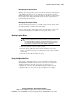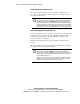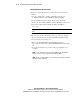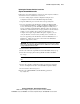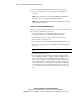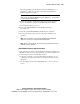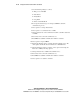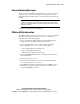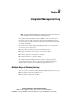Compaq ProLiant CL380 Software User Guide
4-34 Compaq ProLiant CL380 Software User Guide
Compaq Confidential – Need to Know Required
Writer: Linda Arnold Project: Compaq ProLiant CL380 Software User Guide Comments:
Part Number: 157839-004 File Name: e-ch4 CR3500 Configuration Utility.doc Last Saved On: 12/14/00 8:50 AM
11. Insert the original CR3500 RAID Controller into bay 2 (bottom).
12. Power up the shared storage area and verify proper installation and
operation.
NOTE: For more information on the Shared Storage RAID Controller CR3500 LED
diagnostic checks, refer to the Compaq ProLiant CL380 User Guide.
NOTE: After the controllers initialize, the shared storage subsystem will be running in a
redundant controller configuration.
Adding a Second CR3500 RAID Controller
Follow these steps if the firmware revision level of the new controller is older
than the most recent firmware revision level.
1. Save the existing single controller configuration using the Save
Configuration function of the CR3500 Configuration Utility.
2. Suspend all I/O and power down the shared storage subsystem.
3. Power down the shared storage area.
4. Remove the Shared Storage RAID Controller CR3500 from bay 1 (top).
5. Insert the new Compaq Shared Storage RAID Controller CR3500 into
bay 1 (top).
IMPORTANT: Do not insert the original CR3500 RAID Controller into bay 2 (bottom) at this
time.
6. Power up the shared storage area.
7. If you are upgrading controller firmware in Microsoft Windows NT
Server 4.0, Enterprise Edition, or Microsoft Windows 2000 Advanced
Server environments, open the CR3500 Configuration Utility. Select
Storage, then Controller, then Update Firmware. Enter the path to the
location of the firmware downloaded from the Compaq website or the
file included with the second controller. The pointing icon will change
to an hourglass as the update begins. When the update completes, you
can verify the firmware revision by double-clicking on the controller
icon.