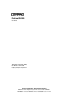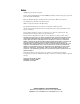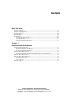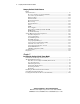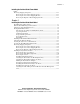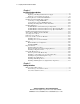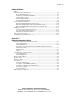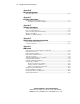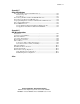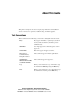ProLiant CL380 User Guide Third Edition (September 2000) Part Number 118128-003 Compaq Computer Corporation Compaq Confidential – Need to Know Required Writer: Marcello Frau Project: Compaq ProLiant CL380 User Guide Comments: Part Number: 118128-003 File Name: a-frnt.
Notice © 2000 Compaq Computer Corporation. Compaq, Compaq Insight Manager, ProLiant, ROMPaq, SmartStart, and the Compaq logo registered in U.S. Patent and Trademark Office. Microsoft, MS-DOS, Windows, and Windows NT are trademarks of Microsoft Corporation. Novell NetWare is a trademark of Novell Corporation. UNIX is a registered trademark of The Open Group. Intel, Pentium, Intel Inside, Celeron and Xeon are trademarks of Intel Corporation.
Contents About This Guide Text Conventions........................................................................................................xi Symbols on Equipment..............................................................................................xii Symbols in Text....................................................................................................... xiii Rack Stability .........................................................................................................
iv Compaq ProLiant CL380 User Guide Compaq ProLiant CL380 Features continued Standard Features..................................................................................................... 1-9 Processors and Processor Power Modules ...................................................... 1-10 Server Node System Memory ......................................................................... 1-10 Expansion Slots..........................................................................................
Contents Installing the ProLiant CL380 Tower Model continued Removing Shipping Safeguards............................................................................. 2-11 Removing the Server Node Shipping Screws................................................. 2-11 Removing the Server Node Shipping Bracket ................................................ 2-13 Removing the Expansion Board Shipping Bracket ........................................
vi Compaq ProLiant CL380 User Guide Chapter 4 Installing Hardware Options Power Supplies......................................................................................................... 4-3 Replacing a Hot-Plug Redundant Power Supply .............................................. 4-4 Replacing a Server Node Power Supply ........................................................... 4-7 Connecting Nodes to an External KVM Switch ....................................................
Contents Cabling Guidelines continued Determining the Cables Needed .............................................................................. 5-4 Removable Media Devices ............................................................................... 5-4 SCSI Device Installation Guidelines ................................................................ 5-5 SCSI Cable Connectors .................................................................................... 5-5 Internal Cabling Matrix ...........
viii Compaq ProLiant CL380 User Guide Appendix B Electrostatic Discharge Grounding Methods .................................................................................................B-2 Appendix C Installing a New Battery System Board Battery Replacement.........................................................................C-1 Installing the System Board Battery .................................................................C-1 Appendix D Switches and Jumpers System Board Switches.............
Contents Appendix G Status LED Indicators Power On/Standby Switch Status LED Indicators...................................................G-2 Shared Storage Area .........................................................................................G-2 Server Nodes ....................................................................................................G-3 Shared Storage RAID Controller CR3500 LED Indicators .....................................G-4 Shared Storage Isolator Board LED Indicators.
About This Guide This guide is designed to be used as step-by-step instructions for installation and as a reference for operation, troubleshooting, and future upgrades. Text Conventions This document uses the following conventions to distinguish elements of text: Keys Keys appear in boldface. A plus sign (+) between two keys indicates that they should be pressed simultaneously. USER INPUT User input appears in a different typeface and in uppercase. FILENAMES File names appear in uppercase italics.
xii Compaq ProLiant CL380 User Guide Symbols on Equipment These icons may be located on equipment in areas where hazardous conditions may exist. Any surface or area of the equipment marked with these symbols indicates the presence of electrical shock hazards. Enclosed area contains no operator serviceable parts. WARNING: To reduce the risk of injury from electrical shock hazards, do not open this enclosure. Any RJ-45 receptacle marked with these symbols indicates a Network Interface Connection.
About This Guide Symbols in Text These symbols may be found in the text of this guide. They have the following meanings. WARNING: Text set off in this manner indicates that failure to follow directions in the warning could result in bodily harm or loss of life. CAUTION: Text set off in this manner indicates that failure to follow directions could result in damage to equipment or loss of information. IMPORTANT: Text set off in this manner presents clarifying information or specific instructions.
xiv Compaq ProLiant CL380 User Guide Getting Help If you have a problem and have exhausted the information in this guide, you can get further information and other help in the following locations. Compaq Technical Support You are entitled to free hardware technical telephone support for your product for as long you own the product. A technical support specialist will help you diagnose the problem or guide you to the next step in the warranty process.
About This Guide Compaq Website The Compaq website has information on this product as well as the latest drivers and Flash ROM images. You can access the Compaq website by logging on to the Internet at: http://www.compaq.com Compaq Authorized Reseller For the name of your nearest Compaq Authorized Reseller: ■ In the United States, call 1-800-345-1518. ■ In Canada, call 1-800-263-5868. ■ Elsewhere, see the Compaq website for locations and telephone numbers.
Chapter 1 Compaq ProLiant CL380 Features The Compaq ProLiant™ CL380 provides the easiest and most affordable clustering solution for business-critical applications. This robust system is easy to deploy, operate, and maintain, which makes it an ideal solution for branch offices or remote sites. Compaq ProLiant CL380 The Compaq ProLiant CL380 consists of two Compaq server nodes and shared storage prepackaged in a cost-effective, space-efficient cabinet.
1-2 Compaq ProLiant CL380 User Guide ProLiant CL380 Tower Model CLUSTE RING SERVER Figure 1-1. Compaq ProLiant CL380 tower model ProLiant CL380 Rack Model Figure 1-2. Compaq ProLiant CL380 rack model Compaq Confidential – Need to Know Required Writer: Marcello Frau Project: Compaq ProLiant CL380 User Guide Comments: Part Number: 118128-003 File Name: b-ch1 ProLiant CL380 Features.
Compaq ProLiant CL380 Features ProLiant CL380 Front View The following figure shows the three main system areas and the bay configuration on the front of a system. This is the standard configuration. 5 4 1 6 2 LINK ACT 3 LINK ACT 7 8 9 Figure 1-3.
1-4 Compaq ProLiant CL380 User Guide ProLiant CL380 Rack Model with Optional Bay Area Hard Drives Figure 1-4 shows the ProLiant CL380 with the optional bay area hard drives. Chapter 4 provides information on a number of options that can be installed into the ProLiant CL380. Figure 1-4.
Compaq ProLiant CL380 Features ProLiant CL380 Rear View Figure 1-5 shows the rear view of the standard configuration of a ProLiant CL380. The top area of the figure shows the system’s shared storage area. The bottom area shows the system’s two server nodes. 1 2 3 A SERVER NODE 1 SERVER NODE 2 7 B B ACT / LINK A C B ACT / LINK 6 5 A 4 Figure 1-5.
1-6 Compaq ProLiant CL380 User Guide Table 1-2 ProLiant CL380 Rear Panel Components continued Item Description Shared storage to server node SCSI connectors A Shared Storage Area B Server Node C Server Node IMPORTANT: Compaq recommends that both server nodes be configured identically. Compaq Confidential – Need to Know Required Writer: Marcello Frau Project: Compaq ProLiant CL380 User Guide Comments: Part Number: 118128-003 File Name: b-ch1 ProLiant CL380 Features.
Compaq ProLiant CL380 Features ProLiant CL380 Internal View Shared Storage Area Figure 1-6 shows the main features in the shared storage area of the system. The following table describes the key features. 1 2 6 5 4 K LIN T AC 3 K LIN T AC Figure 1-6.
1-8 Compaq ProLiant CL380 User Guide Server Nodes Figure 1-7 shows the main features inside a server node. The following table describes key features of the node components. 5 4 3 6 2 1 7 8 K LIN T AC 9 Figure 1-7.
Compaq ProLiant CL380 Features Table 1-4 Server Node Internal Components continued Item Description CD-ROM drive 3.5-inch 1.44-MB standard diskette drive Boot drive bay area Industry Support Compaq delivers extensive testing and support for major server operating systems. Because Compaq provides industry-standard buses for expansion, you have access to many high-performance PCI expansion boards, as well as support for Wide Ultra2 and Ultra3 SCSI devices.
1-10 Compaq ProLiant CL380 User Guide ■ Standard interfaces ■ Video ■ ROM ■ Power supplies ■ Shared Storage RAID Controller CR3500 ■ Keyboard, video and monitor (KVM) switch Processors and Processor Power Modules The ProLiant CL380 includes the following processor features: ■ Shipped with one processor and integrated 512-KB level 2 cache per server node ■ Supports up to two Pentium III Processors per server node ■ Shipped with one Processor Power Module per node (DC-to-DC converter) ■ S
Compaq ProLiant CL380 Features Expansion Slots The expansion slots on the riser board are configured as shown Figure 1-8. 4 3 2 1 Figure 1-8. Locating system expansion slots Slot 1 is a 32-bit primary PCI bus slot. Slots 2, 3, and 4 are 64-bit PCI expansion slots. The 32-bit PCI bus provides data transfer rates up to 133 MB/s while the 64-bit bus transfers at a rate of up to 266 MB/s. The PCI bus provides peripheral transactions at a system clock speed of 33 MHz.
1-12 Compaq ProLiant CL380 User Guide Disk Controllers ProLiant CL380 Shared Storage Area ■ The ProLiant CL380 comes equipped with one Shared Storage RAID Controller CR3500 and supports a second controller. The CR3500 RAID Controller supports speeds of up to 40 MB/s. It also supports up to 14 hot-plug hard drives (6 in the shared storage area plus an optional 8 hot-plug drives in an external shared storage unit).
Compaq ProLiant CL380 Features Mass Storage ProLiant CL380 Shared Storage Area The system shared storage drive cage area supports up to six 1-inch Wide Ultra2 or Ultra3 SCSI drives. Figure 1-10 illustrates the position of each drive bay in the shared storage drive cage. When optional shared external storage is connected to the system, the system supports up to fourteen 1-inch Wide Ultra2 or Ultra3 SCSI drives.
1-14 Compaq ProLiant CL380 User Guide Server Nodes Each server node supports up to six drives: ■ Two available half-height 5.25-inch removable media bays (A and B as seen in figure 1-10) NOTE: The removable media bays can be used for one 5.25-inch, full-height device, or two 5.25 inch, half height devices.
Compaq ProLiant CL380 Features Figure 1-11 shows the position of each drive bay (identified by 1 or 2) and removable media bay (identified by A or B) in the server nodes. The table describes the standard diskette and CD-ROM configuration. 1 2 1 A 2 1 B B A 2 Figure 1-11. Server node media bay positions Table 1-5 Server Node Diskette and CD ROM Drives Item Description 3.
1-16 Compaq ProLiant CL380 User Guide Standard Interfaces ■ Serial ports (dark green) (4) ■ Video (blue) (3) ■ Parallel ports (burgundy) (2) ■ Hot-pluggable keyboard (purple) (3) ■ Mouse (green) (3) ■ Compaq NC3163 Embedded Fast Ethernet NIC PCI 10/100 WOL (2) ■ Compaq NC3123 Fast Ethernet NIC PCI 10/100 WOL (2) ■ CR3500 RAID Controllers ■ Shared storage SCSI connectors (2) Video The ProLiant CL380 comes equipped with a 4-MB on-board video SDRAM memory controller on each server node.
Compaq ProLiant CL380 Features Power Supplies The ProLiant CL380 comes standard with four power supplies. The system supports: ■ Two 225-watt hot-plug redundant power supplies in the shared storage area. These may be standard AC voltage models or the optional DC voltage models. ■ One 225-watt power supply in each server node. This may be a standard AC voltage model or an optional DC voltage model. NOTE: All power supplies in the ProLiant CL380 must be of the same type.
1-18 Compaq ProLiant CL380 User Guide KVM Switch The ProLiant CL380 comes equipped with a dual-port keyboard, video, and mouse (KVM) switch that allows you to control both server nodes with the same keyboard, video, and mouse. For more information on the KVM switch, see Appendix F, “KVM Switch.” Optional KVM extension cables allow you to attach the ProLiant CL380 server nodes to a switch box.
Compaq ProLiant CL380 Features System Management and Configuration Compaq offers an extensive set of utilities and tools to support effective system management and configuration.
1-20 Compaq ProLiant CL380 User Guide Default Configuration When a server node is first powered on, the system ROM detects the unconfigured state of the hardware and provides default configuration settings for most devices. By providing this initialization, the server node can run diagnostics and other software applications before running the normal SmartStart and system configuration programs.
Compaq ProLiant CL380 Features System Management ■ The Server Parameter Tracking utility provides timely system environment and subsystem information by using a combination of hardware, firmware, and industry-standard management software. This utility provides fault, performance, and configuration status. ■ The Server Fault Tolerance feature provides many fault tolerance options for disk subsystem and memory system error correction.
1-22 Compaq ProLiant CL380 User Guide Compaq Insight Manager Compaq Insight Manager is a software utility for collecting system information.
Compaq ProLiant CL380 Features Automatic Server Recovery-2 Automatic Server Recovery-2 (ASR-2) enables the server node to boot automatically from either the operating system or the Compaq Utilities. If there is a critical system failure, ASR-2 automatically restarts the server node and pages a designated system administrator. Compaq Integrated Remote Console The standard Compaq Integrated Remote Console (IRC) performs a wide range of configuration activities.
1-24 Compaq ProLiant CL380 User Guide Status LED Indicators The ProLiant CL380 has several types of LED indicators: ■ Power supply ■ Shared storage Power On/Standby switch ■ Server node Power On/Standby switches ■ Shared Storage RAID Controller CR3500 ■ Disk drive ■ Compaq NC3123 Fast Ethernet NIC PCI 10/100 WOL controller ■ Compaq NC3163 embedded Fast Ethernet NIC 10/100 WOL ■ Shared storage isolator board ■ CD-ROM drive ■ Diskette drive For more information on LEDs, see Appendix G, “
Compaq ProLiant CL380 Features Diagnostics Some of the software and firmware diagnostic tools available for your use are: ■ Power-On Self-Test (POST) ■ Diagnostics (DIAGS) ■ ROMPaq utilities to upgrade flash ROMs ■ Automatic Server Recovery-2 (ASR-2) Compaq Confidential – Need to Know Required Writer: Marcello Frau Project: Compaq ProLiant CL380 User Guide Comments: Part Number: 118128-003 File Name: b-ch1 ProLiant CL380 Features.
Chapter 2 Installing the ProLiant CL380 Tower Model This chapter is intended to help you install the Compaq ProLiant CL380 tower model. The following information about your system is covered: ■ Optimum environment ■ Unpacking the system ■ Locating the documentation on the system ■ Installing the ProLiant CL380 tower model CLUSTE RING SERVER Figure 2-1.
2-2 Compaq ProLiant CL380 User Guide ProLiant CL380 Warnings and Precautions WARNING: To reduce the risk of personal injury from hot surfaces, allow the hot-plug drives and the internal system components to cool before touching them. WARNING: To reduce the risk of electric shock or damage to the equipment: ■ Do not disable the power cord grounding plug. The grounding plug is an important safety feature.
Installing the ProLiant CL380 Tower Model The Optimum Environment When installing the Compaq ProLiant CL380, certain accessibility, temperature, and power requirements must be met. Data Protection for High-Availability Environment In environments where data must be protected, it is strongly recommended that an uninterruptible power supply (UPS) be used.
2-4 Compaq ProLiant CL380 User Guide Space Requirements Consider the following spatial needs when deciding where to install your tower: ■ Clearance in front of the tower should be a minimum of 25 inches for the front doors to open completely and for adequate airflow. ■ Clearance behind the tower should be a minimum of 30 inches to allow for servicing of the unit and for adequate airflow.
Installing the ProLiant CL380 Tower Model Temperature Requirements To ensure continued safe and reliable operation of the equipment, place the system in a well-ventilated, climate-controlled environment. The Compaq Maximum Recommended Ambient Operating Temperature (TMRA) for most server products is 35°C (95°F). Therefore, do not allow the temperature in the room where the tower ProLiant CL380 is located to exceed 35°C (95°F).
2-6 Compaq ProLiant CL380 User Guide Power Requirements WARNING: To reduce the risk of personal injury, fire, or damage to the equipment, do not overload the AC supply branch circuit that provides power to the system. Consult the electrical authority having jurisdiction over your facility’s wiring and installation requirements for more information. ■ The power load needs to be balanced between available AC supply branch circuits.
Installing the ProLiant CL380 Tower Model Installing the ProLiant CL380 Tower Model A brief summary of the steps required to install your Compaq ProLiant CL380 follows, then more information about each of these steps is presented in sections later in this chapter. 1. Select an appropriate site for your tower based on the information outlined previously. 2. Unpack the system. 3. Remove the shipping safeguards. a. Remove the server node shipping screws. b. Remove the server node shipping bracket. c.
2-8 Compaq ProLiant CL380 User Guide 6. Connect all of the necessary cables and power cords, including: G Keyboard G Mouse G Video G Network NOTE: For detailed instructions on cabling the ProLiant CL380, see Chapter 5, “Cabling Guidelines,” or refer to the individual option kits. 7. Power up the system. 8. Register your system. For system registration information, refer to the Server Setup and Management pack shipped with your system.
Installing the ProLiant CL380 Tower Model In addition to the supplied items, you may need: ■ Options to be installed, such as: IMPORTANT: Compaq recommends that both server nodes be configured identically.
2-10 Compaq ProLiant CL380 User Guide Locating the ProLiant CL380 Access Panel Labels A significant amount of system configuration and option installation information is provided on the access panel labels, (as shown in Figure 2-2). The access labels are located on the inside of the top access panel and the right side access panel. To remove the appropriate panel, see Chapter 4, “Installing Hardware Options.” 1 2 3 4 5 Figure 2-2.
Installing the ProLiant CL380 Tower Model Removing Shipping Safeguards The ProLiant CL380 comes with three shipping safeguards installed. These safeguards were engineered to protect your system during shipping. Removing the Server Node Shipping Screws Each server node comes with two shipping screws installed. These screws help keep the nodes from being damaged during shipping. You must remove these two screws from each node. 1. Remove the right side access panel. First remove the access panel screw.
2-12 Compaq ProLiant CL380 User Guide 2. Remove the two shipping screws from each server node. Figure 2-4. Removing the server node shipping screws 3. Replace the right side access panel. Slide the access panel back into its original position . Then replace the access panel screw . 2 1 B A ACT / LINK ACT / LINK B A Figure 2-5.
Installing the ProLiant CL380 Tower Model Removing the Server Node Shipping Bracket The server node comes with a shipping bracket installed to keep the cables from being damaged during shipping. You must remove this bracket. B A ACT / LINK B A ACT / LINK Figure 2-6.
2-14 Compaq ProLiant CL380 User Guide Removing the Expansion Board Shipping Bracket Each server node includes a bracket to keep expansion boards in place during shipping. You must remove this bracket before installing or removing expansion boards. Reinstalling the bracket is optional. 1. Remove the server node from the system. NOTE: For detailed instructions on removing a server node from the system, see Chapter 4, “Installing Hardware Options.” 2. Remove the expansion board shipping bracket.
Chapter 3 Installing the ProLiant CL380 Rack Model This chapter is intended to help you install your new Compaq ProLiant CL380 rack model. This chapter covers the following information about your system: ■ Optimum environment ■ Unpacking the system ■ Locating the documentation on the system ■ Installing the ProLiant CL380 rack model Figure 3-1.
3-2 Compaq ProLiant CL380 User Guide The Rack Builder Configuration tool and Rack Information Library can be found on the Compaq website: http:\\www.compaq.com The entire Rack Resource CD Kit, P/N 298721-001, ships with all Compaq racks. A summary of the content of each CD follows: ■ Rack Builder Configuration Tool This tool allows you to simulate potential Compaq rack configurations based on your input.
Installing the ProLiant CL380 Rack Model Rack Warnings and Precautions Before beginning the installation procedures, make sure you understand the following warnings: WARNING: To reduce the risk of personal injury, always ensure that the rack is adequately stabilized before extending a component outside the rack. A rack may become unstable if more than one component is extended for any reason. Extend only one component at a time.
3-4 Compaq ProLiant CL380 User Guide ProLiant CL380 Warnings and Precautions WARNING: To reduce the risk of personal injury from hot surfaces, allow the hot-plug drives and the internal system components to cool before touching them. WARNING: To reduce the risk of electric shock or damage to the equipment: ■ Do not disable the power cord grounding plug. The grounding plug is an important safety feature.
Installing the ProLiant CL380 Rack Model Using the Compaq Installation Service You may choose the optional installation service offered by Compaq to install your rack products. The installation service can be customized to meet your specific requirements, or ordered as a Carepaq. The basic installation service includes the entire hardware installation, from unpacking the components to connecting to a network and running a test of the system.
3-6 Compaq ProLiant CL380 User Guide Space Requirements Consider the following spatial needs when deciding where to install your rack: ■ Clearance in front of the rack should be a minimum of 25 inches for the front door to open completely and for adequate airflow. ■ Clearance behind the rack should be a minimum of 30 inches to allow for servicing of the unit and adequate airflow.
Installing the ProLiant CL380 Rack Model Temperature Requirements To ensure continued safe and reliable operation of the equipment, place the system in a well-ventilated, climate-controlled environment. The Compaq Maximum Recommended Ambient Operating Temperature (TMRA) for most server products is 35°C (95°F). Therefore, do not allow the temperature in the room where the rack is located to exceed 35°C (95°F).
3-8 Compaq ProLiant CL380 User Guide Power Requirements WARNING: To reduce the risk of personal injury, fire, or damage to the equipment, do not overload the AC supply branch circuit that provides power to the rack. Consult the electrical authority having jurisdiction over your facility wiring and installation requirements. ■ The power load needs to be balanced between available AC supply branch circuits.
Installing the ProLiant CL380 Rack Model Grounding For proper operation and safety, this equipment is required to be properly grounded in accordance with NFPA 70-1993, Article 250. All power distribution devices, branch wiring, and receptacles must be listed grounding-type devices. When using power strips for electrical distribution, ensure that ground integrity is maintained for each connection made. Plug each component into a reliably grounded outlet.
3-10 Compaq ProLiant CL380 User Guide 5. Set the switches. These switches include: System board switches Processor switch settings SCSI ID switch settings. This applies only to the tape drives. Hard drives in the ProLiant CL380 all have IDs automatically set by back planes. NOTE: If changes to the switch settings are required, see Appendix D, “Switches and Jumpers.” 6. Attach rack mounting hardware to the rack and to the system. 7. Mount the system into the rack. 8.
Installing the ProLiant CL380 Rack Model Unpacking the ProLiant CL380 Unpack the shipping boxes by following the instructions and illustrations printed on the outside of the boxes.
3-12 Compaq ProLiant CL380 User Guide In addition to the supplied items, you may need: ■ Options to be installed, such as: CAUTION: The Shared Storage RAID Controller CR3500 does not contain a battery-backed cache. Compaq recommends that the system be connected to an uninterruptible power supply (UPS). Operating the system without a UPS could cause data corruption in the event of a power failure. IMPORTANT: Compaq recommends that both server nodes be configured identically.
Installing the ProLiant CL380 Rack Model Locating the System Access Panel Labels A significant amount of system configuration and option installation information is provided on the access panel labels. As shown in the figure below, these labels are located on the inside of the top access panel and the right side access panel. To remove the appropriate panel, see Chapter 4, “Installing Hardware Options.
3-14 Compaq ProLiant CL380 User Guide Locating the Rack Mounting Hardware Kit The following figure and table describe the equipment needed to mount a system into a Compaq rack. The rack mounting hardware kit is included with the system. 1 2 4 3 5 6 7 Figure 3-3. Rack mounting hardware kit Compaq Confidential – Need to Know Required Writer: Marcello Frau Project: Compaq ProLiant CL380 User Guide Comments: Part Number: 118128-003 File Name: d-ch3 Installing a Rack ProLiant CL380.
Installing the ProLiant CL380 Rack Model Table 3-3 Rack Mounting Hardware Kit Contents Item Description Item Rack lift assists (4) Mounting brackets (2) Slide rail assemblies (2) Description Cable management arm brackets (2) Rack mounting template Bags of screws (4) Cable management arm You also can refer to the following documentation for more detail on installing your rack mounting hardware: ■ Rack Resource CD Kit (shipped with Compaq racks) ■ Rack Builder Configuration Tool (ava
3-16 Compaq ProLiant CL380 User Guide Removing the Server Node Shipping Screws Each server node comes with two shipping screws installed. These screws help keep the nodes from being damaged during shipping. You must remove these two screws from each node. 1. Remove the right side access panel. 1 2 B A ACT / LINK ACT / LINK B A Figure 3-4. Removing the right side access panel 2. Remove the two shipping screws from each node. Figure 3-5.
Installing the ProLiant CL380 Rack Model 3. Replace the right side access panel. 2 1 B A ACT / LINK ACT / LINK B A Figure 3-6. Replacing the right side access panel (cables removed for clarity) Removing the Server Node Shipping Bracket The server node comes with a shipping bracket installed to keep the cables from being damaged during shipping. You must remove this bracket. B A ACT / LINK B A ACT / LINK Figure 3-7.
3-18 Compaq ProLiant CL380 User Guide Removing the Expansion Board Shipping Bracket Each server node includes a bracket to keep expansion boards in place during shipping. You must remove this bracket before installing or removing expansion boards. Reinstalling the bracket is optional. 1. Remove the server node from the system. NOTE: For detailed instructions on removing a server node from the system, see Chapter 4, “Installing Hardware Options.” Figure 3-8.
Installing the ProLiant CL380 Rack Model Installing the System into the Rack Removing the Top Access Panel 4 Figure 3-9. Removing the top access panel 1. Locate the thumb screws on the front of the unit and remove them by turning them in a counter-clockwise direction. 2. Lift the top access panel upwards to remove it.
3-20 Compaq ProLiant CL380 User Guide Removing the Slide Fillers (Optional) If two slide fillers are covering the spaces on the right and left sides of the system chassis, they should be removed. The slide fillers cover the area where the slide rails mount. To remove the slide fillers: 1. Locate the slide filler tabs inside the chassis and lift up 2. Remove the slide fillers . . 1 1 2 Figure 3-10. Removing the slide fillers 3. Repeat steps 1 and 2 on the left side of the system.
Installing the ProLiant CL380 Rack Model Removing the Casters To remove the casters: 1. Place the system on its left side. LINK ACT LINK ACT 2. Remove the three screws that attach each caster, then remove each caster. Figure 3-11. Removing the casters 3. Place the system in its upright position. Compaq Confidential – Need to Know Required Writer: Marcello Frau Project: Compaq ProLiant CL380 User Guide Comments: Part Number: 118128-003 File Name: d-ch3 Installing a Rack ProLiant CL380.
3-22 Compaq ProLiant CL380 User Guide Installing the Rack Lift Assists To install the rack lift assists: 1. Align the two rack lift assists with the holes on the right side of the chassis and secure each lift assist with two 6-32 self-threading screws. Figure 3-12. Installing the rack lift assists on the right side of the chassis 2. Repeat on the left side.
Installing the ProLiant CL380 Rack Model Attaching the Slide Rails to the Mounting Brackets The slide rails and mounting brackets form assemblies that attach to the rack. To attach the slide rails to the mounting bracket: 1. Locate the slide rails and the mounting brackets. 2. Position and insert a slide rail inside a mounting bracket, making sure that the front of the slide rail is at the front of the mounting bracket.
3-24 Compaq ProLiant CL380 User Guide 3. Align the front screw holes in the slide rail and the mounting bracket. 4. Fasten the slide rail to the mounting bracket with three 8-32 x 1/4-inch slotted screws . Retract the inner slide to access the fourth screw hole that was covered when you attached the first three screws. Attach the fourth screw . NOTE: Align the holes carefully. If the slide rail assembly is not lined up correctly, it will not slide closed. 1 1 2 3 2 Figure 3-14.
Installing the ProLiant CL380 Rack Model Marking the Rack with the Template Use the template provided with the kit to mark the rack for cage nut and mounting bracket positions. Starting at the bottom of the rack or at the top of a previously mounted component: 1. Place the template in the desired location on the front of the rack and secure it with the two push tabs. Make sure that you match the hole pattern printed on the template with the actual holes on the rack’s vertical rails. Figure 3-15.
3-26 Compaq ProLiant CL380 User Guide Inserting Cage Nuts into the Rack Frame The cage nuts fit inside the rails at the marked locations. 1. Use the cage nut fitting tool to insert a cage nut into the rails. Squeeze the prongs together and insert the cage nut into the appropriate hole in the rack . 1 2 1 Figure 3-16. Inserting cage nuts 2. Repeat for each cage nut.
Installing the ProLiant CL380 Rack Model Installing the Slide Rail Assembly to the Rack To install the slide rail assembly: 1. Place a mounting bracket in position according to the pencil marks made earlier. 2. Attach the front of the bracket on the inside of the front of the rack with two M6 x 1.0-12L Phillips screws. Do not use washers. Figure 3-17.
3-28 Compaq ProLiant CL380 User Guide 3. Secure the back of each mounting bracket on the outside of the back of the rack with two M6 x 1.0-12L Phillips screws and cage nuts. IMPORTANT: Make sure that the mounting bracket is level from front to back. Figure 3-18.
Installing the ProLiant CL380 Rack Model Installing the System into the Rack WARNING: This product is very heavy. To reduce the risk of personal injury or damage to the equipment: 56-70 kg 124-155 lb ■ Remove all pluggable power supplies and modules to reduce the weight of the product before lifting it. ■ Observe local occupational health and safety requirements and guidelines for manual material handling.
3-30 Compaq ProLiant CL380 User Guide 2. Lift the system with the rack lift assists. 3. Set the system on top of the extended slides. Figure 3-20. Placing the system on the slide rails 4. Slide the system between the extended slides as far as it will go. Compaq Confidential – Need to Know Required Writer: Marcello Frau Project: Compaq ProLiant CL380 User Guide Comments: Part Number: 118128-003 File Name: d-ch3 Installing a Rack ProLiant CL380.
Installing the ProLiant CL380 Rack Model 5. Carefully align the three screw holes on each side of the system and the slide rail assembly. Attach the system to the slide rail assembly with six 8-32 slotted head screws. CAUTION: Be sure to keep the system parallel to the floor when sliding the system rails into the slide rails. Tilting the system up or down could result in damage to the rails. Figure 3-21. Attaching the system to the slide rails 6. Remove the rack lift assists.
3-32 Compaq ProLiant CL380 User Guide 9. Slide the system into the rack. Figure 3-22. Sliding the system into the rack 10. Secure the system in the rack. Figure 3-23. Securing the system in the rack Compaq Confidential – Need to Know Required Writer: Marcello Frau Project: Compaq ProLiant CL380 User Guide Comments: Part Number: 118128-003 File Name: d-ch3 Installing a Rack ProLiant CL380.
Installing the ProLiant CL380 Rack Model Attaching the Cable Management Arm Bracket and Cable Management Arm The cable management arm bracket and arm assembly lets you organize and secure the cables in the back of the system. The cable management arm attaches to the cable management arm bracket on the system and to the rack. All cables to and from the system are tied to this arm and swing out of the way when you access the system.
3-34 Compaq ProLiant CL380 User Guide Installing the Cable Management Arm To attach the cable management arm: 1. Attach the cable management arm to the cable management arm bracket using two 10-32 Phillips screws. SERVE R NODE 1 SERVE R NODE ACT / 2 LINK Figure 3-25. Attaching the cable management arm to its bracket 2. Align the other end of the cable management arm on the outside of the rear rack frame. Attach the end with two 10-32 Phillips screws.
Chapter 4 Installing Hardware Options The following instructions provide detailed procedures for installing hardware option upgrades. For additional information refer to the Compaq ProLiant CL380 Hardware Installation and Configuration poster included in the shipping box or the labels attached to the inside of the system access panels. WARNING: To reduce the risk of personal injury or damage to the equipment, comply with all warnings and cautions throughout the installation instructions.
4-2 Compaq ProLiant CL380 User Guide This chapter discusses accessing a server node and installing the following hardware options: ■ Power supplies ■ Hot-plug hard drives ■ Hot plug drive cage ■ Shared Storage RAID Controllers CR3500 ■ Processors and Processor Power Modules ■ Memory ■ Expansion boards ■ Removable media devices Installing a 3.5-inch hard drive into a 5.
Installing Hardware Options Power Supplies The Compaq ProLiant CL380 is equipped with four power supplies. 1 2 SERVER NODE 1 SERVER NODE 2 3 B ACT / LINK A 4 B ACT / LINK A Figure 4-1.
4-4 Compaq ProLiant CL380 User Guide Replacing a Hot-Plug Redundant Power Supply Only the power supplies in the shared storage area are hot-plug and redundant. If one power supply in the shared storage area fails, the redundant power supply allows the system to continue operating normally. IMPORTANT: This procedure can be done with the system powered on. To replace a power supply in the shared storage area: 1. Open the rear door of the rack to access the back of the system (rack model only). 2.
Installing Hardware Options 3. Unplug the power cord from the failed power supply. SERVER SERVER NODE NODE 1 2 B A Figure 4-3. Unplugging the power cord (other cables removed for clarity) 4. Open the ejector lever and slide the power supply out of the system . 1 SERVER SERVER NODE NODE 1 2 B A ACT / LINK 2 B A ACT / LINK Figure 4-4.
4-6 Compaq ProLiant CL380 User Guide 5. Remove the protective slot cover from the new power supply. Figure 4-5. Removing the protective slot cover from the power supply 6. Slide a new power supply into the vacant power supply bay the ejector lever . SERVER SERVER NODE NODE and close 1 2 2 B A ACT / LINK 1 B A ACT / LINK Figure 4-6. Installing the new power supply 7. Plug in the power cord for the new power supply.
Installing Hardware Options 8. Swing the cable management arm back into place the latch (rack model only). and secure 2 SERV ER NODE 1 SERV ER NODE ACT / 2 LINK B 1 A Figure 4-7. Securing the cable management arm 9. Close the rear rack door (rack model only). Replacing a Server Node Power Supply CAUTION: Removing a server node power supply will power down the node and cause the applications owned by that node to fail over to the other node.
4-8 Compaq ProLiant CL380 User Guide 2. Perform a system shutdown for that node only, according to your operating system instructions. 3. Open the front bezel doors (tower model only). 4. Place the server node in Standby by pressing the server node Power On/Standby switch. Figure 4-8. Placing the server node in Standby 5. Open the rear door of the rack to access the back of the system (rack model only). 6. Unplug the power cord from the server node power supply. A B Figure 4-9.
Installing Hardware Options and slide the power supply out of the 7. Open the ejector lever server node . ER NODE 1 SERV ER NODE 2 SERV 1 B A ACT / 2 LINK Figure 4-10. Removing the failed power supply 8. Remove the protective slot cover from the new power supply. Figure 4-11.
4-10 Compaq ProLiant CL380 User Guide 9. Slide the new power supply into the power supply bay ejector lever . ER NODE and close the 1 SERV ER NODE 2 2 SERV B 1 A ACT / LINK Figure 4-12. Installing the new power supply 10. Plug in the power cord for the new power supply. 11. Close rear rack door (rack model only).
Installing Hardware Options 12. Press the server node Power On/Standby switch and ensure that the power LED indicator on the front of the node is lit. Figure 4-13. Powering on the node 13. Close the front bezel doors (tower model only). 14. Restart the operating system for the node. 15. Verify that all applications owned by the node are failed back.
4-12 Compaq ProLiant CL380 User Guide Connecting Nodes to an External KVM Switch Internal to the ProLiant CL380 is a two-port keyboard, video and monitor (KVM) switch. This switch is only designed to support keyboard, video, and mouse needs of both server nodes in the system. By design, the KVM does not support configurations that cascade or daisy chain its functions to other KVM switches. To connect both server nodes to an external KVM switchbox, you will need to order KVM extension cables for each node.
Installing Hardware Options 3. Place both server nodes in standby by pressing the server node Power On/Standby switch. 4. Place the shared storage area in standby by pressing the shared storage area Power On/Standby switch. Figure 4-14. Placing the server node in Standby 5. Open the rear door of the rack to access the back of the system (rack model only). 6. Open the lever on the cable management arm of the way (rack model only).
4-14 Compaq ProLiant CL380 User Guide 7. Disconnect the server node 1 the shared storage area. and server node 2 KVM cables from 2 1 SERVER SERVER NODE NODE 1 2 B A Figure 4-16. Disconnecting the KVM cables (other cables removed for clarity) 8. Remove the KVM cables from Node 1 and Node 2. ER NODE 2 SERV 1 3 B A ACT / LINK 2 B A ACT / LINK Figure 4-17.
Installing Hardware Options 9. Repeat Step 8 for server node 2. 10. Connect the proper KVM extension cables to server node 1. 11. Repeat step 10 for the other KVM extension cable for server node 2. SERVER NODE 1 SERVER NODE 2 B ACT / LINK A B ACT / LINK A Figure 4-18. Connecting the keyboard, video and mouse extension cables to the switchbox (other cables removed for clarity) 12. Connect the keyboard, video and mouse cables to the KVM switchbox.
4-16 Compaq ProLiant CL380 User Guide 13. Route the KVM extension cables through the cable management arm and secure them (rack model only). ACT / LINK Figure 4-19. Routing and securing the cables to the cable management arm Compaq Confidential – Need to Know Required Writer: Marcello Frau Project: Compaq ProLiant CL380 User Guide Comments: Part Number: 118128-003 File Name: e-ch4 Installing Hardware Options.
Installing Hardware Options 14. Swing the cable management arm back into place latch (rack model only). and secure the 2 SERV ER NODE 1 SERV ER NODE ACT / 2 LINK B 1 A Figure 4-20. Securing the cable management arm 15. Power on the KVM switch box. Refer to the documentation that came with your KVM switch box for instructions. 16. Power up the shared storage area by pressing the shared storage area Power On/Standby switch. 17.
4-18 Compaq ProLiant CL380 User Guide Installing an Uninterruptible Power Supply In the event of a power loss, the ProLiant CL380 can take up to 35 minutes to completely shut down. To guarantee that no data is lost during that time, use an uninterruptible power supply (UPS) system. When installing a UPS, there are two supported cabling configurations. The cabling configuration is dependent on the selected UPS units.
Installing Hardware Options Compaq R6000 UPS Cabling Diagram The following illustration shows how the system looks after it is cabled to a single R6000 UPS with a Multiserver card. Your UPS may differ from the illustration. SERVER NODE 1 1 SERVER NODE 2 2 B ACT / LINK 3 A B ACT / LINK A 4 Figure 4-21. Connecting a single UPS product to a ProLiant CL380 Configure your power management software to allow 5 minutes for power to come back on.
4-20 Compaq ProLiant CL380 User Guide Connecting Two Compaq R3000 UPS Units To connect two Compaq R3000 UPS units to a ProLiant CL380, perform the following steps. NOTE: See Figure 4-22 for a view of this UPS cabling. Connecting Power Supply Cables 1. The Y power splitter cable connects from the left shared storage area power supply to the power supply in server node 2 (bottom). 2.
Installing Hardware Options Dual Compaq R3000 UPS Cabling Diagram The following illustration shows how the system looks after it is cabled to two UPS units. Your UPS units may differ from the illustration. SERVER NODE 1 1 SERVER NODE 2 2 B ACT / LINK A B ACT / LINK A 3 4 Figure 4-22. Connecting two UPS units to a ProLiant CL380 1. Configure your power management software to allow 5 minutes for power to come back on. 2.
4-22 Compaq ProLiant CL380 User Guide Installing a Hot-Plug Ultra2 or Ultra3 Hard Drive CAUTION: One hard drive in each server node is the boot drive for that node. Removing the boot drive while it is operating normally will cause the node to fail over. NOTE: When combining Ultra2 and Ultra3 hard drives, all of the drives are limited to response times no faster than the maximum burst rate of up to 80 MB/s on the Ultra2 SCSI bus, or the transfer rate of the slowest device in the array. 1.
Installing Hardware Options Installing Disk Drives SCSI ID Numbers for Internal Storage Configuration The ProLiant CL380 supports up to 14 hot-plug Ultra2 or Ultra3 hard drives in the internal storage area of the system. Each server node supports two hot-plug drives (SCSI IDs 0 and 1), and up to four hot-plug drives with the additional 2x1 drive cage option. The shared storage area supports up to six hot-plug drives (SCSI IDs 9 to 14). Figure 4-24 shows the SCSI IDs for each available drive bay.
4-24 Compaq ProLiant CL380 User Guide SCSI ID Numbers for External Shared Storage Option (Single Bus) The ProLiant CL380 supports up to six hot-plug Ultra2 or Ultra3 hard drives in the shared storage area of the system. When an optional ProLiant StorageWorks Enclosure Model 4214 is connected to the system, the system supports up to 14 Ultra2 or Ultra3 hard drives. Please see Appendix H, “SCSI ID Configurations,” in this guide for more information.
Installing Hardware Options External Shared Storage Configuration 1 Figure 4-25 shows an optional external shared storage enclosure connected to a Compaq ProLiant CL380. It shows six disk drives in the shared storage area (SCSI IDs 9 to 14) and eight disk drives in the Model 4214 (SCSI IDs 0 to 5, 8, and 15). NOTE: SCSI IDs 6 and 7 are reserved for controllers.
4-26 Compaq ProLiant CL380 User Guide SCSI ID Numbers for External Shared Storage Option (Dual Bus) External Shared Storage Configuration 2 Figure 4-26 shows a ProLiant StorageWorks Enclosure Model 4214 with a 4210 Dual Bus option card connected to a ProLiant CL380. It shows six disk drives in the shared storage area (SCSI IDs 9 to 14) and seven disk drives in the external shared storage area (SCSI IDs 0 to 5 and 8). The ProLiant CL380 only uses one bus on the external storage unit.
Installing Hardware Options Installing an External Shared Storage Device A ProLiant StorageWorks Enclosure Model 4214 may be connected to the shared storage area to provide additional shared storage drives. IMPORTANT: The total number of shared storage drives that the system can support is limited to 14. This limitation is due to the number of available SCSI IDs and may not reflect the number of drive bays available if external storage is connected to the system. 1. Power down the shared storage area. 2.
4-28 Compaq ProLiant CL380 User Guide Shared Storage RAID Controller CR3500 The ProLiant CL380 comes standard with one Shared Storage RAID Controller CR3500, which is located in bay 1 (top), and support for a second one. If the second optional Shared Storage RAID Controller CR3500 is installed, the controllers are redundant and hot-replaceable.
Installing Hardware Options 4. Open the front bezel doors (tower model only). 5. Power down the shared storage area. Figure 4-28. Powering down the shared storage area Compaq Confidential – Need to Know Required Writer: Marcello Frau Project: Compaq ProLiant CL380 User Guide Comments: Part Number: 118128-003 File Name: e-ch4 Installing Hardware Options.
4-30 Compaq ProLiant CL380 User Guide 6. Press the ejector button on the CR3500 Controller, as shown in Figure 4-29, on bay 1 (top) . 7. Swing the lever outward. 8. Pull out the CR3500 Controller from bay 1 (top). IMPORTANT: Do not insert the original CR3500 RAID Controller in bay 2 (bottom) at this time. 3 2 1 Figure 4-29.
Installing Hardware Options 9. Insert the new CR3500 RAID Controller into bay 1 (top) with the ejector lever . and secure it 1 2 Figure 4-30. Installing the CR3500 RAID Controller into bay 1 10. Power up the shared storage area. Figure 4-31. Powering up the shared storage area Compaq Confidential – Need to Know Required Writer: Marcello Frau Project: Compaq ProLiant CL380 User Guide Comments: Part Number: 118128-003 File Name: e-ch4 Installing Hardware Options.
4-32 Compaq ProLiant CL380 User Guide 11. Verify that the LED indicators go through the proper self-test sequence: Fault LED blinks. Channel 1, 2, 3 activity LED flashes. Heartbeat LED and drive channel LED (Channel 2) illuminates briefly. Heartbeat LED continuously blinks throughout operation. (The drive Channel LED may blink occasionally as it tests the SCSI drives). NOTE: For information on the CR3500 RAID Controller LED indicators, see Appendix G, “Status LED Indicators.” 12.
Installing Hardware Options 17. Insert the original CR3500 RAID Controller in bay 2 (bottom). 18. Power on the shared storage area. 19. Verify that the LED indicators go through the proper self-test sequence: Fault LED blinks. Channel 1, 2, 3 activity LED flashes. Heartbeat LED and drive channel LED (Channel 3) illuminates briefly. Heartbeat LED continuously blinks throughout operation. (The drive Channel LED may blink occasionally as it tests the SCSI drives). 20.
4-34 Compaq ProLiant CL380 User Guide Accessing a Server Node To install or replace non-hot-plug components in a server node, you must remove the node from the system. 1. Fail over all applications from the node being serviced to the redundant node. Refer to your system software documentation. 2. Shut down the operating system of the node being serviced according to your operating system instructions. 3. Open the front bezel doors (tower model only). 4.
Installing Hardware Options 5. Press the node service button for the node being serviced. CAUTION: Pressing the node service button ( , ) causes the server node to lose communications with the shared storage area. If the node is still active when the node service button is pressed, data will be lost. If on, the node bus activity LED (green) turns off. The node service mode LED (amber) turns on. 2 1 SERVER NODE 1 SERVER NODE 2 B ACT / LINK A B ACT / LINK A Figure 4-34.
4-36 Compaq ProLiant CL380 User Guide 6. Remove the power cord from the node being serviced. CAUTION: When removing cables, remove only the cables for the node being serviced. Removing a cable from the active node after the first node has been powered down will cause the entire system to fail and may cause loss of data. A B Figure 4-35. Removing the power cord (other cables removed for clarity) 7. Remove the mouse , video , and keyboard panel of the node being serviced.
Installing Hardware Options 8. Disconnect the heartbeat cable , the NIC cable , and the shared storage SCSI cable from the rear panel of the node. CAUTION: Removing the heartbeat cable , the NIC cable , and the shared storage SCSI cable from both nodes will cause the entire system to fail and may cause loss of data. IMPORTANT: Make sure that all cables that connect the server node to other components of the system are disconnected before attempting to remove the node.
4-38 Compaq ProLiant CL380 User Guide 9. While pressing the release levers at both sides of the server node outward on the node until you feel resistance . 1 , pull 2 LINK ACT 1 1 Figure 4-38. Releasing the server node WARNING: Releasing the second set of levers frees the server node from the system. Each server node weighs about 30 pounds. 10. Press the second set of release levers at both sides of the node and remove the node from the chassis. Figure 4-39.
Installing Hardware Options Replacing a Server Node To replace the server node, perform the following steps: 1. Replace the server node in the chassis and push it in until it is secured. Figure 4-40. Replacing a server node in the chassis 2. Reconnect the heartbeat cable , the NIC cable storage SCSI cable as shown in Figure 4-41. ER NODE , and the shared 2 SERV 3 2 B A ACT / LINK 1 B A ACT / LINK Figure 4-41.
4-40 Compaq ProLiant CL380 User Guide 3. Reconnect the mouse Figure 4-42. , video , and keyboard cables as seen in ER NODE 2 SERV 1 3 B A ACT / LINK 2 B A ACT / LINK Figure 4-42. Reconnecting the mouse, video, and keyboard cables (other cables removed for clarity) 4. Reconnect the power cord. SERVER NODE 2 B A B Figure 4-43.
Installing Hardware Options 5. Press the node service button for the node being serviced. CAUTION: Pressing the node service button ( , ) causes the server node to lose communications with the shared storage area. If the node is still active when the node service button is pressed, data will be lost. The node service mode LED (amber) turns off. The node bus activity LED (green) turns on if there is activity on the SCSI bus.
4-42 Compaq ProLiant CL380 User Guide 6. Power on the server node. Figure 4-45. Powering on the server node Compaq Confidential – Need to Know Required Writer: Marcello Frau Project: Compaq ProLiant CL380 User Guide Comments: Part Number: 118128-003 File Name: e-ch4 Installing Hardware Options.
Installing Hardware Options Processors and Processor Power Modules For each processor installed, a Processor Power Module must be installed in the corresponding slot. The procedure for installing processors and Processor Power Modules is the same for slot 1 or 2 in either server node. Figure 4-46 shows the processor and Processor Power Module slot locations. WARNING: To reduce the risk of personal injury from hot surfaces, allow the internal system components to cool before touching them.
4-44 Compaq ProLiant CL380 User Guide Table 4-5 Processor and Processor Power Module Slot Locations continued Identifier Description Processor Power Module slot 2 (optional) Processor slot 1 Processor slot 2 (optional) Installing a Processor WARNING: To reduce the risk of personal injury from hot surfaces, allow the internal system components to cool before touching them. CAUTION: One processor socket in each server node must be populated at all times.
Installing Hardware Options 2. Press the processor into the socket. Figure 4-47. Installing the processor (riser board removed for clarity) 3. Push the processor latches outward until they snap into place. LINK ACT Figure 4-48. Securing the processor (riser board removed for clarity) 4. Install the corresponding Processor Power Module. NOTE: For detailed instructions on installing a Processor Power Module, see the following section, “Installing a Processor Power Module.
4-46 Compaq ProLiant CL380 User Guide Installing a Processor Power Module IMPORTANT: The Processor Power Module (PPM) is keyed to ensure correct alignment. A notch in the bottom edge of the module, near the center, must align with a tab in the mounting bracket. The notch and tab will not line up if the module is turned the wrong way. To install a PPM, perform the following steps: 1. Align the key slot in the bottom edge of the Processor Power Module (PPM) with the tab in the PPM socket. 2.
Installing Hardware Options Memory Server node memory can be expanded by installing Compaq Dual Inline Memory Modules (DIMMs). The Compaq ProLiant CL380 system supports up to four registered Synchronous DRAM (SDRAM) DIMMs installed in slots on the system board. Memory can be added one module at a time. IMPORTANT: Compaq recommends that both server nodes be configured identically.
4-48 Compaq ProLiant CL380 User Guide Figure 4-50 shows the DIMM slots on the server node system board. 4 3 2 1 Figure 4-50. DIMM slots on a server node system board Table 4-7 DIMM Slot Identification Identifier Description DIMM slot 1 populated with standard 128-MB DIMM DIMM slot 2 (optional) DIMM slot 3 (optional) DIMM slot 4 (optional) Maximum Memory Configuration The ProLiant CL380 allows expansion to 4 GB per server node.
Installing Hardware Options Installing DIMMs WARNING: To reduce the risk of personal injury from hot surfaces, allow the internal system components to cool before touching them. CAUTION: Electrostatic discharge can damage electronic components. Be sure you are properly grounded before beginning any installation procedure. See Appendix B, “Electrostatic Discharge,” for more information. 1. Remove the server node. For instructions, see the “Accessing a Server Node” section earlier in this chapter. 2.
4-50 Compaq ProLiant CL380 User Guide Expansion Boards Identifying Expansion Slots The riser board in each server node contains four expansion slots: ■ One 32 bit PCI slot. ■ Three - 64 bit PCI slots. 4 3 2 1 Figure 4-52. Riser board slots Compaq Confidential – Need to Know Required Writer: Marcello Frau Project: Compaq ProLiant CL380 User Guide Comments: Part Number: 118128-003 File Name: e-ch4 Installing Hardware Options.
Installing Hardware Options In each server node, Slot 1 populated with an NIC that connects the node to the LAN. Slot 2 is populated with a Dual-Channel Wide Ultra2 SCSI Controller that connects the server node to the rest of the system. CAUTION: The boards in slots 1 and 2 of both server nodes are required for the proper operation of the system. Removing any of these boards will disrupt the transfer of data to and from the server nodes.
4-52 Compaq ProLiant CL380 User Guide Removing the Expansion Board Shipping Bracket Each server node includes a bracket to keep expansion boards in place during shipping. You must remove this bracket before installing or removing expansion boards. Reinstalling the bracket is optional. Figure 4-54.
Installing Hardware Options Installing an Expansion Board WARNING: To reduce the risk of personal injury from hot surfaces, allow the internal system components to cool before touching them. WARNING: To reduce the risk of personal injury, be careful when installing and removing expansion boards. The cover retaining clasps can pinch or cut your fingers. Do not attempt to force boards in or out of position. 1. Remove the server node.
4-54 Compaq ProLiant CL380 User Guide 3. Remove the expansion slot cover . 3 Figure 4-56. Removing the slot cover Compaq Confidential – Need to Know Required Writer: Marcello Frau Project: Compaq ProLiant CL380 User Guide Comments: Part Number: 118128-003 File Name: e-ch4 Installing Hardware Options.
Installing Hardware Options 4. Insert the expansion board . NOTE: Some full-length PCI boards include a plastic adapter to allow full retention in some shared slots. This adapter must be removed before installing the boards in the server node. 5. Press firmly on the board so that the entire connector seats properly in the riser board. 6. Close the expansion slot latch to secure the board . 5 4 Figure 4-57. Inserting an expansion board 7. Replace the server node in the system.
4-56 Compaq ProLiant CL380 User Guide Removable Media Devices NOTE: Setting SCSI IDs is only necessary for tape drives and non hot-pluggable SCSI drives. Hard drives in the ProLiant CL380 automatically have the IDs set on the back plane. Refer to the general installation guidelines below for general rules regarding removable media installation. IMPORTANT: Compaq recommends that both server nodes be configured identically.
Installing Hardware Options There are two drive bays available in each server node for internal mass storage devices. SCSI devices can be installed in the removable media bays A or B. Removable media bays A and B are 5.25-inch wide x 1.6-inch height drive bays. CAUTION: The ProLiant CL380 does not support the installation of IDE or EIDE fixed disk drives. The following figure shows the available removable media bays. B A B A Figure 4-58.
4-58 Compaq ProLiant CL380 User Guide Removing a Removable Media Tray To remove a removable media tray, perform the following steps: NOTE: This procedure must be followed to access the removable media bays. 1. Remove the server node. For instructions see the “Accessing a Server Node” section earlier in this chapter. 2. Disconnect all the cables from the 1.44-MB diskette drive. Figure 4-59. Disconnecting the 1.
Installing Hardware Options 3. Remove the T-15 Torx screw and slide the diskette drive away from the front area of the node until it stops . 1 2 Figure 4-60. Releasing the diskette drive (cables removed for clarity) 4. Rotate the rear of the drive toward the outside of the chassis 5. Lift the diskette drive straight up to remove it . . CAUTION: When removing or installing the diskette drive, be careful to not damage the eject button on the front of the diskette drive.
4-60 Compaq ProLiant CL380 User Guide 6. Remove the T-15 Torx screw securing the removable media tray to the chassis and slide the tray out of the server node. Figure 4-62. Removing the removable media tray from the server 7. Remove the other media tray if necessary. 8. To replace the removable media tray and diskette drive, reverse steps 1 through 6.
Installing Hardware Options Installing a 3.5-Inch Drive into a 5.25-Inch Drive Bay IMPORTANT: Compaq recommends that both server nodes be configured identically. 1. Remove the removable media tray. For instructions, see the “Removing a Removable Media Tray” section. 2. Configure the SCSI ID of the drive as instructed in your option documentation. 3. Attach the 3.5-inch drive to the 5.25-inch bracket with the screws provided with your option. Figure 4-63. Attaching a 3.5-inch drive to a 5.
4-62 Compaq ProLiant CL380 User Guide 4. Install the bracket and drive into the drive bay. Make sure the guide screw lines up with the guide slot in the removable media drive cage. Secure the bracket with one screw through the right side of the drive cage. Figure 4-64. Installing and securing the drive into the chassis Compaq Confidential – Need to Know Required Writer: Marcello Frau Project: Compaq ProLiant CL380 User Guide Comments: Part Number: 118128-003 File Name: e-ch4 Installing Hardware Options.
Installing Hardware Options 5. Connect the cables (drive power and signal). Figure 4-65. Connecting the drive cables 6. Replace the 1.44-MB diskette drive. 7. Replace the server node in the system. NOTE: For detailed instructions on replacing a server node, see the “Replacing a Server Node” section earlier in this chapter. 8. Reconfigure the system. For more information on reconfiguring your system, refer to the Compaq ProLiant CL380 Software User Guide.
4-64 Compaq ProLiant CL380 User Guide Installing the Optional Hot-Plug Drive Cage Installing the optional 2 x 1-inch drive cage allows you use up to two additional 1-inch hot-plug Wide Ultra2 or Ultra3 drives in your ProLiant CL380 server. The standard Integrated Smart Array Controller in your server supports the drive cage and additional hot-plug drives. Figure 4-66 illustrates a ProLiant CL380 with the optional drives installed, with the corresponding SCSI IDs shown.
Installing Hardware Options 3. Disconnect the CD-ROM cable from the rear of the CD-ROM drive. Figure 4-67. Disconnecting the CD-ROM cable 4. Insert the 2 x 1-inch drive cage into the removable media area using the guides for proper positioning. 2 1 Figure 4-68. Inserting the 2 x 1-inch drive cage 5. Secure the drive cage to the chassis with the access screws .
4-66 Compaq ProLiant CL380 User Guide 6. Connect one end of the point-to-point SCSI cable to port 1 on the system board and the other end to the 2 x 1-inch drive cage. Figure 4-69. Connecting the SCSI cable to the 2 x 1 hot-plug drive cage 7. Connect the power cable to the 2 x 1-inch drive cage. Figure 4-70.
Installing Hardware Options 8. Connect one end of the point-to-point SCSI cable, provided in the option kit, to the 2 x 1 inch hot-plug drive cage and the other end to the standard 2x1 inch hot plug drive cage. Figure 4-71. Connecting the hot-plug drive cages 9. Connect one end of the point-to-point signal cable, provided in the option kit, to the 2 x 1 inch hot-plug drive cage and the other end to the standard 2x1 inch hot plug drive cage. Figure 4-72.
4-68 Compaq ProLiant CL380 User Guide 10. Connect the CD-ROM cable to the rear of the CD-ROM drive. Figure 4-73. Connecting CD-ROM cable 11. Replace the 1.44-MB diskette drive. 12. Replace the server node in the system. NOTE: For detailed instructions on replacing a server node, see the “Replacing a Server Node” section earlier in this chapter. 13. Reconfigure the system. For more information on reconfiguring your system, refer to the Compaq ProLiant CL380 Software User Guide.
Installing Hardware Options Installing a Non-LVD Device Before installing a non-LVD (low voltage device), it is necessary to obtain a 50-68 pin adapter (Part Number 199618-001). This adapter is included in all Compaq option kits containing narrow devices. Installing a 50-68 pin adapter The following figure illustrates the use of a 50-68 pin adapter. Figure 4-74. Using a 50-68 pin adapter ■ Insert the 68 pin end of the SCSI cable into the corresponding end of the 50-68 pin adapter.
4-70 Compaq ProLiant CL380 User Guide Installing a Half-Height Device IMPORTANT: Compaq recommends that both server nodes be configured identically. 1. Remove the desired removable media tray from bay area A or B. For instructions, see the “Removing a Removable Media Tray” section earlier in this chapter. 2. Insert the half-height device into the removable media bay and secure the device with a T-7 Torx screw from the expansion board brace. Figure 4-75.
Installing Hardware Options 3. Connect the two-device terminated SCSI cable to the half-height device. IMPORTANT: If the device is a Fast-SCSI-2 device, install a 68- to 50-pin adapter to the cable. Figure 4-76. Cabling a half-height drive to port 1 with the two-device terminated cable 4. Replace the 1.44-MB diskette drive. 5. Replace the server node in the system. NOTE: For detailed instructions on replacing a server node, see the “Replacing a Server Node” section earlier in this chapter. 6.
4-72 Compaq ProLiant CL380 User Guide Installing a Full-Height Device (Digital Linear Tape Drive) IMPORTANT: Compaq recommends that both server nodes be configured identically. 1. Remove both removable media trays in the node. For instructions, see the “Removing a Removable Media Tray” section earlier in this chapter. 2. Remove the two T-15 Torx screw securing the media trays to the chassis and slide the trays out of the server. Figure 4-77.
Installing Hardware Options 3. Insert the Digital Linear Tape (DLT) drive into the removable media bay area and secure from the bottom of the unit with four T-7 Torx screws. LINK ACT Figure 4-78. Installing a DLT drive into the removable media cage Compaq Confidential – Need to Know Required Writer: Marcello Frau Project: Compaq ProLiant CL380 User Guide Comments: Part Number: 118128-003 File Name: e-ch4 Installing Hardware Options.
4-74 Compaq ProLiant CL380 User Guide 4. Connect the two-device terminated cable to the DLT drive. NOTE: If the tape drive is a non-LVD device see the “Installing a Non-LVD Device” section earlier in this chapter. Figure 4-79. Cabling a DLT drive to port 1 with the two-device terminated cable 5. Replace the 1.44-MB diskette drive. 6. Replace the server node in the system. NOTE: For detailed instructions on replacing a server node, see the “Replacing a Server Node” section earlier in this chapter. 7.
Chapter 5 Cabling Guidelines This chapter is intended to help you locate the major Compaq ProLiant CL380 cables and to help you cable your system options. Use this chapter with the technical information on the Compaq ProLiant CL380 Hardware Configuration and Installation poster and the labels found on the inside of the system access panels for complete and comprehensive information. SERVER SERVER NODE NODE 1 2 B A ACT / LINK ACT / LINK B A Figure 5-1.
5-2 Compaq ProLiant CL380 User Guide Major System Cable Locations Shared Storage Area Cable Locations The following figure shows the location of the major system cable connections on the shared storage area interconnect board. 5 4 3 2 1 6 7 Figure 5-2.
Cabling Guidelines Server Node Cable Locations The following figure shows the location of the major system cable connections on the server node. 1 2 3 4 Figure 5-3.
5-4 Compaq ProLiant CL380 User Guide Determining the Cables Needed To customize the cabling needs of your Compaq ProLiant CL380 to your specific application, use the following procedure: 1. Determine whether the cabling needs are internal or external. 2. Determine whether external cabling needs are for shared storage, server node primary storage (hard drive) or for server node secondary storage (tape drives or CD-storage system). 3. Identify the controller type. 4.
Cabling Guidelines SCSI Device Installation Guidelines Consider following guidelines when adding SCSI devices: ■ A maximum of 14 SCSI devices per controller can be added. ■ Each SCSI device must have a unique ID. ■ Compaq SCSI cables for the ProLiant CL380 are terminated. Be sure to remove all terminating jumpers from third-party SCSI devices. ■ Supported Compaq SCSI options are not terminated.
5-6 Compaq ProLiant CL380 User Guide Fast-Wide SCSI-2 (wide SCSI) internal ribbon cables are physically smaller (narrower) than the Fast-SCSI-2 (standard SCSI) cables. Fast Wide SCSI-2 cables also support SCSI-3. External Fast-Wide SCSI (Wide SCSI) 68-Pin External/Internal Fast-Wide SCSI-2 (Wide SCSI) 68-Pin Internal Fast-Wide SCSI-2 (Wide SCSI) 68 Pin VHDCI External SCSI Internal Twisted Pair SCSI Cable Figure 5-4.
Cabling Guidelines Internal Cabling Matrix Table 5-3 Internal Cabling for the Compaq ProLiant CL380 Server Node Area Compaq ProLiant CL380 12/24 DAT Drive, 20/40GB DLT Drive, 35/70 DLT Drive, Internal DDS-3 Auto Loader, and IDE CD-ROM Drive Ultra2 or Ultra3 SCSI Hot-Plug Drives Dual Channel Wide-Ultra SCSI-2 Controller (Integrated) SCSI Port 1 or 2 No additional cables are required. Connect the two-device cable, P/N 269157-011, from SCSI Port 1 to the device. Use the 68 to 50 SCSI Adapter.
5-8 Compaq ProLiant CL380 User Guide Internal Cabling Examples The following examples illustrate cabling scenarios associated with a ProLiant CL380. They are provided only as an overview for installing and routing some of the cabling scenarios described in the Internal Cabling Matrix. Also refer to the hood labels attached to the inside of the access panels for cabling information. If you have any questions, contact your local Compaq authorized reseller or service provider.
Cabling Guidelines Cabling a DLT Drive to SCSI Port 1 Connect the DLT cable to the SCSI drive. Figure 5-6. Cabling a DLT drive to SCSI port 1 Cabling a Half-Height Tape Drive SCSI Port 1 Connect the SCSI cable to the half-height tape drive. Figure 5-7. Cabling a half-height tape drive to SCSI port 1 Compaq Confidential – Need to Know Required Writer: Marcus Bryant Project: Compaq ProLiant CL380 User Guide Comments: Part Number: 118128-002 File Name: f-ch5 Cabling Guidelines.
5-10 Compaq ProLiant CL380 User Guide Connecting External Cables External Cabling Matrix for Shared Storage Table 5-4 ProLiant CL380 External Cabling for Shared Storage Compaq ProLiant CL380 StorageWorks 4214 StorageWorks 4214 with a 421 Dual Bus Option Card Shared Storage external SCSI connector Additional cables are required. Order the Option Kit 341176-B21 for one 6-foot VHDCI-Wide SCSI cable or .
Cabling Guidelines External Cabling Matrix for Nonshared Secondary Storage Table 5-6 External Cabling for Nonshared Secondary Storage All ProLiant CL380 Models 12/24 DAT Drive, 20/40GB DLT Drive, and SCSI CD-ROM Drive 35/70 DLT Drive Compaq Wide-Ultra SCSI-2-Controller (PCI) The SCSI Storage Expander Option Kit or Tape Drive Option Kit includes the external cable required for this configuration.
5-12 Compaq ProLiant CL380 User Guide Cabling the System After all internal options have been installed and the access panels have been replaced, connect the power cords and peripheral devices such as the keyboard, mouse, and monitor. Icons on the back of the system identify the function of each connector. Connecting the cabling for options is discussed in detail later in this chapter.
Cabling Guidelines Shared Storage Rear Panel Connectors Figure 5-8 shows the connectors for the shared storage area. 3 4 5 6 7 8 9 10 11 12 2 13 1 SERVER NODE 1 14 SERVER NODE 2 15 16 B ACT / LINK A B ACT / LINK A Figure 5-8.
5-14 Compaq ProLiant CL380 User Guide Table 5-7 Shared Storage Area Rear Panel Connectors continued Item Description KVM reset button Mouse connector (green) Video connector (blue) KVM switch serial port Server node 1 (top) KVM connector Server node 2 (bottom) KVM connector Shared storage area server node 1 (top) SCSI connector Shared storage area server node 2 (bottom) SCSI connector Server node 1 (top) service button Server node 2 (bottom) service button Compaq Confidential – Need to Know
Cabling Guidelines Server Node Rear Panel Connectors The figure and table below describe the server node rear panel connectors. SERVER NODE 1 SERVER NODE 2 B ACT / LINK 14 A 1 13 2 12 B 3 ACT / LINK A 11 4 5 6 7 8 9 10 Figure 5-9.
5-16 Compaq ProLiant CL380 User Guide Table 5-8 Server Node Rear Panel Connectors continued Item Description Mouse connector (green) Server node power supply connector Optional external SCSI knockout Optional external SCSI knockout NOTE: Connectors are the same for both nodes. NOTE: Compaq recommends that both nodes be configured identically.
Cabling Guidelines Managing the Rear Panel Cables You are now ready to connect the power cord and peripheral devices to the connectors located on the rear panel of the system. Icons on the back of the system identify the function of each connector. The following procedure provides instructions for connecting the external cables to the system and then securing those cables to the rack, if necessary.
5-18 Compaq ProLiant CL380 User Guide 2. Plug the cables into the server node area. B A ACT / LINK B A ACT / LINK Figure 5-11. Plugging in the server node cables 3. Bundle all the cables and tie them to the cable management arm (rack models only). ACT / LINK Figure 5-12.
Cabling Guidelines 4. Swing the cable management arm back into place the latch (rack model only). and secure 2 SERV ER NODE 1 SERV ER NODE ACT / 2 LINK B 1 A Figure 5-13. Securing the cable management arm Compaq Confidential – Need to Know Required Writer: Marcus Bryant Project: Compaq ProLiant CL380 User Guide Comments: Part Number: 118128-002 File Name: f-ch5 Cabling Guidelines.
5-20 Compaq ProLiant CL380 User Guide Powering Up the System To power up the system, perform the following steps: NOTE: For information on the location and function of LED indicators, see Appendix G, “Status LED Indicators.” 1. Press the Power On/Standby switch in the shared storage area. 1 2 LINK ACT Figure 5-14. Shared storage area and node 1 Power On/Standby switches 2. Check the shared storage Power On/Standby switch LED indicators.
Cabling Guidelines 4. Press the Power On/Standby switch on server node 1. 5. Check the server node Power On/Standby switch LED indicators. The following settings indicate that the power switch is on and there is a link to the network: The Power On/Standby LED turns from amber to green The Link LED turns green 6. When the Power On/Standby LED turns solid green, watch for the hard drive LED indicators to blink.
Appendix A Regulatory Compliance Notices For the purpose of regulatory compliance certifications and identification, your ProLiant CL380 is assigned a Compaq series number. The Compaq series number for this product is: Series EV1000. The ProLiant CL380 series number can be found on the product label, along with the required approval markings and information. When requesting certification information for this product, always refer to this series number.
A-2 Compaq ProLiant CL380 User Guide The rating label on the device shows which class (A or B) the equipment falls into. Class B devices have an FCC logo or FCC ID on the label. Class A devices do not have an FCC ID on the label. Once the class of the device is determined, refer to the following corresponding statement. Class A Equipment This equipment has been tested and found to comply with the limits for a Class A digital device, pursuant to Part 15 of the FCC Rules.
Regulatory Compliance Notices Declaration of Conformity for Products Marked with the FCC Logo-United States Only This device complies with Part 15 of the FCC Rules. Operation is subject to the following two conditions: (1) this device may not cause harmful interference, and (2) this device must accept any interference received, including interference that may cause undesired operation. For questions regarding your product, contact: Compaq Computer Corporation P. O.
A-4 Compaq ProLiant CL380 User Guide Canadian Notice (Avis Canadien) Class A Equipment This Class A digital apparatus meets all requirements of the Canadian Interference-Causing Equipment Regulations. Cet appareil numérique de la classe A respecte toutes les exigences du Règlement sur le matériel brouilleur du Canada. Class B Equipment This Class B digital apparatus meets all requirements of the Canadian Interference-Causing Equipment Regulations.
Regulatory Compliance Notices Japanese Notice Taiwanese Notice Laser Devices All Compaq systems equipped with a laser device comply with safety standards, including International Electrotechnical Commission (IEC) 825. With specific regard to the laser, the equipment complies with laser product performance standards set by government agencies as a Class 1 laser product. The product does not emit hazardous light; the beam is totally enclosed during all modes of customer operation and maintenance.
A-6 Compaq ProLiant CL380 User Guide Laser Safety Warnings WARNING: To reduce the risk of exposure to hazardous radiation: ■ Do not try to open the laser device enclosure. There are no user-serviceable components inside. ■ Do not operate controls, make adjustments, or perform procedures to the laser device other than those specified herein. ■ Allow only Compaq authorized service technicians to repair the laser device.
Regulatory Compliance Notices Laser Information Laser Type Semiconductor GaAIAs Wave Length 780 nm +/- 35 nm Divergence Angle 53.5 degrees +/- 0.5 degrees Output Power Less than 0.2 mW or 10,869 W·m-2 sr-1 Polarization Circular 0.25 Numerical Aperture 0.45 inches +/- 0.04 inches Battery Replacement Notice Your computer is provided with a Lithium Manganese Dioxide or a Vanadium Pentoxide battery.
Appendix B Electrostatic Discharge To prevent damage to the system, be aware of the precautions you need to follow when setting up the system or handling parts. A discharge of static electricity from a finger or other conductor may damage system boards or other static-sensitive devices. This type of damage may reduce the life expectancy of the device. To prevent electrostatic damage, observe the following precautions: ■ Avoid hand contact by transporting and storing products in static-safe containers.
B-2 Compaq ProLiant CL380 User Guide Grounding Methods There are several methods for grounding. Use one or more of the following methods when handling or installing electrostatic-sensitive parts: ■ Use a wrist strap connected by a ground cord to a grounded workstation or computer chassis. Wrist straps are flexible straps with a minimum of 1 megohm ± 10 percent resistance in the ground cords. To provide proper ground, wear the strap snug against the skin.
Appendix C Installing a New Battery The Compaq ProLiant CL380 has two memory devices which require a battery for retaining stored information. The battery is located on the server node system boards. This battery is required to maintain data. System Board Battery Replacement When your server node no longer automatically displays the correct date and time, you may need to replace the battery that provides power to the real-time clock. Under normal use, battery life is about 5 to 10 years.
C-2 Compaq ProLiant CL380 User Guide 2. Remove the server node. For instructions, see Chapter 4, “Installing Hardware Options.” 3. Locate the battery holder on the server node system board. Figure C-1. Removing the old battery 4. Remove the existing battery as show in Figure C-1. 5. Insert the new battery (P/N 179322-001) as shown in Figure C-2. Figure C-2. Inserting the new battery 6. Replace the server node and power cord.
Installing a New Battery WARNING: To reduce the risk of electric shock or damage to the equipment: ■ Do not disable the power cord grounding plug. The grounding plug is an important safety feature. ■ Plug the power cord into a grounded (earthed) electrical outlet that is easily accessible at all times. ■ Disconnect power from the server or other product by unplugging the power cord from either the electrical outlet or the server or other product. 7. Turn on the server. 8.
Appendix D Switches and Jumpers When you add or remove a component or change a security feature, you must reconfigure the computer to recognize these changes. If the system configuration is incorrect, your computer may not work properly and you may receive error messages on the screen. Setting the system board switches is part of the reconfiguration process, along with running the System Configuration Utility.
D-2 Compaq ProLiant CL380 User Guide Processor Switch Settings NOTE: Processor switch settings are preconfigured before shipping. If the processor is replaced, or if another processor is added, the system automatically detects and configures the processor bus to core frequency switch settings. Table D-1 indicates the default position for each switch on SW1.
Switches and Jumpers System Configuration Switch Settings Table D-2 defines the function for each switch setting on SW2. Table D-2 System Configuration Switch Settings (ON Activates the function) Switch Position Function Default Position 1 Embedded video disable Off 2 Configuration lock Off 3 Reserved (see Note) Off 4 Floppy drive override Off 5 Password disable Off 6 Maintenance Off NOTE: The reserved switch must remain in the Off position.
D-4 Compaq ProLiant CL380 User Guide Table D-3 provides the SCSI ID jumper settings for Compaq SCSI hard drives. Table D-3 SCSI ID Settings SCSI ID Bit 2 Bit 1 Bit 0 0 Off Off Off 1 Off Off On 2 Off On Off 3 Off On On 4 On Off Off 5 On Off On 6 On On Off Compaq Confidential – Need to Know Required Writer: Marcello Frau Project: Compaq ProLiant CL380 User Guide Comments: Part Number: 118128-003 File Name: j-appd Switches and Jumpers.
Appendix E Specifications and Connector Interfaces This appendix provides operating and performance specifications for the Compaq ProLiant CL380 components. ProLiant CL380 Specifications Table E-1 ProLiant CL380 Specifications Dimensions ■ Height 17.7 inch 45.00 cm ■ Depth 22.0 inch 56.10 cm ■ Width 17.7 inch 45.00 cm 155.0 lb 70.
E-2 Compaq ProLiant CL380 User Guide Table E-1 ProLiant CL380 Specifications continued Table E-1 ProLiant CL380 Specifications Input requirements ■ Rated input voltage 100 - 240 VAC ■ Rated input voltage frequency 50 - 60 Hz ■ Rated input current 4.
Specifications and Connector Interfaces Connector Interfaces The following connector interfaces are included on the ProLiant CL380: ■ UPS connector ■ Keyboard connector (hot-plug) ■ Mouse connector ■ Serial (2) connector ■ Parallel connector ■ Video connector ■ Fast-Wide SCSI-2 connector ■ RJ-45 Network Connector Compaq Confidential – Need to Know Required Writer: Marcello Frau Project: Compaq ProLiant CL380 User Guide Comments: Part Number: 118128-003 File Name: k-appe Specifications and C
Appendix F KVM Switch This appendix is intended to help you use the keyboard, video, and mouse (KVM) switch that is equipped with the Compaq ProLiant CL380.
F-2 Compaq ProLiant CL380 User Guide Launching the Console Configuration Reporting Press the Print Screen key to access the keyboard/monitor/mouse switch Console Configuration Reporting (CCR) menus. To print a screen capture displayed by a computer, press Print Screen twice. The first keystroke opens the CCR menus in the primary switch. The second keystroke clears the screen, then captures or prints the screen.
KVM Switch CCR Status Port Symbols + Computer connected and running. x Secondary switch connected and running. CCR Advanced Menus Screen NOTE: The CCR screens in this document are examples. Your screens may vary depending on your configuration. All commands other than selecting computers are performed from the CCR Advanced Menu screens. The Advanced Menus screen contains two menus. The Commands menu shows the commands that cause an action to take place.
F-4 Compaq ProLiant CL380 User Guide The CCR Advanced Menus screen appears showing the commands listed under the Commands menu. Highlighting Setup shows screen selections available for configuring your switch. Move the highlight with the arrow keys or mouse in either menu to select a specific command or menu screen. NOTE: Broadcast is not an available option for the two-port switch. 3. Press Esc to exit the CCR Advanced Menu screens.
KVM Switch Assigning Unique Names to Computers You may find it easier to identify the computers in a system by name rather than by port number. For example, in a network environment, you can assign the same names as those assigned by the network for each computer. To list the computers by name in the CCR menus, see the section “Changing Menu Attributes”. To assign unique names to computers: 1. In the Advanced Menus screen, highlight the Setup menu. 2. Highlight Names and press Enter.
F-6 Compaq ProLiant CL380 User Guide Changing Menu Attributes In the CCR Attributes screen, you can change the order of computer ports from displaying the number to displaying the name of the port. Other attributes of the CCR screens, such as the position and color, can be changed to suit the particular use of the system. To change menu attributes: 1. In the Advanced Menus screen, highlight the Setup menu. 2. Highlight CCR and press Enter. The CCR Attributes screen appears.
KVM Switch 4. Press Enter to save the settings and exit the menu –or– Press F10 to restore default settings –or– Press Esc to exit the menu without saving the settings. Table F-1 Screen Appearance Settings To change… Select… Values Size of screen Resolution Select either 320, 480 or 640; the lower the value, the larger the size. Size of text Height Higher values display larger-sized text.
F-8 Compaq ProLiant CL380 User Guide Changing Status Flag Attributes The status flag indicates the name or port number of the currently selected computer. You can choose to display the status flag at all times, for a few seconds after switching, or not at all. You can also change the color of the status flag and its location on the screen. To change status flag attributes: 1. In the Advanced Menus screen, move the highlight to the Setup menu. 2. Highlight Flag and press Enter.
KVM Switch Table F-2 Flag Appearance Settings Setting Values Effect Enabled Flag off Flag does not appear. Ports on Indicates selected port number. Names on Indicates selected computer by name. Ports timed Port number displays for 5 seconds after switching. Names timed Name displays for 5 seconds after switching. Row 0 – 14 Positions the flag vertically on the screen. Column 0 – 25 Positions the flag horizontally on the screen. Color 0–7 Sets the flag color.
F-10 Compaq ProLiant CL380 User Guide Setting a Custom Scan Pattern To set a custom scan pattern: 1. In the Advanced Menus screen, move the highlight to the Setup menu. 2. Highlight Scan and press Enter. The Scan Pattern Setup screen appears with the first port position (or computer name) highlighted. SCAN PATTERN SETUP Port Sec Name 1 20 NODE 1 2 20 NODE 2 3.
KVM Switch Removing Computer from Scan List To remove a computer from the scan list: 1. In the Scan Pattern Setup screen, type the port number of the computer to be removed. –or– If your computers are listed by name, type the first few letters of the name of the computer. 2. Move the highlight to the Sec column. 3. Type 0 for the number of seconds. Press Delete (not the Del key on the numeric keypad) while in the Scan Pattern Setup screen to delete the highlighted computer and all entries below it. 4.
F-12 Compaq ProLiant CL380 User Guide VERSION Firmware x.x.x Hardware xxx Port 1 NODE 1 Keyboard Mouse ENABLED DISABLED Rate 2C Rate 100 LEDs 2 Res 2 Mode 2 Type 101 Type Gen 2. To display version information for an auxiliary device, press F2. 3. Press Esc to close the Version screen. Saving the Hardware Settings Whenever you add or remove computers to or from the system, or whenever you change the mouse or monitor, you should save the hardware settings.
KVM Switch 2. If Step 1 does not correct the problem, press the Reset button on the back panel of the switch. 1 SERVER NODE 1 SERVER NODE 2 B ACT / LINK A B ACT / LINK A Figure F-1. KVM reset button Updating the Firmware The firmware of the switch is updateable. The application code of the switch resides in FLASH, and therefore can be quickly and easily updated. The port communications settings are automatically configured to allow direct downloading from the connected computer.
Appendix G Status LED Indicators This chapter is intended to show the location and discuss the status of the LED indicators on the ProLiant CL380. LED indicators are located in the front and back areas of the system.
G-2 Compaq ProLiant CL380 User Guide Power On/Standby Switch Status LED Indicators Shared Storage Area The LED indicators on the Power On/Standby switch on the shared storage area indicate the status of the area. Figure G-1 identifies and describes the location and function of the LED indicators. 1 2 3 LINK ACT LINK ACT Figure G-1.
Status LED Indicators Server Nodes The LED indicators on the On/Standby power switch on the server nodes indicate the status of the server node. The figure and table below identify and describe the location and function of the server node LED indicators. 1 2 LINK 3 ACT 4 LINK ACT LINK ACT Figure G-2.
G-4 Compaq ProLiant CL380 User Guide Shared Storage RAID Controller CR3500 LED Indicators The following figure and table show the location and function of the status LED indicators on a Shared Storage RAID Controller CR3500. CR3500 CH0 LINK CH1 CH2 ACT 1 2 3 4 5 6 LINK ACT Figure G-3.
Status LED Indicators Shared Storage Isolator Board LED Indicators There are two shared storage area server node SCSI connectors on the shared storage isolator board. The server nodes communicate with the shared storage area through these connectors. Each connector has two LED indicators. The green node bus activity LED indicates SCSI bus activity. The amber node service mode LED indicates that the port is in service mode.
G-6 Compaq ProLiant CL380 User Guide Compaq Hot-Plug Ultra2 and Ultra3 SCSI Hard Drive LED Indicators There are three LED indicators on the Ultra2 and Ultra3 SCSI hard drives. During the shared storage area initial power up all the LED indicators ( , , and ) on the hard drives turn on. LED indicators and remain lit until the Power-On Self-Test (POST) of the CR3500 RAID Controller completes. During initialization, the activity LED of a drive will blink as being accessed by the CR3500 RAID Controller.
Status LED Indicators Power Supply LED Indicators The following figure shows the location of the power supply LED indicator. NOTE: All four power supplies have an LED indicator. Each LED operates independently of the others. SERVER NODE 1 SERVER NODE 2 B ACT / LINK A B ACT / LINK A Figure G-6.
G-8 Compaq ProLiant CL380 User Guide Network LED Indicators Compaq Embedded NC3163 Fast Ethernet WOL Controller There are two LED indicators on the RJ-45 connector. The LED indicators indicate Network Interface Controller (NIC) activity as described in Table G-7. SERVER NODE 1 ACT / LINK SERVER NODE 2 1 2 B ACT / LINK A B ACT / LINK A Figure G-7.
Status LED Indicators Compaq NC3123 Fast Ethernet NIC PCI 10/100 WOL There are two LED indicators on the RJ-45 connector. The LED indicators indicate NIC activity as described in Table G-8. 1 2 SERVER NODE 1 SERVER NODE 2 B ACT / LINK A B ACT / LINK A Figure G-8.
Appendix H SCSI ID Configurations Introduction The ProLiant CL380 supports various configurations of SCSI ID, Host I/O Channel Target ID, and Host Port numbers. In some cases, this can be confusing, as the relationship between these is not always clear. These can be configured in a variety of ways, including from the System Configuration Utility and the CR3500 Configuration Utility.
Compaq ProLiant CL380 User Guide Separate Logical SCSI Buses The key part of the ProLiant CL380 SCSI ID configuration is to understand that there are two separate logical SCSI buses, each with its own SCSI ID numbering (see Figure H-1). The CR3500 Controllers participate in both the Host Side Bus and the Disk Side Bus. Because there are two logical SCSI buses, it is possible for it to appear that there are duplicate SCSI IDs in the system.
SCSI ID Configurations The Host Side SCSI Bus consists of the following components: ■ Compaq 64-Bit Dual Channel Wide Ultra2 SCSI Controller in each server node ■ Host I/O Channels 0 and 1 on each CR3500 Controller The Disk Side SCSI Bus consists of the following components: ■ CR35000 Controller connection to the drive bus (Channel 2) ■ Individual SCSI disk drives Host Side SCSI Bus The Host Side Bus consists of the SCSI adapters in each server node, as well as the Host Port connections into the CR
H-4 Compaq ProLiant CL380 User Guide Server Node SCSI Adapters The Compaq 64-Bit Dual Channel Wide Ultra2 SCSI Controller in each server node must be configured with a unique SCSI ID. During the initial configuration, this is done through the System Configuration Utility (as part of SmartStart). The only valid SCSI IDs that may be used are 6 and 7, with each server using a different ID. These are considered Initiator SCSI IDs.
SCSI ID Configurations Active/Active Failover Mode (Performance) The CR3500 Configuration Utility (Controller Properties) allows you to specify the two Host I/O Channels supported by the controller as either active or passive. The table below explains how the Host I/O Channel settings determine the failover method.
Compaq ProLiant CL380 User Guide You will notice that in this configuration that although there are two instances of SCSI IDs 2 and 3, one is active and the other is passive (see Figure H-3). This prevents a SCSI ID conflict. It is not possible to configure all four Host I/O Channels to be active.
SCSI ID Configurations Figure H-4 shows the Controller Properties screen in the CR3500 Configuration Utility. This is where the Host I/O Channels and Target IDs are configured. Figure H-4. Host Port Configuration in the CR3500 Configuration Utility Compaq Confidential – Need to Know Required Writer: Marcello Frau Project: Compaq ProLiant CL380 User Guide Comments: Part Number: 118128-003 File Name: n-apph SCSI ID Configurations.
H-8 Compaq ProLiant CL380 User Guide Use of the Active/Active Performance Failover Mode is encouraged for configurations dealing with applications that use multiple logical drives that can be spread across the two controllers. Assigning the logical drives to separate Host I/O Channels increases the overall resource availability on each controller. When you assign a logical drive to a Host Port, you are actually assigning it to a different CR3500 Controller (see Figure H-5).
SCSI ID Configurations Active/Passive Failover Mode (Availability) If the system is configured with two CR3500 Controllers, Host I/O Channel 0 is set to Active, and Host I/O Channel 1 is set to Active for Controller 1 and both are set to Passive for Controller 2, then the Failover Mode is Availability.
Compaq ProLiant CL380 User Guide Figure H-6 shows an Active/Passive Failover Mode. Note that all disk access is through a single CR3500 Controller. This means that the disk I/O load cannot be balanced across the two CR3500 Controllers. The Active/Passive Failover Mode should only be used when there is a single logical drive being used in the shared storage area.
SCSI ID Configurations Disk Side SCSI Bus The Disk Side Bus consists of the CR3500 Controller connections to the disk bus, as well as the actual SCSI disk drives in the shared storage area. Since the Disk Side Bus is separate from the Host Side Bus, there is no chance for SCSI ID conflicts with any devices configured on the Host Side Bus. Figure H-7 shows the SCSI bus numbering for the Disk Bus Side in a standard ProLiant CL380 configuration with no external expansion shared storage.
H-12 Compaq ProLiant CL380 User Guide Internal Shared Disks It is important to understand the SCSI ID numbering that is used in the shared storage area of the ProLiant CL380. The CR3500 Configuration Utility uses the SCSI IDs when configuring physical drives into drive arrays, so it is important to relate the SCSI ID with the physical drive position. The SCSI IDs addressing the six internal shared storage drives are SCSI IDs 9-14.
SCSI ID Configurations Single Bus Expansion Configuration Figure H-8 illustrates the proper location of the drives in the StorageWorks Enclosure Model 4214T (Tower) or Model 4214R (Rack). This external enclosure is seen as an extension of the internal shared storage and uses SCSI IDs 0-5, 8, and 15 to provide total support for 14 drives. The drives must be placed carefully in the external shared storage enclosure.
H-14 Compaq ProLiant CL380 User Guide Dual Bus Expansion Configuration In a dual bus configuration, a StorageWorks Enclosure 4214 is used to connect to two ProLiant CL380s. An optional Dual Bus I/O Module is required, and is installed in the StorageWorks Enclosure 4214. The Dual Bus I/O Module splits the SCSI bus into two equal halves, each supporting seven disk drives. This configuration supports two ProLiant CL380s, with each of them connected to one side of the Dual Bus I/O Module (see Figure H-9).
Index A B access panel labels 2-10, 3-13 cabling 2-10, 3-13 server node removal 2-10, 3-13 shared storage area and drive installation 2-10, 3-13 shared storage area interconnect board configuration 2-10, 3-13 system configuration 2-10, 3-13 access panels labels 4-1, 5-1 top, replacing 3-31 warning 3-4 adapters, 68 to 50 pin 4-71 airflow overview 3-6 requirements 2-4, 3-6 ANSI terminal 1-23 applications failing back 4-11 failing over 4-7, 4-34 array controllers 5-8 ASR-2 1-19, 1-21 bags of screws 3-15 ba
2 Compaq ProLiant CL380 User Guide cables DLT drive 5-9 DLT, illustrated 5-9 drive power 4-63 external SCSI, described 5-5 external shared storage 4-27 external, connecting 5-17 Fast-SCSI-2 5-6 Fast-Wide SCSI-2 5-6 heartbeat 4-37, 4-39 internal SCSI, described 5-5 KVM extension 5-17 locating 5-1, 5-2 managing 5-17 power connecting 4-20 to drive cage 5-21 power supply,connecting 4-18 SCSI, terminating 4-56 securing to the rack 5-17 serial 4-18 connecting 4-20 shared storage SCSI 4-37, 4-39 signal 4-63 term
Index 3 selection screen F-2 status port symbols F-3 timing F-7 CDRH A-6 CD-ROM 5-4 CDs Rack Builder Configuration Tool 3-2, 3-15 Rack Information Library 3-15 Rack Resource 3-15 CE marking A-4 Center for Devices and Radiological Health See CDRH chassis, removing server node 4-38 cluster failover 1-1 redundancy 1-1 COM ports 4-20 Compaq Automatic Server Recovery (ASR) 1-1, 1-23 Insight Manager 1-1, 1-18, 1-19, 1-22 Installation Service 3-5 Integrated Remote Console 1-21 series number A-1 server nodes 1-1 s
4 Compaq ProLiant CL380 User Guide Console Configuration Reporting See CCR controllers array maximum devices 5-5 cabling 5-8 communication controller board 2-9, 3-12 Compaq NC3123 Fast Ethernet NIC PCI 10/100 WOL 1-12, G-8 Compaq Netelligent 10/100 TX Embedded UTP Controller LED Indicators G-9 CR3500 RAID 1-12 CR3500 RAID Controller reset button G-4 disk 1-12 maximum devices 5-5 Dual-Channel Integrated Wide-Ultra SCSI 3 1-12 full duplex ethernet 1-12 identifying 5-4 KVM switch 1-7 maximum devices 4-56 net
Index 5 diskette drive cabling 4-58 disconnecting 4-58 removing 4-59 replacing 4-60 diskettes, software 2-9, 3-12 DLT 4-73, 5-9 DLT tape drive,installing 4-72 documentation kits 2-8, 3-11 packs 2-8, 3-11 racks 3-15 software 2-8, 3-11 drive bays 4-2 drive cages cabling 5-8 hard drive 4-22 drives 1-inch Wide Ultra2 1-13 1-inch Wide Ultra3 1-13 3.5-inch 4-61 3.5-inch 1.44-MB diskette drive 1-14 3.
6 Compaq ProLiant CL380 User Guide Declaration of Conformity A-3 modifications compliance statement A-3 Federal Communications Commission notice See FCC firmware 1-16 updating F-13 front panel LEDs 1-24 front view 1-3 G getting help xiv grounding 3-9 methods B-2 requirements, power strips 2-6, 3-9 H hard drives 5-4 hot-plug 4-23 installing 4-22 latching 4-22 supported 4-23 Ultra2 4-23 Ultra3 4-23 hardware kit 3-11 options expansion boards 4-2 memory 4-2 power supplies 4-2 Processor Power Modules 4-2 pro
Index 7 K L keyboard cables connecting 4-40 removing 4-36 connecting 5-12 connectors 4-15 resetting F-12 KVM cables disconnecting 4-14 KVM extension cables 5-17 connectors 4-14 routing 4-16 securing 4-16 KVM switch 1-18, F-1 assigning unique names F-1 CCR advanced menu screen F-1 CCR port symbols F-1 CCR selection screen F-1 changing flag attributes F-1 changing menu attributes F-1 connectors 1-5 controller, illustrated 1-7 displaying version information F-1 KVM extension cables 1-18 launching CCR F-1 re
8 Compaq ProLiant CL380 User Guide shared storage isolator board G-5 Shared Storage RAID Controller CR3500 1-24, 5-20 status G-1 switch status G-1 Ultra2 SCSI hard drive G-6 Ultra3 SCSI hard drive G-6 Wide Ultra2 SCSI hard drive G-1 Wide Ultra3 SCSI hard drive G-1 load requirements current 2-6, 3-8 power 2-6, 3-8 locations access panel labels 2-10, 3-13 CD-ROM drive 1-9 DIMM sockets 1-8 diskette drive 1-9 expansion slots 1-8, 1-11 hot-plug power supply 1-7 keyboard 2-8 major cables 5-2 memory module socke
Index 9 O operating system restarting 4-11 shutting down 4-34 operating temperature 2-5 optimum environment 2-3, 3-5 Optional Hot-Plug Drive Cage Installing 4-64 options cabling 5-1 configuring 5-21 maximum internal temperatures 2-5, 3-7 terminating 4-56, 5-5 P passwords administrator 1-24 power-on security 1-24 Pentium III, pre-failure warranty 1-18 ports, CCR Status Symbols F-3 power cords connecting 4-6, 4-10, 5-12, 5-17 disconnecting, illustrated 4-5 grounding plug 5-12 removing, illustrated 4-36 serv
10 Compaq ProLiant CL380 User Guide storing 3-31 marking position 3-25 mounting bracket 3-27 optimization 3-2 physical specifications 3-2 planning and installation guide 3-2 power requirements 3-2 precautions 3-3 rear door 4-4 requirements cooling 3-2 ordering 3-2 site planning 3-2 warnings 3-3 Rack Builder Configuration Tool CD 3-2, 3-15 Rack Information Library CD 3-2, 3-15 rack lift assists 3-15 rack model illustrated 1-3 installing 3-1 rack mounting hardware kit 3-11 bags of screws 3-15 cable manageme
Index 11 ID settings 2-7, 3-10 installation guidelines 4-56 Wide Ultra2 1-9 Wide Ultra3 1-9 SCSI cables, connecting 4-71 SCSI ID Configurations Disk Side SCSI Bus H-11 External Shared Storage Expansion H-12 Host Side SCSI Bus H-3 Internal Shared Disks H-12 Separate Logical SCSI Buses H-2 Server Node SCSI Adapters H-4 SCSI IDs 4-23 available 4-26 configuring 4-61 jumper settings 4-56 limiting 4-26 security features 1-19 administrator password 1-24 diskette boot control 1-24 power on password 1-24 quicklock
12 Compaq ProLiant CL380 User Guide server node 2 4-35, 4-41, 5-14, G-5 illustrated 4-35, 4-41, G-5 shared storage area 1-3 cabling 5-17 Compaq 1-1 CR3500 RAID Controller 1-17, 2-9, 3-12 CR3500 RAID Controller bays 1-3, 1-7 disk controllers 1-12 disk drive bays 1-3, 1-7 drive bay positions 1-13 fans 1-7 front panel components 1-3 inside view, illustrated 1-7 internal 1-1 isolator board 1-7, 1-24 KVM switch connectors 1-5 KVM switch controller 1-7 optional CR3500 RAID Controller 1-17 power supplies 1-5, 1-
Index 13 standard configuration front, illustrated 1-3 rear, illustrated 1-5 standard features disk controllers 1-9 expansion slots 1-9 keyboard video monitor (KVM) switch 1-10 mass storage 1-9 network controllers 1-9 power supplies 1-10 Processor Power Modules 1-9 processors 1-9 ROM 1-10 server nodes 1-9 shared storage area 1-9 standard interfaces 1-10 system memory 1-9 video 1-10 standard interfaces 1-16 hot-pluggable keyboard 1-16 mouse 1-16 paralle ports 1-16 RJ-45 connector 1-16 SCSI connectors 1-16 s
14 Compaq ProLiant CL380 User Guide Rack Builder Configuration Tool CD 3-2 Rack Information Library CD 3-2 rack model sequence 3-9 Rack Resource CD Kit 3-2 sequence 2-7 internal storage 4-23 internal view 1-7 LEDs hard drive 5-20 lifting 3-30 locating rack mounting materials 3-14 management 1-19, 1-21 multiple 5-17 operating temperature 2-5 optimum environment 2-1, 2-3, 3-1, 3-5 option installing 2-7, 3-9 parameter tracking utility 1-21 partition 1-20 power requirements 2-6, 3-8 power supplies 1-5, 1-17 p
Index 15 T T-15 Torx screwdriver 2-9 tables access panel label locations 2-10, 3-13 CCR flag appearance settings F-9 screen appearance settings F-7 Compaq Netelligent 10/100 TX embedded UTP controller LEDs G-9 UTP controller LEDs G-8 DIMM option kit part numbers 4-47 DIMM slot identification 4-48 front panel components 1-3 internal temperature maximums 2-5, 3-7 power supply LED G-7 locations 4-3 processor and processor power module slot locations 4-43 rack mounting hardware kit contents 3-15 RAID controlle
16 Compaq ProLiant CL380 User Guide illustrated 4-19 installing 4-18 Multiserver card 4-18 serial connector 4-18 single 4-18 cabling diagram 4-19 utilities Compaq System Configuration 1-22 diagnostic tools INSPECT 1-22 TEST 1-22 Integrated Remote Console 1-23 system parameter tracking 1-21 upgrade 1-16 V video cables connecting 4-40 removing 4-36 connectors 4-15 controller 1-16 graphics 1-16 memory 1-16 resolution 1-16 W warnings AC supply 3-8 access panel 3-4 electric shock 2-2, 3-4 electrical shock xi