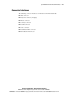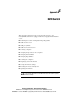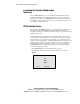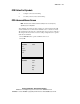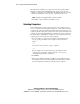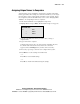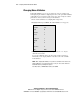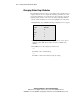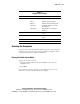Compaq ProLiant CL380 User Guide
F-2 Compaq ProLiant CL380 User Guide
Compaq Confidential – Need to Know Required
Writer: Marcello Frau Project: Compaq ProLiant CL380 User Guide Comments: First Draft
Part Number: 118128-003 File Name: l-appf Updating the KVM Firmware.doc Last Saved On: 8/28/00 4:52 PM
Launching the Console Configuration
Reporting
Press the Print Screen key to access the keyboard/monitor/mouse switch
Console Configuration Reporting (CCR) menus. To print a screen capture
displayed by a computer, press Print Screen twice. The first keystroke opens
the CCR menus in the primary switch. The second keystroke clears the screen,
then captures or prints the screen.
CCR Selection Screen
When you press the Print Screen key to open the CCR menus, the first screen
that displays is called the CCR Selection screen. Basic functions such as
selecting computers and checking port/computer status are performed from the
CCR Selection Screen.
The CCR Selection screen lists all of the ports in the system, the associated
computer names, and the status of each port. The lists can be organized either
by port number or by computer name. To identify your computers by name,
see the section in this appendix, “Assigning Unique Names to Computers.” To
change the order in which computers are listed, see the section “Changing
Menu Attributes.” On large systems, you may need to use the arrow keys or
the Page Down key to scroll through the list of ports. To open the CCR or
access the CCR Selection Screen:
1. Press Print Screen to access the CCR Selection Screen.
2. Highlight the number of the port to which you want to access. Press
Enter.
SELECTION SCREEN
Port Name
1 NODE 1 +
2 NODE 2
F1 Help F2 Advanced