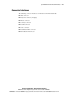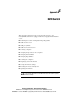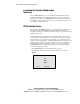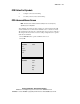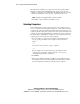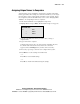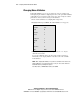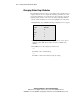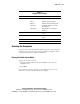Compaq ProLiant CL380 User Guide
F-4 Compaq ProLiant CL380 User Guide
Compaq Confidential – Need to Know Required
Writer: Marcello Frau Project: Compaq ProLiant CL380 User Guide Comments: First Draft
Part Number: 118128-003 File Name: l-appf Updating the KVM Firmware.doc Last Saved On: 8/28/00 4:52 PM
The CCR Advanced Menus screen appears showing the commands listed
under the Commands menu. Highlighting Setup shows screen selections
available for configuring your switch. Move the highlight with the arrow keys
or mouse in either menu to select a specific command or menu screen.
NOTE: Broadcast is not an available option for the two-port switch.
3. Press Esc to exit the CCR Advanced Menu screens.
Selecting Computers
Use the CCR menus to switch computers, that is, to select which computer
receives commands from and displays output to the console. When you select
a computer, the switch reconfigures the keyboard and mouse for the selected
computer using the settings stored in its memory. The current information (for
example, the state of the Caps Lock key) is maintained for each computer in
the system. When configuration is complete, the video output of the selected
computer passes to the monitor. To switch computers:
1. If your computers are ordered by port number, in the CCR Selection
screen, type the port number of the computer to which you want to
switch.
–or–
Use the arrow keys or mouse to select a computer.
–or–
If your computers are ordered by name, type the first letters of the
computer name. To identify computers by name, see the section,
“Assigning Unique Names to Computers.”
2. Press Enter.
3. When you are finished switching, press Esc to exit the CCR and remove
the CCR menus from your monitor display. If the status flag is enabled,
it remains displayed to indicate the currently selected computer.