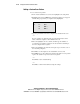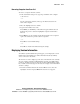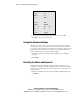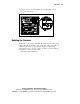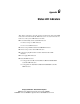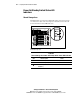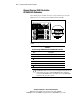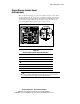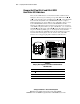Compaq ProLiant CL380 User Guide
KVM Switch F-11
Compaq Confidential – Need to Know Required
Writer: Marcello Frau Project: Compaq ProLiant CL380 User Guide Comments: First Draft
Part Number: 118128-003 File Name: l-appf Updating the KVM Firmware.doc Last Saved On: 8/28/00 4:52 PM
Removing Computer from Scan List
To remove a computer from the scan list:
1. In the Scan Pattern Setup screen, type the port number of the computer
to be removed.
–or–
If your computers are listed by name, type the first few letters of the
name of the computer.
2. Move the highlight to the Sec column.
3. Type 0 for the number of seconds.
Press Delete (not the Del key on the numeric keypad) while in the Scan
Pattern Setup screen to delete the highlighted computer and all entries
below it.
4. Press Enter to save the settings and exit the menu. The new scan pattern
replaces the standard or previous custom scan pattern.
–or–
Press F10 to restore default settings.
–or–
Press Esc to exit the menu without saving the settings.
Displaying Version Information
To facilitate system troubleshooting and support, you can display the version
number of the switch firmware as well as information about any auxiliary
devices connected to the switch.
The Version screen also displays specific device information for the currently
selected computer, including enabled/disabled, typematic rate, LED settings,
port mode, and keyboard type for the keyboard, and enabled/disabled, sample
rate, resolution, and mouse type for the mouse. To display version information
and device settings:
1. From the Commands menu in the Advanced Menus screen, move the
highlight to Version and press Enter. The Version screen appears.