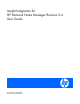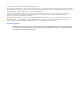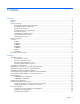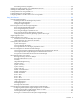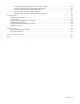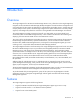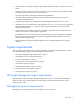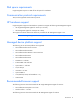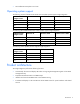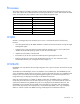Insight Integration for HP Network Node Manager Revision 3.
© Copyright 2001, 2007 Hewlett-Packard Development Company, L.P. The information contained herein is subject to change without notice. The only warranties for HP products and services are set forth in the express warranty statements accompanying such products and services. Nothing herein should be construed as constituting an additional warranty. HP shall not be liable for technical or editorial errors or omissions contained herein. Confidential computer software.
Contents Introduction .................................................................................................................................. 6 Overview ................................................................................................................................................. 6 Features ................................................................................................................................................... 6 System requirements ....................
Uninstalling event-only integration.................................................................................................... 29 Installing the Insight Integration on an NNM Remote Console ....................................................................... 30 Installing the Web Jetadmin integration ...................................................................................................... 31 Creating NNM events using HP SIM 5.0........................................................
Using the Insight Integration with the Dynamic Views interface ............................................................ 84 Using the Insight Integration with the NNM web interface................................................................... 85 Using the Insight Integration with HP Web Jetadmin ........................................................................... 87 Viewing events in HP Systems Insight Manager .................................................................................
Introduction Overview The Insight Integration for HP Network Node Manager Revision 3.4, (referred to as the Insight Integration) integrates into the HP Network Node Manager (NNM) management console hardware management and event notification for HP ProLiant, HP AlphaServer, and HP Integrity Superdome servers; Compaq Evo and Compaq Deskpro client systems; and HP storage configurations.
• Default support for HP Systems Insight Manager (SIM) with NNM running on Windows, HP UX, and Solaris • Automatic discovery and status monitoring of HP server and client systems on the HP Network Node Manager segment map using unique, color-coded icons • HP systems registered in the HP Network Node Manager database • HP SNMP events translated and displayed in the HP Network Node Manager Event Console, including recommended actions • Supported event definitions provided by HP Insight Management Age
Disk space requirements Insight Integration requires 10 MB of free disk space for installation. Communication protocol requirements TCP/IP is the supported communication protocol. HP hardware support Insight Integration supports all HP hardware systems that support the following HP Management Agents: • HP Insight Management Agents for Servers (5.0 or later) • HP Management Agents for Clients (4.20 or later) This support includes the latest event definitions provided with HP Management Agents 7.90.
• Microsoft® Internet Explorer 6.0 or later Operating system support The following versions of HP-UX on HP 9000 series 700/800 systems support Insight Integration. HP Network Node Manager version HP-UX 11.0 HP-UX 11.11 HP-UX 11.23 6.3x Yes Yes No 6.4x Yes Yes No 7.0x Yes Yes No 7.5 Yes Yes Yes The following Microsoft® Windows® for Intel® systems support Insight Integration. HP Network Node Manager version Windows® XP Windows® 2000 Windows Server™ 2003 6.3.1 No Yes No 6.
Processes The Insight Integration installation introduces several specific background and foreground process files, which work with the native NNM processes to provide system discovery, receive and translate HP SNMP events, and display the system hardware status on the NNM management maps.
CPQMAP CPQMAP is a foreground process started by OVW that performs the following functions: • Creates and updates node or subsystem map symbols for all HP nodes identified by the CPQDIS process ("CPQDIS" on page 10) • Replaces the default NNM subsystem symbols with specific symbols for HP server, client, and storage systems and creates the Web status icons in the node submaps for all identified nodes running HP Insight Management Agents CPQWEB CPQWEB is a foreground process that launches the default br
HPSIMLNH HPSIMLNH is a foreground process used to launch the browser specified in the OV_CON/C/cpq/CpqWeb.conf file. This process is used to connect to HP Systems Insight Manager and display the node selected in NNM. Path names and components The following table lists the absolute path names of the Insight Integration components. Component Path name Insight Integration executables $OV_BIN/CPQ Application registration files (CPQINFOAPP.REG, CPQMAPAPP.
Directory Contents /traps Updates to the trap definition files (used with the full installation of Insight Integration) /wja Files for integration with HP Web Jetadmin /www GIF and registration files for use with the Java™ GUI Introduction 13
Installation Installation overview The Insight Integration can be installed into both UNIX® and Windows® NNM platforms using the following methods to meet different environment or organizational needs: • Full integration ("Full integration overview" on page 14) • Event-only integration ("Event-only integration overview" on page 14) • Remote Console integration ("Remote Console integration overview" on page 15) • HP Web Jetadmin integration ("HP Web Jetadmin integration overview" on page 15) Full in
Remote Console integration overview The Insight Integration includes support for the NNM Remote Console installation running on Microsoft® Windows®. The supported Remote Console installation can be used with an NNM server running on Windows®, HP-UX, or Solaris. The full integration should be installed on the NNM server.
Upgrading from previous versions of the Insight Integration The procedures for upgrading are identical to the procedures listed for the installation. The CPQINSTALL script preserves the current trap configuration entries. Previous trap definitions are no longer deleted during the installation. Installation procedures for HP-UX and Solaris platforms Complete the following steps to install the entire Insight Integration in HP-UX or Solaris environments.
This environment variable ensures that the specific icons are automatically used by the Insight Integration to identify HP systems and provide hardware status for each discovered HP node. 11. Include the following line in the $HOME/.dtprofile file for each user ID: . /opt/OV/bin/ov.envvars.sh 12. (Optional) Configure an environment variable for HP Systems Insight Manager. Include the following environment variable in the $HOME/.
1. From the HP website (http://www.hp.com/servers/integration), register and select the Windows® version of Insight Integration. Download the file to a separate directory on the system containing the NNM installation (for example, IMHPOV). 2. Using a file compression utility (such as WinZip), extract the zip file. 3. Log in as Administrator. 4. If the HP Network Node Manager GUI is open, close it by pressing the Ctrl+E keys. 5.
NOTE: Uninstalling the Insight Integration is only necessary if you want to remove the Integration components permanently. It is not necessary to uninstall if you are reinstalling over a previous revision of the Insight Integration or Compaq Insight Manager for NNM. To uninstall the Insight Integration, complete the following steps: 1. Log in to the HP Network Node Manager console system as root. 2. Delete the objects and symbols specific to Insight Integration: a.
f. To save the selection and start the deletion process, click OK. g. When the process is complete for all NNM maps, close all open maps, and then exit OVW. h. Repeat steps b through g for each NNM map. 3. Remove the Insight Integration files: a. Before proceeding, if OVW is running, exit OVW, and close all OVW sessions. b. From the command line, change to the directory where the downloaded Insight Integration file was extracted. To remove the Insight Integration files, run the ./cpquninstall command.
b. Select Map>Properties. c. In the Applications tab, select Insight Integration for HP Network Node Manager. d. Click Configure For This Map. e. Highlight Proceed with deleting Insight Integration Symbols & Objects from this map?, and then select True. f. To confirm that you can perform the action, click Verify.
g. To save the selection and start the deletion processs, click OK. h. Repeat steps b through g for each NNM map. 3. (Optional) Before proceeding, remove the Insight Integration files from the hard drive of the NNM console system: a. If the NNM GUI is open, close it and all other OVW sessions. b. From the program menu, click the NNM Services Stop icon, or from the DOS command prompt, run the %OV_BIN%\OVSTOP command. c.
Changes to this configuration file take effect only after performing the following operations: 1. Stop the respective processes using the OVSTOP command. 2. Start the respective processes using the OVSTART command. CAUTION: Do not modify the CPQCONFIG.DAT file, except for the parameters defined in this section. The Discovery section of the CPQCONFIG.DAT file can be configured to define a number of discovery and status update intervals.
1. On HP-UX and Solaris systems, include the following environment variables in the $HOME/.dtprofile file for each user ID used to view the NNM maps. This action ensures that the discovered HP nodes display using the HP specific icons. IPMAP_NO_SYMBOL_CHANGES=TRUE export IPMAP_NO_SYMBOL_CHANGES 2. On HP-UX and Solaris systems, include the following environment variable in the $HOME/.dtprofile file for each user ID used to view the NNM maps.
2. Highlight IP Map, and click Configure For This Map. The IP Map Configuration window appears. 3. In On-Demand: To what level should submaps be persistent?, set the value to All Levels. 4. Click Verify to confirm that the action can be performed. 5. Click OK to complete the process.
Setting map persistence in a Windows environment 1. From the NNM segment map, select Map>Map Properties. The Map Properties window appears.
2. In the Applications tab, highlight IP Map, and click Configure For This Map. The Configuration window appears. 3. In the Configuration window, highlight On-Demand: To what level should submaps be persistent? This action prompts entry in the Set Attribute Value window. 4. In the Set Attribute Value window, select All Levels, and click OK.
5. Click Verify to confirm that the action can be performed. 6. Click OK to complete the process. Event-only integration The Insight Integration, revision 3.0, introduced an alternative installation process that integrates only the HP SNMP event definitions and MIBs into an existing NNM environment. This process provides an additional level of flexibility, especially when HP ProLiant servers are used, and the primary tool for monitoring the systems infrastructure is the NNM Alarm Browser.
Installing HP MIBs on an HP-UX or Solaris NNM host 1. Log in as root. 2. Change to the integration \mibs directory. 3. If the script is not executable, modify the permissions by running the command chmod 744 cpqload. 4. Run the cpqload script. Installing the HP SNMP trap definitions on a Windows NNM host 1. Log in as an administrator. 2. Open a command prompt. 3. Change to the \hpqtraps directory. 4. Run the install-win.cmd script.
Removing the HP trap definitions from a Windows NNM host 1. Log in as an administrator. 2. Open a command prompt. 3. Change to the \hpqtraps directory. 4. Run the remove-win.cmd script. Removing the HP trap definitions from an HP-UX or Solaris NNM host 1. Log in as root. 2. Open a terminal window. 3. Change to the /hpqtraps directory. 4. If the script is not executable, modify the permissions by running the command chmod 744 removetraps. 5. Run the removetraps script.
The Monitor–HP–Discover and Monitor–HP–Status Update menu items are not available on the Remote Console installation. These menu items are only available on the NNM server. To remove the integration file for the Remote Console, change to the integration directory and run the rconsole-remove.cmd script. Installing the Web Jetadmin integration The integration for HP Web Jetadmin can be installed with the other integration components or as a stand-alone piece. 1. Download the Insight Integration. 2.
C:\Program Files>snmpnotify -a hostname nnm_server_name 1.3.6.1.4.1.232.1.3.1.0.105 1.3.6.1.4.1.232.1.3.1.100.1 octetstring "HPSIM - Test event" 4. Create a custom command in HP SIM for launching hpsimnnm.exe: a. Set an environment variable called NNM_SERVER using the name of the server running NNM. b. Set an environment variable called NNM_PATH using the path to the NNM binaries (for example, C:\Program Files\HP OpenView\bin).
5. Create an Automatic Event Handling task to execute the custom command any time a new event is received. The executable file hpsimnnm.exe processes the environment variables created during the application launch. To create the event in NNM, these variables are formatted and the snmpnotify.exe command is launched. Using the hpsimnnm.exe program, only one SNMP variable is sent from HPSIM to NNM. This variable is the complete trap message from SIM in one string. When the hpsimnnm.
HP SIM events NNM events Critical Critical Major Major Minor Minor Normal Informational Informational Informational To configure the HP SIM 5.1 server to create events for NNM through an application launch: 1. Install the NNM Remote Console on the HP SIM server. This provides access to the SNMP command line utilities on the NNM server. 2. Copy the program hpsimnnm.exe to a directory on the HP SIM server. For example, C:\Program Files\HP\Systems Insight Manager\bin. 3.
b. Set an environment variable called NNM_PATH using the path to the NNM binaries (for example, C:\Program Files\HP OpenView\bin).
13. Create an Automatic Event Handling task to execute the custom command any time a new event is received. The executable file hpsimnnm.exe processes the environment variables created during the application launch. To create the event in NNM, these variables are formatted and the snmpnotify.exe command is launched. Using the hpsimnnm.exe program, only one SNMP variable is sent from HPSIM to NNM. This variable is the complete trap message from HP SIM in one string. When the hpsimnnm.
get-community-name: public set-community-name: PUBLIC contact: Lab Administrator location: Integration Test Lab trap-dest: 170.20.1.10 trap-dest: 170.20.1.11 Additionally, you can configure the port used by the NNM Emanate agent if you are experiencing problems with the Insight Management Agents running on the NNM server. To move the Microsoft® SNMP Agent into port 161: 1. Edit the file /%SYSTEM_ROOT%/system32/drivers/etc/services, and change the value for SNMP to 161. 2.
Using the software Using the Insight Integration During installation, the Insight Integration copies several background and foreground process files that work with the native NNM processes to provide system discovery, reception, and translation of HP SNMP events in the NNM Alarm Browser and displays the HP system status on the NNM segment map. To ensure correct operation of the Insight Integration, the background processes of HP Network Node Manager and the Insight Integration must be running.
Discovering HP servers with the Insight Integration The Insight Integration installs processes and map symbols that automatically discover and reclassify HP server and client systems on the NNM segment map. The HP symbols also display the primary operating system associated with each individual node and the overall system status.
Discovering HP ProLiant blade systems HP ProLiant BL blade servers are discovered as either e-Class, p-Class, or c-Class models and displayed on the NNM Segment Map. The operating system associated with each blade server is not discovered or displayed. For e-Class blade servers, the Integrated Administrator (blade enclosure manager) is also discovered and identified on the NNM map. Right-clicking the discovered enclosure manager provides the option to launch to the Integrated Administrator interface.
• isCpqRILOE—True/False • cpqRILOEip—IP Address of the RILOE or ILO The CPQDIS process discovers the management processor agent running on the server and then retrieves the IP address for the cpqRILOEip field. In addition, the foreground process CPQRILOE.EXE launches to the address of the RILOE or ILO management processor from the server selected on the NNM map. See "Product architecture (on page 9)" for a full description of the processes installed by the Insight Integration.
Discovering HP Integrity Superdome servers The Insight Integration discovers and classifies HP Integrity Superdome servers with a unique symbol on the NNM Segment Map. The symbol displayed for each discovered server also includes the primary operating system, color-coded system status, and additional menu items that provide access to further systems data and HP management tools. Systems running Windows Server™ 2003 are discovered with the WIN2003 icon.
Operating system/Hardware type Search string Novell NetWare nwsrvr OpenVMS ovmssrvr Tru64 UNIX® Tru64srvr Linux linuxsrvr Red Hat Linux linuxsrvrrh SUSE Linux linuxsrvrsuse VMware ESX linuxsrvresx HP Integrity Superdome hpwin2kipf Microsoft® Windows NT® Workstation ntwkstn Microsoft® Windows® 95 Workstation 95wkstn Microsoft® Windows® 2000 Workstation 2kwkstn Microsoft® Windows® XP winxpwkstn HP OpenView Storage Management Appliance SANworksApplianceServer HP ProLiant BL10e Serve
All nodes matching the search criteria are listed in the Located and Highlighted field and are highlighted on the NNM Segment Map. Discovering the HP System Management Homepage The isHPsmh field has been added to the Insight Integration to enable discovery of the HP System Management Homepage. Servers with the HP System Management Homepage installed will now have a link to the page from the NNM map.
To access the HP System Management Homepage for an individual server, right-click the server on the NNM Segment Map, and select HP System Management Homepage.
The HP System Management Homepage appears. Finding HP Systems in NNM by operating system or device type After HP systems have been initially discovered and classified, groups of HP nodes can be found and displayed using the Find By Attribute procedure within NNM and the device identification strings provided by HP. 1. From the NNM interface, select Edit>Find>Object by Attribute. The Find By Attribute window appears. 2. In the Object Attributes list, click cpqOsType. 3.
Operating system/Hardware type Search string Tru64 UNIX® Tru64srvr Linux linuxsrvr Red Hat Linux linuxsrvrrh SUSE Linux linuxsrvrsuse VMware ESX linuxsrvresx HP Integrity Superdome hpwin2kipf Microsoft® Windows NT® Workstation ntwkstn Microsoft® Windows® 95 Workstation 95wkstn Microsoft® Windows® 2000 Workstation 2kwkstn Microsoft® Windows® XP winxpwkstn HP OpenView Storage Management Appliance SANworksApplianceServer HP ProLiant BL10e Server bladesrvre HP ProLiant p-Class blade se
Right-click the device on the NNM Segment Map, and select the device homepage (in this example, HP Switch Homepage).
The device homepage appears. Insight Integration menu options The Insight Integration provides many additional menu items for performing administration tasks and displaying additional data on HP managed servers, clients, and storage configurations.
HP extensions to the HP NNM Map menu options HP menu extensions provided with the Insight Integration are located under Monitor>HP.
2. Select Monitor>HP>Discover.
Insight Information menu options for HP nodes The Insight Integration includes additional menu entries for each individual HP managed node displayed on the NNM Segment Map. These menu entries are designed to provide quick access to a selection of key system configuration, status, and performance data obtained directly from the Insight Management Agents. These menu options are not intended to provide all the information for a managed HP system.
Viewing subsystem information To view subsystem information, navigate through the HP NNM submaps to the segment level submap. At the segment submap, all identified HP nodes are displayed with specific icons provided with the Insight Integration. In the NNM Segment submap, HP nodes are distinguished from other nodes by the HP server and desktop icons. These icons also identify the appropriate operating system running on the node.
Double click the Insight Agents icon to launch the default browser (defined in CPQWEB.CONF on HP-UX and Solaris platforms). The browser connects to the HP System Management Homepage on that individual node and displays the system status summary provided by the Insight Management Agents.
Alternatively, right-click the HP node on the NNM segment map, and select HP System Management Homepage from the menu. This method also provides access to other HP systems information tools, such as the Insight Information menu options and Remote Insight solutions. All details about the node and its hardware subsystems can be accessed through the browser, which displays data gathered by the HP Insight Management Agents.
2. Perform one of the following steps: o Right-click the node symbol, and select HP System Management Homepage from the menu. o Double-click the segment map symbol to display the device submap, and click the Insight Agents icon.
3. Click the HP Insight Management Agent icon to open the management summary page. This page presents details on system configuration and hardware status for the selected HP Integrity Superdome server. Additional systems data for Integrity servers is also available through the Insight Information menu options on the device menu. These menu entries provide quick access to a selection of key system configuration, status, and performance data obtained directly from the HP Insight Management Agents.
All SNMP traps generated by HP Insight Management Agents, and specific to the 232 enterprise, are received in the Alarm Browser and grouped under the Status Alarm category. To view these events, from the Alarm Categories window, click Status Alarms or All Alarms. The All Alarms Browser window appears, displaying events generated by HP Management Agents. To view more detailed trap information: 1. From the Alarm Browser, select an event.
2. From the Actions menu, select Alarm Details. The Alarm Details window appears, displaying additional information about the trap entry selected from the Alarm Browser (including message translation and suggested resolutions). For more information, see the HP Network Node Manager User's Guide. Launching the HP System Management Homepage from the NNM Alarm Browser With NNM 6.31 and later, configurable views can be launched from the Alarm Browser. The xnmeventsExt.
Launching HP Systems Insight Manager from the NNM Alarm Browser The xnmeventsExt.conf file can be edited to allow launching to HP Systems Insight Manager with the appropriate device selected. Edit the xnmeventsExt.conf file to add the following entry, replacing "localhost" with the name or IP address of the HP Systems Insight Manager server: .1.3.6.1.4.1.232.*;"HP Systems Insight Manager";https://localhost:50000/mxportal/MxContextLaunch.
MIB_MODULE names by unloading required MIBs. This may create problems later. If you load the MIBs with xnmloadmibs, do not load the trap definitions. Click Cancel when prompted to load the trap definitions in the GUI. The trap definitions are provided in the translation files and do not need to be loaded from the MIBs. Unloading the HP MIBs To unload the HP MIBs outside of the integration uninstall script, run the cpqunload batch file from a command line.
HP Insight Summary Launch for desktops This menu option provides quick access to some of the information provided by the HP Management Agents for desktops. It is not intended to provide all the information from the Management Agents because complete information is available through the Web agents. Any fields that do not apply or could not be determined appear as blank.
• IDE Status (status reported by the IDE MIB) HP Insight Information for servers The Insight Information option provides quick access to some of the information provided by the HP Insight Management Agents for servers. This option is not intended to provide all the information from the Management Agents. Complete information is available through the Web agents. NOTE: Load the HP MIBs for HP ProLiant servers to obtain the most useful information.
This error can occur if you selected the SCSI Drives option for a system without any SCSI hard disks installed, as shown in the following example. Summary This menu option provides basic information about the selected system, including the status of each hardware subsystem. Any fields that do not apply or could not be determined appear as blank. For example, the cluster status field will be blank on non-cluster systems.
• SCSI status • IDE status • Windows OS Status • Linux OS Status • Storage system status • Fibre array status • Lights-Out status • Cluster status • Rack status Integrated Management Log The IML is an embedded technology on all HP ProLiant server system boards used to track and record system POST and operational messages.
This menu item displays the information contained in the IML on the selected server. Entries are sorted from old to new, so the most recent entries display last. The output window follows the data to display the most recent entries. Software Version The Software Versions option displays the names and versions of HP drivers, Management Agents, and other system-specific software installed in the selected server.
System—Processor This option displays the type, speed, and status of all processors installed in the selected server. The processor location might be displayed, depending on the type of system selected. The location field is a text description of the hardware location, on complex multi-SBB hardware only, for the processor. An empty string indicates that the hardware location could not be determined or is irrelevant.
System—Memory This option displays the location, type, and speed of all memory modules installed in the selected server. Some fields might be incomplete, depending on the system queried. System—PCI slots This option displays the location and type of all PCI devices installed in the selected server.
Health—Fault-tolerant fans This option displays the location, type, speed, and status of all redundant fans installed in the selected server. Health—Temperatures This option displays environmental information from the HP Health Agent temperature sensor table. The following threshold types might be displayed in the table: • Other (1)—Temperature threshold type could not be determined.
• Critical (15)—If a critical (15) temperature sensor reaches its threshold, the cpqHeTemperatureCondition is set to failed (4), and the system shuts down. The Insight Integration returns a value of -1 if the temperature cannot be determined. Health—Thresholds This option displays the Insight threshold table for the selected server. System thresholds are set through the HP System Management Homepage and the Insight Management Agents displays.
Drives—IDA This option provides basic controller, type, size, and status information for Drive Array physical drives in the selected server. Drives—Fibre This option provides controller, type, size, and status information for fiber-based drives in the selected server. Insight Lights-Out information This option provides revision, configuration, and status information for RILOE and iLO technology associated with the selected server.
For more detailed information, right-click the system, and select Insight Lights-Out to launch the browser interface for the management processors.
Insight Lights-Out log This option displays the information contained in the RILOE or iLO Message Log and only appears on systems where the RILOE or iLO management processors have been discovered. Entries are sorted from new to old for RILOE and RILOE II, so the most recent entries display first. Entries are sorted from old to new for iLO, so the most recent entries display last.
• Processor Utilization—30 minutes • Processor Utilization—1 hour The following is an example of the CPU Utilization—1 Minute graph. Some data might not be supported on all systems. For example, the System Temperatures graph will return "-1" for values that are not supported. Web-enabled Insight Management agents display "N/A" for unsupported items in summary data. Information that is more useful is provided for data collection if the MIBs are loaded into NNM.
• Enclosure Information • FRU Table Using the software 75
• Network Information • Power Information Using the software 76
• Server Information Using HP Systems Insight Manager with HP Network Node Manager The Insight Integration includes a browser launch from the NNM segment map to the browser-based HP Systems Insight Manager application. This browser launch provides additional lifecycle management and administration of HP systems from within the NNM environment.
Configuring the HP Systems Insight Manager launch on Windows 1. From the NNM segment map, select Map>Map Properties. The Map Properties window appears. 2. Click the Applications tab, and then select Insight Integration for HP Network Node Manager from the list of Configurable Applications.
3. Click Configure For This Map. The Configuration dialog box appears 4. Highlight Enter the IP Address for launching Insight Manager. The Set Attribute Value window appears. 5. Enter the IP address of the host system running HP Systems Insight Manager, and then click OK. 6. Click Verify to confirm that the action can be performed. 7. Click OK to complete the process. Configuring the Systems Insight Manager launch on UNIX 1. Open the profile for the desired user, and add the following entries: a.
b. EXPORT IMADDRESS 2. Log out of the system and log in again for the changes to take effect. Launching HP Systems Insight Manager To launch HP Systems Insight Manager from within the NNM Segment Map, select Monitor>HP>HP Systems Insight Manager Home.
Selecting HP Systems Insight Manager Home initiates a browser launch to the Systems Insight Manager homepage. The server location was specified during configuration (see "Configuring the Systems Insight Manager launch on UNIX (on page 79)" and "Configuring the HP Systems Insight Manager launch on Windows (on page 78)" for more information).
1. Display the menu by right-clicking that node in the segment map.
2. Select HP Systems Insight Manager. The browser to the HP Systems Insight Manager server launches, and the selection name for the individual system passes to HP Systems Insight Manager. Using this information, the Device Information page appears after logging into the server. This menu option is added to devices by setting isNode to true. Consequently, you can also launch to the device information pages for device types other than HP ProLiant servers.
Using the Insight Integration with the Dynamic Views interface A new menu configuration file is provided to allow access to some of the Insight Integration functionality from the NNM Home Base page. For access to HP Systems Insight Manager from this interface, you must configure the insight.xml file with the name or address of the HP Systems Insight Manager server. 1. Change to the dynamicViews directory ($OV_WWW_REG/dynamicViews/$LANG). 2. Edit the insight.xml file. 3.
The event definitions and translations provided with the Insight Integration are also available from the NNM Home Base. The following shows an event browser accessed from the NNM Home Base. Using the Insight Integration with the NNM web interface HP Network Node Manager includes a web interface to enable system monitoring of the network infrastructure from across the enterprise.
• A registration file that allows access to HP Systems Insight Manager and the Insight Management Agents from the NNM web interface The file \www\insight contains the registration information for these applications. To launch HP Systems Insight Manager in context, edit the \www\insight file to include the IP address of the HP Systems Insight Manager server: 1. Open the insight file. 2. Replace IM7IPADDRESS with the name or IP address of your server. 3. Save the file.
3. Save the file. The insighthome file is copied to the %OV_WWW_REG%\launcher\%LANG% directory. Using the Insight Integration with HP Web Jetadmin The Insight Integration now includes files for integrating with HP Web Jetadmin. These files can be installed with other parts of the Integration, or they can be installed as standalone files.
• A menu item for launching the Web Jetadmin Home page from the NNM Tools Menu Using the software 88
• A menu item for launching the Web server on the printer • A trap configuration file for monitoring basic printer events Using the software 89
The Alarm Browser can be configured to include launch options for HP Web Jetadmin and HP Printer. When an alarm is received, you can browse directly to either application without referring to the NNM map. To add the following entries, edit the xnmeventsExt.
.1.3.6.1.4.1.11.2.3.9.1.*;"HP Printer Page";http://$OvNode .1.3.6.1.4.1.11.2.3.9.1.*;"HP Web Jetadmin";http://localhost:8000/device/$OvNode NOTE: Sample entries for the xnmeventsExt.conf file are provided in the xnmeventsExt.cpq file located in the \traps directory of the Insight Integration. Viewing events in HP Systems Insight Manager HP Systems Insight Manager can be configured to create events for NNM through an application launch. This option requires minimal configuration on the NNM server.
2. After HP SIM has started, click the Events tab to view all the events for the selected node. The following event definitions are in the hpsimtraps.nnm file: Enterprise: compaq-str {.1.3.6.1.4.1.232.1.3.1} # HPSIM_101 {.1.3.6.1.4.1.232.1.3.1} 6 101 A "Status Alarms" 5 $1 SDESC This is a critical event received by HP Systems Insight Manager and forwarded to Network Node Manager. EDESC HPSIM_102 {.1.3.6.1.4.1.232.1.3.
This is a normal event received by HP Systems Insight Manager and forwarded to Network Node Manager. EDESC HPSIM_105 {.1.3.6.1.4.1.232.1.3.1} 6 105 A "Status Alarms" 1 $1 SDESC This is an informational event received by HP Systems Insight Manager and forwarded to Network Node Manager. EDESC Using the Insight Integration with the NNM Remote Console The Insight Integration includes support for the NNM Remote Console installation running on Microsoft® Windows®.
Troubleshooting Frequently asked questions Why are there undefined alarms in the event log? If alarms similar to the following continue to appear in the Alarm Browser, the trap definitions for the integration module might not be installed correctly. Verify that the trap definition files are properly installed. Reload the trap definitions by executing xnmevents -load newtraps.cpq, and then stop and restart the HP NNM services using the OVSTOP and OVSTART commands. In the following messages, nnmsystem.mse.
7. Verify that HP Network Node Manager can acquire operating system information from the target system: a. Run the HP NNM MIB browser (%OV_BIN%/xnmbrowser). b. Enter the host name or IP address of the system. c. Enter the community name to use for communication. d. Enter .1.3.6.1.4.1.232.11.2.2 for the MIB Object ID. e. Click Start Query. The results display the operating system name and version in the MIB Values field, similar to the following (depending on the operating system): 1.
This message indicates that the web-enabled HP Insight Management Agents have not been used. Webenabled agents are required to activate the integrated browser launch and provide direct access to the data collected by the HP Management Agents. Verify that HP Management Agents for Servers 5.0 or later, and HP Management Agents for Clients 4.20 or later, are installed and configured for all HP monitored systems. Why are SNMP events not showing up in the NNM Event Browser? 1.
The log contains information to help solve the problem. If the problem persists, see "Frequently asked questions (on page 94)" and "Before contacting Technical Support (on page 99)" for further assistance. Message logs and application error messages The Insight Integration creates many files that can contain a variety of installation and operational messages. If you are having problems with HP Network Node Manager and the Insight Integration, view these files for further information and problem analysis.
• CPQCHKCONF checks the syntax of CPQCONFIG.DAT. • CPQCHKTCONF checks the syntax of CPQTRAPD.CONF. • CPQCHKSTR checks the syntax of CPQVAL2STR.TRAP and CPQVAL2STR.INFO. • CPQCHKNODE checks the syntax of CPQNODE.DAT. • CPQCHKAUTH displays the authorization details of the HP integration. Checking the status of background processes To confirm that the Insight Integration background processes are active, run the OVSTATUS command from a command line prompt.
Technical support Before contacting Technical Support If you are having problems installing or configuring the Insight Integration, complete the following steps before calling Technical Support (on page 99): • Review the "Installation (on page 14)" section • Review the "Troubleshooting (on page 94)" section • Provide copies of the following files: o Installation log file CIMINSTALL.LOG o Error log file TMP/CIMOVERR.
Acronyms and abbreviations GUI graphical user interface HTTP hypertext transfer protocol iLO Integrated Lights-Out iLO 2 Integrated Lights-Out 2 IML Integrated Management Log IP Internet Protocol MIB management information base NNM Network Node Manager OVW OpenView Windows graphical user interface RILOE Remote Insight Lights-Out Edition RILOE II Remote Insight Lights-Out Edition II SNMP Simple Network Management Protocol Acronyms and abbreviations 100
TCP/IP Transmission Control Protocol/Internet Protocol Acronyms and abbreviations 101
Index A additional information 98 alarm browser 57, 59 alarm categories 57 alarm details 57 B background processes 10 background processes, checking the status of 38, 98 background processes, starting after installation 38 browser launch configuration 22 browser requirements 8 C commands, OVSTATUS 38 commands, OVSTOP 38 communication protocol requirements 8 component path names 12 configuration 23 configuration files, overview 22 configuring browser launch 22 configuring HP Systems Insight Manager launch
HP MIBs, removing from a Windows NNM host 30, 60 HP MIBs, removing from HP-UX or Solaris NNM hosts 30, 60 HP MIBs, using 60 HP NNM Map menu options 50 HP nodes, defining discovery interval 22 HP nodes, defining status update interval 22 HP nodes, HP Systems Insight Manager launch 51 HP nodes, monitoring and discovery of 50, 51 HP nodes, status update 51 HP nodes, subsystem information 53 HP nodes, system status legend for 52 HP OpenView NNM web interface 85 HP ProLiant Blade systems, discovery 40 HP SNMP ev
M management information base (MIB) files 28, 29 management protocol requirements 7 managing HP events 57 map persistence, setting on HP-UX and Solaris platforms 24 map persistence, setting on Windows platforms 26 menu options, HP Insight Information 52, 61 menu options, HP NNM Map 50 menu options, HP System Management Homepage 51 menu options, HP Systems Insight Manager 51 menu options, Insight Integration 49 menu options, new 47 MIB (management information base) files 28, 29 N NNM events, creating from H
T TDEF configuration file (Tool Definition) 23 technical support 99 Tool definition configuration file (TDEF) 23 traps, SNMP 57 troubleshooting 94, 97 U uninstalling event-only integration 29 uninstalling Remote Console integration 30 uninstalling, full integration on HP-UX and Solaris platforms 18 uninstalling, full integration on Windows platforms 20 upgrading from previous versions 16 V validating the configuration 97 viewing alarm details 57 viewing HP Insight Summary information 62 viewing HP Integri