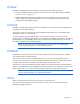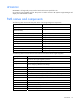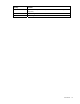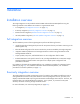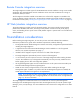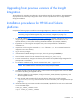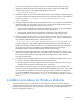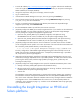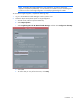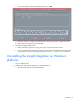Insight Integration for HP Network Node Manager Revision 3.4 User Guide
Table Of Contents
- Insight Integration for HP Network Node Manager Revision 3.4 User Guide
- Notice
- Contents
- Introduction
- Installation
- Installation overview
- Preinstallation considerations
- Upgrading from previous versions of the Insight Integration
- Installation procedures for HP-UX and Solaris platforms
- Installation procedures for Windows platforms
- Uninstalling the Insight Integration on HP-UX and Solaris platforms
- Uninstalling the Insight Integration on Windows platforms
- Configuration files
- Tool Definition configuration
- Additional configuration requirements
- Event-only integration
- Installing the Insight Integration on an NNM Remote Console
- Installing the Web Jetadmin integration
- Creating NNM events using HP SIM 5.0
- Creating NNM events using HP SIM 5.1
- Configuring SNMP on an HP ProLiant server running NNM
- Using the software
- Using the Insight Integration
- Discovering HP servers with the Insight Integration
- Insight Integration menus
- Insight Integration menu options
- Viewing HP systems information
- HP event management in HP Network Node Manager
- HP Insight Information menu options
- HP Insight Summary Launch for desktops
- HP Insight Information for servers
- Summary
- Integrated Management Log
- Software Version
- System—Processor
- System—Memory
- System—PCI slots
- Health—Fault-tolerant fans
- Health—Temperatures
- Health—Thresholds
- Drives—SCSI
- Drives—IDA
- Drives—Fibre
- Insight Lights-Out information
- Insight Lights-Out log
- HP Insight graphics
- HP Insight rack information
- Using HP Systems Insight Manager with HP Network Node Manager
- Configuring the HP Systems Insight Manager launch on Windows
- Configuring the Systems Insight Manager launch on UNIX
- Launching HP Systems Insight Manager
- Running an in-context launch to HP Systems Insight Manager
- Using the Insight Integration with the Dynamic Views interface
- Using the Insight Integration with the NNM web interface
- Using the Insight Integration with HP Web Jetadmin
- Viewing events in HP Systems Insight Manager
- Using the Insight Integration with the NNM Remote Console
- Troubleshooting
- Technical support
- Acronyms and abbreviations
- Index
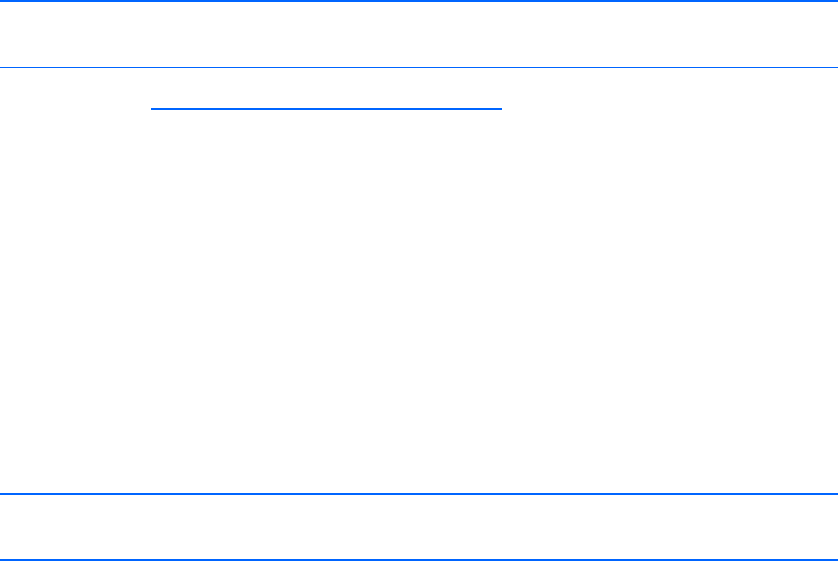
Installation 16
Upgrading from previous versions of the Insight
Integration
The procedures for upgrading are identical to the procedures listed for the installation. The CPQINSTALL
script preserves the current trap configuration entries. Previous trap definitions are no longer deleted
during the installation.
Installation procedures for HP-UX and Solaris
platforms
Complete the following steps to install the entire Insight Integration in HP-UX or Solaris environments.
NOTE: To install only the HP SNMP trap definitions and omit HP device discovery and status
monitoring using the NNM Segment Map, see "Event-only integration (on page 28)."
1. From the HP website (http://www.hp.com/servers/integration), register and select the version of the
Insight Integration that corresponds to your NNM operating platform. Download the file to a
separate directory on the system containing the NNM installation (for example, IMHPOV).
2. Expand the .tar.Z file using the Uncompress utility. The uncompressed file is identified as
<filename>.tar.
3. Unpack the .tar file using the command tar xvf <filename>.tar. This command extracts the
Integration into a new directory.
4. Log in with root privileges.
5. If the HP Network Node Manager GUI is open, close it by pressing the Ctrl+E keys.
6. Close all OVW sessions from the command line by entering $OV_BIN/ovstop.
7. From the command line, change to the directory that contains the expanded Insight Integration file
(imovhpux34 or imovsol34).
8. To initiate the installation script, from the command line, enter ./cpqinstall.
NOTE: The installed browser must have Java™ and JavaScript enabled.
9. Configure the path to the web browser that is used to launch HP management tools within the NNM
environment by editing the CpqWeb.conf file:
a. After the installation script completes, change to the $OV_CONF/$LANG/cpq directory, and
edit the CpqWeb.conf file.
b. Enter the path and executable file for the web browser that will be used (for example,
/opt/mozilla/mozilla), and save the file. For more information, see "Configuration files (on
page 22)."
10. Include the following environment variable in the $HOME/.dtprofile file for each user ID authorized
to view the NNM maps:
IPMAP_NO_SYMBOL_CHANGES=TRUE
export IPMAP_NO_SYMBOL_CHANGES