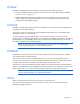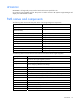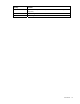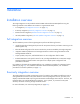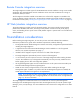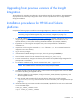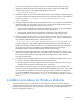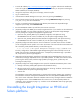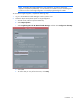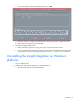Insight Integration for HP Network Node Manager Revision 3.4 User Guide
Table Of Contents
- Insight Integration for HP Network Node Manager Revision 3.4 User Guide
- Notice
- Contents
- Introduction
- Installation
- Installation overview
- Preinstallation considerations
- Upgrading from previous versions of the Insight Integration
- Installation procedures for HP-UX and Solaris platforms
- Installation procedures for Windows platforms
- Uninstalling the Insight Integration on HP-UX and Solaris platforms
- Uninstalling the Insight Integration on Windows platforms
- Configuration files
- Tool Definition configuration
- Additional configuration requirements
- Event-only integration
- Installing the Insight Integration on an NNM Remote Console
- Installing the Web Jetadmin integration
- Creating NNM events using HP SIM 5.0
- Creating NNM events using HP SIM 5.1
- Configuring SNMP on an HP ProLiant server running NNM
- Using the software
- Using the Insight Integration
- Discovering HP servers with the Insight Integration
- Insight Integration menus
- Insight Integration menu options
- Viewing HP systems information
- HP event management in HP Network Node Manager
- HP Insight Information menu options
- HP Insight Summary Launch for desktops
- HP Insight Information for servers
- Summary
- Integrated Management Log
- Software Version
- System—Processor
- System—Memory
- System—PCI slots
- Health—Fault-tolerant fans
- Health—Temperatures
- Health—Thresholds
- Drives—SCSI
- Drives—IDA
- Drives—Fibre
- Insight Lights-Out information
- Insight Lights-Out log
- HP Insight graphics
- HP Insight rack information
- Using HP Systems Insight Manager with HP Network Node Manager
- Configuring the HP Systems Insight Manager launch on Windows
- Configuring the Systems Insight Manager launch on UNIX
- Launching HP Systems Insight Manager
- Running an in-context launch to HP Systems Insight Manager
- Using the Insight Integration with the Dynamic Views interface
- Using the Insight Integration with the NNM web interface
- Using the Insight Integration with HP Web Jetadmin
- Viewing events in HP Systems Insight Manager
- Using the Insight Integration with the NNM Remote Console
- Troubleshooting
- Technical support
- Acronyms and abbreviations
- Index

Installation 18
1.
From the HP website (http://www.hp.com/servers/integration), register and select the Windows®
version of Insight Integration. Download the file to a separate directory on the system containing the
NNM installation (for example, IMHPOV).
2. Using a file compression utility (such as WinZip), extract the zip file.
3. Log in as Administrator.
4. If the HP Network Node Manager GUI is open, close it by pressing the Ctrl+E keys.
5. Close all OVW sessions from the program menu by selecting NNM Services Stop or by entering
$OV_BIN/ovstop from the command line.
6. To open a command prompt and change to the directory that contains the expanded Insight
Integration (imovwin34), select Start>Run>cmd.
7. Run the CPQINSTALL.CMD script and follow the onscreen instructions.
8. (Optional) Configure the NNM Java™ interface registration files. If you intend to use the web-based
interface for NNM, you must configure the files for access to your HP Systems Insight Manager
server by editing the \insight and \insighthome registration files:
a. Open the %OV_WWW_REG%\javw\%LANG%\insight file, and replace the string
IM7IPADDRESS with the name or IP address of your HP Systems Insight Manager server.
b. Open the %OV_WWW_REG%\launcher\%LANG%\insighthome file, and replace the string
IM7IPADDRESS with the name or IP address of your HP Systems Insight Manager server.
9. (Optional) Configure the Alarm Browser Views for NNM 6.31 and later. These versions of NNM
can be configured to launch specific views within the context of an event. Edit the xnmeventsExt.conf
file in the $OV_CONF/$LANG directory with the following line:
.1.3.6.1.4.1.232.*;"HP System Management Homepage";http://$OvNode:2301
This entry configures the web-enabled Insight Management Agents to launch directly from an HP
SNMP event received in the NNM Alarm Browser. A sample file (xnmeventsExt.cpq) is provided in
the /traps directory of the Insight Integration.
10. (Optional) Load the HP Integrity Superdome system MIBs into the NNM database. Discovery and
classification of Integrity Superdome servers is provided by default. To enable more extensive alarm
processing from these systems, load the Integrity MIBs by changing to the /ipf directory and
executing the loadipf script.
11. (Optional) Configure the Insight Integration menu option for the NNM Home Base Dynamic Views:
a. Change to the $OV_WWW_REG/dynamicViews/$LANG directory.
b. Edit the insight.xml file. Perform a search-and-replace on the string "localhost" with the name or
IP address of the HP Systems Insight Manager server.
c. Save the file.
The installation process takes approximately 10 minutes and a message appears upon completion.
The installation creates the %OV_BIN%\CIMINSTALL.LOG and %OV_BIN%\CIMERROR.LOG log
files, which contain information about the installation status and any messages related to installation
or configuration errors. If the CIMERROR.LOG file contains errors, fix the reported problems as
indicated in "Error messages (on page 96)," and then run the CPQINSTALL.CMD script again (step
7) to reinstall the software.
Uninstalling the Insight Integration on HP-UX and
Solaris platforms