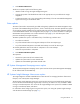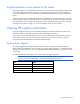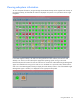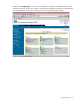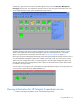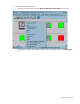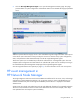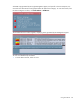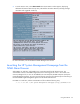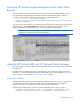Insight Integration for HP Network Node Manager Revision 3.4 User Guide
Table Of Contents
- Insight Integration for HP Network Node Manager Revision 3.4 User Guide
- Notice
- Contents
- Introduction
- Installation
- Installation overview
- Preinstallation considerations
- Upgrading from previous versions of the Insight Integration
- Installation procedures for HP-UX and Solaris platforms
- Installation procedures for Windows platforms
- Uninstalling the Insight Integration on HP-UX and Solaris platforms
- Uninstalling the Insight Integration on Windows platforms
- Configuration files
- Tool Definition configuration
- Additional configuration requirements
- Event-only integration
- Installing the Insight Integration on an NNM Remote Console
- Installing the Web Jetadmin integration
- Creating NNM events using HP SIM 5.0
- Creating NNM events using HP SIM 5.1
- Configuring SNMP on an HP ProLiant server running NNM
- Using the software
- Using the Insight Integration
- Discovering HP servers with the Insight Integration
- Insight Integration menus
- Insight Integration menu options
- Viewing HP systems information
- HP event management in HP Network Node Manager
- HP Insight Information menu options
- HP Insight Summary Launch for desktops
- HP Insight Information for servers
- Summary
- Integrated Management Log
- Software Version
- System—Processor
- System—Memory
- System—PCI slots
- Health—Fault-tolerant fans
- Health—Temperatures
- Health—Thresholds
- Drives—SCSI
- Drives—IDA
- Drives—Fibre
- Insight Lights-Out information
- Insight Lights-Out log
- HP Insight graphics
- HP Insight rack information
- Using HP Systems Insight Manager with HP Network Node Manager
- Configuring the HP Systems Insight Manager launch on Windows
- Configuring the Systems Insight Manager launch on UNIX
- Launching HP Systems Insight Manager
- Running an in-context launch to HP Systems Insight Manager
- Using the Insight Integration with the Dynamic Views interface
- Using the Insight Integration with the NNM web interface
- Using the Insight Integration with HP Web Jetadmin
- Viewing events in HP Systems Insight Manager
- Using the Insight Integration with the NNM Remote Console
- Troubleshooting
- Technical support
- Acronyms and abbreviations
- Index
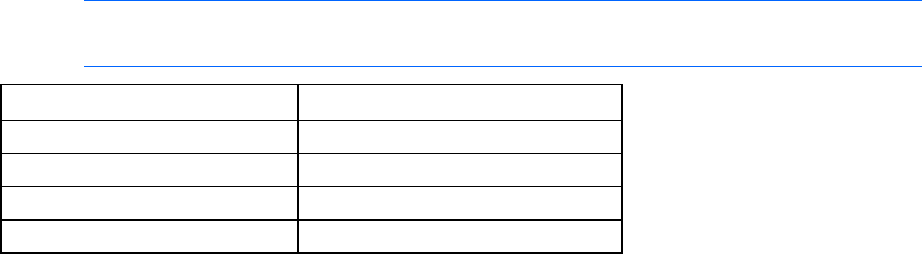
Using the software 52
Insight Information menu options for HP nodes
The Insight Integration includes additional menu entries for each individual HP managed node displayed
on the NNM Segment Map. These menu entries are designed to provide quick access to a selection of
key system configuration, status, and performance data obtained directly from the Insight Management
Agents.
These menu options are not intended to provide all the information for a managed HP system. The most
complete system configuration and status data for an individual HP system can be viewed by browsing to
the web-based HP System Management Homepage of the Insight Management Agents. See "HP Insight
Information menu options (on page 61)" for more information on the new menu options.
Viewing HP systems information
The Insight Integration allows you to view detailed configuration and status information for HP servers,
desktops, portables, and storage systems from within the HP NNM environment.
Unique icons represent individual HP nodes. These icons also denote the associated primary operating
system and the most critical level of system status. The following sections describe how to view and
interpret HP system data displayed in HP Network Node Manager.
System status legend
The Insight Integration periodically updates the status of nodes running the HP Insight Management
Agents through the CPQMAP process or manually using Status Update (on page 51). HP Network Node
Manager uses color-coded icons, which are propagated across all HP NNM maps, to indicate the status
of each node.
The following table defines the default color codes used by the Insight Integration.
NOTE: The icon for the HP Insight Management Agents displayed on the device submaps no
longer enters a Critical (Red) state. It now displays the Major (Orange) state.
Color Status
Orange Major/Failed
Blue Unknown/Down
Yellow Degraded
Green Normal