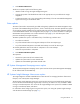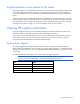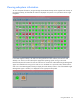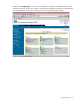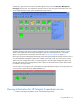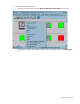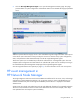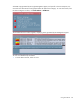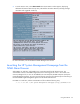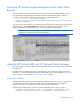Insight Integration for HP Network Node Manager Revision 3.4 User Guide
Table Of Contents
- Insight Integration for HP Network Node Manager Revision 3.4 User Guide
- Notice
- Contents
- Introduction
- Installation
- Installation overview
- Preinstallation considerations
- Upgrading from previous versions of the Insight Integration
- Installation procedures for HP-UX and Solaris platforms
- Installation procedures for Windows platforms
- Uninstalling the Insight Integration on HP-UX and Solaris platforms
- Uninstalling the Insight Integration on Windows platforms
- Configuration files
- Tool Definition configuration
- Additional configuration requirements
- Event-only integration
- Installing the Insight Integration on an NNM Remote Console
- Installing the Web Jetadmin integration
- Creating NNM events using HP SIM 5.0
- Creating NNM events using HP SIM 5.1
- Configuring SNMP on an HP ProLiant server running NNM
- Using the software
- Using the Insight Integration
- Discovering HP servers with the Insight Integration
- Insight Integration menus
- Insight Integration menu options
- Viewing HP systems information
- HP event management in HP Network Node Manager
- HP Insight Information menu options
- HP Insight Summary Launch for desktops
- HP Insight Information for servers
- Summary
- Integrated Management Log
- Software Version
- System—Processor
- System—Memory
- System—PCI slots
- Health—Fault-tolerant fans
- Health—Temperatures
- Health—Thresholds
- Drives—SCSI
- Drives—IDA
- Drives—Fibre
- Insight Lights-Out information
- Insight Lights-Out log
- HP Insight graphics
- HP Insight rack information
- Using HP Systems Insight Manager with HP Network Node Manager
- Configuring the HP Systems Insight Manager launch on Windows
- Configuring the Systems Insight Manager launch on UNIX
- Launching HP Systems Insight Manager
- Running an in-context launch to HP Systems Insight Manager
- Using the Insight Integration with the Dynamic Views interface
- Using the Insight Integration with the NNM web interface
- Using the Insight Integration with HP Web Jetadmin
- Viewing events in HP Systems Insight Manager
- Using the Insight Integration with the NNM Remote Console
- Troubleshooting
- Technical support
- Acronyms and abbreviations
- Index
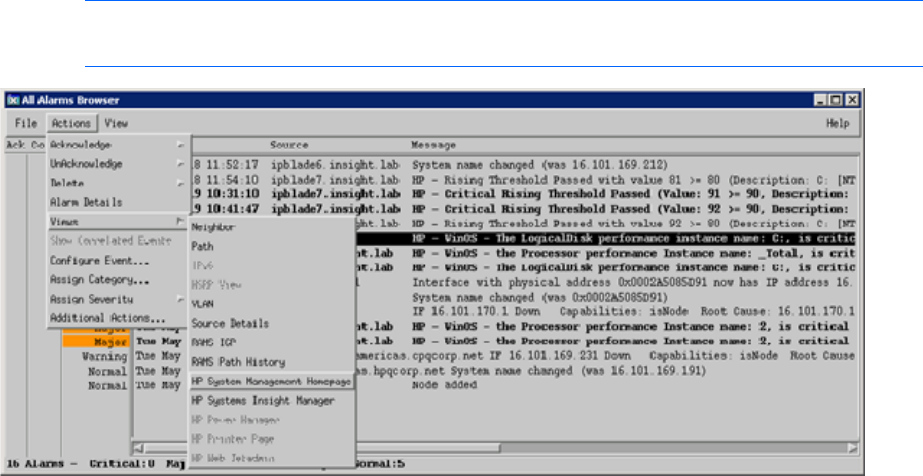
Using the software 60
Launching HP Systems Insight Manager from the NNM Alarm
Browser
The xnmeventsExt.conf file can be edited to allow launching to HP Systems Insight Manager with the
appropriate device selected. Edit the xnmeventsExt.conf file to add the following entry, replacing
"localhost" with the name or IP address of the HP Systems Insight Manager server:
.1.3.6.1.4.1.232.*;"HP Systems Insight
Manager";https://localhost:50000/mxportal/MxContextLaunch.jsp?systems=$O
vNode&tool=DEFAULT
Any event from the 232 enterprise will now have the option to launch to the Web agents and HP Systems
Insight Manager from the Actions>Views menu. These entries appear for every alarm from the 232
enterprise, even if the system sending the alarm is not running the web-enabled agents.
NOTE: Sample entries for the xnmeventsExt.conf file are provided in the xnmeventsExt.cpq file
located in the \traps directory of the Insight Integration.
Using the HP ProLiant MIBs with HP Network Node Manager
The Insight Integration includes predefined event definitions to provide event reception and translation for
HP SNMP traps.
By default, the ProLiant MIBs load with the Insight Integration, which allows the Integration to present
information in an easy-to-understand format. The ProLiant MIBs can be manually loaded ("Loading the HP
MIBs" on page 60) and unloaded ("Unloading the HP MIBs" on page 61).
Loading the HP MIBs
To load the HP MIBs outside of the Insight Integration installation script, run the cpqload batch file from
a command line. This file is located in the \MIBS directory created during the Insight Integration
expansion. Running this file automatically installs the HP MIBs for immediate use.
If the following message displays, unload any previous CPQ MIBs, and run cpqload again.
[cpqhost.mib:CPQHOST-MIB] - Line 27: MIB_MODULE: "CPQHOST-MIB" loaded
from MIB: "CPQHOST.MIB" Warning: We recommend to resolve duplicate