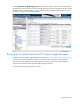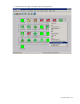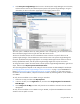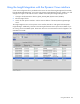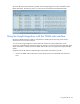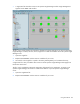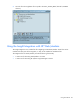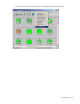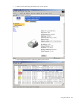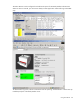Insight Integration for HP Network Node Manager Revision 3.4 User Guide
Table Of Contents
- Insight Integration for HP Network Node Manager Revision 3.4 User Guide
- Notice
- Contents
- Introduction
- Installation
- Installation overview
- Preinstallation considerations
- Upgrading from previous versions of the Insight Integration
- Installation procedures for HP-UX and Solaris platforms
- Installation procedures for Windows platforms
- Uninstalling the Insight Integration on HP-UX and Solaris platforms
- Uninstalling the Insight Integration on Windows platforms
- Configuration files
- Tool Definition configuration
- Additional configuration requirements
- Event-only integration
- Installing the Insight Integration on an NNM Remote Console
- Installing the Web Jetadmin integration
- Creating NNM events using HP SIM 5.0
- Creating NNM events using HP SIM 5.1
- Configuring SNMP on an HP ProLiant server running NNM
- Using the software
- Using the Insight Integration
- Discovering HP servers with the Insight Integration
- Insight Integration menus
- Insight Integration menu options
- Viewing HP systems information
- HP event management in HP Network Node Manager
- HP Insight Information menu options
- HP Insight Summary Launch for desktops
- HP Insight Information for servers
- Summary
- Integrated Management Log
- Software Version
- System—Processor
- System—Memory
- System—PCI slots
- Health—Fault-tolerant fans
- Health—Temperatures
- Health—Thresholds
- Drives—SCSI
- Drives—IDA
- Drives—Fibre
- Insight Lights-Out information
- Insight Lights-Out log
- HP Insight graphics
- HP Insight rack information
- Using HP Systems Insight Manager with HP Network Node Manager
- Configuring the HP Systems Insight Manager launch on Windows
- Configuring the Systems Insight Manager launch on UNIX
- Launching HP Systems Insight Manager
- Running an in-context launch to HP Systems Insight Manager
- Using the Insight Integration with the Dynamic Views interface
- Using the Insight Integration with the NNM web interface
- Using the Insight Integration with HP Web Jetadmin
- Viewing events in HP Systems Insight Manager
- Using the Insight Integration with the NNM Remote Console
- Troubleshooting
- Technical support
- Acronyms and abbreviations
- Index
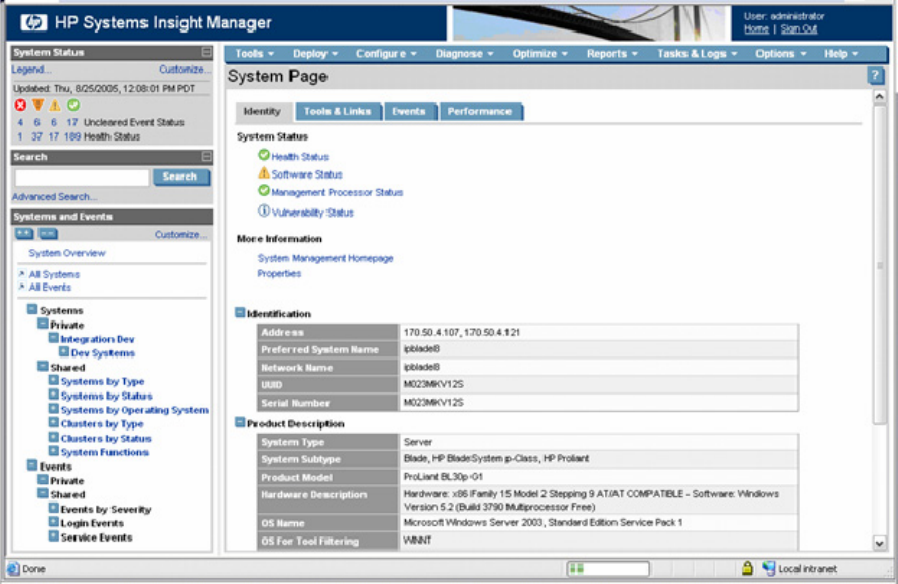
Using the software 83
2.
Select HP Systems Insight Manager. The browser to the HP Systems Insight Manager server launches,
and the selection name for the individual system passes to HP Systems Insight Manager. Using this
information, the Device Information page appears after logging into the server.
This menu option is added to devices by setting isNode to true. Consequently, you can also launch to the
device information pages for device types other than HP ProLiant servers.
This device information feature uses the OVWSelection name to browse to a specific device in HP
Systems Insight Manager. If the OVWSelection name and the name in HP Systems Insight Manager do
not match, the default home page might appear. For example, NNM might have the selection name as
the fully qualified DNS name, and HP Systems Insight Manager might have only the server name.
To change the name to match the name stored in the HP Systems Insight Manager database, right-click an
object, and then select Object Properties>Set Selection Name.
This name-change feature depends on the settings for the environment variable CIMXEIp for Windows®
("Configuring the HP Systems Insight Manager launch on Windows" on page 78) and IMADDRESS for
UNIX ("Configuring the Systems Insight Manager launch on UNIX" on page 79). If the menu items are
launched to an incorrect address, verify the environment variable by confirming that the correct address is
set in NNM.
To verify the correct address is set in NNM running on Windows:
1. Select the root map, and then click Map>Properties.
2. In the new window, click the Applications tab, and then select Insight Integration for HP Network
Node Manager.
3. Click Configure for this Map, and then verify that the correct address is entered in the next window
that appears.
To verify the correct address is set in NNM running on UNIX®, verify that the IPADDRESS environment
variable in the user profile is correct.