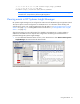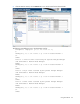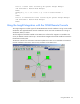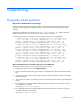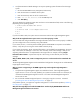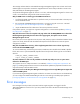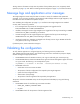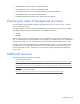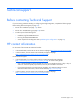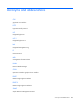Insight Integration for HP Network Node Manager Revision 3.4 User Guide
Table Of Contents
- Insight Integration for HP Network Node Manager Revision 3.4 User Guide
- Notice
- Contents
- Introduction
- Installation
- Installation overview
- Preinstallation considerations
- Upgrading from previous versions of the Insight Integration
- Installation procedures for HP-UX and Solaris platforms
- Installation procedures for Windows platforms
- Uninstalling the Insight Integration on HP-UX and Solaris platforms
- Uninstalling the Insight Integration on Windows platforms
- Configuration files
- Tool Definition configuration
- Additional configuration requirements
- Event-only integration
- Installing the Insight Integration on an NNM Remote Console
- Installing the Web Jetadmin integration
- Creating NNM events using HP SIM 5.0
- Creating NNM events using HP SIM 5.1
- Configuring SNMP on an HP ProLiant server running NNM
- Using the software
- Using the Insight Integration
- Discovering HP servers with the Insight Integration
- Insight Integration menus
- Insight Integration menu options
- Viewing HP systems information
- HP event management in HP Network Node Manager
- HP Insight Information menu options
- HP Insight Summary Launch for desktops
- HP Insight Information for servers
- Summary
- Integrated Management Log
- Software Version
- System—Processor
- System—Memory
- System—PCI slots
- Health—Fault-tolerant fans
- Health—Temperatures
- Health—Thresholds
- Drives—SCSI
- Drives—IDA
- Drives—Fibre
- Insight Lights-Out information
- Insight Lights-Out log
- HP Insight graphics
- HP Insight rack information
- Using HP Systems Insight Manager with HP Network Node Manager
- Configuring the HP Systems Insight Manager launch on Windows
- Configuring the Systems Insight Manager launch on UNIX
- Launching HP Systems Insight Manager
- Running an in-context launch to HP Systems Insight Manager
- Using the Insight Integration with the Dynamic Views interface
- Using the Insight Integration with the NNM web interface
- Using the Insight Integration with HP Web Jetadmin
- Viewing events in HP Systems Insight Manager
- Using the Insight Integration with the NNM Remote Console
- Troubleshooting
- Technical support
- Acronyms and abbreviations
- Index
Troubleshooting 95
7.
Verify that HP Network Node Manager can acquire operating system information from the target
system:
a. Run the HP NNM MIB browser (%OV_BIN%/xnmbrowser).
b. Enter the host name or IP address of the system.
c. Enter the community name to use for communication.
d. Enter .1.3.6.1.4.1.232.11.2.2 for the MIB Object ID.
e. Click Start Query.
The results display the operating system name and version in the MIB Values field, similar to the following
(depending on the operating system):
1.0:Microsoft® Windows NT® Server
2.0:4.00
3.0:Service Pack 6 1381 Uniprocessor Free
4.0:3
5.0:3
If you do not obtain results, the system cannot communicate with the HP Insight Management Agents.
Why do the HP Insight Information options return errors when querying a node?
You must install and configure SNMP for the Insight Information menu items to work properly. In addition,
you must configure the correct community string within NNM.
If you receive the error, "Could not perform SNMP get from HOSTNAME: No response arrived before
timeout," verify that you are using the correct SNMP community string.
If you receive the message, "Note: requested information is not available from HOSTNAME," be aware
that, in most cases, this message is not an error. The most likely cause of this message is that you are
requesting information that is not implemented on the target node. For example, selecting Insight
Information>Drives>SCSI on a system that only has a drive array (no SCSI devices) can cause this
message.
Why are RILOE, RILOE II, iLO, or iLO 2 management processors not discovered and associated with the
server?
The HP Insight Management Agents must be installed and configured on the target server and the Remote
Insight Agent must be running.
Why are systems not appearing on the NNM segment map even though the Insight Integration is
installed?
1. Verify that HP Insight Management Agents are installed and active. If HP Insight Management
Agents are not in use or not correctly enabled, your systems are not discovered. At a minimum, HP
recommends HP Management Agents for Servers 5.0 or later and HP Management Agents for
Clients 4.20 or later.
2. Be sure that the CPQDIS background process is running by using the OVSTATUS command
("Checking the status of HP background processes" on page 38).
If the problem persists, you might have a general configuration or communication problem ("Validating
the configuration" on page 97).
Why does the Insight Agent icon within the NNM device window display WEB DISABLED and the HP
Management Agent launch does not execute?