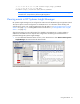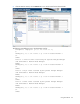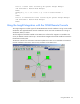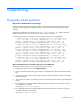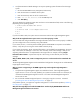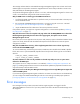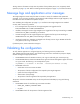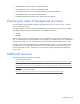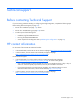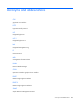Insight Integration for HP Network Node Manager Revision 3.4 User Guide
Table Of Contents
- Insight Integration for HP Network Node Manager Revision 3.4 User Guide
- Notice
- Contents
- Introduction
- Installation
- Installation overview
- Preinstallation considerations
- Upgrading from previous versions of the Insight Integration
- Installation procedures for HP-UX and Solaris platforms
- Installation procedures for Windows platforms
- Uninstalling the Insight Integration on HP-UX and Solaris platforms
- Uninstalling the Insight Integration on Windows platforms
- Configuration files
- Tool Definition configuration
- Additional configuration requirements
- Event-only integration
- Installing the Insight Integration on an NNM Remote Console
- Installing the Web Jetadmin integration
- Creating NNM events using HP SIM 5.0
- Creating NNM events using HP SIM 5.1
- Configuring SNMP on an HP ProLiant server running NNM
- Using the software
- Using the Insight Integration
- Discovering HP servers with the Insight Integration
- Insight Integration menus
- Insight Integration menu options
- Viewing HP systems information
- HP event management in HP Network Node Manager
- HP Insight Information menu options
- HP Insight Summary Launch for desktops
- HP Insight Information for servers
- Summary
- Integrated Management Log
- Software Version
- System—Processor
- System—Memory
- System—PCI slots
- Health—Fault-tolerant fans
- Health—Temperatures
- Health—Thresholds
- Drives—SCSI
- Drives—IDA
- Drives—Fibre
- Insight Lights-Out information
- Insight Lights-Out log
- HP Insight graphics
- HP Insight rack information
- Using HP Systems Insight Manager with HP Network Node Manager
- Configuring the HP Systems Insight Manager launch on Windows
- Configuring the Systems Insight Manager launch on UNIX
- Launching HP Systems Insight Manager
- Running an in-context launch to HP Systems Insight Manager
- Using the Insight Integration with the Dynamic Views interface
- Using the Insight Integration with the NNM web interface
- Using the Insight Integration with HP Web Jetadmin
- Viewing events in HP Systems Insight Manager
- Using the Insight Integration with the NNM Remote Console
- Troubleshooting
- Technical support
- Acronyms and abbreviations
- Index
Troubleshooting 96
This message indicates that the web-enabled HP Insight Management Agents have not been used. Web-
enabled agents are required to activate the integrated browser launch and provide direct access to the
data collected by the HP Management Agents.
Verify that HP Management Agents for Servers 5.0 or later, and HP Management Agents for Clients 4.20
or later, are installed and configured for all HP monitored systems.
Why are SNMP events not showing up in the NNM Event Browser?
1. Verify that the SNMP trap destination is specified correctly on all monitored nodes so that traps are
sent to the NNM console.
2. Be sure that the CPQTRAPD background process is running by using the OVSTATUS command
("Checking the status of HP background processes" on page 38).
3. Inspect the TRAPD.LOG file to determine if the raw trap has been received.
If the problem persists, you might have a general configuration or communication problem ("Validating
the configuration" on page 97).
Why does the browser return an incomplete web page when I click the WEB_ENABLED icon to launch the
HP Management Agents? Why does the device home page appear, but options to access the HP
Management Agents do not?
Be sure that your browser application has the Java™ and JavaScript options selected and enabled. These
options can usually be found under the Advanced component of the Preferences or Internet Options
configuration windows.
Why, after the NNM device discovery, do the Insight Integration device icons on the IP segment map
revert to the default HP NNM images?
To view the NNM maps, the following environment variable must be included in the $HOME/.dtprofile
file for each user ID. Open the $HOME/.dtprofile file and verify that the following lines are included in
each file:
IPMAP_NO_SYMBOL_CHANGES=TRUE
export IPMAP_NO_SYMBOL_CHANGES
The status indicators for nodes are only available on selected maps. Why can I not see system status
reflected on all NNM maps?
This symptom can occur if Map Persistence is not enabled ("Additional configuration requirements" on
page 23). Enabling Map Persistence ensures that the HP status updates are populated on both the main
map and submaps within the NNM console.
Why can't I browse to the HP System Management Homepage and view Insight Management Agent data
on the host NNM system?
If you have HP Insight Management Agents installed on a ProLiant server that also acts as the NNM host,
you must configure the SNMP EMANATE agent with the correct settings to enable proper operations
("Configuring SNMP on an HP ProLiant server running NNM" on page 36).
Error messages
Error messages from all processes associated with the Insight Integration are logged in the file
TMP/CIMOVERR.LOG. View this file if you have problems with either HP Network Node Manager or the
HP Integration.