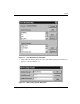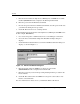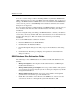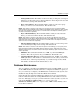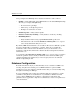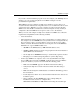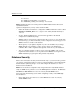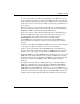Storage Resource Manager Enterprise Edition Installation Guide
A–2 Storage Resource Manager Enterprise Edition
Database Concepts
You can access the sizing tool before installing SRM on any Windows NT/Windows
2000 computer that does not have any SRM components installed. You can also use it
during your SRM installation if SRM 1.0 Server is not installed and the SRMDB data
source does not point to a valid SRM SQL Server database. Otherwise, the database
dialog boxes are bypassed.
If you are using the sizing tool independently of an SRM installation, note the size you
have calculated, and enter that value in the Get Database Size dialog box during
installation.
If you are using this sizing tool during your SRM installation, calculate your database
to best meet your needs, and click OK. Your custom database size is entered in the Get
Database Size dialog box. This is the database size that Setup creates during
installation.
To access the SRM database estimation calculator:
1. Insert the SRM CD into the CD-ROM drive.
2. Click Install on the Installation Menu.
3. Forward through the dialog boxes until you get to the Get Database Size dialog
box.
4. Click Advanced. The sizing tool displays. An explanation of the fields in the
dialog box follows.
SRM Database Size Estimation Fields
The following is a list of SRM database size estimation fields with definitions and
defaults:
• Managed Computers: All computers in the domain that have an SRM Agent
installed. The default is 15.
• Managed File Systems per Computer: An average of the number of file systems
on each managed computer. Any file system on a managed computer is by default
managed. The default is 4.
• Managed File Systems per User: An average of the number of managed file
systems where each user has space. The default is two.
• Users: The total number of users known to the SRM Server. A user is one who
owns at least one file on a managed file system. The default is 1,500.