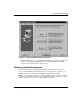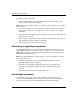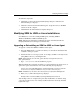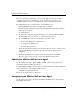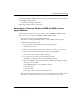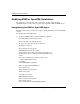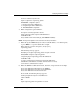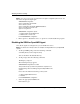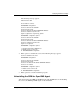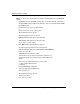Storage Resource Manager Enterprise Edition Installation Guide
5–4 Storage Resource Manager Enterprise Edition
Modifying Installation Settings
To modify installed components:
1. Click the Modify button on the Change Installation Settings dialog box. The
Select Components dialog box displays.
NOTE: Components currently installed on the computer are selected, and those not installed
are not selected.
2. Choose the check boxes of all components you want installed on this computer
and clear the check boxes of all components you do not want on the computer.
Click Next.
3. The dialog boxes that are displayed now depend on your selections. Click Help on
any dialog box for details.
4. When Setup has all information needed to perform the add/remove procedure, the
Start Installation dialog box displays. Click Next.
5. Setup adds or removes the selected components.
Reinstalling or Upgrading Components
Use the Reinstall/Upgrade option on the Change Installation Settings dialog box to
install SRM components over existing copies or to upgrade to a newer version of an
SRM installed component. You can reinstall components locally or remotely using
SRM’s Remote Installation feature.
NOTE: When upgrading SRM, it can take 15 minutes or longer for the database to upgrade.
To reinstall components:
1. Click Reinstall/Upgrade on the Change Install Settings dialog box. The
Reinstall/Upgrade dialog box displays.
2. Click Next on the Start Reinstall/Upgrade dialog box. Setup then begins
reinstalling or upgrading the SRM components currently installed on the
computer.
3. Click Finish in the Installation Complete dialog box.
Uninstalling Components
Use the Remove All option on the Change Installation Settings dialog box to
completely uninstall SRM from this computer or a remote one. You can uninstall
components locally or remotely using SRM’s Remote Installation feature.