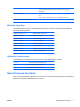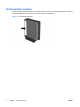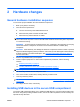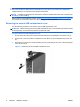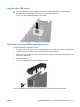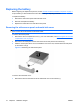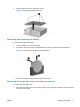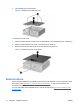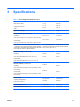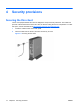Hardware Reference Manual
2 Hardware changes
General hardware installation sequence
To ensure the proper installation thin client hardware components:
1. Back up any data, if necessary.
2. If the thin client is powered on:
a. Turn the unit and any other attached devices off.
b. Disconnect the power cord from the wall outlet.
c. Disconnect any external devices or cables.
WARNING! To reduce the risk of personal injury from electrical shock and/or hot surfaces, be
sure to disconnect the power cord from the wall outlet and allow the internal system components
to cool before touching.
WARNING! To reduce the risk of electrical shock, fire, or damage to the equipment, do not plug
telecommunications or telephone connectors into the network interface controller (NIC)
receptacles.
CAUTION: Static electricity can damage the electronic components of the thin client or optional
equipment. Before beginning these procedures, ensure that you are discharged of static electricity
by briefly touching a grounded metal object. See
Preventing electrostatic damage on page 23
for more information.
3. Remove any hardware that you will replace.
4. Install or replace equipment. For removal and replacement procedures, see the following
sections:
❑
Replacing the battery on page 10
❑
Installing USB devices in the secure USB compartment on page 7
NOTE: Option kits include more detailed installation instructions.
5. Reconnect any external devices and power cords.
6. Turn on the monitor, the thin client, and any devices you want to test.
7. Load any necessary drivers.
NOTE: You can download select hardware drivers from HP at http://www.hp.com/country/us/eng/
support.html.
8. Reconfigure the thin client, if necessary.
Installing USB devices in the secure USB compartment
The secure USB compartment allows you to install two USB devices in a secure location inside of the
thin client. Along with providing a hidden location, the secure USB compartment can be locked by the
optional security cable lock.
ENWW General hardware installation sequence 7