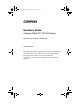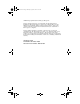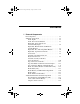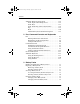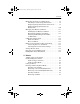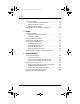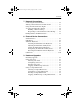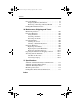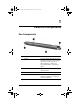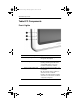280133-001.book Page i Monday, August 26, 2002 11:41 AM b Hardware Guide Compaq Tablet PC TC1000 Series Document Part Number: 280133-001 November 2002 This guide explains how to identify, use, modify, and maintain the hardware features on the tablet PC and an optional tablet PC keyboard. It also includes power and environmental specifications, which may be helpful when traveling with the tablet PC.
80133-001.book Page ii Monday, August 26, 2002 11:41 AM © 2002 Compaq Information Technologies Group, L.P. Compaq and the Compaq logo are trademarks of Compaq Information Technologies Group, L.P. in the U.S. and/or other countries. Microsoft and Windows are trademarks of Microsoft Corporation in the U.S. and/or other countries. All other product names mentioned herein may be trademarks of their respective companies.
280133-001.book Page iii Monday, August 26, 2002 11:41 AM Contents 1 External Components Pen Components. . . . . . . . . . . . . . . . . . . . . . . . . . . . . . . . 1–1 Tablet PC Components . . . . . . . . . . . . . . . . . . . . . . . . . . 1–2 Front: Lights . . . . . . . . . . . . . . . . . . . . . . . . . . . . . . . 1–2 Front: Pen-Activated Buttons . . . . . . . . . . . . . . . . . . 1–3 Right Side: Power Switch and Power/Standby Light . . . . . . . . . . . . . . . . . . . . . . . . .
280133-001.book Page iv Monday, August 26, 2002 11:41 AM Contents Tablet PC Keyboard Components . . . . . . . . . . . . . . . . . Front: Lights and Pointing Device. . . . . . . . . . . . . . Front: Keys . . . . . . . . . . . . . . . . . . . . . . . . . . . . . . . Front: Positioning and Security Features. . . . . . . . . Top. . . . . . . . . . . . . . . . . . . . . . . . . . . . . . . . . . . . . . Back . . . . . . . . . . . . . . . . . . . . . . . . . . . . . . . . . . . . .
280133-001.book Page v Monday, August 26, 2002 11:41 AM Contents Monitoring the Charge in a Battery Pack. . . . . . . . . . . . . 3–8 Obtaining Accurate Charge Information . . . . . . . . . . 3–8 Displaying Charge Information on the Screen . . . . . 3–9 Displaying Charge Information on a Battery Pack. . . . . . . . . . . . . . . . . . . . . . . . . . . . . . . 3–10 Managing Low-Battery Conditions . . . . . . . . . . . . . . . . 3–11 Identifying Low-Battery Conditions . . . . . . . . . . . .
280133-001.book Page vi Monday, August 26, 2002 11:41 AM Contents Using Drive Media. . . . . . . . . . . . . . . . . . . . . . . . . . . . . . 4–8 Avoiding Standby and Hibernation . . . . . . . . . . . . . . 4–8 Displaying Media Contents . . . . . . . . . . . . . . . . . . . . 4–8 Caring for Drive Media . . . . . . . . . . . . . . . . . . . . . . . 4–9 Finding More Drive Software Information . . . . . . . . . . 4–10 5 Audio Adjusting Volume . . . . . . . . . . . . . . . . . . . . . . . . . . . . . .
280133-001.book Page vii Monday, August 26, 2002 11:41 AM Contents 7 Network Connections Connecting the Network Cable . . . . . . . . . . . . . . . . . . . . Turning a Network Connection Off and On . . . . . . . . . . Using the LAN Connection Lights . . . . . . . . . . . . . . . . . Accessing the Network at Startup . . . . . . . . . . . . . . . . . . Enabling a NIC for Startup . . . . . . . . . . . . . . . . . . . . Responding to a Network Service Boot Prompt . . . . Finding Wireless LAN Information . . .
280133-001.book Page viii Monday, August 26, 2002 11:41 AM Contents Increasing Memory . . . . . . . . . . . . . . . . . . . . . . . . . . . . . 9–7 Displaying Memory Information. . . . . . . . . . . . . . . . 9–7 Removing or Inserting a Memory Module . . . . . . . . 9–8 Finding Mini PCI Information . . . . . . . . . . . . . . . . . . . . 9–12 10 Maintenance, Shipping and Travel Maintaining Software. . . . . . . . . . . . . . . . . . . . . . . . . . . 10–1 Protecting Hardware. . . . . . . . . . . . . . .
280133-001.book Page 1 Monday, August 26, 2002 11:41 AM 1 External Components Pen Components Pen Components 1 Pen tip Interacts with the tablet PC whenever the tip is touching the screen or within 0.5 inch (1.27 cm) of the screen. When tapped on or held over a pen-activated button, activates the button. 2 Pen button Functions like the right button on an external mouse. 3 Pen barrel Holds a standard AAAA battery.
280133-001.book Page 2 Monday, August 26, 2002 11:41 AM External Components Tablet PC Components Front: Lights Tablet PC Front Components: Lights 1–2 1 AC adapter light On: AC power is being supplied through the AC adapter. 2 Battery light On: A battery pack is charging. Flashing: A battery pack that is the only available power source has reached a low-battery condition. 3 Wireless LAN activity light Off: The internal wireless LAN is off or not installed.
280133-001.book Page 3 Monday, August 26, 2002 11:41 AM External Components Front: Pen-Activated Buttons Tablet PC Front Components: Pen-Activated Buttons 1 Tablet PC Input Panel launch button* When the tablet PC is in Windows, opens the Microsoft Tablet PC Input Panel application, which includes a handwriting pad and an on-screen keyboard.
280133-001.book Page 4 Monday, August 26, 2002 11:41 AM External Components Right Side: Power Switch and Power/Standby Light Tablet PC Right Side Components: Power Switch and Power/Standby Light 1 Power switch* When the tablet PC is: ■ Off, turns on the tablet PC. ■ On, initiates Standby.* ■ In Standby, resumes tablet PC from Standby. ■ In Hibernation, resumes tablet PC from Hibernation.
280133-001.book Page 5 Monday, August 26, 2002 11:41 AM External Components Right Side: Email Launch and Windows Security Buttons Tablet PC Right Side Components: Email Launch and Windows Security Buttons 1 Windows Security button* When pressed with the pen tip or a small object like the end of a paper clip while: ■ ■ 2 Email launch button Windows is open, enters the ctrl+alt+delete command.† The Setup utility is open, enters the reset command.
280133-001.book Page 6 Monday, August 26, 2002 11:41 AM External Components Right Side: Esc, Tab and Q Menu Buttons Tablet PC Right Side Components: Esc, Tab, and Q Menu Buttons 1 Esc button* While the tablet PC is: ■ Starting up and a flashing pointer is displayed on the screen, opens the Setup utility. ■ In Windows, functions like esc on a standard keyboard. 2 Tab button* When the tablet PC is in Windows, functions like tab on a standard keyboard.
280133-001.book Page 7 Monday, August 26, 2002 11:41 AM External Components Right Side: Jog Dial and Antenna Tablet PC Right Side Components: Jog Dial and Antenna 1 2 Jog dial* Antenna,† not visible from the outside of the tablet PC Functions like enter and the up and down arrow keys on a standard keyboard. ■ Press inward to enter a command. ■ Rotate upward to scroll upward. ■ Rotate downward to scroll downward. Sends and receives internal wireless LAN signals.
280133-001.book Page 8 Monday, August 26, 2002 11:41 AM External Components Lower Side Tablet PC Lower Side Components 1 Docking alignment slots (2) Secure the tablet PC to an optional Tablet PC Docking Station. 2 Speakers (2) Produce stereo sound. 3 Audio-out jack Connects optional stereo headphones or powered stereo speakers. 4 Headset jack Connects an optional headset, such as a mobile telephone headset with a microphone and a monaural ear piece.
280133-001.book Page 9 Monday, August 26, 2002 11:41 AM External Components Left Side: Attachment Slots and Keyboard Connector Tablet PC Left Side Components: Attachment Slots and Keyboard Connector 1 Screen protector slots (2) Secure the screen protector* when it is attached to the tablet PC. 2 Universal attachment slots (2) Secure the portfolio, a screen protector,* or an optional attachment, such as a tablet PC keyboard, to the tablet PC.
280133-001.book Page 10 Monday, August 26, 2002 11:41 AM External Components Left Side: Security Cable Slot, Vent and Antenna Tablet PC Left Side Components: Security Cable Slot, Vent, and Antenna 1 Security cable slot Attaches an optional security cable to the tablet PC. 2 Vent Allows airflow to cool internal components. overheating, do Ä Tonotprevent obstruct the vent. Do not allow a hard surface, such as an adjoining optional printer, or a fabric, such as bedding or clothing, to block airflow.
280133-001.book Page 11 Monday, August 26, 2002 11:41 AM External Components Top: Connectors and Jacks Tablet PC Top Components: Connectors and Jacks 1 USB connector Connects an optional USB 2.0- or 1.1-compliant device.* 2 External MultiBay Connects an optional USB 2.0- or 1.1-compliant device.* connector 3 RJ-11 telephone jack Connects a modem cable. (A modem cable is included with internal modem models.) 4 RJ-45 network jack Connects an Ethernet network cable.
280133-001.book Page 12 Monday, August 26, 2002 11:41 AM External Components Top: Pen Holder and LAN Connection Lights Tablet PC Top Components: Pen Holder and LAN Connection Lights 1–12 1 Pen holder (shown with pen 2 inserted) Secures the pen to the tablet PC. 3 LAN connection lights (2) Both lights off: The tablet PC is not connected to a LAN. Both lights on: The tablet PC is connected to a LAN with a 100 Mbps link.
280133-001.book Page 13 Monday, August 26, 2002 11:41 AM External Components Top: Card Slots, Buttons and Tether Eyelet Tablet PC Top Components: Card Slots, Buttons, and Tether Eyelet 1 PC Card slot Supports an optional Type I or Type II 32-bit (CardBus) or 16-bit PC Card. 2 PC Card eject button Ejects an optional PC Card from the PC Card slot. 3 Tablet PC tether eyelet Used with the tether eyelet on the pen, enables you to tether the pen to the tablet PC.
280133-001.book Page 14 Monday, August 26, 2002 11:41 AM External Components Back: Attachment Features and Hard Drive Bay Tablet PC Back Components: Attachment Features and Hard Drive Bay 1 Docking connector Connects the tablet PC to an optional docking station. 2 Docking restraint latch recess Accepts the docking restraint latch on an optional docking station to secure the tablet PC to the docking station.
280133-001.book Page 15 Monday, August 26, 2002 11:41 AM External Components Back: Battery Bay Tablet PC Back Components: Battery Bay 1 Battery pack release latch Releases the battery pack from the battery bay. 2 Battery quick check button on battery pack* Activates the battery quick check lights, see below, which display how much charge remains in the battery pack. 3 Battery quick check lights (3) on battery pack* On: Each light represents a percent of a full charge.
280133-001.book Page 16 Monday, August 26, 2002 11:41 AM External Components Back: Memory and Mini PCI Compartment Tablet PC Back Components: Memory and Mini PCI Compartment 1–16 1 Memory and Mini PCI (Peripheral Component Interconnect) compartment, not visible from the outside of the tablet PC Contains one memory slot for a PC133-compliant memory module. Also, holds an optional Mini PCI board such as a modem board or a combination modem and wireless board.
280133-001.book Page 17 Monday, August 26, 2002 11:41 AM External Components Back: Labels Tablet PC Back Components: Labels 1 Microsoft Certificate of Authenticity label (inside the battery bay) Contains the Product Key number. You may need this number to update or troubleshoot the operating system. 2 System label Provides regulatory information about the tablet PC.
280133-001.book Page 18 Monday, August 26, 2002 11:41 AM External Components Back: Tilt Feet and Pad Feet Tablet PC Back Components: Tilt Feet and Pad Feet 1–18 1 Tilt feet (2) While the tablet PC is being used in portrait orientation as a free-standing tablet, can elevate the top of the tablet PC to provide a comfortable writing and viewing angle. 2 Pad feet (2) Stabilize the tablet PC when the tablet PC is placed as a free-standing tablet on a flat surface.
280133-001.book Page 19 Monday, August 26, 2002 11:41 AM External Components Additional Tablet PC Standard Components The components included with the tablet PC vary by geographical region and the tablet PC hardware ordered. The following illustrations and tables identify the standard external components included with most tablet PC models.
0133-001.book Page 20 Monday, August 26, 2002 11:41 AM External Components Cord, Cables and Pen Battery Additional Standard Components: Cord, Cables, and Pen Battery 1 Power cord* Connects the AC adapter to an AC electrical outlet. 2 Pen AAAA battery Standard alkaline battery that powers the pen.† 3 Modem cable Connects the modem to an RJ-11 telephone jack or to a country-specific modem adapter. (A modem cable is included with internal modem models only.
280133-001.book Page 21 Monday, August 26, 2002 11:41 AM External Components Adapters and Accessories Additional Standard Components: Adapters and Accessories 1 AC adapter* Converts AC power to DC power. 2 Country-specific modem adapter (included by region as required with modem models only) Adapts the modem cable to a non-RJ-11 telephone jack. 3 Japan-specific outlet adapter (Japan only) Connects the AC adapter to a 2-prong electrical outlet.
280133-001.book Page 22 Monday, August 26, 2002 11:41 AM External Components Tablet PC Keyboard Components This section identifies the hardware components of an optional tablet PC keyboard. ■ For information about detaching, attaching, and adjusting the keyboard, see the “External Device Connections” chapter. ■ For information about using the keyboard, see the “Pen, Command Controls and Keyboards” chapter.
280133-001.book Page 23 Monday, August 26, 2002 11:41 AM External Components Front: Keys Keyboard Front Components: Keys 1 Function keys (11) Perform system and application tasks. For example, in Windows and many applications, pressing F1 opens a Help file. ■ To enter an F11 function, press F11/F12. ■ To enter an F12 function, press Fn+F11/F12. 2 Fn Combines with other keys to perform system tasks. For example, pressing Fn+num lk turns on the keypad.
280133-001.book Page 24 Monday, August 26, 2002 11:41 AM External Components Front: Positioning and Security Features Keyboard Front Components: Positioning and Security Features 1–24 1 Rotation disk Rotates the tablet PC while it is attached to the keyboard. 2 Docking alignment notches (4) Help guide the tablet PC and keyboard into an optional docking station.
280133-001.book Page 25 Monday, August 26, 2002 11:41 AM External Components Top Keyboard Top Components 1 Alignment key Inserts into the alignment key slot on the tablet PC to safeguard attachment procedures. For example, matching the alignment key to the alignment key slot on the tablet PC helps you correctly orient the tablet PC to the keyboard as you attach the tablet PC to the keyboard. 2 Keyboard hooks (2) Secure the tablet PC to the keyboard.
280133-001.book Page 26 Monday, August 26, 2002 11:41 AM External Components Back Keyboard Back Components 1 Screen protector slots (2) Secure a screen protector* to the keyboard. 2 Attachment release switch Releases attachments, such as the portfolio, a screen protector* or the tablet PC, from the keyboard. 3 Docking connector pass-through Allows the tablet PC to be connected to an optional docking station while the tablet PC is attached to the keyboard.
280133-001.book Page 27 Monday, August 26, 2002 11:41 AM External Components Additional Keyboard Standard Component Additional Keyboard Standard Component 1 Spare pointing stick caps (2) Hardware Guide Replace a worn pointing stick cap.
280133-001.book Page 1 Monday, August 26, 2002 11:41 AM 2 Pen, Command Controls and Keyboards You can enter and access information on the tablet PC by voice, pen, command controls, the on-screen keyboard, or an optional tablet PC keyboard or external USB keyboard. An optional external mouse can be connected to a USB connector on the tablet PC, an optional docking station, or some external USB keyboards.
280133-001.book Page 2 Monday, August 26, 2002 11:41 AM Pen, Command Controls and Keyboards Entering Information with the Pen Identifying the Pen Tip and Pen Button The pen interacts with the tablet PC whenever the tip of the pen 1 is within 0.5 inch (1.27 cm) from the screen. The pen button 2 emulates the functions of the buttons on an external mouse. Identifying the pen tip and pen button Holding the Pen Hold the pen as if you were handwriting with a standard pen or pencil.
280133-001.book Page 3 Monday, August 26, 2002 11:41 AM Pen, Command Controls and Keyboards Performing Mouse Clicks with the Pen To select an item on the screen as you would with the left button of an external mouse, tap the item with the tip of the pen. To double-click an item on the screen as you would with the left button of an external mouse, tap the item twice with the tip of the pen.
280133-001.book Page 4 Monday, August 26, 2002 11:41 AM Pen, Command Controls and Keyboards Maintaining and Protecting the Pen The pen contains a standard AAAA battery that should be replaced yearly or whenever the tablet PC stops responding to the pen. For battery replacement instructions, see the “Maintenance, Shipping and Travel” chapter. Calibrating the Pen The pen can function at the default calibration or at a calibration set by another user.
280133-001.book Page 5 Monday, August 26, 2002 11:41 AM Pen, Command Controls and Keyboards Using the Pen Holder To protect the pen when you are not using it, insert the pen, tip first, into the pen holder on the tablet PC.
280133-001.book Page 6 Monday, August 26, 2002 11:41 AM Pen, Command Controls and Keyboards Using the Tether Eyelets For additional protection against loss or theft, loop one end of a tether through the tether eyelet on the pen barrel 1 and loop the other end of the tether through the tether eyelet on the tablet PC 2. Identifying the tether eyelets Setting Pen Preferences Pen preferences are set in the Tablet and Pen Settings window of the operating system.
280133-001.book Page 7 Monday, August 26, 2002 11:41 AM Pen, Command Controls and Keyboards Command Controls The 9 command controls enable you to enter commands usually entered with keyboard keys while you are using the tablet PC without an optional keyboard. The command controls can also be used while you are using the on-screen keyboard or an optional keyboard.
280133-001.book Page 8 Monday, August 26, 2002 11:41 AM Pen, Command Controls and Keyboards Command Controls Quick Reference The following table identifies the default setting and activation procedure for each command control. ■ To activate a pen-activated button, tap the button with the tip of the pen. ■ To activate a manually activated button, press and release the button. Button Default Function Activation Journal launch button* Opens and closes the Journal application.
280133-001.book Page 9 Monday, August 26, 2002 11:41 AM Pen, Command Controls and Keyboards Using Command Controls Journal Launch Button Tap the Journal launch button with the pen tip to open the Journal application. The Journal application is a handwriting program unrelated to the Journal feature in Microsoft Outlook. For more information about using the Journal application, refer to the Help file within the application or to an on-screen tutorial. To access the tutorials: 1. Open Windows Explorer.
280133-001.book Page 10 Monday, August 26, 2002 11:41 AM Pen, Command Controls and Keyboards Rotate Button Tap the rotate button with the pen tip when the tablet PC is in Windows to rotate the image on the screen 90 degrees. For example, if the image is in landscape orientation, tap the rotate button to rotate the image to portrait orientation.
280133-001.book Page 11 Monday, August 26, 2002 11:41 AM Pen, Command Controls and Keyboards Reset Command When the Setup utility is open, the Windows Security button simulates the reset button found on some computers. When the tablet PC is reset, the tablet PC restarts and all unsaved information is lost. The reset function can be used to restore functionality when the system has become unresponsive.
280133-001.book Page 12 Monday, August 26, 2002 11:41 AM Pen, Command Controls and Keyboards Q Menu Button Press the Q menu button manually when the tablet PC is in Windows to open or close the Q Menu. The Q Menu provides quick access to programmable tasks and destinations including: ■ System controls, such as volume and screen brightness. ■ Key simulations such as Capture Screen, which functions like the print screen key on a standard keyboard.
280133-001.book Page 13 Monday, August 26, 2002 11:41 AM Pen, Command Controls and Keyboards Esc Button Press the esc button manually to open the Setup utility or to use the esc button like the esc key on a standard keyboard. Setup Utility Function While the tablet PC is starting up, the Compaq logo is displayed and the cursor flashes in the upper right hand corner of the screen. During this time, press the esc button to open the Setup utility.
280133-001.book Page 14 Monday, August 26, 2002 11:41 AM Pen, Command Controls and Keyboards Jog Dial Press or rotate the jog dial manually to enter commands or scroll vertically: ■ Press inward to simulate the function of the enter key on a standard keyboard. ■ Rotate upward or downward to scroll toward the top or bottom of an image. At the default setting, the jog dial scrolls line by line like the up and down arrow keys on a standard keyboard.
280133-001.book Page 15 Monday, August 26, 2002 11:41 AM Pen, Command Controls and Keyboards Selecting a View In the Portrait-Primary and Portrait-Secondary views, the image is displayed vertically, in portrait orientation. In the LandscapePrimary and Landscape-Secondary views, the image is displayed horizontally, in landscape orientation. ■ A portrait view is often optimal when you are using the tablet PC as a handheld.
280133-001.book Page 16 Monday, August 26, 2002 11:41 AM Pen, Command Controls and Keyboards Assigning or Changing a Preference To assign or change the function of a programmable command control: 1. Select Start > Control Panel > Printers and Other Hardware icon > Tablet and Pen Settings window >Tablet Buttons tab. 2. In the Button Settings For field, select the view in which you want to use your preference. (The view is illustrated in the Button Location panel.) 3.
280133-001.book Page 17 Monday, August 26, 2002 11:41 AM Pen, Command Controls and Keyboards On-Screen Keyboard The Tablet PC Input Panel application displays a keyboard on the screen. This on-screen keyboard simulates the functions of an optional keyboard. To open the Tablet PC Input Panel application, tap the Tablet PC Input Panel launch button 1 with the pen. ■ To type, tap a key. ■ To switch the keys displayed in the top row between number keys and function keys, tap Func.
280133-001.book Page 18 Monday, August 26, 2002 11:41 AM Pen, Command Controls and Keyboards Tablet PC Keyboard An optional tablet PC keyboard that is thinner than the tablet PC but the same length and width is available from your Compaq authorized dealer, reseller, or service provider. When the tablet PC is attached to the keyboard, the tablet PC can be folded down flush with the keyboard for transport or tilted upward and used like a notebook display.
280133-001.book Page 19 Monday, August 26, 2002 11:41 AM Pen, Command Controls and Keyboards Using the Pointing Device Navigating and Selecting To move the pointer, press the pointing stick 1 in the direction you want to move the pointer. To increase or decrease pointer speed, increase or decrease the directional (not downward) pressure on the pointing stick. If the pointer continues to move after you release the pointing stick, wait a few seconds and the pointer will stop moving.
280133-001.book Page 20 Monday, August 26, 2002 11:41 AM Pen, Command Controls and Keyboards Setting Pointing Device Preferences Pointer speed, click speed, mouse trails, and other pointing device preferences can be set in the Mouse Properties window of the operating system. To access Mouse Properties, select Start > Control Panel > Printers and Other Hardware icon > Mouse icon. To learn more about a setting, select the question mark icon in the upper right corner of the window, then select the setting.
280133-001.book Page 21 Monday, August 26, 2002 11:41 AM Pen, Command Controls and Keyboards Turning the Keypad On and Off When the keypad is off, press Fn+num lk 1 on the keyboard to turn the keypad on. When the keypad is on, press Fn+num lk on the keyboard to turn the keypad off. When the keypad is on, the num lock light 2 on the keyboard is on. When the keypad is off, the num lock light on the keyboard is off.
280133-001.book Page 22 Monday, August 26, 2002 11:41 AM Pen, Command Controls and Keyboards Switching Keypad Keys Between Standard and Keypad Functions You can temporarily switch the functions of keypad keys between their standard keyboard functions and their keypad functions by using Fn 1 and shift 2. ■ To use a key on the keypad temporarily as a keypad key while the keypad is off, press and hold Fn as you press the key.
280133-001.book Page 23 Monday, August 26, 2002 11:41 AM Pen, Command Controls and Keyboards Using F11/F12 F11/F12 provides both F11 and F12 functions. ■ To enter an F11 function, press F11/F12 1. ■ To enter an F12 function, press Fn+F11/F12 2.
280133-001.book Page 1 Monday, August 26, 2002 11:41 AM 3 Battery Packs Running the Tablet PC on Battery Power When the tablet PC is connected to external power, the tablet PC runs on external power. When a charged battery pack is in the tablet PC and the tablet PC is not connected to external power, the tablet PC runs on battery power. The tablet PC switches between external power and battery power according to the availability of an external power source.
280133-001.book Page 2 Monday, August 26, 2002 11:41 AM Battery Packs Replacing a Battery Pack Removing a Battery Pack Ä CAUTION: To prevent loss of work when removing a battery pack that is running the tablet PC, initiate Hibernation or turn off the tablet PC before removing the battery pack. ■ If you remove a battery pack that is running the tablet PC while the tablet PC is in Standby, your work is saved in Standby for up to one minute, then the tablet PC shuts down and your unsaved work is lost.
280133-001.book Page 3 Monday, August 26, 2002 11:41 AM Battery Packs Inserting a Battery Pack To insert a battery pack into the tablet PC: 1. Turn the tablet PC front side down. 2. Align the 2 rectangular tabs 1 on the battery pack with the 2 rectangular alignment slots 2 in the battery bay.
280133-001.book Page 4 Monday, August 26, 2002 11:41 AM Battery Packs 3. Angle the battery pack toward the alignment slots 1 until the 2 tabs are inserted into the 2 alignment slots 2. 4. Tilt the battery pack downward until it snaps into place 3. If you initiated Standby or Hibernation before replacing the battery pack, slide and release the power switch to resume from Standby or Hibernation.
280133-001.book Page 5 Monday, August 26, 2002 11:41 AM Battery Packs Securing a Battery Pack You can provide anti-theft protection for the battery pack in the battery bay by using a battery pack security screw. Accessing the Battery Pack Security Screws One battery pack security screw ships inside the package containing the pen battery. A second battery pack security screw ships inside the battery bay. To access the battery pack security screw which ships inside the battery bay: 1.
280133-001.book Page 6 Monday, August 26, 2002 11:41 AM Battery Packs Inserting a Battery Pack Security Screw To secure the battery pack in the battery bay with a battery pack security screw: 1. Insert the battery pack into the battery bay as instructed in “Replacing a Battery Pack,” earlier in this section. 2. Insert a battery pack security screw through the battery pack case and into the tablet PC.
280133-001.book Page 7 Monday, August 26, 2002 11:41 AM Battery Packs Charging a Battery Pack The battery pack in the tablet PC charges whenever the tablet PC is connected to external power. The battery pack charges whether or not the tablet PC is in use, but charges faster when the tablet PC is off. Charging may be delayed if a battery pack is new, has not been used for 2 weeks or more, or is much warmer or cooler than room temperature.
280133-001.book Page 8 Monday, August 26, 2002 11:41 AM Battery Packs Charging a New Battery Pack Fully charge the battery pack while the tablet PC is connected to external power through the AC adapter or an optional DC cable. A new battery pack that has been partially charged, but not fully charged, can run the tablet PC, but battery charge displays may be inaccurate.
280133-001.book Page 9 Monday, August 26, 2002 11:41 AM Battery Packs Displaying Charge Information on the Screen Accessing Charge Displays To display battery charge information on the screen, use the operating system Power Meter feature. To access Power Meter displays, use either of the following methods: ■ Select Start > Control Panel > Performance and Maintenance icon > Power Options icon > Power Meter tab. ■ Select the Power Meter icon in the system tray.
280133-001.book Page 10 Monday, August 26, 2002 11:41 AM Battery Packs Displaying Charge Information on a Battery Pack Charge information about a battery pack can be displayed on the battery pack with the Quick Check feature, which can be used whether or not the battery pack is inserted in the battery bay. To display the percent of a full charge remaining in a battery pack, press the battery quick check button 1 on the battery pack.
280133-001.book Page 11 Monday, August 26, 2002 11:41 AM Battery Packs Managing Low-Battery Conditions The information in this section describes default alerts and system responses. Some low-battery condition alerts and system responses can be changed in the Power Options Properties window of the operating system. Preferences set in the Power Options Properties window do not affect lights.
280133-001.book Page 12 Monday, August 26, 2002 11:41 AM Battery Packs Resolving Low-Battery Conditions Ä CAUTION: If the tablet PC has reached a critical low-battery condition (1 percent of a full charge) and has initiated Hibernation, do not slide the power switch until Hibernation is complete. Hibernation is complete when the power/standby light turns off.
280133-001.book Page 13 Monday, August 26, 2002 11:41 AM Battery Packs When External Power Is Available Select one of the following options: ■ Plug the AC adapter cable into the tablet PC, then plug the power cord into the AC adapter and into an AC electrical outlet. ■ Plug an optional Automobile Power Adapter/Charger into the tablet PC and into a vehicle cigarette lighter receptacle.
280133-001.book Page 14 Monday, August 26, 2002 11:41 AM Battery Packs Calibrating a Battery Pack When to Calibrate Calibrate an in-use battery pack whenever battery charge displays seem inaccurate or whenever the battery pack has not been used for one month or more. It should not be necessary to calibrate any battery pack, even if it is heavily used, more than once a month. It is not necessary to calibrate a new battery pack before first use. How to Calibrate Calibration requires 3 steps: 1.
280133-001.book Page 15 Monday, August 26, 2002 11:41 AM Battery Packs 2. Connect the tablet PC to external power. (The battery light turns on.) To connect the tablet PC to external power, use any of the following methods: ❏ Plug the AC adapter cable into the tablet PC, then plug the power cord into the AC adapter and into an AC electrical outlet. ❏ Plug an optional Automobile Power Adapter/Charger into the tablet PC and into a vehicle cigarette lighter receptacle.
280133-001.book Page 16 Monday, August 26, 2002 11:41 AM Battery Packs To fully discharge a battery pack: 1. When the battery light turns off indicating that the battery pack is fully charged, select Start > Control Panel > Performance and Maintenance icon > Power Options icon > Power Schemes tab. 2. Record the 2 settings in the Plugged In column and the 2 settings in the Running On Batteries column so that you can reset them after the calibration. 3. Change the settings in both columns to Never. 4.
280133-001.book Page 17 Monday, August 26, 2002 11:41 AM Battery Packs Battery Conservation Procedures and Settings Using the battery conservation procedures and settings described in the following sections extends the time that a battery pack can run the tablet PC from a single charge. Conserving Power as You Work To conserve power as you use the tablet PC: ■ Turn off wireless and local area network (LAN) connections and exit modem applications when you are not using them.
280133-001.book Page 18 Monday, August 26, 2002 11:41 AM Battery Packs Storing a Battery Pack If the tablet PC will be unused and unplugged for more than 1 month, remove and store the battery pack. Ä CAUTION: To prevent damage to a battery pack, do not expose it to high temperatures for extended periods of time. High temperatures, which may be present in parked cars or some workplaces, accelerate the self-discharge rate of a stored battery pack.
280133-001.book Page 19 Monday, August 26, 2002 11:41 AM Battery Packs Disposing of a Used Battery Pack Å WARNING: There is a risk of fire and chemical burn if a battery pack is handled improperly. Do not disassemble, crush, or puncture a battery pack or short the contacts on a battery pack. Do not expose a battery pack to temperatures higher than 60° C (140° F), or dispose of a battery pack in water or fire.
280133-001.book Page 1 Monday, August 26, 2002 11:41 AM 4 Drives Adding a Drive to the System Drives enable you to store and access data. A standard removable drive can be added to the system by inserting the drive into the MultiBay of an optional External MultiBay or docking station. A USB drive can be added by connecting the drive to a USB connector on the tablet PC or on the docking station. Hard drive functions can also be added with a microdrive PC Card.
280133-001.book Page 2 Monday, August 26, 2002 11:41 AM Drives Understanding Drive Terms Terms for Types of Drives A hard drive is usually used for the permanent storage of data files and of software such as system files, applications, and drivers. The hard drive in the hard drive bay is the system hard drive, sometimes called the local disk. The system hard drive can be replaced, but cannot be used in a MultiBay. A hard drive is sometimes called a hard disk drive or HDD.
280133-001.book Page 3 Monday, August 26, 2002 11:41 AM Drives Caring for Drives Drives are fragile system components that must be handled with care. Observe the following cautions when handling any drive. Ä■ CAUTION: To prevent damage to the tablet PC or a drive and loss of work: Do not remove the system hard drive except for repair or replacement. For instructions, see the “Maintenance, Shipping and Travel” chapter. ■ Electrostatic discharge can damage electronic components.
280133-001.book Page 4 Monday, August 26, 2002 11:41 AM Drives Inserting a CD or DVD 1. Be sure the tablet PC is turned on. 2. Press the media release button 1 on the drive bezel to release the media tray, then pull the tray outward until it is fully extended 2. 3. Position a CD or one-sided DVD over the tray label side up. 4. Gently press the disc onto the tray spindle 3 until the disc snaps into place. Handle the disc by the edges, not the flat surfaces.
280133-001.book Page 5 Monday, August 26, 2002 11:41 AM Drives Removing a CD or DVD (With Power) If power is available: 1. Be sure the tablet PC is on. 2. Press the media release button 1 on the drive bezel to release the media tray, then pull the tray outward until it is fully extended 2. 3. Remove the disc from the tray 3 by gently pushing down on the spindle while pulling up on the outer edges of the disc. If the media tray is not fully extended, tilt the disc as you remove it.
280133-001.book Page 6 Monday, August 26, 2002 11:41 AM Drives Removing a CD or DVD (Without Power) Ä CAUTION: To prevent damage to the pen tip, do not insert the pen tip into the release access. If the notebook is turned off or if no power is available, the media release button on the drive will not work. To remove a disc from an optical drive without using the media release button: 1. Insert the end of a small object like a paper clip into the release access 1 in the front bezel of the drive. 2.
280133-001.book Page 7 Monday, August 26, 2002 11:41 AM Drives Inserting a Diskette To insert a diskette into a diskette drive, gently push the diskette, label side up, into the drive until it clicks into place. The media eject button extends when the diskette is correctly inserted. Identifying the media eject button on a diskette drive Removing a Diskette To remove a diskette from a diskette drive: 1. Press the media eject button on the drive to eject the diskette. 2. Pull the diskette from the drive.
280133-001.book Page 8 Monday, August 26, 2002 11:41 AM Drives Using Drive Media Avoiding Standby and Hibernation Ä CAUTION: Initiating Standby or Hibernation while playing audio or video drive media may stop the play or diminish the quality of the play. If Standby or Hibernation is accidentally initiated while a medium is in use, slide and release the power switch to resume from Standby or Hibernation, then restart the tablet PC.
280133-001.book Page 9 Monday, August 26, 2002 11:41 AM Drives Displaying Media Contents Without Using AutoPlay To display the contents of a drive medium when the contents are not displayed by AutoPlay: 1. Insert the medium into the drive. 2. Select Start > Run, then type: explorer x: (where X = the drive designation of the drive containing the medium). 3. Select the OK button. designation is a letter of the alphabet that the tablet PC ✎ Ausesdriveto identify the drive.
280133-001.book Page 10 Monday, August 26, 2002 11:41 AM Drives Finding More Drive Software Information All the software you need to play the types of CDs and DVDs supported by the tablet PC is included with the tablet PC. For information about this software, refer on this CD to the Software Guide, “CD and DVD Software” chapter. In addition, a feature in the Setup utility enables you to set the tablet PC to start from a specified medium or device.
280133-001.book Page 1 Monday, August 26, 2002 11:41 AM 5 Audio Adjusting Volume Volume can be adjusted by using the Windows volume control icon, the Q Menu, or the volume adjustment available within some applications. Volume can be adjusted on the Q Menu without using a keyboard or the pen. For information about application volume features, refer to the application documentation. Using the Volume Control Icon To display the Windows volume control icon in the system tray: 1.
280133-001.book Page 2 Monday, August 26, 2002 11:41 AM Audio Using the Q Menu To adjust, mute, or restore volume using the Q Menu: 1. To open the Q Menu, press the Q menu button 1. ❏ To display the Windows volume control window, select the Volume tab. ❏ To mute or restore system volume, select the Mute On/Off tab. (Selecting the On/Off tab mutes system volume if it is on or restores system volume if it is muted.) 2.
280133-001.book Page 3 Monday, August 26, 2002 11:41 AM Audio Using the Internal Speakers The internal speakers play sound in stereo from applications, the operating system, games, drive media, the Internet, and other sources. The internal speakers are disabled if: ■ Optional powered speakers or a headphone is connected to the audio-out jack on the tablet PC or an optional docking station. ■ An optional mobile telephone headset is connected to the headset jack.
280133-001.book Page 4 Monday, August 26, 2002 11:41 AM Audio Using the Internal Microphone The internal microphone: ■ Has a standard sensitivity of -45 decibels. ■ Can be used while a screen protector or an optional tablet PC keyboard is attached. A screen protector is provided with an optional docking station. ■ Is disabled if: ❏ An optional external microphone is connected to the microphone jack. ❏ An optional headset is connected to the headset jack.
280133-001.book Page 5 Monday, August 26, 2002 11:41 AM Audio Connecting an Audio Device Identifying Audio Jacks The tablet PC has 3 audio jacks: ■ The audio-out jack 1 connects stereo headphones or powered stereo speakers. ■ The headset jack 2 can support a headset, such as a mobile telephone headset with a microphone and a monaural ear piece. ■ The microphone jack 3 supports a monaural external microphone.
280133-001.book Page 6 Monday, August 26, 2002 11:41 AM Audio Using the Audio-Out Jack Å WARNING: To reduce the risk of personal injury, adjust the volume before putting on headphones. Ä CAUTION: To prevent possible damage to an external device, do not plug a monaural plug into the audio-out jack. When connecting a device to the audio-out jack: ■ Use only a 3.5-mm stereo plug. ■ For best sound quality, use 24-ohm to 32-ohm headphones.
280133-001.book Page 7 Monday, August 26, 2002 11:41 AM Audio Finding Audio and Video Software Information For information about using audio and video software, refer on this CD to the Software Guide, “CD and DVD Software” chapter.
280133-001.book Page 1 Monday, August 26, 2002 11:41 AM 6 Internal Modem The tablet PC has an RJ-11 telephone jack and preinstalled modem drivers. A modem cable with RJ-11 connectors at each end is included with models that ship with an internal modem. If you purchased the tablet PC in a country where RJ-11 telephone jacks are not standard, a country-specific modem adapter is also included. The internal modem supports: ■ All applications supported by the operating system. ■ V.
280133-001.book Page 2 Monday, August 26, 2002 11:41 AM Internal Modem Connecting the Modem Selecting Connectors The modem must be connected to an analog telephone line. Å WARNING: To reduce the risk of electric shock, fire, or damage to the equipment, do not plug a telephone cable into the RJ-45 network jack. Ä CAUTION: Jacks for digital PBX systems may resemble RJ-11 telephone jacks, but are not compatible with the modem.
280133-001.book Page 3 Monday, August 26, 2002 11:41 AM Internal Modem Connecting the Modem to an RJ-11 Jack To connect the modem to an analog telephone line that has an RJ-11 telephone jack: 1. To access the RJ-11 jack 1 on the tablet PC, open the upper panel of the tablet PC. 2. If the modem cable has noise suppression circuitry 2, which prevents interference with TV and radio reception, orient the circuitry end of the cable toward the tablet PC. 3.
280133-001.book Page 4 Monday, August 26, 2002 11:41 AM Internal Modem Connecting the Modem with an Adapter To connect the modem to an analog telephone line that does not have an RJ-11 telephone jack: 1. To access the RJ-11 jack 1, open the upper panel of the tablet PC. 2. If the modem cable has noise suppression circuitry 2, which prevents interference with TV and radio reception, orient the circuitry end of the cable toward the tablet PC. 3.
280133-001.book Page 5 Monday, August 26, 2002 11:41 AM Internal Modem Setting Country Preferences The internal modem is configured to function in and meet the operating standards of the country in which you purchased the tablet PC. To use the internal modem in other countries, you must add country-specific modem configurations.
280133-001.book Page 6 Monday, August 26, 2002 11:41 AM Internal Modem If you select a country or region that is not supported by the modem, the country configuration defaults to USA or UK. 5. Select the OK button > OK button. Solving Travel Connection Problems If you experience connection problems while using the modem outside the country in which you purchased the tablet PC, the following suggestions may be helpful.
280133-001.book Page 7 Monday, August 26, 2002 11:41 AM Internal Modem Check the Telephone Number Dial the telephone number on the telephone, verify that the remote modem is answering, then hang up. Check the Dial Tone If the modem receives a dial tone it does not recognize, it will not dial and will display a No Dial Tone error message. ■ To set the modem to ignore all dial tones before dialing: 1. Select Start > Control Panel > Network and Internet Connections category. 2.
280133-001.book Page 8 Monday, August 26, 2002 11:41 AM Internal Modem 6. In the Phone and Modem Options window, select the Modems tab. 7. Select your modem > Properties button > Modem tab. 8. Clear the Wait For Dial Tone Before Dialing check box. 9. Select the OK button > OK button.
280133-001.book Page 1 Monday, August 26, 2002 11:41 AM 7 Network Connections The tablet PC has an RJ-45 network jack. Network tablet PC models also have an internal NIC (network interface card), preinstalled network drivers, and a network cable. The tablet PC can be connected to a network whether or not the internal modem is connected to a telephone line. If your tablet PC is connected to a network, you may want to confer with your network administrator before changing network settings.
280133-001.book Page 2 Monday, August 26, 2002 11:41 AM Network Connections Connecting the Network Cable A network cable has an 8-pin RJ-45 network connector at each end and may contain noise suppression circuitry, which prevents interference with TV and radio reception. 1. To access the tablet PC RJ-45 network jack 1, open the upper panel of the tablet PC. 2. Orient the end of a network cable with noise suppression circuitry 2 toward the tablet PC. 3.
280133-001.book Page 3 Monday, August 26, 2002 11:41 AM Network Connections Turning a Network Connection Off and On To conserve power, turn off a network connection you are not using. ■ To turn off a network connection, log off the network, then disconnect the network cable. ■ To turn on a network connection, connect the network cable, then log on to the network.
280133-001.book Page 4 Monday, August 26, 2002 11:41 AM Network Connections Accessing the Network at Startup To connect to a PXE (Preboot eXecution Environment) or RPL (Remote Program Load) server during startup, you must respond to the Network Service Boot prompt each time you want to connect to the server as the tablet PC starts or restarts. To set the tablet PC to display the Network Service Boot prompt each time it is started or restarted, you must enable the internal NIC for startup.
280133-001.book Page 5 Monday, August 26, 2002 11:41 AM Network Connections Responding to a Network Service Boot Prompt After the internal NIC has been enabled for startup, the Network Service Boot prompt is displayed very briefly in the lower right corner of the screen each time the tablet PC is started or restarted. To connect to a network by responding to the prompt, use either of the following procedures: ■ Press the tab button on the tablet PC. ■ Press F12 on an optional keyboard.
280133-001.book Page 1 Monday, August 26, 2002 11:41 AM 8 External Device Connections Standard Device The jacks and connectors described in this guide support standard external devices. ■ For information about which jack or connector to use, refer to the documentation included with the device. ■ For information about installing or loading any software required by the device, refer to the device documentation, the operating system Help files, or the device manufacturer’s Web site.
280133-001.book Page 2 Monday, August 26, 2002 11:41 AM External Device Connections USB Device USB is a hardware interface that can be used to connect external devices such as a USB keyboard, mouse, drive, printer, scanner, or hub to the tablet PC or an optional docking station. A USB device functions in the system in the same way as a comparable non-USB device. The USB connectors support USB 2.0- or 1.1-compliant devices. A USB hub is a connecting device that can be powered or unpowered.
280133-001.book Page 3 Monday, August 26, 2002 11:41 AM External Device Connections Tablet PC Keyboard An optional tablet PC keyboard, which includes a numeric keypad, can be used with the tablet PC and with the tablet PC and an optional docking station. For information about using the tablet PC keyboard pointing device, keypad, and F11/F12 key, see the “Pen, Command Controls and Keyboards” chapter, “Tablet PC Keyboard” section.
280133-001.book Page 4 Monday, August 26, 2002 11:41 AM External Device Connections 3. Position the tablet PC horizontally above the keyboard, with the front of the tablet PC facing the keyboard. Positioning the tablet PC above the keyboard 4. Align the 4 slots on the tablet PC with the keyboard connector, alignment key, and 2 keyboard hooks on the keyboard 1, then press the tablet PC downward until it snaps into place 2.
280133-001.book Page 5 Monday, August 26, 2002 11:41 AM External Device Connections Adjusting the Tablet PC and Keyboard To tilt the tablet PC screen to a comfortable viewing angle, push gently on the top of the tablet PC.
280133-001.book Page 6 Monday, August 26, 2002 11:41 AM External Device Connections Closing the Tablet PC and Keyboard To close the tablet PC and keyboard as you would close the display on a standard notebook: 1. Rotate the tablet PC clockwise until it snaps into place facing away from the keyboard. Rotating the tablet PC toward the back of the keyboard 2. Tilt the tablet PC downward onto the keyboard.
280133-001.book Page 7 Monday, August 26, 2002 11:41 AM External Device Connections Transporting the Tablet PC and Keyboard If you are transporting the tablet PC and keyboard while they are not attached, be sure the rotation disk is in the default position. (The attachment features are at the rear of the tablet PC and the Compaq logo is right side up when you are facing the keyboard.) If you are transporting the tablet PC and keyboard while they are attached, you may want to use the keyboard latch.
280133-001.book Page 8 Monday, August 26, 2002 11:41 AM External Device Connections Detaching the Tablet PC from the Keyboard To detach the tablet PC from the keyboard: 1. If the tablet PC is closed, open the tablet PC, then rotate the tablet PC so the screen is facing the keyboard in the notebook position. If the tablet PC does not open easily from the keyboard, it may be secured to the keyboard with the keyboard latch.
280133-001.book Page 9 Monday, August 26, 2002 11:41 AM External Device Connections 2. Rotate the tablet PC and keyboard so the back of the tablet PC and the keyboard are facing you. Positioning the tablet PC and keyboard to detach the tablet PC 3. To detach the keyboard, slide and hold the attachment release switch 1 on the tablet PC as you lift the tablet PC away from the keyboard 2.
280133-001.book Page 10 Monday, August 26, 2002 11:41 AM External Device Connections Cable Lock Loop the cable around a secure object, then insert the security cable lock 1 into the security cable slot 2 and lock it with the cable lock key 3.
280133-001.book Page 1 Monday, August 26, 2002 11:41 AM 9 Hardware Upgrades Obtaining Upgrades To order or learn more about optional hardware upgrades and accessories, visit the Compaq Web site at http://www.compaq.com. The hardware upgrade area is English-only. Or, refer to the Worldwide Telephone Numbers booklet, included in English only with the tablet PC, to contact a Compaq authorized dealer, reseller, or service provider.
280133-001.book Page 2 Monday, August 26, 2002 11:41 AM Hardware Upgrades Configuring a PC Card Ä CAUTION: If you install all of the software or any of the enablers provided by a PC Card manufacturer, you may not be able to use other PC Cards. If you are instructed by the documentation included with a PC Card to install device drivers: ■ Install only the device drivers for the Microsoft Windows XP Tablet PC Edition operating system.
280133-001.book Page 3 Monday, August 26, 2002 11:41 AM Hardware Upgrades Stopping and Removing a PC Card Ä CAUTION: To prevent loss of work or an unresponsive system, stop a PC Card before removing it. inserted PC Card uses power even when it is not in use. To ✎ An conserve power, stop a PC Card when you are not using it. 1. Close all applications and complete all activities that are supported by the PC Card. 2.
280133-001.book Page 4 Monday, August 26, 2002 11:41 AM Hardware Upgrades Using a CompactFlash Card A CompactFlash card is smaller than a PC Card, but can add similar functions to the tablet PC system. Most commonly, a CompactFlash card is used to add backup, storage, wireless network, fax/modem, or cellular telephone functions. When using a CompactFlash card, Compaq recommends that you connect the system to external power whenever possible.
280133-001.book Page 5 Monday, August 26, 2002 11:41 AM Hardware Upgrades Inserting a CompactFlash Card Ä CAUTION: To prevent damage to the CompactFlash card connectors, use minimal force when inserting a CompactFlash card into the CompactFlash card slot. 1. Hold the CompactFlash card label-side up with the connector facing the tablet PC. 2. Gently push the card into the CompactFlash card slot until the card is seated.
280133-001.book Page 6 Monday, August 26, 2002 11:41 AM Hardware Upgrades Stopping and Removing a CompactFlash Card Ä CAUTION: To prevent loss of work or an unresponsive system, stop a CompactFlash card before removing it. inserted CompactFlash card uses power even when it is not in ✎ An use. To conserve power, stop a CompactFlash card when you are not using it. 1. Close all applications and complete all activities that are supported by the CompactFlash card. 2.
280133-001.book Page 7 Monday, August 26, 2002 11:41 AM Hardware Upgrades Increasing Memory You can increase the amount of RAM (random access memory) in the tablet PC with an optional PC Card or with an optional memory module. The tablet PC has one user-accessible memory slot. The slot supports a PC133-compliant 128-megabyte, 256-megabyte, or 512-megabyte memory module.
280133-001.book Page 8 Monday, August 26, 2002 11:41 AM Hardware Upgrades Removing or Inserting a Memory Module Å WARNING: To prevent exposure to electric shock, work only in the memory and Mini PCI compartment during this procedure. The hard drive bay and the memory and Mini PCI compartment are the only user-accessible internal compartments on the tablet PC. All other areas that require a tool to access should be opened only by a Compaq authorized service provider.
280133-001.book Page 9 Monday, August 26, 2002 11:41 AM Hardware Upgrades 6. Turn the tablet PC front side down. 7. Remove the 2 memory and Mini PCI compartment retaining screws 1. 8. Slide, lift, then remove the memory and Mini PCI compartment cover 2.
280133-001.book Page 10 Monday, August 26, 2002 11:41 AM Hardware Upgrades 9. Remove or insert the memory module. To remove a memory module: a. Pull away the retention clips on each side of the memory module 1. (The memory module tilts upward.) b. Grasp the edges of the memory module, then gently pull it out of the memory slot 2. c. To protect a removed memory module, place it in an electrostatic-safe container.
280133-001.book Page 11 Monday, August 26, 2002 11:41 AM Hardware Upgrades To insert a memory module: a. Align the keyed (notched) edge of the memory module with the keyed area in the memory slot 1. b. Press the memory module into the slot from a 45-degree angle until it is seated 2. c. Push the memory module downward until the retention clips snap into place 3.
280133-001.book Page 12 Monday, August 26, 2002 11:41 AM Hardware Upgrades 10. Align the tabs on the memory compartment cover with the cover slots on the tablet PC 1, then press downward on the cover until it is seated. 11. Reinsert the 2 retaining screws that secure the memory and Mini PCI compartment cover to the tablet PC 2.
280133-001.book Page 1 Monday, August 26, 2002 11:41 AM 10 Maintenance, Shipping and Travel Maintaining Software Compaq recommends that you: ■ Install all software updates as they become available. For instructions, refer on this CD to the Software Guide, “Software Updates and Restorations” chapter. ■ Install and use virus protection software. Antivirus software can be purchased from most computer or electronics retailers. ■ Back up your work and system software frequently.
280133-001.book Page 2 Monday, August 26, 2002 11:41 AM Maintenance, Shipping and Travel Protecting Hardware To protect and prolong the performance of your hardware, observe the following cautions. Ä■ CAUTION: To prevent damage to your hardware or loss of work: Carry and store the tablet PC in the portfolio or an optional Deluxe Portfolio. ■ Do not place anything on top of the tablet PC, even when it is in a portfolio. ■ Use the tablet PC only on solid surfaces and in open areas.
280133-001.book Page 3 Monday, August 26, 2002 11:41 AM Maintenance, Shipping and Travel Attaching a Portfolio When you are using only the tablet PC, press the 2 tabs on the portfolio into the 2 universal attachment slots on the tablet PC. Identifying the universal attachment slots on the tablet PC When you are using the tablet PC attached to an optional tablet PC keyboard, press the 2 tabs on the portfolio into the 2 universal attachment slots on the keyboard.
280133-001.book Page 4 Monday, August 26, 2002 11:41 AM Maintenance, Shipping and Travel Detaching a Portfolio To release a portfolio from the tablet PC, slide an hold the attachment release switch on the tablet PC. Sliding the attachment release switch on the tablet PC To release a portfolio from the tablet PC keyboard, slide and hold the attachment release switch on the tablet PC keyboard.
280133-001.book Page 5 Monday, August 26, 2002 11:41 AM Maintenance, Shipping and Travel Cleaning Hardware Å■ WARNING: To prevent electric shock or damage to components, do not attempt to clean the tablet PC until you: Shut down the tablet PC. ■ Disconnect the tablet PC from external power. ■ Disconnect all powered external devices from the tablet PC. Ä CAUTION: Do not spray liquids on the tablet PC.
280133-001.book Page 6 Monday, August 26, 2002 11:41 AM Maintenance, Shipping and Travel Cleaning a Tablet PC Keyboard Dust, lint, and other debris can affect the performance of an optional tablet PC keyboard. To prevent sticking or nonfunctioning keys, clean the keyboard frequently using a can of compressed air with a straw extension. Blow the compressed air around the base of each key. To clean the key surfaces, use a soft, damp, lint-free cloth.
280133-001.book Page 7 Monday, August 26, 2002 11:41 AM Maintenance, Shipping and Travel Replacing Hardware Replacing a Pen Battery Replace the pen AAAA battery once a year or when the pen stops functioning. A standard AAAA battery can be purchased from most electronics retailers or from your Compaq authorized dealer, reseller, or service provider. The time the pen can operate on a new battery varies with use.
280133-001.book Page 8 Monday, August 26, 2002 11:41 AM Maintenance, Shipping and Travel Replacing the System Hard Drive The system hard drive is the hard drive in the hard drive bay. Remove the system hard drive only for repair or replacement. Ä■ CAUTION: To prevent an unresponsive system and loss of work: Shut down the tablet PC before removing the system hard drive. Do not remove the system hard drive while the tablet PC is on, in Standby, or in Hibernation.
280133-001.book Page 9 Monday, August 26, 2002 11:41 AM Maintenance, Shipping and Travel Ä CAUTION: The connector pins on the hard drive are designed to support only the minimal insertions or removals that may be required for repair or replacement. To prevent damage to the hard drive connectors, be careful not to bend them while removing the hard drive. 6. To remove the hard drive, gently disengage the drive connectors 1 by sliding the hard drive toward the lower edge of the tablet PC. 7.
280133-001.book Page 10 Monday, August 26, 2002 11:41 AM Maintenance, Shipping and Travel 8. To insert the replacement hard drive, lower the drive into the hard drive bay 1, then slide the connectors on the hard drive toward the connectors in the bay 2 until the connectors engage and the drive is seated.
280133-001.book Page 11 Monday, August 26, 2002 11:41 AM Maintenance, Shipping and Travel 9. Align the tabs on the hard drive bay cover with the cover slots on the tablet PC 1, then press downward on the cover until it is seated. 10. Reinsert the 2 retaining screws that secure the cover to the tablet PC 2.
280133-001.book Page 12 Monday, August 26, 2002 11:41 AM Maintenance, Shipping and Travel Replacing a Pointing Stick Cap Two pointing stick replacement caps are included with an optional tablet PC keyboard. To replace a worn pointing stick cap: 1. If the keyboard is attached to the tablet PC, shut down the tablet PC. 2. Gently pull off the used pointing stick cap. 3. Push a replacement cap into place.
280133-001.book Page 13 Monday, August 26, 2002 11:41 AM Maintenance, Shipping and Travel Preparing the Tablet PC for Shipping or Travel 1. Back up your work. 2. Remove a PC Card or CompactFlash card. 3. Undock the tablet PC from an optional docking station and turn off, then disconnect all optional external devices such as headphones or an External MultiBay. (It is not necessary to detach the tablet PC from an optional tablet PC keyboard.) 4. Shut down the tablet PC. 5.
280133-001.book Page 14 Monday, August 26, 2002 11:41 AM Maintenance, Shipping and Travel ■ Å 10–14 Do not expose the tablet PC, a hard drive, or a diskette to a magnetic security detector. ❏ The security device that examines carry-on items placed on a conveyer belt uses x-rays and is safe for the tablet PC and all drive media. ❏ The walk-through security device and handheld security wands are magnetic and may damage the tablet PC, a hard drive, or a diskette.
280133-001.book Page 15 Monday, August 26, 2002 11:41 AM Maintenance, Shipping and Travel Contacting Compaq Getting Help from the Internet If you have Internet access, you can resolve most problems that may arise while traveling with the tablet PC by using Compaq Help and Support.
280133-001.book Page 16 Monday, August 26, 2002 11:41 AM Maintenance, Shipping and Travel Getting Help Without Using the Internet If you need help and cannot access the Internet: ■ ■ 10–16 To obtain troubleshooting information: ❏ Refer on this CD to the Troubleshooting guide. ❏ Refer to the “Solving Problems” chapter in the printed Getting Started guide included with the tablet PC.
280133-001.book Page 1 Monday, August 26, 2002 11:41 AM 11 Specifications The information in this chapter may be helpful if you plan to use or transport the tablet PC internationally or in extreme environments. Tablet PC and Tablet PC Keyboard Dimensions Dimension U.S. Metric Height 0.8 in. 2.1 cm Width 8.3 in. 21.0 cm Depth 10.8 in. 27.1 cm Tablet PC Operating Environment Factor U.S.
280133-001.book Page 2 Monday, August 26, 2002 11:41 AM Specifications Tablet PC Rated Input Power The tablet PC operates on DC power, which can be supplied by an AC or DC power source. Input Power Rating Operating voltage 100–120/220–240 Vrms Operating current 1.7/0.85 A RMS Operating frequency range 50 to 60 Hz AC When powered by a DC source 18.5 V MAX product is designed for IT power systems in Norway ✎ This with phase-to-phase voltage not exceeding 240 Vrms.
280133-001.book Page 3 Monday, August 26, 2002 11:41 AM Specifications Finding More Environmental Information The specifications in this chapter contain information about exposing the tablet PC to environmental extremes. For similar information about storing battery packs, see the “Battery Packs” chapter, “Storing a Battery Pack” section.
280133-001.book Page 1 Monday, August 26, 2002 11:41 AM Index A AAAA battery included 1–20 replacing in pen 10–7 AC adapter AC power connector 1–11 connecting 3–13 disconnecting 3–1 identifying 1–21 light 1–2 AC power connector 1–11 AC power, switching to and from 3–1 adapter for AC power cord. See AC adapter for connecting AC adapter to electrical outlet (Japan only) 1–21 for modem.
280133-001.
280133-001.book Page 3 Monday, August 26, 2002 11:41 AM Index C cable DC 1–11 modem 1–20, 6–3 modem vs. network 1–20 network 1–20, 7–2 security 8–10 cable lock, security 8–10 calibration battery pack 3–14 pen 2–4 cap, replacing pointing stick 10–12 caps lock light 1–22 card and socket services, PC Card 9–2 card. See board; CompactFlash card; module, memory; PC Card CD-ROM, CD-RW drives. See drives CDs included with tablet PC 1–19 CDs, CD-RWs.
280133-001.
280133-001.book Page 5 Monday, August 26, 2002 11:41 AM Index drivers. See device drivers drives adding to system 4–1 affected by airport security 4–3 caring for 4–3 shipping 4–3 supported 4–1 types and terms 4–2 USB 8–2 See also hard drive, system DVD, DVD/CD-RW drive. See drives DVDs, CD-RWs.
280133-001.book Page 6 Monday, August 26, 2002 11:41 AM Index Fn, specific functions of on on-screen keyboard 2–17 on tablet PC keyboard 2–21, 2–23 freeze, system 2–10 function keys (F1, F2, etc.
280133-001.
280133-001.book Page 8 Monday, August 26, 2002 11:41 AM Index securing 8–6 setting pointing device preferences for 2–20 shipping 10–13 tilting 8–5 unlocking 8–7 L label Microsoft Certificate of Authenticity 1–17 modem approvals 1–17 product identification 1–17 system 1–17 wireless certification 1–17 LAN.
280133-001.book Page 9 Monday, August 26, 2002 11:41 AM Index microphone, internal 5–4 Microsoft logo key 1–23 Mini PCI (Peripheral Component Interface) documentation 9–12 modem adapter configuring software for use with 6–5 connecting 6–4 included 1–21 when required 6–2 modem cable connecting 6–2 included 1–20 noise suppression circuitry on 6–3 RJ-11 telephone jack 1–11 vs.
280133-001.book Page 10 Monday, August 26, 2002 11:41 AM Index num lock light 2–21 number keys, on keypad 2–20 keys, on on-screen keyboard 2–17 Product Key 1–17 serial 1–17 numeric keypad 2–20 O operating environment specfications 11–1 operating system Product Key number 1–17 optical disc. See drive media optical drive.
280133-001.
280133-001.
280133-001.
280133-001.book Page 14 Monday, August 26, 2002 11:41 AM Index telephone jack (RJ-11) connecting 6–3 modem cable 1–20 telephone line(s) analog vs.
280133-001.