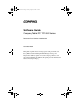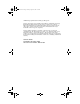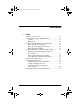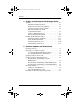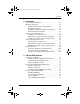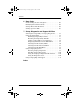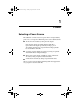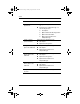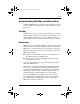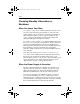280125-001.book Page i Sunday, August 25, 2002 3:51 PM b Software Guide Compaq Tablet PC TC1000 Series Document Part Number: 280125-001 November 2002 This guide explains how to manage power and passwords; use the Q Menu and the Desktop Profile Manager, Setup, and Diagnostics utilities; update or restore Compaq software; and play CDs and DVDs. In addition, this guide provides information about contacting Compaq.
80125-001.book Page ii Sunday, August 25, 2002 3:51 PM © 2002 Compaq Information Technologies Group, L.P. Compaq, the Compaq logo, RomPaq, and SoftPaq are trademarks of Compaq Information Technologies Group, L.P. in the U.S. and/or other countries. Microsoft and Windows are trademarks of Microsoft Corporation in the U.S. and/or other countries. All other product names mentioned herein may be trademarks of their respective companies.
280125-001.book Page iii Sunday, August 25, 2002 3:51 PM Contents 1 Power Selecting a Power Source. . . . . . . . . . . . . . . . . . . . . . . . . 1–1 Understanding Standby and Hibernation . . . . . . . . . . . . . 1–3 Standby . . . . . . . . . . . . . . . . . . . . . . . . . . . . . . . . . . . 1–3 Hibernation . . . . . . . . . . . . . . . . . . . . . . . . . . . . . . . . 1–3 Choosing Standby, Hibernation or Shutdown . . . . . . . . . 1–4 When You Leave Your Work . . . . . . . . . . . . . . . . . .
280125-001.book Page iv Sunday, August 25, 2002 3:51 PM Contents 2 Q Menu and Desktop Profile Manager Utility Q Menu. . . . . . . . . . . . . . . . . . . . . . . . . . . . . . . . . . . . . . . 2–1 Identifying Q Menu Controls . . . . . . . . . . . . . . . . . . 2–1 Displaying and Closing the Q Menu . . . . . . . . . . . . . 2–2 Selecting an Item from the Q Menu . . . . . . . . . . . . . 2–2 Obtaining Information About System-Defined Items . . . . . . . . . . . . . . . . . . . . . . . .
280125-001.book Page v Sunday, August 25, 2002 3:51 PM Contents 4 Passwords Passwords Quick Reference. . . . . . . . . . . . . . . . . . . . . . . 4–1 Managing Passwords . . . . . . . . . . . . . . . . . . . . . . . . . . . . 4–2 Setting Preferences in the Setup Utility. . . . . . . . . . . 4–2 Forgetting Passwords. . . . . . . . . . . . . . . . . . . . . . . . . 4–2 Combining Compaq and Windows Passwords . . . . . 4–3 Determining Password Status . . . . . . . . . . . . . . . . . .
280125-001.book Page vi Sunday, August 25, 2002 3:51 PM Contents 6 Boot Order Understanding the Search Sequence . . . . . . . . . . . . . . . . Identifying Boot Order Controls . . . . . . . . . . . . . . . . . . . Setting a Boot Order Preference . . . . . . . . . . . . . . . . . . . Starting Up from a NIC . . . . . . . . . . . . . . . . . . . . . . . . . . 6–1 6–2 6–2 6–3 7 Setup, Diagnostic and Support Utilities Selecting the Setup Utility or Compaq Diagnostics. . . . . 7–1 Using the Setup Utility. . .
280125-001.book Page 1 Sunday, August 25, 2002 3:51 PM 1 Power Selecting a Power Source The tablet PC can run on internal power from a charged battery pack or on external power. External power can be obtained from: ■ An AC electrical outlet, by using the AC adapter. Only the AC adapter provided with the tablet PC, a replacement AC adapter provided by Compaq, or an AC adapter purchased as an option from Compaq should be used with the tablet PC.
280125-001.book Page 2 Sunday, August 25, 2002 3:51 PM Power Task Work in most software applications. Power Source ■ ■ Install or update system software. Charge a new battery pack in the tablet PC. Charge an in-use battery pack in the tablet PC. Calibrate an in-use battery pack in the tablet PC.
280125-001.book Page 3 Sunday, August 25, 2002 3:51 PM Power Understanding Standby and Hibernation Standby and Hibernation are energy-saving features that conserve power and reduce startup time. They can be initiated by you or by the system. Standby Standby reduces power to system components that are not in use. When Standby is initiated, your work is saved in random access memory (RAM) and the screen is cleared. When you resume from Standby, your work returns to the screen where you left off.
280125-001.book Page 4 Sunday, August 25, 2002 3:51 PM Power Choosing Standby, Hibernation or Shutdown When You Leave Your Work If you plan to resume shortly: Initiating Standby clears the screen, uses less power than leaving the tablet PC on, and your work returns quickly to the screen when you resume from Standby. A fully charged new battery pack can support Standby for up to 3 days. A battery pack that has been frequently charged and discharged will support Standby for less time.
280125-001.book Page 5 Sunday, August 25, 2002 3:51 PM Power While Using Drive Media Ä CAUTION: Initiating Standby or Hibernation while playing audio or video drive media may stop the play or diminish the quality of the play. If Standby or Hibernation is accidentally initiated while a medium is in use, slide and release the power switch to resume from Standby or Hibernation, then restart the tablet PC.
280125-001.book Page 6 Sunday, August 25, 2002 3:51 PM Power Using the Default Power Procedures The following table describes the default procedures for turning on or shutting down the tablet PC and for initiating or resuming from Standby or Hibernation. For information about changing the function of the power switch, see “Setting Power Preferences,” later in this chapter.
280125-001.book Page 7 Sunday, August 25, 2002 3:51 PM Power Default Power Procedures (Continued) Task Procedure Result Initiate Hibernation. Select Start > Shut Down > Hibernate. (If the Hibernate option is not displayed and an optional keyboard is in the system, press and hold shift.) Power/standby light turns off. Screen clears. tablet PC is ✎ Ifinthe Standby, you must resume from Standby before you can initiate Hibernation. Resume from Hibernation. Slide and release the power switch.
280125-001.book Page 8 Sunday, August 25, 2002 3:51 PM Power Using the Power Meter Icon When the Power Meter icon is displayed in the system tray, the icon changes shape to indicate whether the tablet PC is running on battery power or external power. ■ To show or hide the Power Meter icon: 1. Select Start > Control Panel > Performance and Maintenance icon > Power Options icon > Advanced tab. 2. Select or clear the Always Show Icon On The Task Bar check box. 3. Select the OK button. 4.
280125-001.book Page 9 Sunday, August 25, 2002 3:51 PM Power Setting Power Preferences Changing the Power Switch Function By default, sliding and releasing the power switch while the tablet PC is on initiates Standby. To change the function of the power switch: 1. Select Start > Control Panel > Performance and Maintenance icon > Power Options icon > Advanced tab. 2. Select a power switch function from the list for When I Press The Power Button On My Computer. 3. Select the OK button.
280125-001.book Page 10 Sunday, August 25, 2002 3:51 PM Power Selecting, Creating or Changing a Power Scheme A Windows power scheme assigns power levels to system components. For example, you can use a power scheme that turns off the display after a time interval you specify.
280125-001.book Page 11 Sunday, August 25, 2002 3:51 PM Power Finding More Battery Power Information For more information about using and storing battery packs and conserving battery pack power, refer on this CD to the Hardware Guide, “Battery Packs” chapter.
280125-001.book Page 1 Sunday, August 25, 2002 3:51 PM 2 Q Menu and Desktop Profile Manager Utility Q Menu The default settings on the programmable Q Menu provide quick access to many of the system tasks accessed with the buttons, keys, or hotkeys found on most notebook computers. You can set the Q Menu to provide quick access to alternative system tasks or to any item on a drive, a network, or the Internet. Identifying Q Menu Controls The Q menu button 1 and the jog dial 2 are used in Q Menu procedures.
280125-001.book Page 2 Sunday, August 25, 2002 3:51 PM Q Menu and Desktop Profile Manager Utility Displaying and Closing the Q Menu The Q Menu can be displayed or closed at any time by using any of the following procedures: ■ To display the Q Menu, press the Q menu button or select the Q icon in the system tray. If the Q icon is not displayed in the system tray: 1. Press the Q menu button. 2. Select the Q Menu Properties item. 3. Select the Display Q Menu Icon On System Tray check box. 4. Select OK.
280125-001.book Page 3 Sunday, August 25, 2002 3:51 PM Q Menu and Desktop Profile Manager Utility Obtaining Information About System-Defined Items To display a description of a system-defined Q Menu item or to test any Q Menu item by executing the item command: 1. Press the Q menu button or select the Q icon in the system tray. 2. Select the Q Menu Settings item. 3. On the Items to Display On Q Menu list: ❏ To display a description of a system-defined item, select the item.
280125-001.book Page 4 Sunday, August 25, 2002 3:51 PM Q Menu and Desktop Profile Manager Utility Removing a Q Menu Item To remove an item from the Q Menu: 1. Press the Q menu button or select the Q icon in the system tray. 2. Select the Q Menu Settings item. 3. On the Items to Display On Q Menu list, clear the check box for the item you want to remove. 4. Select the OK button. (The item is removed from the Q Menu.
280125-001.book Page 5 Sunday, August 25, 2002 3:51 PM Q Menu and Desktop Profile Manager Utility Adding an Unlisted Item to the Q Menu To add an item that is not on the Items to Display on Q Menu list—for example, an item on a drive, network, or the Internet—to both the Items to Display on Q Menu list and to the Q Menu: 1. Press the Q menu button or select the Q icon in the system tray. 2. Select the Q Menu Settings item. 3. Select the Add button. (The Add New Menu Entry window is displayed.) 4.
280125-001.book Page 6 Sunday, August 25, 2002 3:51 PM Q Menu and Desktop Profile Manager Utility Changing a User-Defined Item User-defined items can be changed, but system-defined items cannot be changed. If you select a system-defined item on the Items To Display on Q Menu list, the Modify button is unavailable. To change the Display Name and/or File Name of a user-defined item: 1. Press the Q menu button or select the Q icon in the system tray. 2. Select the Q Menu Settings item. 3.
280125-001.book Page 7 Sunday, August 25, 2002 3:51 PM Q Menu and Desktop Profile Manager Utility Repositioning a Q Menu Item To change the location of an item on the Q Menu: 1. Press the Q menu button or select the Q icon in the system tray. 2. Select the Q Menu Settings item. 3. Select the item on the Items to Display On Q Menu list, then: ❏ To move the item upward, select the Move Up button. ❏ To move the item downward, select the Move Down button. 4.
280125-001.book Page 8 Sunday, August 25, 2002 3:51 PM Q Menu and Desktop Profile Manager Utility Using a System-Defined Item As shipped, the Q Menu displays only the items identified below as default. All the items described below can be added or removed from the Q Menu. For instructions, see “Setting Q Menu Preferences,” earlier in this section. Wireless On/Off (Default) Select the Wireless On/Off item to turn an internal wireless LAN on when it is off or off when it is on.
280125-001.book Page 9 Sunday, August 25, 2002 3:51 PM Q Menu and Desktop Profile Manager Utility Brightness (Default) Select the Brightness item to display a pop-up window that enables you to adjust screen brightness with the jog dial. After selecting your preferences, select the OK button in the pop-up window. Volume (Default) Select the Volume item to display the operating system volume control window. Mute On/Off (Default) If system volume is on, select the Mute On/Off item to mute system volume.
280125-001.book Page 10 Sunday, August 25, 2002 3:51 PM Q Menu and Desktop Profile Manager Utility Capture Window Select the Capture Window item to copy the image of the currently active window on the tablet PC screen to the Windows clipboard. To save or print the image, open an application which supports a screen image, such as Microsoft Word or Microsoft Paint, then paste the image into a data file within the application.
0125-001.book Page 11 Sunday, August 25, 2002 3:51 PM Q Menu and Desktop Profile Manager Utility Internal and External (Default) When an optional display device, such as an external monitor or projector, is connected to the external monitor connector on the tablet PC, select the Internal and External item to display the image simultaneously on the tablet PC and the optional display device. Selecting the Internal and External item turns off the Extended Desktop option.
280125-001.book Page 12 Sunday, August 25, 2002 3:51 PM Q Menu and Desktop Profile Manager Utility Presentation mode is a Desktop Profile Manager profile that provides the optimal configuration for displaying a presentation, such as a Microsoft PowerPoint presentation, on a projector or external monitor while displaying speaker’s notes on the tablet PC.
280125-001.book Page 13 Sunday, August 25, 2002 3:51 PM Q Menu and Desktop Profile Manager Utility The antennas are not visible from the outside of the tablet PC. When the tablet PC is in the portrait position, with the logo and pen-activated buttons in the upper left corner, the antennas are on the right and left sides of the tablet PC, near the upper corners. For exact antenna locations, refer on this CD to the Hardware Guide, “External Components” chapter.
280125-001.book Page 14 Sunday, August 25, 2002 3:51 PM Q Menu and Desktop Profile Manager Utility Hibernate Select the Hibernate item to initiate Hibernation if Hibernation is enabled. Hibernation is enabled by default. If Hibernation is not enabled, selecting the Hibernate item initiates Standby. To verify that Hibernation is enabled, select Start > Control Panel > Performance and Maintenance icon > Power Options icon > Hibernate tab.
280125-001.book Page 15 Sunday, August 25, 2002 3:51 PM Q Menu and Desktop Profile Manager Utility Desktop Profile Manager Utility The programmable Desktop Profile Manager utility can control the images that are displayed on the tablet PC screen and on an optional external monitor or projector. In addition, the Desktop Profile Manager utility controls the assignment of keystrokes to a selection of system tasks. Keystrokes that are assigned to system tasks are called hotkeys.
280125-001.book Page 16 Sunday, August 25, 2002 3:51 PM Q Menu and Desktop Profile Manager Utility Undocked Mode The system can apply an undocked profile when the tablet PC is undocked. An undocked profile provides a configuration for using the tablet PC as a free-standing tablet or, if an optional tablet PC keyboard is attached, as a free-standing notebook. Tablet PC in undocked mode Viewing Mode The system can apply a docked profile when the tablet PC is docked in viewing mode.
280125-001.book Page 17 Sunday, August 25, 2002 3:51 PM Q Menu and Desktop Profile Manager Utility Writing Mode The system can apply a writing mode profile when the tablet PC is docked in writing mode. A writing mode profile provides a configuration for writing on the tablet PC screen while retaining access to applications displayed on an external monitor.
280125-001.book Page 18 Sunday, August 25, 2002 3:51 PM Q Menu and Desktop Profile Manager Utility Using the Default Profiles The Desktop Profile Manager utility provides 1 default version of each profile. One custom undocked profile, docked profile, and write profile can be added. For instructions, see the “Setting Profile Preferences” section, later in this chapter. Undocked Profile The system initiates an undocked profile when the tablet PC: ■ Is started up while undocked.
280125-001.book Page 19 Sunday, August 25, 2002 3:51 PM Q Menu and Desktop Profile Manager Utility When the default viewing mode profile is initiated: ■ The image on the external monitor is displayed in landscape view. ■ All applications opened while in viewing mode are displayed on the external monitor screen. Docked in Writing Mode Profile The system initiates a writing mode profile when the tablet PC: ■ Is started up while docked in writing mode. ■ Is docked while in writing mode.
280125-001.book Page 20 Sunday, August 25, 2002 3:51 PM Q Menu and Desktop Profile Manager Utility Setting Profile Preferences The tablet PC provides 4 default profiles, 1 for each mode. The presentation mode profile is applied manually. At default settings, the other 3 profiles (undocked, docked, and write) are system-initiated. ■ You can disable some or all system-initiated profile changes. ■ You can create 1 custom undocked profile, 1 custom docked profile, and 1 custom write profile.
280125-001.book Page 21 Sunday, August 25, 2002 3:51 PM Q Menu and Desktop Profile Manager Utility Selecting a Profile To set the system to use a default profile or a personal profile that you have already created: 1. Select Start > Control Panel > Desktop Profile Manager icon > Profile tab. 2. In the upper portion of the tab, select the field for the type of profile you want to specify (docked, undocked, or write).
280125-001.book Page 1 Sunday, August 25, 2002 3:51 PM 3 Software Updates and Restorations Updating Software For optimal tablet PC performance and to make sure the tablet PC remains compatible with changing technologies, Compaq strongly recommends that you install the latest versions of Compaq software as they become available. To update any software, an optional keyboard and pointing device must be available. Compaq recommends that you use an optional tablet PC keyboard.
280125-001.book Page 2 Sunday, August 25, 2002 3:51 PM Software Updates and Restorations Preparing for a Software Update If your tablet PC connects to a network, Compaq recommends that you consult with your network administrator before installing any software updates, particularly system ROM or KBC (keyboard controller) ROM updates.
280125-001.book Page 3 Sunday, August 25, 2002 3:51 PM Software Updates and Restorations To display the currently installed ROM versions in Compaq Diagnostics after the utility is installed: 1. Select Start > Control Panel > Compaq Diagnostics icon. 2. When the system scan finishes, select the System icon (on the far left of the Compaq Diagnostics toolbar). 3. In the lower left corner of the System window, set the Information Level to More. The ROM information is displayed. 4.
280125-001.book Page 4 Sunday, August 25, 2002 3:51 PM Software Updates and Restorations Updating Software from a CD The Compaq Support Software CD provides the latest Compaq software and instructions for installing and using it. In addition to such software as device drivers, ROM updates, and utilities, the CD provides links to specific areas of the Compaq Web site.
280125-001.book Page 5 Sunday, August 25, 2002 3:51 PM Software Updates and Restorations Downloading and Installing a System ROM Update Ä CAUTION: To prevent serious damage to the tablet PC or an unsuccessful installation, download and install a system ROM only while the tablet PC is connected to reliable external power using the AC adapter or an optional docking station.
280125-001.book Page 6 Sunday, August 25, 2002 3:51 PM Software Updates and Restorations 6. In the COMPAQ folder, select the name or number of the software package containing the system ROM update. (The system ROM installation begins.) 7. To complete the installation, follow the instructions on the screen. a message on the screen reports a successful installation, ✎ After you can delete the download package from the COMPAQ folder.
280125-001.book Page 7 Sunday, August 25, 2002 3:51 PM Software Updates and Restorations 3. Insert the diskette into the diskette drive. For instructions, refer on this CD to the Hardware Guide, “Drives” chapter. 4. To access the page at the Compaq Web site that provides software for your tablet PC, select Start > Compaq Information Center > Software & Drivers, then select the link. Or, visit http://www.compaq.com/support. 5.
280125-001.book Page 8 Sunday, August 25, 2002 3:51 PM Software Updates and Restorations Downloading and Installing a Non-ROM SoftPaq To update software other than system ROM or KBC (keyboard controller) ROM: 1. To access the page at the Compaq Web site that provides software for your tablet PC, select Start > Compaq Information Center > Software & Drivers. Or, visit http://www.compaq.com/support. 2. Follow the instructions at the site to find the software packages for your tablet PC. 3.
280125-001.book Page 9 Sunday, August 25, 2002 3:51 PM Software Updates and Restorations Restoring Software The Compaq QuickRestore CDs included with the tablet PC contain all the software that shipped preinstalled or preloaded on the tablet PC and instructions for restoring it. Setting Up Your Hardware A QuickRestore CD can be inserted into the MultiBay of an optional Tablet PC Docking Station or External MultiBay.
280125-001.book Page 10 Sunday, August 25, 2002 3:51 PM Software Updates and Restorations If the tablet PC has become unresponsive, you may be able to start the tablet PC from the Compaq QuickRestore System Recovery CD or the Compaq Operating System CD. Both of these CDs are bootable. To prevent loss of work or an unsuccessful restoration or installation, read the following 2 cautions before using any QuickRestore CD.
280125-001.book Page 11 Sunday, August 25, 2002 3:51 PM Software Updates and Restorations Installing an Alternative Operating System The Microsoft Windows XP Tablet PC Edition operating system provided on the tablet PC or on a QuickRestore CD is enhanced by Compaq. The Compaq enhancements include support for tablet PC buttons, the docking profiles provided by the Desktop Profile Manager utility, and the quick access to system functions provided by the Q Menu.
280125-001.book Page 1 Sunday, August 25, 2002 3:51 PM 4 Passwords This chapter provides instructions for using Compaq passwords. For information about using Windows passwords, select Start > Help and Support > Security and Administration. Passwords Quick Reference The following Compaq passwords can be set on the tablet PC.
280125-001.book Page 2 Sunday, August 25, 2002 3:51 PM Passwords Managing Passwords Compaq passwords (power-on, supervisor, and DriveLock) do not display as they are set, changed, deleted, or entered. Setting Preferences in the Setup Utility Passwords are set, changed, and deleted in the Setup utility. Because the Setup utility is a non-Windows utility: ■ The pen cannot be used. ■ The jog dial or the enter and arrow keys on an optional keyboard are used to select and navigate.
280125-001.book Page 3 Sunday, August 25, 2002 3:51 PM Passwords Combining Compaq and Windows Passwords A Compaq password is a password set in the Setup utility. A Windows password is a password set in the operating system. Compaq passwords and Windows passwords work independently. You must enter a Compaq password at a Compaq password prompt and a Windows password at a Windows password prompt.
280125-001.book Page 4 Sunday, August 25, 2002 3:51 PM Passwords Determining Password Status You can use the Setup utility to determine whether a power-on, supervisor, or DriveLock password is set. If a prompt for a supervisor password is displayed as you attempt to enter the Setup utility, the prompt itself confirms that a supervisor password is set. The status of all Compaq passwords is displayed in the Setup utility. 1. To open the Setup utility, turn on or restart the tablet PC.
280125-001.book Page 5 Sunday, August 25, 2002 3:51 PM Passwords Using a Power-On Password A power-on password prevents unauthorized use of the tablet PC. Once set, it must be entered each time the tablet PC is turned on or resumes from Hibernation. If you use the same number combination for both a power-on password and a DriveLock password, you are prompted for the DriveLock password, but not the power-on password, when the tablet PC starts up.
280125-001.book Page 6 Sunday, August 25, 2002 3:51 PM Passwords Responding to a Power-On Password Prompt Either a power-on password or a supervisor password can be entered at a power-on password prompt. Either password can be entered with or without an optional keyboard. At the power-on password prompt, a pen-activated on-screen keypad is displayed.
280125-001.book Page 7 Sunday, August 25, 2002 3:51 PM Passwords 3. Type the current password in the Enter Old Password field, press enter, then: ❏ To change the password, type the new password, using any combination of up to 32 numbers, in both fields, then press enter. ❏ To clear the password, clear both fields, then press enter. 4. To save your preference and exit the Setup utility, select File > Save Changes and Exit, then follow the instructions on the screen.
280125-001.book Page 8 Sunday, August 25, 2002 3:51 PM Passwords 2. To access the supervisor password settings, select the Security menu > Set Supervisor Password, then press enter. 3. Type any combination of up to 32 numbers in both fields, then press enter. 4. To save your preference and exit the Setup utility, select the File menu > Save Changes and Exit, then follow the instructions on the screen. Your preference is set as you exit the Setup utility and is in effect when the tablet PC restarts.
280125-001.book Page 9 Sunday, August 25, 2002 3:51 PM Passwords To change or clear a supervisor password: 1. To open the Setup utility, turn on or restart the tablet PC. While the Compaq logo is displayed and a cursor is flashing in the upper right corner of the screen, press the esc button on the tablet PC, or press F10 on an optional keyboard. To change the language, select Advanced > Languages. To navigate and select, use the arrow and enter keys. 2.
280125-001.book Page 10 Sunday, August 25, 2002 3:51 PM Passwords Protecting a Hard Drive with DriveLock To access the DriveLock settings in the Setup utility, you must shut down, then turn on the tablet PC to access the Setup utility. If you open the Setup utility from a Windows restart, DriveLock settings are not accessible. To set a DriveLock password, an optional keyboard must be in the system. The keyboard may be a tablet PC keyboard or a standard keyboard connected by USB to the tablet PC. 1.
280125-001.book Page 11 Sunday, August 25, 2002 3:51 PM Passwords Accessing a Protected Hard Drive A DriveLock password can be entered with or without an optional keyboard. At the password prompt, a pen-activated on-screen keypad is displayed. To enter your password, use either of the following methods: ■ Tap your password onto the on-screen keypad with the pen tip, then select Enter on the on-screen keypad. ■ Type your password on an optional keyboard, then press enter.
280125-001.book Page 12 Sunday, August 25, 2002 3:51 PM Passwords 4. Type the current password in the Enter Old Password field, press enter, then: ❏ To change the password, type the new password, using any combination of up to 32 numbers, in both fields, then press enter. ❏ To clear the password, clear both fields, then press enter. 5. To save your preference and exit the Setup utility, select File > Save Changes and Exit, then follow the instructions on the screen.
280125-001.book Page 1 Sunday, August 25, 2002 3:51 PM 5 CD and DVD Software Using CDs and DVDs Before using any optical drive software, Compaq recommends that you read the following general information about using CDs and DVDs. Finding Insertion and Removal Instructions You can play CDs or DVDs in an optical drive inserted in the MultiBay of an optional docking station or External MultiBay.
280125-001.book Page 2 Sunday, August 25, 2002 3:51 PM CD and DVD Software Displaying Media Contents When you insert a diskette, CD, or DVD into the system, the tablet PC can play the medium, display its contents, take no action, or display a response prompt on the screen. You can set the responses of the tablet PC to the insertion of various types of media by using the operating system AutoPlay feature. Setting AutoPlay Preferences To set AutoPlay preferences: 1. Select Start > My Computer. 2.
280125-001.book Page 3 Sunday, August 25, 2002 3:51 PM CD and DVD Software Playing CDs with Windows Media Player Playing an Audio CD To play an audio CD: 1. Read “Using CDs and DVDs,” first in this chapter. 2. If an optical drive is not in the system, insert an optical drive into the MultiBay of an optional External MultiBay or docking station. 3. Insert the audio CD into the drive, then close the tray. Wait several seconds. Then: ❏ If the CD and Windows Media Player open, proceed to step 5.
280125-001.book Page 4 Sunday, August 25, 2002 3:51 PM CD and DVD Software 4. Select Start > All Programs > Accessories > Entertainment > Windows Media Player. 5. On the Windows Media Player menu bar, select File > Open. 6. In the Browse or Look In field, double-click the drive designation of the drive containing the CD. designation is a letter of the alphabet that the tablet PC ✎ Ausesdriveto identify the drive. To display the drive designation of every drive in the system, select Start > My Computer.
280125-001.book Page 5 Sunday, August 25, 2002 3:51 PM CD and DVD Software Playing DVDs with WinDVD InterVideo WinDVD is an application that enables you to play DVD movies. WinDVD is preloaded on the tablet PC, but not preinstalled. Installing WinDVD Although WinDVD can be installed by following the prompts that appear on the screen the first time you insert a DVD, Compaq recommends that you install WinDVD from the Software Setup utility before inserting a DVD.
280125-001.book Page 6 Sunday, August 25, 2002 3:51 PM CD and DVD Software Starting a DVD In addition to the instructions in the WinDVD Player Help file, the following information may be helpful: 5–6 ■ General information about using DVDs, including important information about avoiding Standby and Hibernation while playing DVDs, is in “Using CDs and DVDs,” first in this chapter.
280125-001.book Page 7 Sunday, August 25, 2002 3:51 PM CD and DVD Software Using DVD Regional Settings Most DVDs that contain copyrighted files also contain regional codes. The regional codes help protect copyrights internationally. You can play a DVD containing a regional code only if the regional code on the DVD matches the regional setting on your optical drive.
280125-001.book Page 1 Sunday, August 25, 2002 3:51 PM 6 Boot Order The Setup utility allows you to set the tablet PC to start up from most bootable devices. A bootable device contains files needed by the tablet PC to start up and operate properly. The bootable device may be a hard drive, an internal network interface card (NIC), or a bootable drive medium. The bootable drive medium may be a diskette or an optical drive disc.
280125-001.book Page 2 Sunday, August 25, 2002 3:51 PM Boot Order Identifying Boot Order Controls To set a boot order preference or start up from a NIC, you may use the tab button 1, the esc button 2, and the jog dial 3. Identifying the tab button, the esc button, and the jog dial Setting a Boot Order Preference After you set a boot order preference: 6–2 ■ The tablet PC uses your boot order preference each time it is started or restarted. ■ The logical drive designations used by the system change.
280125-001.book Page 3 Sunday, August 25, 2002 3:51 PM Boot Order Boot order preferences are set in the Setup utility: 1. To open the Setup utility, turn on or restart the tablet PC. While the Compaq logo is displayed and a cursor is flashing in the upper right corner of the screen, press the esc button on the tablet PC, or press F10 on an optional keyboard. To change the language, select Advanced > Languages.
280125-001.book Page 4 Sunday, August 25, 2002 3:51 PM Boot Order To respond to a Network Service Boot prompt, use either of the following methods: ■ Press the tab button on the tablet PC. ■ Press F12 on an optional keyboard. To press F12 on the tablet PC keyboard, press Fn+F11/F12. To connect to the server during startup, you must respond to the Network Service Boot prompt whether or not you have included the NIC in a boot order preference.
280125-001.book Page 1 Sunday, August 25, 2002 3:51 PM 7 Setup, Diagnostic and Support Utilities Selecting the Setup Utility or Compaq Diagnostics The tablet PC features 2 Compaq system management utilities: ■ The Setup utility is a system information and customization utility that can be used even when the operating system is not working or will not load. This utility includes settings that are not available in Windows. When you exit the Setup utility, the operating system restarts.
280125-001.book Page 2 Sunday, August 25, 2002 3:51 PM Setup, Diagnostic and Support Utilities Using the Setup Utility The Setup utility is a preinstalled, ROM-based utility which can be used even when the operating system is not working or will not load. If the operating system is working, the tablet PC will restart the operating system after you exit the Setup utility.
280125-001.book Page 3 Sunday, August 25, 2002 3:51 PM Setup, Diagnostic and Support Utilities Identifying Setup Utility Controls You must use the esc button 1 to access the Setup utility. You may use the jog dial 2 to navigate within the Setup utility. Identifying the esc button and the jog dial Restoring the Setup Utility Defaults To return all settings in the Setup utility to their default settings: 1. To open the Setup utility, turn on or restart the tablet PC.
280125-001.book Page 4 Sunday, August 25, 2002 3:51 PM Setup, Diagnostic and Support Utilities Setting a Setup Utility Access Preference You can access the Setup utility only while a blinking cursor is displayed during startup. The time in seconds that the cursor is displayed can be set in the Setup utility: 1. To open the Setup utility, turn on or restart the tablet PC.
280125-001.book Page 5 Sunday, August 25, 2002 3:51 PM Setup, Diagnostic and Support Utilities Displaying Information on the Main Menu This Menu Item Provides This Information Product name Exact product name of the tablet PC. You may need this name to access information about the tablet PC on the Compaq Web site. Model Exact model identification of the tablet PC. You may need this identification to access information about the tablet PC on the Compaq Web site.
280125-001.book Page 6 Sunday, August 25, 2002 3:51 PM Setup, Diagnostic and Support Utilities Selecting from the Security Menu . Select This Menu Item To Do This Supervisor Password Is Display status of supervisor password. “Set” indicates that a supervisor password is set; “Clear” indicates that no Supervisor password is set. Set Supervisor Password Set, change, or clear a supervisor password. Power-On Password Is Display status of power-on password.
280125-001.book Page 7 Sunday, August 25, 2002 3:51 PM Setup, Diagnostic and Support Utilities Selecting from the Advanced Menu Select This Menu Item To Do This Language Change the Setup utility language. Boot Order Select a boot order that can include: ■ The system hard drive. ■ An internal peripheral component interconnect (PCI) Network Interface Card (NIC). ■ Any bootable drive in the MultiBay of an optional docking station.
280125-001.book Page 8 Sunday, August 25, 2002 3:51 PM Setup, Diagnostic and Support Utilities Selecting from the Exit Menu . Select This Menu Item To Do This Exit Saving Changes Save changes entered during the current session, then exit the Setup utility and restart the tablet PC. Exit Discarding Changes Cancel changes entered during the current session, then exit the Setup utility and restart the tablet PC.
280125-001.book Page 9 Sunday, August 25, 2002 3:51 PM Setup, Diagnostic and Support Utilities Using Compaq Diagnostics The Compaq Diagnostics utility includes 2 system scans: ■ Compaq Configuration Record compares the tablet PC configuration at the time Compaq Diagnostics was installed to interim or current configurations. ■ Compaq Diagnostics provides more complete information about your current configuration as well as options for testing components.
280125-001.book Page 10 Sunday, August 25, 2002 3:51 PM Setup, Diagnostic and Support Utilities Installing Compaq Diagnostics To install the Compaq Diagnostics utility, select Start > All Programs > Software Setup > Compaq Diagnostics for Windows > Next button, then follow the instructions on the screen.
280125-001.book Page 11 Sunday, August 25, 2002 3:51 PM Setup, Diagnostic and Support Utilities Obtaining Configuration Information 1. To run the Compaq Diagnostics scan and open the Compaq Diagnostics window, select Start > Control Panel > Performance and Maintenance icon > Compaq Diagnostics. 2. Select Categories, then select a category from the list. The information is displayed. ❏ To save the information, select File > Save As. ❏ To print the information, select File > Print. 3.
280125-001.book Page 12 Sunday, August 25, 2002 3:51 PM Setup, Diagnostic and Support Utilities 5. Select a test mode: ❏ Interactive Mode provides maximum control over the testing process. You determine whether the test was passed or failed. You may be prompted to insert or remove devices. ❏ Unattended Mode does not display prompts. If errors are found, they are displayed when testing is complete. 6. Select the Begin Testing button. 7.
280125-001.book Page 13 Sunday, August 25, 2002 3:51 PM Setup, Diagnostic and Support Utilities Using Compaq Help and Support Compaq Help and Support provides links to specific areas of the Compaq Web site where you can: ■ Download the latest drivers, utilities, and other software updates for your tablet PC. ■ Initiate an online service event with a Compaq support specialist.
280125-001.book Page 1 Sunday, August 25, 2002 3:51 PM Index A AC adapter 1–1 administrator password (Windows) 4–3 applications. See software; software updates asset tag 7–5 audio CD.
280125-001.
280125-001.book Page 3 Sunday, August 25, 2002 3:51 PM Index DriveLock password changing 4–11 clearing 4–11 combining with other passwords 4–3 determining status of 4–4 entering 4–11 features 4–9 forgetting 4–2 setting 4–10 DVD avoiding Standby and Hibernation while playing 5–1 displaying contents of 5–2 playing 5–5 regional codes 5–7 WinDVD application 5–5 DVD drive adding to system 5–1 booting from 6–1 regional settings 5–7 E error message “Playback of Content From this Region...
280125-001.book Page 4 Sunday, August 25, 2002 3:51 PM Index K N KBC (keyboard controller) ROM defined 3–1 determining current version of 3–2 downloading 3–6 installing 3–7 obtaining updates for 3–4 update procedure 3–6 vs.
280125-001.
280125-001.book Page 6 Sunday, August 25, 2002 3:51 PM Index Tablet PC Settings 2–14 Volume 2–9 Wireless On/Off 2–8 QuickRestore CDs restoring software from 3–9 R reset procedures (emergency shutdown procedures) 1–7 ROM.
280125-001.
280125-001.book Page 8 Sunday, August 25, 2002 3:51 PM Index U W undocked mode described 2–16 profile for 2–18 utilities. See software UUID 7–5 Windows Media Player 5–3 Windows passwords 1–9, 4–3 WinDVD 5–5 wireless LAN activity light 2–8 Wireless On/Off item on Q Menu 2–8 writing mode described 2–17 profile for 2–19 V video CD.