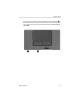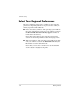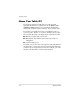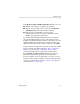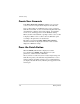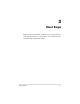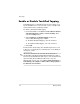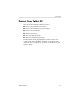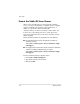Getting Started Guide
Table Of Contents
- Contents
- Hardware Setup
- Software Setup
- Next Steps
- Component ID
- Troubleshooting
- System Restore
- Index
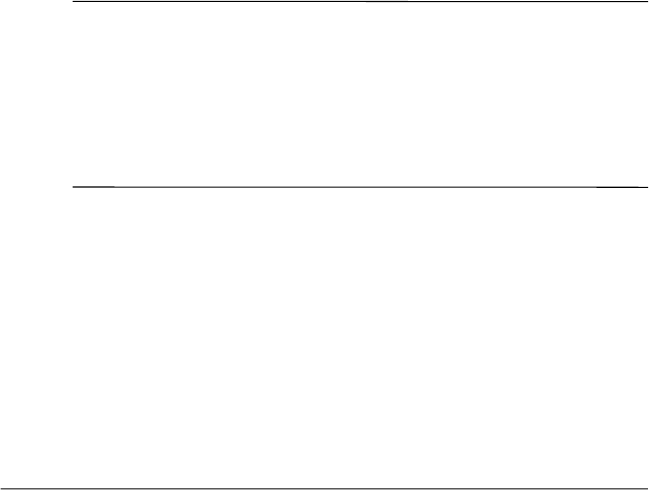
Next Steps
Enable or Disable TouchPad Tapping
TouchPad Tapping is a TouchPad preference that enables you to
tap the TouchPad once to select an item or twice to double-click
an item. This feature is enabled by default.
To enable or disable TouchPad tapping:
1. Use the TouchPad to select Start > Control Panel > Printers
and Other Hardware > Mouse > Device Settings. Then
select the Settings button.
2. Select Tapping. If the Enable Tapping check box is
selected, TouchPad Tapping is enabled.
❏ To disable TouchPad Tapping, clear the check box.
❏ To enable TouchPad Tapping, select the check box.
3. Select OK.
For information about setting other TouchPad preferences, refer
to Chapter 3, “Pointing Devices and Keyboard,” in the Hardware
and Software Guide.
✎
All software instructions in your tablet PC documentation
describe Microsoft Windows XP Tablet PC Edition procedures
based on the default Windows XP category view. For information
about switching between Windows XP classic view and
Windows XP category view, select Start > Help and Support >
Customizing your computer > Files, folders, and programs >
Use Windows classic folders.
3–2 Getting Started