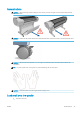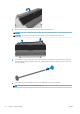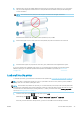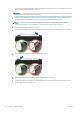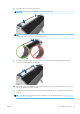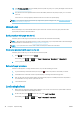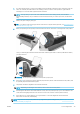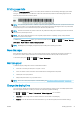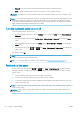HP DesignJet T790 and T1300 Printer Series - Using your printer
3. If a roll is already loaded, you have to wait while it is automatically unloaded. In the T1300 series only, the
roll is not unloaded, but withdrawn to the standby position, so that it can be printed on again without
reloading as soon as the sheet paper has been unloaded.
NOTE: If at any time you open a roll cover while that roll is in the standby position, the roll will be
automatically unloaded, and you will have to reload it the next time you want to print on it (T1300 series
only).
4. Select your paper category and type.
TIP: If you have loaded a paper type whose name does not appear in the paper list, see The paper type is
not in the driver on page 130.
5. When prompted by the front panel, insert the sheet into the cut-sheet slot on the right side of the printer.
Load your sheet aligned with the load line and insert until the paper will not continue; with thicker sheets,
you feel resistance.
WARNING! Do not push your ngers inside the printer's paper path.
6. Press the OK key on the front panel to feed the paper into the printer. Guide the sheet into the printer; this
is especially important with thicker papers.
7. The printer checks the alignment and measures the sheet.
NOTE: Depending on the length of the sheet, it feeds out the front of the printer.
8. If the length of the sheet is more than 600 mm (23 in), the front panel prompts you to check that the rear
of the sheet is hanging backwards over the roll cover (and not forwards over the printer window).
9. If the sheet is not correctly aligned, you may be asked to correct the alignment. Please follow the
instructions on the front-panel display.
NOTE: If you have an unexpected problem at any stage of the paper loading process, see The paper cannot be
loaded successfully on page 129.
ENWW Load a single sheet 39