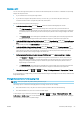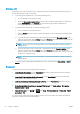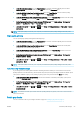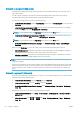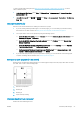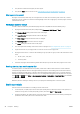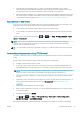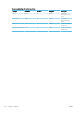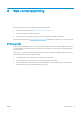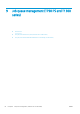HP DesignJet T790 and T1300 Printer Series - Using your printer
●
In the Windows driver dialog: go to the Paper/Quality tab and look at the Print Quality section. Select
Custom Options, then set the quality level to Fast and check the Economode box.
●
In the Mac OS Print dialog (non-PostScript printers): go to the Paper/Quality panel and set the quality
options to Custom, then set quality to Fast and check the Economode box.
●
In the Mac OS PostScript Print dialog (PostScript printers): go to the Paper/Quality panel and set the quality
options to Custom, then set quality to Fast and check the Economode box.
●
On the Embedded Web Server's Submit Job page (T1300 series): select Basic settings > Print quality >
Custom. Set Quality level to Fast, and Economode to On.
●
Using the front panel: press , then , then Setup > Printing preferences > Print quality > Enable
economode.
NOTE: If the print quality is set from your computer, it overrides the print-quality setting in the front panel.
High-quality printing
You can specify high-quality printing in the following ways:
●
In the Windows driver dialog: go to the Paper/Quality tab and look at the Print Quality section. Move the
print-quality slider to the extreme right ('Quality').
●
In the Mac OS Print dialog (non-PostScript printers): go to the Paper/Quality panel and move the print-
quality slider to the extreme right ('Quality').
●
In the Mac OS PostScript Print dialog (PostScript printers): go to the Paper/Quality panel and move the
print-quality slider to the extreme right ('Quality').
●
On the Embedded Web Server's Submit Job page (T1300 series): select Basic settings > Print quality >
Standard options > Quality.
●
Using the front panel: press , then , then Setup > Printing preferences > Print quality > Select
quality level > Best.
NOTE: If the print quality is set from your computer, it overrides the print-quality setting in the front panel.
If you have a high-resolution image
If your image has a resolution greater than the rendering resolution (which you can see in the Custom Print
Quality Options box under Windows), print sharpness may be improved by selecting the Maximum Detail option.
This option is available only if you are printing on glossy paper and you have selected Best print quality.
●
In the driver dialog (Mac OS Print dialog): select Custom instead of Standard print-quality options, then
check the Maximum Detail box.
●
On the Embedded Web Server's Submit Job page (T1300 series): select Basic settings > Print quality >
Custom. Set Quality level to Best, and Maximum detail to On.
●
Using the front panel: press , then , then Setup > Printing preferences > Print quality > Enable
maximum detail.
NOTE: The Maximum Detail option results in slower printing with photo papers, but it does not increase the
amount of ink used.
Print in gray shades
You can convert all colors in your image to shades of gray: see Printing in grayscale on page 73.
ENWW Advanced print settings 55