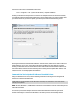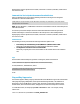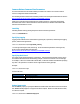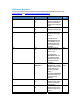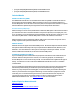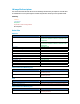HP Officejet Pro and Officejet printers Series - IT Administrators Install Guide
Common Msiexec Command Line Parameters
This section documents some useful common parameters for msiexec.exe in order to make it
easier to configure the install of the HP MSIs.
The following document at Microsoft’s website provides more thorough documentation of msiexec:
http://technet.microsoft.com/en-us/library/cc759262(WS.10).aspx
Please refer to the Microsoft documentation for further questions. In the event that anything
described in this section conflicts with Microsoft documentation, it should be assumed that the
Microsoft documentation is correct.
Installing
Installing an MSI is done by passing the path to msiexec with the /i parameter:
msiexec.exe /i D:\D3050x86.msi
Specifying Logging
Logging can be enabled on the command line by passing the /l parameter, followed by the logging
options, and then the log filename:
msiexec.exe /i D:\D3050x86.msi /l*v C:\Logs\D3050_Install.log
*v as the log level will give a full, verbose log. For more detailed explanations of the log levels,
please see the following Microsoft Web page:
http://technet.microsoft.com/en-us/library/cc759262(WS.10).aspx
Specifying the UI Level
The UI level can be specified using the /q parameter. This will determine whether any UI is shown
and whether Windows Installer will show any prompts to the user (for reboots or error messages,
for example). There is no authored UI in the HP MSIs, so the basic UI will be used without specifying
any value. This parameter can still be used to suppress all UI and any prompts.
Example:
msiexec.exe /i D:\D3050x86.msi /qn
Common UI Levels:
Parameter Description
qn No UI and no prompts
qb Basic UI (progress bar)
qb- Basic UI and no prompts
Reboot Suppression
Use the REBOOT property to specify how Windows Installer deals with reboots at the end of install.
Use “REBOOT=ReallySuppress” to suppress all reboot requests. Msiexec.exe will still return 3010,
if a reboot is required.
msiexec.exe /i D:\D3050x86.msi REBOOT=ReallySuppress