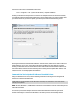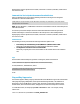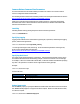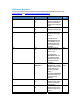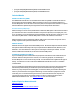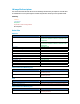HP Officejet Pro and Officejet printers Series - IT Administrators Install Guide
• {Program Files}\HP\{Model Name}\bin\ScanToFolderWizard.exe
• {Program Files}\HP\{Model Name}\bin\ScanToEmailWizard.exe
Technical Details
Web Services Discovery (WSD)
The HPNetworkCommunicator.exe uses Web Services Discovery (WSD) to communicate with our
devices during and after installation. When searching for a device, we send either multicast or
unicast UDP packets. Once the device receives the probe, it will respond to the software on a port in
Microsoft Windows’s ephemeral port range 49152-65535 with pertinent information.
Search Protocols (UDP/TCP)
When searching for a list of devices, WSD initiates a multicast (UDP) probe to IP 239.255.255.250 at
port 3702. Once the device is installed and before every device operation, for example, print, scan,
or fax, we check to see if communication can be established. We call this action “rediscovery”; to do
the rediscovery WSD sends a multicast UDP packet to resolve the IP address of the device.
When searching for a device using the IP address, WSD creates a TCP socket over port 80. This is
usually only done under specific circumstances. See below.
Windows XP Users
Windows XP does not support the standard WSD protocol. We have developed an internal solution
that operates almost identically to the way it’s implemented for Windows Vista, Windows 7, and
Windows 8. The main difference is when you are searching for a device by IP address. For an IP
address-initiated search under XP, we will send out unicast UDP probes.
Installing by providing an IP Address
If you are installing via the command line and you provide an IP address to the command line, we
use the IP address to find your device. However, for rediscovery purposes, we will attempt a
unicast UDP probe or a TCP connection (to port 80). Your firewall software might block this type of
activity. You will have to create a rule for the HPNetworkCommunicator.exe for it to establish
communication.
If you are installing via the graphical user interface and your device cannot be discovered through
the multicast probe method, you will have the option to install the device by providing the IP
address. If you get the option of installing by IP, it means that either your firewall is blocking the
traffic or your network does not support multicasting. From the software’s perspective it is the
same thing. If it is a firewall issue and your device is on the same subnet as the computer, we
recommend creating rules in your firewall software to allow for multicast probes from the
HPNetworkCommunicator.exe. See Multicast Discovery
for more information.
Related Topics for Network Installs
Multicast Discovery
Off-Subnet Devices
Updating the Software to Use a New IP Address