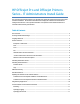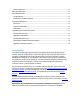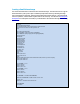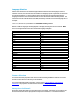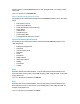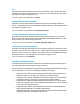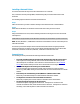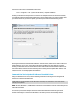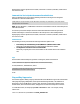HP Officejet Pro and Officejet printers Series - IT Administrators Install Guide
Logs
Each execution of DeviceSetup.exe generates a new log file which can be found at
C:\Users\<NTUserAccount>\AppData\Local\HP\AtInstall\<execution#>\DeviceSetup.log
on Vista, Windows 7, and Windows 8, and at
C:\Documents and Settings\<NTUserAccount>\Local Settings\Application
Data\HP\AtInstall\<execution#>\DeviceSetup.log
on XP.
Multicast Discovery
The normal behavior for our software is that it discovers (and rediscovers) printers on the network
using Web Services Discovery (WSD), which sends multicast UDP packets. When installing using the
UI, the software will attempt a multicast resolve and will inform the user that rediscovery will not
properly function. It allows the user to correct anything blocking the issue and retry or to install by
IP address. This will enable the software to function properly on a network where multicast is
disabled. This also results in the software being unable to find and use the device if the IP address
changes and the printer’s hostname won’t resolve the IP address.
When installing a printer using DeviceSetup.exe on the command line (passing an IP address), this
check is not performed, and the software assumes that multicast resolves will be able to find the
printer after install.
To disable multicast discovery for a printer when the device is installed by command line, the ini file
for the printer must be modified. After installing the printer, a data file is created in
C:\ProgramData\HP\<Model Name>\NetworkDevices\<Serial Number>.ini. In the [DeviceInfo]
section, a key called MulticastEnabled will be set to “true”. This can be changed to “false” to
disable multicast rediscovery of the printer. But if the printer’s IP address changes, the IP address
in this ini file will need to be updated, or the user can run the “Update IP Address” tool from the
Start Menu.
Off-Subnet Devices
The process described in the section Installing a Network Printer is the same process to install a
printer that is on a different subnet than the PC on which it is being installed. Follow those
instructions to install such a printer. However, since the printer is installed on a different subnet
than the PC, the client PC cannot rediscover the printer if the IP address or hostname of the printer
changes. The section below describes how to update the client PC if the IP or hostname of the
printer is changed.
Updating the Software to Use a New IP Address
The IP address or hostname of a network device can change after the device has been installed on
the PC. In the case of an off-subnet device, the software cannot always detect the new IP address
or hostname of the device. This section describes the steps on how the user can update the IP
address or hostname for an installed device.