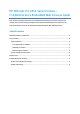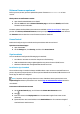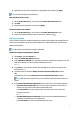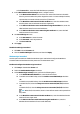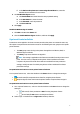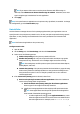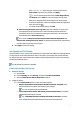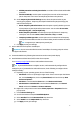HP Officejet Pro X551 Series Printers - IT Administrators Embedded Web Services Guide
2
Minimum firmware requirement
Before you start, ensure you have updated the printer firmware to BZP1CN1432DR or later
version.
Check printer current firmware version:
1. Open the HP embedded web server (EWS).
2. Click the Tools tab. On the Printer Information page, scroll down to Details, and find the
firmware version in the table.
Firmware updates and installation instructions are available at www.hp.com/support. Select your
product. Click drivers, software & firmware, select your operating system, and then scroll down to
the Firmware table to select the correct firmware version to download.
Access Control
Enable and configure sign-in methods and set permissions with Access Control.
Open the Access Control page:
1. Open the HP EWS.
2. On the Settings tab, click Security, and then click Access Control.
Sign-In methods
You can enable and configure the following sign-in methods.
Local Device: Accounts are stored on the printer’s flash memory.
LDAP: Authentication using a Lightweight Directory Access Protocol (LDAP) server.
Windows: Authentication through Windows domain accounts.
Local Device sign-in method
The Local Device sign-in method is always available. When a user accesses a restricted feature on
printer, the printer prompts the user to enter a personal identification number (PIN) when the Local
Device sign-in method is configured.
Note: The printer will only prompt the user to enter a PIN when Guest’s permission is set to
Required Sign In and User’s permission is set. See the Sign-In and Permission Policies section for
more details.
Create new Local Device user account
1. On the Access Control page, scroll down to the Printer User Accounts section.
2. Click .
3. Enter user name in the Display Name box. The maximum length of user name is 320
characters.
4. (Optional) Enter user’s email address in the Email Address box. The maximum length of
email address is 320 characters.