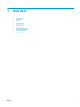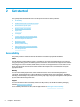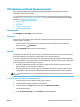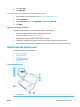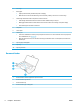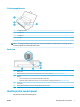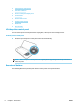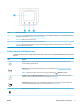Manual
5. From the time period list, select one for Auto-O inactivity time and then click OK.
6. Click Yes when prompted.
Auto-O is enabled.
To manually enable Auto-O from the printer control panel
1. From the printer control panel, touch or swipe down the tab at the top of the screen to open the
Dashboard, and then touch (Setup).
2. Touch Power Management, and then Auto-O.
3. Choose an inactivity time period from the list.
A messages shows up, prompting you whether to always enable Auto-O.
4. Touch Yes.
Auto-O is enabled.
Quiet Mode
Quiet Mode slows down printing to reduce overall noise without aecting print quality. It only works for
printing with normal print quality on plain paper. Quiet Mode is o by default.
To reduce printing noise, turn on Quiet Mode.
To print at normal speed, turn o Quiet Mode.
NOTE: Quiet Mode does not work if you print photos or envelopes.
To turn on Quiet Mode from the printer control panel
1. From the printer control panel, touch or swipe down the tab at the top of the screen to open the
Dashboard, and then touch (Setup).
2. Touch Quiet Mode.
3. Touch O next to Quiet Mode to turn it on.
To turn Quiet Mode on or o from the printer software (Windows)
1. Open the HP printer software. For more information, see Open the HP printer software (Windows).
2. Click Quiet Mode .
3. Select On or O .
4. Click Save Settings.
5. Click OK.
To turn Quiet Mode on or o from the printer software (OS X)
1. Open HP Utility.
NOTE: HP Utility is located in the HP folder in the Applications folder.
2. Select the printer.
3. Click Quiet Mode .
4 Chapter 2 Get started ENWW