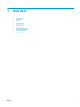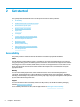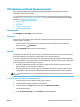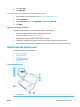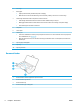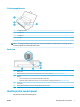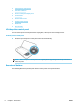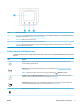Manual
Label Name and Description
1 Control panel display: Touch the screen to select menu options, or scroll through the menu items. For information about the icons
that appear on the display, see Printer control panel display icons.
2 Back button: Returns to the previous screen.
3 Home button: Returns to the home screen from any other screen.
4 Help button: Opens the Help menu when on the Home screen, displays the help for a selected menu option, or provides more
information about the current screen.
Printer control panel display icons
To access the icons, touch or swipe down the tab at the top of a screen to open the Dashboard, and then touch
the icon.
Icon Purpose
Setup: Allows you to change preferences and other maintenance settings, set up network, Wi-Fi Direct, Web
Services, and also generate reports.
Wireless: Displays wireless status and menu options. For more information, see Set up the printer for wireless
communication.
NOTE: If the printer’s network connection is not set up, the display shows (Wireless) by default.
HP ePrint: Displays the Web Services Summary menu, where you can check ePrint status details, change ePrint
settings, or view the printer email address. For more information, see HP ePrint .
Wi-Fi Direct: Displays the status, name, and password for Wi-Fi Direct, and the number of devices connected. You
can also change settings and print a guide. For more information, see Use Wi-Fi Direct.
Ink: Displays the estimated ink levels.
ENWW Use the printer control panel 9