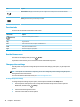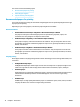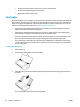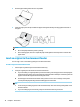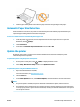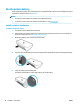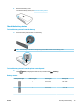Manual
TIP: Touch (Home) return to the Home screen.
Dashboard
The Dashboard on the printer control panel lets you access the icons on the display, check the status of the
printer, or monitor and manage current and scheduled printer tasks.
To open the Dashboard, touch or swipe down the tab at the top of a screen on the printer control
panel.
Use shortcuts
Using shortcuts on the printer control panel, you can create a collection of the tasks frequently used from all
features available in the function folders.
Once shortcuts are created, you can access to them on the Home screen or through the Shortcuts tab.
To create a shortcut
1. Select one of the function tabs.
2. Touch and hold the desired icon until a message is displayed prompting you to drag the icon to the
bottom of the control panel display to create a shortcut.
3. Drag the icon to the bottom area of control panel display.
4. After you drop the icon, the shortcut is created.
5.
Touch (Shortcuts) to verify that the shortcut works.
To delete a shortcut
1.
Touch (Shortcuts).
2. Touch and hold the desired icon until a message is displayed prompting you to drag the icon to the
bottom of the control panel display to delete a shortcut.
3. Drag the icon to the bottom area of control panel display.
4. After you drop the icon, the shortcut is deleted.
5. Verify that the shortcut is deleted.
Paper basics
The printer is designed to work well with most types of oice paper. It is best to test a variety of print paper
types before buying large quantities. Use HP paper for optimum print quality. Visit the HP website at
www.hp.com for more information about HP paper.
HP recommends plain papers with the ColorLok logo for printing everyday documents. All
papers with the ColorLok logo are independently tested to meet high standards of
reliability and print quality, and produce documents with crisp, vivid color, bolder blacks,
and that dry faster than ordinary plain papers. Look for papers with the ColorLok logo in
a variety of weights and sizes from major paper manufacturers.
ENWW Paper basics 11