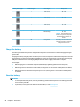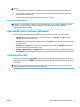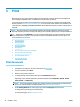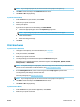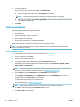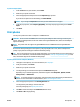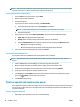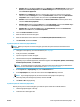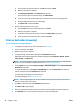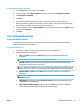Manual
CAUTION:
●
To prevent damage to a battery, do not expose it to high temperatures for extended periods of time.
●
If the printer is unused and disconnected from external power for more than two weeks, remove the
battery and store it separately.
●
To prolong the charge of a stored battery, place it in a cool, dry place.
Dispose the used battery
WARNING! To reduce the risk of re or burns, do not disassemble, crush, or puncture a battery; short the
external contacts on a battery; or dispose of a battery in re or water. Do not expose a battery to
temperatures above 60°C (140°F).
Open the HP printer software (Windows)
After installing the HP printer software, depending on your operating system, do one of the following.
●
Windows 10: From the computer desktop, click the Start button, click All apps, select HP, and then
select the icon with the printer name.
●
Windows 8.1: Click the down arrow in lower left corner of the Start screen, and then select the icon with
the printer name.
●
Windows 8: On the Start screen, right-click an empty area on the screen, click All Apps on the app bar,
and then select the icon with the printer name.
●
Windows 7, Windows Vista, and Windows XP: From the computer desktop, click the Start button, select
All Programs, select HP, select the folder for the printer, and then select the icon with the printer name.
Turn the printer o
Turn the printer o by pressing (Power) located on the printer. Wait until the power light turns o before
unplugging the power cord or turning o a power strip. Any other dierent methods of turning o the printer
is not correct.
CAUTION: If you incorrectly turn the printer o, the print carriage might not return to the correct position,
causing problems with the cartridges and print quality issues.
ENWW Open the HP printer software (Windows) 21