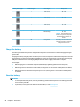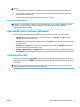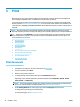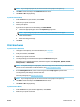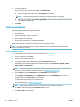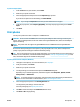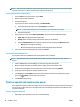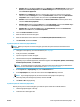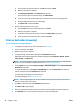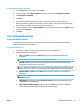Manual
3 Print
With this printer, you can print various medias such as documents, brochures, photos and envelopes from
either computers, USB ash drives, or mobile devices (smart phones or tablets).
To print documents and photos from mobile devices (such as smart phones or tablets), visit the HP Mobile
Printing website at www.hp.com/go/mobileprinting . If a local version of this website is not available in your
country/region or language, you might be directed to the HP Mobile Printing site in another country/region or
language.
NOTE: Most print settings are automatically handled by the software application. Change the settings
manually only when you want to change print quality, print on specic types of paper, or use special features.
TIP: This printer includes HP ePrint , a free service from HP that allows you to print documents on an HP
ePrint-enabled printer anytime, from any location, without any additional software or printer drivers. For
more information, see HP ePrint .
●
Print documents
●
Print brochures
●
Print on envelopes
●
Print photos
●
Print on special and custom-size paper
●
Print on both sides (manually)
●
Print with mobile devices
●
Tips for print success
Print documents
To print documents (Windows)
1. Load paper in the input tray. For more information, see Load paper.
2. From your software, select Print.
3. Make sure your printer is selected.
4. To change settings, click the button that opens the Preferences dialog box.
Depending on your software application, this button might be called Properties , Options , Printer
Setup , Printer , or Preferences .
NOTE: To set print settings for all print jobs, make the changes in the HP software provided with the
printer. For more information on the HP software, see Printer management tools.
5. On the Printing Shortcut tab, select a paper type from the Paper Type drop-down menu.
To change other print settings, click the other tabs.
For more printing tips, see Tips for print success.
22 Chapter 3 Print ENWW