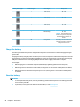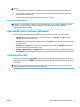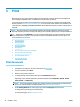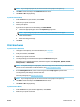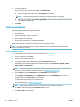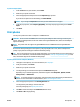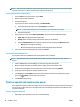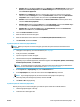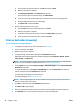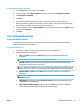Manual
NOTE: If you change the paper size, be sure to load the correct paper in the input tray.
6. Click OK to conrm the setups. The Preferences window closes.
7. Click Print or OK to begin printing.
To print documents (OS X)
1. From the File menu in your software, choose Print.
2. Make sure your printer is selected.
3. Set the print options.
If you do not see options on the Print dialog, click Show Details.
●
Choose the appropriate paper size in the Paper Size pop-up menu.
NOTE: If you change the paper size ensure that you have loaded the correct paper.
●
Select the orientation.
●
Enter the scaling percentage.
4. Click Print.
Print brochures
To print brochures (Windows)
1. Load paper in the input tray. For more information, see Load paper.
2. From your software, select Print.
3. Make sure your printer is selected.
4. To change settings, click the button that opens the Preferences dialog box.
Depending on your software application, this button might be called Properties , Options , Printer
Setup , Printer , or Preferences .
NOTE: To set print settings for all print jobs, make the changes in the HP software provided with the
printer. For more information on the HP software, see Printer management tools.
5. On the Printing Shortcut tab, select a brochure type from the Paper Type drop-down menu.
To change other print settings, click the other tabs.
For more printing tips, see Tips for print success.
NOTE: If you change the paper size, be sure to load the correct paper in the input tray.
6. Click OK to conrm the setups. The Preferences window closes.
7. Click Print or OK to begin printing.
To print brochures (OS X)
1. From the File menu in your software application, choose Print.
2. Make sure your printer is selected.
ENWW Print brochures 23