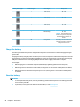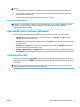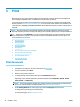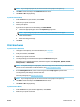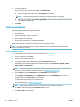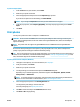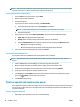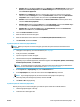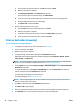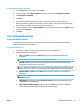Manual
To print envelopes (OS X)
1. From the File menu in your software, choose Print.
2. Make sure your printer is selected.
3. Select the appropriate envelope size from the Paper Size pop-up menu.
If you do not see options on the Print dialog, click Show Details.
NOTE: If you change the Paper Size ensure that you have loaded the correct paper.
4. From the pop-up menu, choose Paper Type/Quality, and verify the paper type setting is set to Plain
Paper
.
5. Click Print.
Print photos
You can print a photo from either a computer or a USB ash drive.
CAUTION: Do not remove the USB ash drive from the printer USB port while it is being accessed by the
printer. This can damage the les on the drive. When removing the USB ash drive, make sure the USB port
light is not blinking.
NOTE: The printer does not support encrypted USB ash drives or USB ash drives using the NTFS le
system.
Do not leave unused photo paper in the input tray. The paper might start to curl, which could impair the
quality of your printout. Photo paper should be at before printing.
TIP: You can use this printer to print documents and photos on your mobile device (such as a smartphone or
tablet). For more information, visit the HP Mobile Printing website ( www.hp.com/go/mobileprinting ). At this
time, this website might not be available in all languages.
To print a photo from the computer (Windows)
1. Load paper in the input tray. For more information, see Load paper.
2. From your software, select Print.
3. Make sure your printer is selected.
4. To change settings, click the button that opens the Preferences dialog box.
Depending on your software application, this button might be called Properties , Options , Printer
Setup , Printer , or Preferences .
NOTE: To set print settings for all print jobs, make the changes in the HP software provided with the
printer. For more information on the HP software, see Printer management tools.
5. Select the appropriate options on the Printing Shortcut tab.
To change other print settings, click the other tabs.
For more printing tips, see Tips for print success.
6. Click OK to conrm the setups. The Preferences window closes.
7. Click Print or OK to begin printing.
ENWW Print photos 25