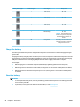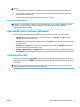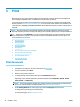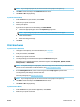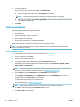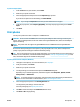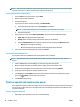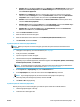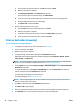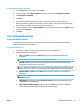Manual
To print on both sides of the page (OS X)
1. From the File menu in your software, choose Print.
2. In the Print dialog, choose Paper Handling from the pop-up menu and set Page Order to Normal.
3. Set Pages to Print to Odd Only.
4. Click Print.
5. After all of the odd numbered pages have printed, remove the document from the output tray.
6. Reload the document so that the end that came out of the printer is now going into the printer and the
blank side of the document is facing toward the front of the printer.
7. In the Print dialog, return to the Paper Handling pop-up menu and set the page order to Normal and the
pages to print to Even Only.
8. Click Print.
Print with mobile devices
Print from mobile devices
You can print documents and photos directly from your mobile devices, including iOS, Android, Windows
Mobile, Chromebook and Amazon Kindle.
To print from mobile devices
1. Make sure your printer is connected to the same network as your mobile device.
2. Enable printing on your mobile device:
●
iOS: Use the Print option from the Share menu. No setup is required since iOS AirPrint is
preinstalled.
NOTE: Devices running iOS 4.2 or later have AirPrint preinstalled.
●
Android: Download the HP Print Service Plugin (supported by most Android devices) from the
Google Play Store and enable it on your device.
NOTE: Devices running Android 4.4 or later are supported by the HP Print Service Plugin. Devices
running Android 4.3 or earlier can print using the HP ePrint app, available in the Google Play Store.
●
Windows Mobile: Tap Print from the Device menu. No setup is required since the software is
preinstalled.
NOTE: If your printer is not listed, you might need to do a one-time setup of the printer using the
Add Printer wizard.
●
Chromebook: Download and install the HP Print for Chrome app from the Chrome Web Store to
enable both Wi-Fi and USB printing.
●
Amazon Kindle Fire HD9 and HDX: The rst time you select Print on your device, the HP Print
Service Plugin is automatically downloaded to enable mobile printing.
ENWW Print with mobile devices 29