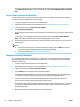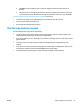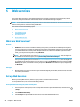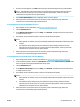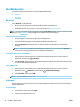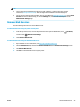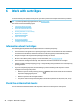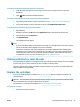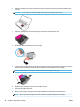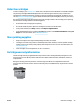Manual
●
Click Scan. You are prompted to save or reject the changes to the shortcut after the scan is
nished.
●
Click the save icon to the right of the shortcut. It saves the changes into the shortcut so that you
can reuse them next time. Otherwise, the changes only aect the current scan. Then click Scan.
Go online to learn more about using the HP Scan software. Learn how to:
●
Customize scan settings, such as image le type, scan resolution, and contrast levels.
●
Scan to network folders and cloud drives.
●
Preview and adjust images before scanning.
Tips for copy and scan success
Use the following tips to copy and scan successfully.
●
To make a large copy of a small original, scan the original into the computer, resize the image in the
scanning software, and then print a copy of the enlarged image.
●
If you want to adjust scan size, output type, scan resolution, or le type, and so on, start scan from the
printer software.
●
To avoid incorrect or missing scanned text, make sure the brightness is set appropriately in the
software.
●
If you want to scan a document with several pages into one le instead of multiple les, start the scan
with the printer software instead of selecting Scan from the printer display.
●
For optimal quality, avoid copying or scanning under direct sunlight or intense lighting.
ENWW Tips for copy and scan success 41