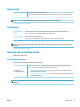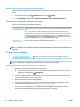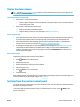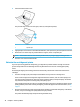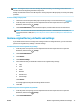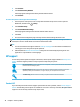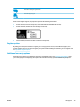Manual
2. Lift the document feeder cover.
This provides easy access to the scan glass, rollers (1) and separator pad (2).
1 Rollers
2 Separator pad
3. Lightly dampen a clean lint-free cloth with distilled water, then squeeze any excess liquid from the cloth.
4. Use the lint-free cloth to wipe any residue o the scan glass, rollers or separator pad.
NOTE: If the residue does not come o using distilled water, try using isopropyl (rubbing) alcohol.
5. Close the cover of the document feeder.
Maintain the cartridge and printer
If you are experiencing problems with printing, you might have a problem with the cartridge. You should
perform the procedures in the following sections only when directed to do so for resolving print quality
issues.
Performing the aligning and cleaning procedures unnecessarily can waste ink and shorten the life of the
cartridges.
●
Clean the cartridge if your printed output is streaked or has any incorrect or missing colors.
There are three stages of cleaning. Each stage lasts about two minutes, uses one sheet of paper, and
uses an increasing amount of ink. After each stage, review the quality of the printed page. You should
only initiate the next phase of cleaning if the print quality is poor.
If print quality still seems poor after you complete all stages of cleaning, try aligning the printer. If print
quality problems persist after cleaning and aligning, contact HP support. For more information, see HP
support.
●
Align the printer when the printer status page shows streaking or white lines through any of the blocks
of color, or if you are having print quality issues with your printouts.
The printer automatically aligns the printer during the initial setup.
76 Chapter 9 Solve a problem ENWW