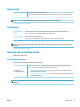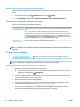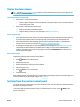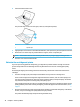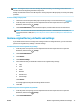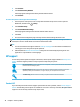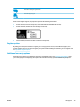Manual
3. Touch Restore.
4. Touch Restore Factory Defaults.
A message appears stating that the factory defaults will be restored.
5. Touch Restore.
To restore the printer to the original network settings
1. From the printer control panel, touch or swipe down the tab at the top of the screen to open the
Dashboard, and then touch ( Setup ).
2. Touch Network Setup.
3. Touch Restore Network Settings.
A message appears stating that the network defaults will be restored.
4. Touch Yes.
5. Print the network conguration page and verify that the network settings have been reset.
NOTE: When you reset the printer network settings, previously congured wireless settings (such as IP
address) are removed. The IP address is set back to the Automatic mode.
TIP:
●
You can visit the HP online support website at www.hp.com/support for information and utilities that
can help you correct many common printer problems.
●
(Windows) Run the HP Print and Scan Doctor to diagnose and automatically x printing issues. The
application is only available in some languages.
HP support
For the latest product updates and support information, visit the printer support website at www.hp.com/
support. HP online support provides a variety of options for help with your printer:
Drivers & downloads: Download software drivers and updates, as well as product manuals and documentation
that came in the box with your printer.
HP support forums: Visit HP Support Forums for answers to common questions and issues. You can view
questions posted by other HP customers, or sign in and post your own questions and comments.
Troubleshooting: Use HP online tools to detect your printer and nd recommended solutions.
Contact HP
If you need help from an HP technical support representative to solve a problem, visit the Contact Support
website. The following contact options are available at no cost for in-warranty customers (HP agent-assisted
support for out-of warranty customers may require a fee):
78 Chapter 9 Solve a problem ENWW