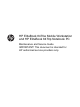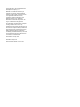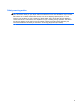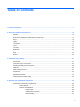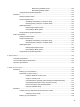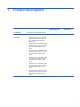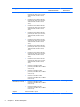HP EliteBook 8470w Mobile Workstation and HP EliteBook 8470p Notebook PC Maintenance and Service Guide IMPORTANT! This document is intended for HP authorized service providers only.
© Copyright 2012, 2013 Hewlett-Packard Development Company, L.P. Bluetooth is a trademark owned by its proprietor and used by Hewlett-Packard Company under license. Intel and Core are U.S. registered trademarks of Intel Corporation. Microsoft, Windows, and Windows Vista are U.S. registered trademarks of Microsoft Corporation. SD Logo is a trademark of its proprietor. The information contained herein is subject to change without notice.
Safety warning notice WARNING! To reduce the possibility of heat-related injuries or of overheating the device, do not place the device directly on your lap or obstruct the device air vents. Use the device only on a hard, flat surface. Do not allow another hard surface, such as an adjoining optional printer, or a soft surface, such as pillows or rugs or clothing, to block airflow. Also, do not allow the AC adapter to contact the skin or a soft surface, such as pillows or rugs or clothing, during operation.
iv Safety warning notice
Table of contents 1 Product description ........................................................................................................................................ 1 2 External component identification .............................................................................................................. 15 Display ................................................................................................................................................
Grounding guidelines ......................................................................................................... 61 Electrostatic discharge damage ........................................................................ 61 Packaging and transporting guidelines ............................................. 63 Component replacement procedures ................................................................................................. 65 Service tag ..........................................
Determining the BIOS version ........................................................ 129 Downloading a BIOS update .......................................................... 130 Using Advanced System Diagnostics .............................................................................. 131 Windows 7 ........................................................................................................................................ 132 Starting Computer Setup .........................................
Performing a system recovery ......................................................................................... 151 Using the Windows recovery tools .................................................................. 151 Using f11 recovery tools .................................................................................. 152 Using a Windows 7 operating system DVD (purchased separately) ............... 153 SuSE Linux (SLED) .........................................................................
1 Product description Category Description Product Name HP EliteBook 8470w Mobile Workstationl HP EliteBook 8470w Mobile Workstation √ HP ProBook 8470p Notebook PC Processors ● Intel® Quad Core® i7-3840QM 2.80GHz processor (SC turbo up to 3.80GHz; 1600-MHz FSB, 8.0-MB L3 cache, 45 W) ● Intel Quad Core i7-3820QM 2.70-GHz processor (SC turbo up to 3.70-GHz; 1600-MHz FSB, 8.0-MB L3 cache, 45 W) ● Intel Quad Core i7-3740QM 2.70-GHz processor (SC turbo up to 3.70-GHz; 1600-MHz FSB, 6.
Category Description Processors (continued) ● Intel Quad Core i7-3540M 3.00-GHz processor (SC turbo up to 3.70-GHz; 1600-MHz FSB, 4.0-MB L3 cache, 35 W) ● Intel Dual Core i7-3520M 2.90-GHz processor (SC turbo up to 3.60-GHz; 1600-MHz FSB, 4.0-MB L3 cache, 35 W) ● Intel Dual Core i5-3380M 2.90-GHz processor (SC turbo up to 3.60-GHz; 1600-MHz FSB, 3.0-MB L3 cache, 35 W) ● Intel Dual Core i5-3360M 2.80-GHz processor (SC turbo up to 3.50-GHz; 1600-MHz FSB, 3.
Category Description Graphics Switchable discrete graphics: AMD FirePro™ M2000 (64-bit), with 1024-MB GDDR5 (64-MB × 32,1.5V, 5-GBPS, quantity 4); supports open GL HP EliteBook 8470w Mobile Workstation HP EliteBook 8470p Notebook PC √ Switchable discrete graphics: AMD Radeon™ HD 7570M (64-bit), with 1024MB GDDR5 (64-MB × 32,1.
Category Description Memory Two customer-accessible/upgradable memory module slots HP EliteBook 8470w Mobile Workstation HP EliteBook 8470p Notebook PC √ √ DDR3-1600-MHz dual channel support Supports 16384-MB of system RAM in the following configurations: ● 16384-MB (8192-MB×2) ● 8192-MB (8192-MB×1 or 4096×2) ● 8192-MB (8192-MB×1 or 4096×2; not supported on computer models equipped with a 32-bit operating system) ● 6144-MB (4096-MB+2048-MB) ● 4096-MB (4096-MB×1 or 2048-MB×2) ● 2048-MB (20
Category Description Solid-state drive Solid-state drive (SSD) mounts in the same bracket as the hard drive HP EliteBook 8470w Mobile Workstation HP EliteBook 8470p Notebook PC √ Customer-accessible Serial ATA III Supports the following SSDs: Upgrade drive ● 256-GB SED ● 240-GB ● 180-GB ● 160-GB ● 128-GB Customer-accessible √ Supports the following drive options: ● Blu-ray R/RE DVD±RW SuperMulti DL Drive ● Blu-ray ROM DVD±RW SuperMulti DL Drive ● DVD±RW Double-Layer with SuperMulti
Category Description Optical drive Fixed HP EliteBook 8470w Mobile Workstation HP EliteBook 8470p Notebook PC √ Serial ATA 12.7-mm tray load Supports the following optical drives: ● Blu-ray R/RE DVD±RW SuperMulti DL Drive ● Blu-ray ROM DVD±RW SuperMulti DL Drive ● DVD±RW Double-Layer with SuperMulti Drive ● DVD-ROM Drive Supports zero power optical drive √ Fixed Serial ATA 12.
Category Description Ethernet Intel 82579LM 10/100/1000 Ethernet network interface card (NIC) with iAMT Intel 82579LM Gigabit Network Connection HP EliteBook 8470w Mobile Workstation HP EliteBook 8470p Notebook PC √ √ √ √ √ √ NIC Power Down technology S3/S4/S5 wake on LAN Ethernet cable not included Wireless Integrated wireless personal area network (WPAN) option by way of Bluetooth 4.
Category Description Wireless (continued) Integrated wireless wide area network (WWAN) options by way of wireless module HP EliteBook 8470w Mobile Workstation HP EliteBook 8470p Notebook PC √ √ √ √ Two world-wide/5-band WWAN antennas built into display assembly Secured by subscriber identity module (SIM, user-accessible behind battery) Support for the following WWAN formats: ● HP hs2350 HSPA+ Mobile Broadband Module ● HP lt2523 LTE/HSPA+ Mobile Broadband Module ● HP un2430 EV-DO/HSPA Mini Car
Category Description Ports ● 1394a port ● Audio-in (mono microphone) ● Audio-out (stereo headphone) ● Battery connector ● DisplayPort 1.2 (on computer models equipped with a graphics subsystem with discrete memory) ● DisplayPort 1.1a (on computer models equipped with a graphics subsystem with UMA memory) ● Docking connector ● eSATA/USB 2.0 combo port ● HP Smart AC adapter ● RJ-45 (Ethernet) ● RJ-11 (modem) ● Secondary battery connector ● Serial port ● USB 3.
Category Description Operating system 10 HP EliteBook 8470p Notebook PC ● 65-W HP Smart AC adapter (non-PFC, 3-wire) √ √ ● 65-W HP Smart AC adapter (RC/V, EM, 3-wire) √ √ √ √ Supports security cable lock √ √ Supports fingerprint reader and no fingerprint reader option √ √ Supports Trusted Platform Module (TPM) 1.
Category Description HP EliteBook 8470w Mobile Workstation HP EliteBook 8470p Notebook PC Preinstalled with Microsoft Office: ● Windows 8 CH 64-bit with Office 2010 Transition OPK (People's Republic of China only) ● Windows 8 EM 64-bit with Office 2010 Transition OPK (not available in Japan) ● Windows 8 ML 64-bit with Office 2010 Business and Home (Japan only; requires configuration with Office Personal Japan 2010 app AV) ● Windows 8 ML 64-bit with Office 2010 Personal (Japan only; requires confi
Category Description Operating system (continued) Preinstalled with Microsoft Office: (continued) ● Windows 8 Professional 64-bit DPK with Windows 7 Professional 64- and 32-bit with Office 2010 Business and Home (Japan only; requires configuration with Office Personal Japan 2010 app AV) ● Windows 8 Professional 64-bit DPK with Windows 7 Professional 64- and 32-bit with Office 2010 Personal (Japan only; requires configuration with Office Personal Japan 2010 app AV) ● Windows 8 Professional 64-bit DPK
Category Description Operating system (continued) Preinstalled with Microsoft Office: (Continued) ● Windows 7 Home Premium 64- and 32-bit with Office Starter (not available in Japan) ● Windows 7 Home Premium 64-bit with Office 2010 Personal (only in Japan) ● Windows 7 Home Premium 64-bit with Office 2010 Home & Business (only in Japan) ● Windows 7 Home Premium 64-bit with Office 2010 Personal (only in Japan) ● Windows 7 Home Premium 64-bit with Office 2010 Professional (only in Japan) ● Window
Category Description Operating system (continued) Restore media—OS-DVD: ● Windows 8 Professional 64-bit (required with Windows 8 Professional 64-bit DPK with Windows image) ● Windows 7 Home Basic 32-bit (available with any Windows 7 Home Basic location except Asia-Pacific countries and regions and the People's Republic of China) ● Windows 7 Home Premium 64- and 32-bit (available with any Windows 7 Premium location except Asia-Pacific countries and regions and the People's Republic of China) ● Wind
2 External component identification Display Item Component Description (1) Internal display switch Turns off the display or initiates Suspend if the display is closed while the power is on. NOTE: The display switch is not visible from the outside of the computer. (2) WLAN antennas (3)* Send and receive wireless signals to communicate with WLANs. (3) Internal microphones (2) Record sound. (4) Webcam light (select models only) On: The webcam is in use.
Item Component Description (7) Keyboard light Illuminates the keyboard, especially in lowlight conditions. *The antennas are not visible from the outside of the computer. For optimal transmission, keep the areas immediately around the antennas free from obstructions. To see wireless regulatory notices, see the section of the Regulatory, Safety, and Environmental Notices that applies to your country or region.
Buttons and fingerprint reader (select models only) NOTE: Your computer may look slightly different from the illustration in this section. Item Component Description (1) TouchPad on/off button Turns the TouchPad on and off. (2) Power button ● When the computer is off, press the button to turn on the computer. ● When the computer is on, press the button briefly to initiate Suspend. ● When the computer is in the Suspend state, press the button briefly to exit Suspend.
Item Component Description (4) Web browser button ● When the computer is on, press the button to open the default Web browser. ● When the computer is off, in the Suspend state, or in Hibernation, the button does not perform any action or function. (5) Volume mute button Mutes and restores speaker sound. (6) Fingerprint reader (select models only) Allows a fingerprint logon instead of a password logon. Keys NOTE: Your computer may look slightly different from the illustration in this section.
Lights NOTE: Your computer may look slightly different from the illustration in this section. Item Component Description (1) TouchPad light ● Amber: The TouchPad is off. ● Off: The TouchPad is on. ● On: Caps lock is on. ● Off: Caps lock is off. ● On: The computer is on. ● Blinking: The computer is in the Suspend state. ● Off: The computer is off or in Hibernation. ● White: An integrated wireless device, such as a WLAN device and/or a Bluetooth device, is on.
20 Item Component Description (1) Pointing stick (select models only) Moves the pointer and selects or activates items on the screen. (2) Left pointing stick button (select models only) Functions like the left button on an external mouse. (3) TouchPad on/off button Turns the TouchPad on or off. (4) TouchPad zone Moves the pointer and selects or activates items on the screen. (5) Left TouchPad button Functions like the left button on an external mouse.
Front NOTE: Your computer may look slightly different from the illustration in this section. Item Component Description (1) Display release latch Opens the computer. (2) Wireless light ● White: An integrated wireless device, such as a WLAN device and/or a Bluetooth device, is on. ● Amber: All wireless devices are off. ● On: The computer is on. ● Blinking: The computer is in the Suspend state. ● Off: The computer is off or in Hibernation.
Left side NOTE: Your computer may look slightly different from the illustration in this section. Item Component Description (1) Power connector Connects an AC adapter. (2) 1394 port Connects an optional IEEE 1394 or 1394a device, such as a camcorder. (3) USB 3.0 ports (2) Connect optional USB 3.0 devices and provide enhanced USB power performance. (4) HP ExpressCard slot or Smart Card reader (depending on configuration) Supports optional ExpressCards or smart cards.
Right side NOTE: Your computer may look slightly different from the illustration in this section. Item Component Description (1) Audio-out (headphone) jack Produces sound when connected to optional powered stereo speakers, headphones, earbuds, a headset, or television audio. Also connects an optional headset microphone. WARNING! To reduce the risk of personal injury, adjust the volume before putting on headphones, earbuds, or a headset.
Rear NOTE: 24 Your computer may look slightly different from the illustration in this section. Item Component Description (1) RJ-11 (modem) jack Connects a modem cable. (2) External monitor port Connects an external VGA monitor or projector. (3) RJ-45 (network) jack Connects a network cable.
Bottom NOTE: Your computer may look slightly different from the illustration in this section. Item Component Description (1) Vents (4) Enables airflow to cool internal components. NOTE: The computer fan starts up automatically to cool internal components and prevent overheating. It is normal for the internal fan to cycle on and off during routine operation. (2) Battery release latch Releases the battery. (3) Docking connector Connects an optional docking device.
Item Component Description (7) Bluetooth compartment Contains a Bluetooth device (select models only). (8) Service cover Provides access to the hard drive, and also contains the WLAN module slot and the memory module slots. CAUTION: To prevent an unresponsive system, replace the wireless module only with a wireless module authorized for use in the computer by the governmental agency that regulates wireless devices in your country or region.
3 Illustrated parts catalog Service tag When ordering parts or requesting information, provide the computer serial number and model number provided on the service tag. It is necessary to remove the battery to obtain these numbers. See Battery Battery on page 67 for battery removal instructions. Item Description Function (1) Product name This is the product name affixed to the front of the computer. (2) Serial number (s/n) This is an alphanumeric identifier that is unique to each product.
28 Item Description Function (3) Part number/Product number (p/n) This number provides specific information about the product's hardware components. The part number helps a service technician to determine what components and parts are needed. (4) Warranty period This number describes the duration of the warranty period for the computer. (5) Model description This is the alphanumeric identifier used to locate documents, drivers, and support for the computer.
Computer major components Computer major components 29
Item Component Spare part number (1) Display assembly: The display assembly is spared at the subcomponent level only. For more display assembly spare part information, see Display assembly subcomponents on page 38.
Item Component Spare part number For use in Turkey 702649-141 For use in the United Kingdom and Singapore 702649-031 For use in the United States 702649-001 For use only on computer models equipped with the Windows 7 operating system: For use in Belgium 686300-A41 For use in Brazil 686300-201 For use in Bulgaria 686300-261 For use in Canada 686300-DB1 For use in the Czech Republic and Slovakia 686300-A81 For use in Denmark 686300-081 For use in France 686300-051 For use in Germany 68
Item Component Spare part number For use in Turkey 686300-141 For use in the United Kingdom and Singapore 686300-031 For use in the United States 686300-001 Keyboard with pointing stick for use only on HP EliteBook 8470p Notebook PC computer models (includes keyboard cable and pointing stick cable): For use only on computer models equipped with the Windows 8 operating system: 32 For use in Belgium 702651-A41 For use in Brazil 702651-201 For use in Bulgaria 702651-261 For use in Canada 7026
Item Component Spare part number For use in Thailand 702651-281 For use in Turkey 702651-141 For use in the United Kingdom and Sinapore 702651-031 For use in the United States 702651-001 For use only on computer models equipped with the Windows 7 operating system: For use in Belgium 686299-A41 For use in Brazil 686299-201 For use in Bulgaria 686299-261 For use in Canada 686299-DB1 For use in the Czech Republic and Slovakia 686299-FL1 For use in Denmark 686299-081 For use in France 68
Item (3) Component Spare part number For use in Thailand 686299-281 For use in Turkey 686299-141 For use in the United Kingdom and Singapore 686299-031 For use in the United States 686299-001 Top cover (includes TouchPad): Equipped with pointing stick buttons and a fingerprint reader for use only on HP EliteBook 8470w Mobile Workstation computer models 686043-001 Equipped with pointing stick buttons and a fingerprint reader for use only on HP EliteBook 8470p Notebook PC computer models 686964
Item (10) Component Spare part number For use only on computer models equipped with a graphics subsystem with UMA memory and the Windows 8 Professional operating system in all countries and regions except the People's Republic of China and the Ukraine 686040-601 For use only on computer models equipped with a graphics subsystem with UMA memory and the Windows 8 Standard operating system in all countries and regions except the People's Republic of China and the Ukraine 686040-501 For use only on comp
Item Component Spare part number Intel Dual Core i5-3360M 2.80-GHz processor (SC turbo up to 3.50-GHz; 1600-MHz FSB, 3.0-MB L3 cache, 35 W) 681953-001 Intel Dual Core i5-3340M 2.70-GHz processor (SC turbo up to 3.40-GHz; 1600-MHz FSB, 3.0-MB L3 cache, 35 W) 708761-001 Intel Dual Core i5-3320M 2.60-GHz processor (SC turbo up to 3.30-GHz; 1600-MHz FSB, 3.0-MB L3 cache, 35 W) 681952-001 Intel Dual Core i5-3320M 2.60-GHz processor (SC turbo up to 3.20-GHz; 1600-MHz FSB, 3.
Item Component Spare part number DVD-ROM Drive 689076-001 For use only on HP EliteBook 8470p Notebook PC computer models: (18) Blu-ray ROM DVD±RW SuperMulti DL Drive 689079-001 DVD±RW Double-Layer with SuperMulti Drive 689077-001 DVD-ROM Drive 689075-001 Hard drive (does not include hard drive bracket or screws): 750-GB, 7200-rpm, 9.5-mm 633252-001 500-GB, 7200-rpm, 9.5-mm self-encrypting drive 683801-001 500-GB, 7200-rpm, 9.5-mm 634925-001 320-GB, 7200-rpm, 9.
Display assembly subcomponents Item Component (1) Display bezel: (2) 38 Spare part number For use only on HP EliteBook 8470w Mobile Workstation computer models 686014-001 For use only on HP EliteBook 8470p Notebook PC computer models 686012-001 Webcam/microphone module 686045-001 Chapter 3 Illustrated parts catalog
Item (3) Component Spare part number Microphone module 642798-001 Display Hinge Kit (includes left and right display hinges and left and right hinge brackets) 642782-001 Display Hinge Cover Kit, includes: 686024-001 (4a) Display hinge outer covers (2) (4b) Display hinge inner covers (2) (4c) Display hinge tube (5) 15.6-in, LED, AntiGlare display panel: 14.0-in, LED, FLT, HD+, AntiGlare display panel 686047-001 14.0-in, LED, FLT, HD, AntiGlare display panel 686046-001 14.
Cable Kit Item 40 Component Spare part number Cable Kit, includes: 641830-001 (1) Bluetooth module cable (2) TouchPad board cable (3) RJ-11 jack cable Chapter 3 Illustrated parts catalog
Mass storage devices Item Description (1) Hard drive (does not include hard drive bracket or screws): (2) Spare part number 750-GB, 7200-rpm, 9.5-mm 633252-001 500-GB, 7200-rpm, 9.5-mm SED 683801-001 500-GB, 7200-rpm, 9.5-mm 634925-001 320-GB, 7200-rpm, 9.
Item Description Spare part number Hard drive bracket screws (not illustrated) (3) Optical drive (includes optical drive bezel and optical drive bracket): For use only on HP EliteBook 8470w Mobile Workstation computer models: Blu-ray R/RE DVD±RW SuperMulti DL Drive 686048-001 Blu-ray ROM DVD±RW SuperMulti DL Drive 689090-001 DVD±RW Double-Layer with SuperMulti Drive 689078-001 DVD-ROM Drive 689076-001 For use only on HP EliteBook 8470p Notebook PC computer models: 42 Blu-ray ROM DVD±RW SuperMu
Plastics Kit Item Description Spare part number Plastics Kit: For use only on HP EliteBook 8470w Mobile Workstation computer models: 686963-001 For use only on HP EliteBook 8470p Notebook PC computer models: 686027-001 Includes: (1) RJ-11 jack plug (2) ExpressCard slot space saver (3) Optical drive bay space saver Plastics Kit 43
Miscellaneous parts Component Spare part number AC adapter: 90-W HP Smart AC adapter (PFC, EM, 3-wire) 693713-001 90-W HP Smart AC adapter (PFC, 3-wire) 693712-001 65-W HP Smart AC adapter (non-PFC, 3-wire) 693711-001 65-W HP Smart AC adapter (RC/V, EM, 3-wire) 693710-001 Carrying case: HP basic carrying case 455084-001 HP essential nylon case 612757-001 HP professional top-load slim case 592923-001 Lock: HP notebook computer combination lock 591699-001 HP notebook computer keyed cable loc
Component Spare part number For use in the United Kingdom and Singapore 490371-031 Screw Kit 686032-001 Sequential part number listing Spare part number Description 390632-001 HP USB/PS2 2-button optical mouse 434594-001 HP USB optical travel mouse 455084-001 HP basic carrying case 490371-001 Power cord for use in North America (3-pin, black, 1.83-m) 490371-011 Power cord for use in Australia (3-pin, black, 1.83-m) 490371-021 Power cord for use in Europe (3-pin, black, 1.
Spare part number Description 628824-001 Modem module (does not include the RJ-11 jack cable) NOTE: The RJ-11 jack cable is included in the Cable Kit, spare part number 641830-001. 631243-001 9-cell, 100-Wh, 3.0-Ah, Li-ion battery 633252-001 750-GB, 7200-rpm, 9.5-mm hard drive (does not include hard drive bracket or screws) NOTE: The hard drive bracket and screws are included in the Hard Drive Hardware Kit, spare part number 642774-001. 634087-001 9-cell, 100-Wh, 3.
Spare part number Description 675793-001 HP lt2523 LTE/HSPA+ Mobile Broadband Module 675794-001 Atheros WB225 1×1 802.11b/g/n Bluetooth Combo Adapter 680645-001 Intel Dual Core i5-3210M 2.50-GHz processor for use only on HP EliteBook 8470p Notebook PC computer models (SC turbo up to 3.10-GHz; 1600-MHz FSB, 3.0-MB L3 cache, 35 W; includes replacement thermal material) 680646-001 Intel Quad Core i7-3610QM 2.30-GHz processor for use on all computer models (SC turbo up to 3.30-GHz; 1600-MHz FSB, 6.
48 Spare part number Description 686017-001 Display panel cable for use only on HP EliteBook 8470w Mobile Workstation computer models equipped with an HD display assembly 686018-001 Display panel cable for use only on HP EliteBook 8470p Notebook PC computer models equipped with an HD+ display assembly 686019-001 Display panel cable for use only on HP EliteBook 8470w Mobile Workstation computer models equipped with an HD+ display assembly 686021-001 Heat sink for use on computer models equipped wit
Spare part number Description 686042-001 System board for use only on HP EliteBook 8470w Mobile Workstation computer models equipped with a graphics subsystem with discrete memory and the Windows 7 operating system in all countries and regions except the People's Republic of China and the Ukraine (includes replacement thermal material) 686042-501 System board for use only on HP EliteBook 8470w Mobile Workstation computer models equipped with a graphics subsystem with discrete memory and the Windows 8 S
50 Spare part number Description 686299-141 Keyboard with pointing stick for use on HP EliteBook 8470p Notebook PC computer models equipped with the Windows 7 operating system in Turkey (includes keyboard cable and pointing stick cable) 686299-161 Keyboard with pointing stick for use on HP EliteBook 8470p Notebook PC computer models equipped with the Windows 7 operating system in Latin America (includes keyboard cable and pointing stick cable) 686299-171 Keyboard with pointing stick for use on HP El
Spare part number Description 686299-BB1 Keyboard with pointing stick for use on HP EliteBook 8470p Notebook PC computer models equipped with the Windows 7 operating system in Israel (includes keyboard cable and pointing stick cable) 686299-BG1 Keyboard with pointing stick for use on HP EliteBook 8470p Notebook PC computer models equipped with the Windows 7 operating system in Switzerland (includes keyboard cable and pointing stick cable) 686299-D61 Keyboard with pointing stick for use on HP EliteBoo
52 Spare part number Description 686300-131 Keyboard with pointing stick for use on HP EliteBook 8470w Mobile Workstation computer models equipped with the Windows 7 operating system in Portugal (includes keyboard cable and pointing stick cable) 686300-141 Keyboard with pointing stick for use on HP EliteBook 8470w Mobile Workstation computer models equipped with the Windows 7 operating system in Turkey (includes keyboard cable and pointing stick cable) 686300-161 Keyboard with pointing stick for use
Spare part number Description 686300-B71 Keyboard with pointing stick for use on HP EliteBook 8470w Mobile Workstation computer models equipped with the Windows 7 operating system in Sweden and Finland (includes keyboard cable and pointing stick cable) 686300-BA1 Keyboard with pointing stick for use on HP EliteBook 8470w Mobile Workstation computer models equipped with the Windows 7 operating system in Slovenia (includes keyboard cable and pointing stick cable) 686300-BB1 Keyboard with pointing stick
54 Spare part number Description 690229-001 128-GB SATA III solid-state drive 691466-001 256-GB SATA III self-encrypting solid-state drive 691716-001 System board for use only on HP EliteBook 8470p Notebook PC computer models equipped with a graphics subsystem with UMA memory in the People's Republic of China and the Ukraine (includes replacement thermal material) 691717-001 System board for use only on HP EliteBook 8470p Notebook PC computer models equipped with a graphics subsystem with discrete
Spare part number Description 702649-071 Keyboard with pointing stick for use on HP EliteBook 8470w Mobile Workstation computer models equipped with the Windows 8 operating system in Spain (includes keyboard cable and pointing stick cable) 702649-081 Keyboard with pointing stick for use on HP EliteBook 8470w Mobile Workstation computer models equipped with the Windows 8 operating system in Denmark (includes keyboard cable and pointing stick cable) 702649-091 Keyboard with pointing stick for use on HP
56 Spare part number Description 702649-AB1 Keyboard with pointing stick for use on HP EliteBook 8470w Mobile Workstation computer models equipped with the Windows 8 operating system in Taiwan (includes keyboard cable and pointing stick cable) 702649-AD1 Keyboard with pointing stick for use on HP EliteBook 8470w Mobile Workstation computer models equipped with the Windows 8 operating system South Korea (includes keyboard cable and pointing stick cable) 702649-B31 Keyboard with pointing stick for use
Spare part number Description 702651-061 Keyboard with pointing stick for use on HP EliteBook 8470p Notebook PC computer models equipped with the Windows 8 operating system in Italy (includes keyboard cable and pointing stick cable) 702651-071 Keyboard with pointing stick for use on HP EliteBook 8470p Notebook PC computer models equipped with the Windows 8 operating system in Spain (includes keyboard cable and pointing stick cable) 702651-081 Keyboard with pointing stick for use on HP EliteBook 8470p
58 Spare part number Description 702651-A41 Keyboard with pointing stick for use on HP EliteBook 8470p Notebook PC computer models equipped with the Windows 8 operating system Belgium (includes keyboard cable and pointing stick cable) 702651-AB1 Keyboard with pointing stick for use on HP EliteBook 8470p Notebook PC computer models equipped with the Windows 8 operating system in Taiwan (includes keyboard cable and pointing stick cable) 702651-AD1 Keyboard with pointing stick for use on HP EliteBook 8
Spare part number Description 709167-001 256-GB SATA III Samsung solid-state drive 710787-001 Intel Quad Core i7-3540M 3.00-GHz processor (SC turbo up to 3.70-GHz; 1600-MHz FSB, 4.0MB L3 cache, 35 W; includes replacement thermal material) 710788-001 HP hs2350 HSPA+ Mobile Broadband Module 711903-001 Intel Dual Core i5-3320M 2.60-GHz processor (SC turbo up to 3.20-GHz; 1600-MHz FSB, 3.0-MB L3 cache, 35 W; includes replacement thermal material) 713163-001 Intel Core i3-3130M 2.
4 Removal and replacement procedures Preliminary replacement requirements Tools required You will need the following tools to complete the removal and replacement procedures: ● Flat-bladed screw driver ● Magnetic screw driver ● Phillips P0 and P1 screw drivers Service considerations The following sections include some of the considerations that you must keep in mind during disassembly and assembly procedures.
Drive handling CAUTION: Drives are fragile components that must be handled with care. To prevent damage to the computer, damage to a drive, or loss of information, observe these precautions: Before removing or inserting a hard drive, shut down the computer. If you are unsure whether the computer is off or in Hibernation, turn the computer on, and then shut it down through the operating system. Before handling a drive, be sure that you are discharged of static electricity.
CAUTION: A product can be degraded by as little as 700 V.
Packaging and transporting guidelines Follow these grounding guidelines when packaging and transporting equipment: ● To avoid hand contact, transport products in static-safe tubes, bags, or boxes. ● Protect ESD-sensitive parts and assemblies with conductive or approved containers or packaging. ● Keep ESD-sensitive parts in their containers until the parts arrive at static-free workstations. ● Place items on a grounded surface before removing items from their containers.
Equipment guidelines Grounding equipment must include either a wrist strap or a foot strap at a grounded workstation. ● When seated, wear a wrist strap connected to a grounded system. Wrist straps are flexible straps with a minimum of one megohm ±10% resistance in the ground cords. To provide proper ground, wear a strap snugly against the skin at all times. On grounded mats with banana-plug connectors, use alligator clips to connect a wrist strap.
Component replacement procedures This chapter provides removal and replacement procedures. There are as many as 73 screws that must be removed, replaced, and/or loosened when servicing the computer. Make special note of each screw size and location during removal and replacement. Service tag When ordering parts or requesting information, provide the computer serial number and model number provided on the service tag. It is necessary to remove the battery to obtain these numbers.
Item Component Description (4) Warranty period This number describes the duration of the warranty period for the computer. (5) Model description This is the alphanumeric identifier used to locate documents, drivers, and support for the computer. Computer feet The computer feet are adhesive-backed rubber pads. The feet are included in the Rubber Kit, spare part number 642768-001.
Battery Description Spare part number 9-cell, 100-Wh, 3.00-Ah, Li ion 631243-001 9-cell, 100-Wh, 3.00-Ah, Li ion 634087-001 9-cell, 73-Wh, 2.20-Ah, Li ion 634089-001 6-cell, 62-Wh, 2.80-Ah, Li ion 628670-001 6-cell, 62-Wh, 2.80-Ah, Li ion 628668-001 6-cell, 51-Wh, 2.55-Ah, Li ion 659083-001 3-cell, 31-Wh, 2.80-Ah, Li ion 628664-001 Before disassembling the computer, follow these steps: 1. Turn off the computer.
Install the battery by inserting it into the battery bay until you hear a click. SIM NOTE: This section applies only to computer models with WWAN capability. NOTE: If there is a SIM inserted in the SIM slot, it must be removed before disassembling the computer. Be sure that the SIM is reinserted in the SIM slot after reassembling the computer. Before removing the SIM, follow these steps: 1. Turn off the computer.
Service cover Description Spare part number Includes label indicating “Made in China” 686031-001 Includes label indicating country of origin 699325-001 Before removing the service cover, follow these steps: 1. Turn off the computer. If you are unsure whether the computer is off or in Hibernation, turn the computer on, and then shut it down through the operating system. 2. Disconnect the power from the computer by unplugging the power cord from the computer. 3.
Smart Card reader Description Spare part number Smart Card reader 686025-001 Before removing the Smart Card reader, follow these steps: 1. Turn off the computer. If you are unsure whether the computer is off or in Hibernation, turn the computer on, and then shut it down through the operating system. 2. Disconnect the power from the computer by unplugging the power cord from the computer. 3. Disconnect all external devices from the computer. 4. Remove the battery (see Battery on page 67). 5.
Optical drive NOTE: The optical drive spare part kit includes an optical drive bezel and optical drive bracket.
72 4. Remove the optical drive (3) from the computer. 5. If it is necessary to replace the optical drive bezel, use a thin tool or an unbent paper clip (1) to release the optical drive tray. 6. Use a flat-blade screw driver or similar tool to press on the optical drive bezel tab (2), and then release the left side of the optical drive bezel (3). 7. Remove the optical drive bezel (4). 8.
10. Remove the optical drive bracket (2). Reverse this procedure to reassemble and install the optical drive. Upgrade bay cradle Description Spare part number Upgrade bay cradle 643921-001 Before removing the upgrade bay cradle, follow these steps: 1. Turn off the computer. If you are unsure whether the computer is off or in Hibernation, turn the computer on, and then shut it down through the operating system. 2. Disconnect the power from the computer by unplugging the power cord from the computer.
2. Remove the four Phillips PM2.0×4.0 screws that secure the upgrade bay cradle to the computer. 3. Loosen the captive Phillips screw that secures the upgrade bay cradle in the upgrade bay (1). 4. Use a flat-blade screw driver or similar tool to press on the upgrade bay bracket tab (2) to release the upgrade bay. 5. Remove the upgrade bay (3) from the computer. Reverse this procedure to install the upgrade bay.
Hard drive NOTE: The hard drive spare part kit does not include the hard drive bracket or screws. Description Spare part number 750-GB, 7200-rpm, 9.5-mm 633252-001 500-GB, 7200-rpm, 9.5-mm SED 683801-001 500-GB, 7200-rpm, 9.5-mm 634925-001 320-GB, 7200-rpm, 9.5-mm 634862-001 Hard Drive Hardware Kit (includes hard drive bracket and screws) 642774-001 Before removing the hard drive, follow these steps: 1. Turn off the computer.
3. Remove the hard drive (3) from the hard drive bay. 4. If it is necessary to disassemble the hard drive, perform the following steps: a. Remove the four Phillips PM3.0×3.0 screws (1) that secure the hard drive bracket to the hard drive. b. Remove the hard drive bracket (2) from the hard drive. The hard drive bracket and screws are available in the Hard Drive Hardware Kit, spare part number 642774-001. Reverse this procedure to reassemble and install the hard drive.
Memory module NOTE: Primary and expansion memory is installed in a stacked configuration in the bottom of the computer. Description Spare part number 8-GB memory module (PC3, 12800, 1600-MHz) 670034-001 4-GB locked memory module (PC3, 12800, 1600-MHz) 707248-001 4-GB memory module (PC3, 12800, 1600-MHz) 641369-001 2-GB memory module (PC3, 12800, 1600-MHz) 652972-001 Update BIOS before adding memory modules Before adding new memory, make sure you update the computer to the latest BIOS.
2. Remove the memory module (2) by pulling the module away from the slot at an angle. NOTE: Memory modules are designed with a notch (3) to prevent incorrect insertion into the memory module slot. NOTE: The computer uses two memory slots. The top slot houses the expansion memory module and is shown in the first image below. The bottom slot houses the primary memory module and is shown in the second image below. Reverse this procedure to install a memory module.
WWAN module NOTE: The WWAN module and the WLAN module are not interchangeable. Description Spare part number HP hs2350 HSPA+ Mobile Broadband Module 710788-001 HP un2430 EV-DO/HSPA Mini Card 702080-001 HP un2430 EV-DO/HSPA Mini Card 702080-001 HP un2430 EV-DO/HSPA Mobile Broadband Module 634400-001 Before removing the WWAN module, follow these steps: 1. Turn off the computer.
3. Remove the WLAN module (3) by pulling the module away from the slot at an angle. NOTE: WWAN modules are designed with a notch (4) to prevent incorrect insertion. NOTE: If the WWAN antennas are not connected to the terminals on the WWAN module, the protective sleeves must be installed on the antenna connectors, as shown in the following illustration. Reverse this procedure to install the WWAN module.
WLAN module Description Spare part number Atheros WB225 1×1 802.11b/g/n Bluetooth Combo Adapter 675794-001 Broadcom 43228 802.11abgn 2×2 Wi-Fi Adapter 669832-001 Intel Centrino Advanced-N 6205 Combo Adapter 695915-001 Intel Centrino Ultimate-N 6300 WLAN module 572511-001 Intel Centrino Wireless-N 2200 802.
3. Remove the WLAN module (3) by pulling the module away from the slot at an angle. NOTE: WLAN modules are designed with a notch (4) to prevent incorrect insertion. NOTE: If the WLAN antennas are not connected to the terminals on the WLAN module, the protective sleeves must be installed on the antenna connectors, as shown in the following illustration. Reverse this procedure to install the WLAN module.
Bluetooth module NOTE: The Bluetooth module spare part kit does not include a Bluetooth module cable. The Bluetooth module cable is included in the Cable Kit, spare part number 641830-001. Description Spare part number Bluetooth module 4.0 EDR 655792-001 Before removing the Bluetooth module, follow these steps: 1. Turn off the computer. If you are unsure whether the computer is off or in Hibernation, turn the computer on, and then shut it down through the operating system. 2.
Modem module NOTE: The modem module spare part kit does not include an RJ-11 jack cable. The RJ-11 jack cable is included in the Cable Kit, spare part number 641830-001. Description Spare part number Modem module 628824-001 Before removing the modem module, follow these steps: 1. Turn off the computer. If you are unsure whether the computer is off or in Hibernation, turn the computer on, and then shut it down through the operating system. 2.
Fan Description Spare part number Fan (includes cable) 641839-001 Before removing the fan, follow these steps: 1. Turn off the computer. If you are unsure whether the computer is off or in Hibernation, turn the computer on, and then shut it down through the operating system. 2. Disconnect the power from the computer by unplugging the power cord from the computer. 3. Disconnect all external devices from the computer. 4. Remove the battery (see Battery on page 67). 5.
Keyboard For use in country/region Spare part number For use in country/region Spare part number Keyboard with pointing stick for use only on HP EliteBook 8470w Mobile Workstation computer models (includes keyboard cable and pointing stick cable): 86 For use only on computer models equipped with the Windows 8 operating system: For use in the Netherlands 702649-B31 For use in Belgium 702649-A41 For use in Norway 702649-091 For use in Brazil 702649-201 For use in Northwest Africa 702649-FP1 F
For use in country/region Spare part number For use in country/region Spare part number For use in Iceland 686300-DD1 For use in Switzerland 686300-BG1 For use in India 686300-D61 For use in Taiwan 686300-AB1 For use in Israel 686300-BB1 For use in Thailand 686300-281 For use in Italy 686300-061 For use in Turkey 686300-141 For use in Japan 686300-291 For use in the United Kingdom and Singapore 686300-031 For use in Latin America 686300-161 For use in the United States 686300-001
For use in country/region Spare part number For use in country/region Spare part number For use in Denmark 686299-081 For use in Saudi Arabia 686299-171 For use in France 686299-051 For use in Slovenia 686299-BA1 For use in Germany 686299-041 For use in South Korea 686299-AD1 For use in Greece 686299-DJ1 For use in Spain 686299-071 For use in Hungary 686299-211 For use in Sweden and Finland 686299-B71 For use in Iceland 686299-DD1 For use in Switzerland 686299-BG1 For use in Indi
Remove the keyboard: 1. Loosen the three Phillips captive screws that secure the keyboard to the computer. 2. Rest and secure the computer on its right side. 3. Partially open the computer. 4. Insert a screw driver or similar thin tool into the keyboard release opening in the battery bay, and then press on the back of the keyboard until the keyboard disengages from the computer. 5. Turn the computer right-side up with the front toward you.
6. Lift the rear edge of the keyboard (1), and then swing the keyboard up and forward (2) until it rests upside down on the palm rest. 7. Release the zero insertion force (ZIF) connector to which the pointing stick cable is attached, and then disconnect the pointing stick cable (1) from the keyboard. 8. Release the ZIF connector (2) to which the keyboard cable is attached, and then disconnect the keyboard cable (3) from the system board. 9. Remove the keyboard.
Base enclosure Description Spare part number Base enclosure (includes four rubber feet, service cover release latch assembly, and battery release latch assembly) 685997-001 Before removing the base enclosure, follow these steps: 1. Turn off the computer. If you are unsure whether the computer is off or in Hibernation, turn the computer on, and then shut it down through the operating system. 2. Disconnect the power from the computer by unplugging the power cord from the computer. 3.
5. Remove the two Phillips PM2.5×11.0 screws from the docking connector alignment guides (3) that secure the base enclosure to the computer. 6. Remove the following screws that secure the base enclosure to the computer: (1) One Phillips PM2.0×3.0 screw from the hard drive bay (2) Two Phillips PM2.0×3.0 screws from the battery bay (3) One Phillips PM2.0×4.0 broad head screw from the battery bay (4) Two Phillips PM2.5×4.5 screws from the optical drive bay 92 7.
9. Disconnect the speaker cable from the system board connector (2). 10. Remove the bottom cover from the computer. NOTE: Thoroughly clean the thermal pad material from the surfaces of the base enclosure (1) and the PCH chip (2) each time you remove the base enclosure. All base enclosure and system board spare part kits include replacement thermal pad material.
Reverse this procedure to install the base enclosure. Speaker assembly Description Spare part number Speaker assembly (includes cable) 641840-001 Before removing the speaker assembly, follow these steps: 1. Turn off the computer. If you are unsure whether the computer is off or in Hibernation, turn the computer on, and then shut it down through the operating system. 2. Disconnect the power from the computer by unplugging the power cord from the computer. 3.
2. Release the speaker cable (1) from the clips (2) and routing channel built into the base enclosure. Note that the cable routes from inside the base enclosure to outside the base enclosure. 3. Turn the base enclosure upside down, with the front toward you. 4. Remove the two Phillips PM2.0×5.0 screws (1) that secure the speaker assembly to the base enclosure. 5. Remove the speaker assembly (2) from the base enclosure. Reverse this procedure to install the speaker assembly.
RJ-11 jack cable NOTE: The RJ-11 jack cable is included in the Cable Kit, spare part number 641830-001. Before removing the RJ-11 jack cable, follow these steps: 1. Turn off the computer. If you are unsure whether the computer is off or in Hibernation, turn the computer on, and then shut it down through the operating system. 2. Disconnect the power from the computer by unplugging the power cord from the computer. 3. Disconnect all external devices from the computer. 4.
3. Release the RJ-11 jack cable from the clips (2) and routing channel built into the base enclosure. 4. Remove the RJ-11 jack cable. Reverse this procedure to install the RJ-11 jack cable. Service cover release latch assembly NOTE: The service cover release latch assembly components are included in the Latch Kit, spare part number 684339-001. Before removing the service cover release latch assembly, follow these steps: 1. Turn off the computer.
Remove the service cover release latch assembly: 98 1. Position the base enclosure with the front toward you. 2. Remove the service cover release latch actuator from the base enclosure. 3. Turn the base enclosure upside down, with the front toward you. 4. Remove the service cover release latch arm spring from the spring retention hooks on the service cover release latch arm (1) and the base enclosure (2). 5. Slide the service cover release latch arm (1) as far to the left as it will go. 6.
7. Lift the left end of the service cover release latch arm (3) out of the openings in the base enclosure. 8. Swing the left end of the service cover release latch arm (1) toward the back of the computer. 9. Release the right end of the service cover release latch arm (2) from the openings in the base enclosure. 10. Remove the service cover release latch arm. Reverse this procedure to install the service cover release latch assembly.
Battery release latch assembly NOTE: The battery release latch assembly components are included in the Latch Kit, spare part number 684339-001. Before removing the battery release latch assembly, follow these steps: 1. Turn off the computer. If you are unsure whether the computer is off or in Hibernation, turn the computer on, and then shut it down through the operating system. 2. Disconnect the power from the computer by unplugging the power cord from the computer. 3.
4. Remove the battery release latch arm spring from the spring retention hooks on the base enclosure (1) and the battery release latch arm (2). 5. Slide the battery release latch arm (1) as far to the right as it will go. 6. Lift the right end of the battery release latch arm (2) until it is clear of the retention post built into the base enclosure. 7. Swing the right end of the battery release latch arm (3) clockwise until it is clear of the retention post built into the base enclosure. 8.
9. Swing the right end of the battery release latch arm (2) clockwise until the left end of the arm release from the openings in the base enclosure. 10. Remove the battery release latch arm. Reverse this procedure to install the battery release latch assembly. Fingerprint reader board Description Spare part number Fingerprint reader board (includes cable) 684343-001 Before removing the fingerprint reader board, follow these steps: 1. Turn off the computer.
Remove the fingerprint reader board: 1. Position the computer with the front toward you. 2. Disconnect the fingerprint reader board cable (1) from the LIF connector on the system board. 3. Detach the fingerprint reader board (2) from the clips built into the top cover. 4. Remove the fingerprint reader board and cable. Reverse this procedure to install the fingerprint reader board.
RTC battery Description Spare part number RTC battery (includes cable and double-sided tape) 652650-001 Before removing the RTC battery, follow these steps: 1. Turn off the computer. If you are unsure whether the computer is off or in Hibernation, turn the computer on, and then shut it down through the operating system. 2. Disconnect the power from the computer by unplugging the power cord from the computer. 3. Disconnect all external devices from the computer. 4.
Reverse this procedure to install the RTC battery. Display lid switch board Description Spare part number Display lid switch board (includes cable) 684340-001 Before removing the display lid switch board, follow these steps: 1. Turn off the computer. If you are unsure whether the computer is off or in Hibernation, turn the computer on, and then shut it down through the operating system. 2. Disconnect the power from the computer by unplugging the power cord from the computer. 3.
3. Detach the display lid switch board (2) from the clips built into the top cover. 4. Remove the display lid switch board and cable. Reverse this procedure to install the display lid switch board and cable.
System board NOTE: The system board spare part kit includes replacement thermal material.
3. Disconnect all external devices from the computer. 4. Remove the battery (see Battery on page 67), and then remove the following components: a. Service cover (see Service cover on page 69) b. Smart Card reader (see Smart Card reader on page 70) c. Optical drive (see Optical drive on page 71) d. Hard drive (see Hard drive on page 75) e. Fan (see Fan on page 85) f. Modem module (see Modem module on page 84) g. Fan (see Fan on page 85) h. Keyboard (see Keyboard on page 86) i.
2. Disconnect the following cables from the system board: (3) Display lid switch board cable (4) Display panel cable (5) Webcam/microphone module cable (6) Fingerprint reader cable (7) RTC battery cable 3. Remove the three Phillips PM2.5×4.0 screws that secure the system board to the top cover. 4. Flex the right side of the top cover (1) until the connectors on the right side of the system board are clear. 5. Lift the right side of the system board (2) until it rests at an angle.
6. Remove the system board (3) by sliding it up and to the right at an angle. Reverse this procedure to install the system board. Heat sink NOTE: The heat sink spare part kit includes replacement thermal material. Description Spare part number For use only on computer models equipped with a graphics subsystem with discrete memory 686021-001 For use only on computer models equipped with a graphics subsystem with UMA memory 693371-001 Before removing the heat sink, follow these steps: 1.
g. Keyboard (see Keyboard on page 86) h. Base enclosure (see Base enclosure on page 91) i. System board (see System board on page 107) Remove the heat sink: NOTE: Steps 1 and 2 apply to computer models equipped with a graphics subsystem with discrete memory. See steps 3 and 4 for heat sink removal information for computer models equipped with a graphics subsystem with UMA memory. 1.
NOTE: The thermal material must be thoroughly cleaned from the surfaces of the heat sink and the system board components each time the heat sink is removed. Replacement thermal material is included with the heat sink, processor, and system board spare part kits. The following illustration shows the replacement thermal material locations on a computer model equipped with a graphics subsystem with discrete memory.
Reverse this procedure to install the heat sink.
Processor NOTE: The processor spare part kit includes replacement thermal material. Description Spare part number For use only on HP EliteBook 8470w Mobile Workstation computer models: Intel Quad Core i7-3840QM 2.80-GHz processor (SC turbo up to 3.80-GHz; 1600-MHz FSB, 8.0MB L3 cache, 45 W) 703266-001 Intel Quad Core i7-3820QM 2.70-GHz processor (SC turbo up to 3.70-GHz; 1600-MHz FSB, 8.0MB L3 cache, 45 W) 681284-001 Intel Quad Core i7-3740QM 2.70-GHz processor (SC turbo up to 3.
Before removing the processor, follow these steps: 1. Turn off the computer. If you are unsure whether the computer is off or in Hibernation, turn the computer on, and then shut it down through the operating system. 2. Disconnect the power from the computer by unplugging the power cord from the computer. 3. Disconnect all external devices from the computer. 4. Remove the battery (see Battery on page 67), and then remove the following components: a. Service cover (see Service cover on page 69) b.
2. Lift the processor (2) straight up, and remove it. NOTE: The gold triangle (3) on the processor must be aligned with the triangle icon (4) embossed on the processor socket when you install the processor. Reverse this procedure to install the processor.
ExpressCard assembly Description Spare part number ExpressCard assembly 684345-001 Before removing the ExpressCard assembly, follow these steps: 1. Turn off the computer. If you are unsure whether the computer is off or in Hibernation, turn the computer on, and then shut it down through the operating system. 2. Disconnect the power from the computer by unplugging the power cord from the computer. 3. Disconnect all external devices from the computer. 4.
3. Release the ExpressCard assembly cable from the clips (3) built into the top cover. 4. Remove the Phillips PM2.0×4.0 screw (1) that secures the ExpressCard assembly to the top cover. 5. Remove the ExpressCard assembly (2). Reverse this procedure to install the ExpressCard assembly.
Display assembly NOTE: The display assembly is spared at the subcomponent level only. For more display assembly spare part information, see the individual removal subsections. Before removing the display assembly, follow these steps: 1. Turn off the computer. If you are unsure whether the computer is off or in Hibernation, turn the computer on, and then shut it down through the operating system. 2. Disconnect the power from the computer by unplugging the power cord from the computer. 3.
3. Release the wireless antenna cables (1) from the routing channel (2) attached to the system board. 4. Remove the two Phillips PM2.5×4.5 screws (1) that secure the display assembly to the top cover. 5. Swing the display hinges (2) back until the top cover is free for removal. 6. Press the display release latch (3) to release the display assembly from the top cover. 7. Remove the computer (4) from the display assembly. 8.
9. c. Flex the inside edges of the bottom edge (3), the left and right sides (4), and the top edge (5) of the display bezel until the bezel disengages from the display enclosure. d. Remove the display bezel (6). The display bezel is available using spare part numbers 686014-001 (for use only on HP EliteBook 8470w Mobile Workstation computer models) and 686012-001 (for use only on HP ProBook 8470p Notebook PC computer models). If it is necessary to replace the display hinges: a.
e. Remove the display hinge outer cover (5) from the hinge. f. Remove the two Phillips PM2.0×3.0 screws (1) that secure the display hinge tube to the display enclosure. g. Release the display hinge tube (2) by sliding it away from the display enclosure. h. Release the wireless antenna cables (3), display panel cable (4), and webcam/microphone cable (5) from the display hinge tube, noting of the locations of the display cable guides (6) at the left and right ends of the display hinge tube. i.
10. If it is necessary to replace the display panel: a. Remove the four Phillips PM2.0×4.0 screws (1) that secure the display panel to the display enclosure. b. Remove the display panel (2) from the display enclosure. The display panel is available using the following spare part numbers. ● 686047-001 — 14.0-in, LED, FLT, HD+, AntiGlare display panel ● 686046-001 — 14.0-in, LED, FLT, HD, AntiGlare display panel ● 684348-001 — 14.0-in, LED, SVA, HD+, AntiGlare display panel ● 684347-001 — 14.
d. Disconnect the display panel cable (3) from the display panel. e. Remove the display panel cable.
e. Remove webcam/microphone module cable (5). The webcam/microphone module is available using spare part number 686045-001. The microphone module is available using spare part number 642798-001. 13. If it is necessary to replace the WLAN antenna cables and transceivers: a. Release the WLAN antenna cables from the clips (1) and routing channel built into the display enclosure. b. Detach the WLAN antenna transceivers (2) from the display enclosure.
14. If it is necessary to replace the WWAN antenna cables and transceivers: a. Release the WWAN antenna cables from the clips (1) and routing channel built into the display enclosure. b. Detach the WWAN antenna transceivers (2) from the display enclosure. (The WWAN antenna transceivers are attached to the display enclosure with double-sided tape.) c. Remove the WWAN antenna cables and transceivers (3).
5 Computer Setup (BIOS) and Advanced System Diagnostics Windows 8 Using Computer Setup Computer Setup, or Basic Input/Output System (BIOS), controls communication between all the input and output devices on the system (such as disk drives, display, keyboard, mouse, and printer). Computer Setup includes settings for the types of devices installed, the startup sequence of the computer, and the amount of system and extended memory. NOTE: Use extreme care when making changes in Computer Setup.
NOTE: You can use either a pointing device (TouchPad, pointing stick, or USB mouse) or the keyboard to navigate and make selections in Computer Setup. 2. Press f10 to enter Computer Setup. To exit Computer Setup menus, choose one of the following methods: ● To exit Computer Setup menus without saving your changes: Click the Exit icon in the lower-left corner of the screen, and then follow the on-screen instructions.
Restoring factory settings in Computer Setup NOTE: Restoring defaults will not change the hard drive mode. To return all settings in Computer Setup to the values that were set at the factory, follow these steps: 1. Turn on or restart the computer, and then press esc while the “Press the ESC key for Startup Menu” message is displayed at the bottom of the screen. 2. Press f10 to enter Computer Setup. 3. Use a pointing device or the arrow keys to select File > Restore Defaults. 4.
Downloading a BIOS update CAUTION: To reduce the risk of damage to the computer or an unsuccessful installation, download and install a BIOS update only when the computer is connected to reliable external power using the AC adapter. Do not download or install a BIOS update while the computer is running on battery power, docked in an optional docking device, or connected to an optional power source.
Using Advanced System Diagnostics Advanced System Diagnostics allows you to run diagnostic tests to determine if the computer hardware is functioning properly. The following diagnostic tests are available in Advanced System Diagnostics: ● System Tune-Up—This group of additional tests checks your computer to make sure that the main components are functioning correctly.
Windows 7 Computer Setup, or Basic Input/Output System (BIOS), controls communication between all the input and output devices on the system (such as disk drives, display, keyboard, mouse, and printer). Computer Setup includes settings for the types of peripherals installed, the startup sequence of the computer, and the amount of system and extended memory. NOTE: Use extreme care when making changes in Computer Setup. Errors can prevent the computer from operating properly.
To exit Computer Setup menus, choose one of the following methods: ● To exit Computer Setup menus without saving your changes, click the Exit icon in the lower-left corner of the screen, and then follow the on-screen instructions. – or – Use the tab key and the arrow keys to select File > Ignore Changes and Exit, and then press enter. – or – ● To save your changes and exit Computer Setup menus, click the Save icon in the lower-left corner of the screen, and then follow the on-screen instructions.
Updating the BIOS Updated versions of the BIOS may be available on the HP Web site. Most BIOS updates on the HP Web site are packaged in compressed files called SoftPaqs. Some download packages contain a file named Readme.txt, which contains information regarding installing and troubleshooting the file.
6. Go to the BIOS section and download the BIOS software package. 7. Follow the installation instructions as provided with the downloaded BIOS software package. NOTE: After a message on the screen reports a successful installation, you can delete the downloaded file from your hard drive. Using Advanced System Diagnostics Advanced System Diagnostics allows you to run diagnostic tests to determine if the computer hardware is functioning properly.
SuSE Linux (SLED) Computer Setup, or Basic Input/Output System (BIOS), controls communication between all the input and output devices on the system (such as disk drives, display, keyboard, mouse, and printer). Computer Setup includes settings for the types of peripherals installed, the startup sequence of the computer, and the amount of system and extended memory. NOTE: Use extreme care when making changes in Computer Setup. Errors can prevent the computer from operating properly.
– or – ● To save your changes and exit Computer Setup menus, click the Save icon in the lower-left corner of the screen, and then follow the on-screen instructions. – or – Use the tab key and the arrow keys to select File > Ignore Changes and Exit, and then press enter. Your changes go into effect when the computer restarts. Restoring factory settings in Computer Setup NOTE: Restoring defaults will not change the hard drive mode.
Determining the BIOS version To determine whether available BIOS updates contain later BIOS versions than those currently installed on the computer, you need to know the version of the system BIOS currently installed. BIOS version information (also known as ROM date and System BIOS) can be displayed as follows: 1. Start Computer Setup. 2. Use a pointing device or the arrow keys to select File > System Information. 3.
Using Advanced System Diagnostics Advanced System Diagnostics allows you to run diagnostic tests to determine if the computer hardware is functioning properly. The following diagnostic tests are available in Advanced System Diagnostics: ● Start-up test—This test analyzes the main computer components that are required to start the computer. ● Run-in test—This test repeats the start-up test and checks for intermittent problems that the start-up test does not detect.
6 Specifications Computer specifications Metric U.S. Width 33.80 cm 13.31 in Depth 23.13 cm 9.11 in Height (front to back) 3.18 to 3.38 cm 1.25 to 1.33 in Equipped with 9-cell battery, optical drive, one memory module, WLAN module, and solid-state drive 2.25 kg 4.96 lbs Equipped with 9-cell battery, one memory module, WLAN module, and solid-state drive 2.39 kg 5.27 lbs Equipped with 6-cell battery, optical drive, one memory module, WLAN module, and solid-state drive 2.41 kg 5.
Equipped with 3-cell battery, graphics subsystem with UMA memory, one memory module, WLAN module, and solid-state drive Metric U.S. 2.07 kg 4.56 lbs Input power Operating voltage and current 18.5 V dc @ 3.5 A - 65 W – or – 19.0 V dc @ 4.
14.0-inch WGA display specifications Metric U.S. Height 17.6 cm 6.93 in Width 31.2 cm 12.28 in Diagonal 35.7 cm 14.06 in Number of colors up to 16.8 million Contrast ratio 200:1 (typical) Brightness 200 nits (typical) Dimensions Pixel resolution Pitch 0.197 × 0.197 mm Format HD+, WVA (1600 x 1900) HD, SVA (1366 x 768) Configuration RGB vertical stripe Backlight LED Character display 80 × 25 Total power consumption 3.
Hard drive specifications 750-GB* 500-GB* 320-GB* Height 9.5 mm 9.5 mm 9.5 mm Length 100.2 mm 100.4 mm 100.4 mm Width 69.9 mm 69.9 mm 69.9 mm Weight 110 g 110 g 110 g Interface type SATA SATA SATA Synchronous (maximum) 1.1 GB/sec 1.1 GB/sec 1.1 GB/sec Security ATA security ATA security ATA security Single track 2.0 ms 1.5 ms 1.
7 Backup and recovery Windows 8 To protect your information, use Windows backup and restore utilities to back up individual files and folders, back up your entire hard drive, create system repair media (select models only) by using the installed optical drive (select models only) or an optional external optical drive, or create system restore points. In case of system failure, you can use the backup files to restore the contents of your computer.
Note the following when backing up: ● Store personal files in the Documents library, and back it up regularly. ● Back up templates that are stored in their associated programs. ● Save customized settings that appear in a window, toolbar, or menu bar by taking a screen shot of your settings. The screen shot can be a time-saver if you have to reset your preferences. To create a backup using Backup and Restore: NOTE: Be sure that the computer is connected to AC power before you start the backup process.
CAUTION: Some Startup Repair options will completely erase and reformat the hard drive. All files you have created and any software installed on the computer are permanently removed. When reformatting is complete, the recovery process restores the operating system, as well as the drivers, software, and utilities from the backup used for recovery. 1. If possible, back up all personal files. 2. If possible, check for the presence of the HP Recovery partition and the Windows partition.
Using Windows 8 operating system media (purchased separately) To order a Windows 8 operating system DVD, go to http://www.hp.com/support, select your country or region, and follow the on-screen instructions. You can also order the DVD by calling support. For contact information, see the Worldwide Telephone Numbers booklet included with the computer. CAUTION: Using a Windows 8 operating system media completely erases hard drive contents and reformats the hard drive.
Remove everything and reinstall Windows Sometimes you want to perform detailed reformatting of your computer, or you want to remove personal information before you give away or recycle your computer. The process described in this section provides a speedy, simple way to return the computer to its original state. This option removes all personal data, apps, and settings from your computer, and reinstalls Windows. IMPORTANT: This option does not provide backups of your information.
Windows Backup and Restore provides the following options: ● Creating a system repair disc (select models only) by using the installed optical drive (select models only) or an optional external optical drive ● Backing up your information ● Creating a system image (select models only) ● Scheduling automatic backups (select models only) ● Creating system restore points ● Recovering individual files ● Restoring the computer to a previous state ● Recovering information using recovery tools NOTE:
Creating recovery media with HP Recovery Disc Creator HP Recovery Disc Creator is a software program that offers an alternative way to create recovery media. After you successfully set up the computer, you can create recovery media using HP Recovery Disc Creator. This recovery media allows you to reinstall your original operating system as well as select drivers and applications if the hard drive becomes corrupted.
NOTE: Be sure that the computer is connected to AC power before you start the backup process. NOTE: The backup process may take over an hour, depending on file size and the speed of the computer. 1. Select Start > All Programs > Maintenance > Backup and Restore. 2. Follow the on-screen instructions to set up your backup, create a system image (select models only), or create a system repair disc (select models only).
Using f11 recovery tools CAUTION: Using f11 recovery tools completely erases hard drive contents and reformats the hard drive. All files you have created and any software installed on the computer are permanently removed. The f11 recovery tool reinstalls the operating system and HP programs and drivers that were installed at the factory. Software not installed at the factory must be reinstalled. To recover the original hard drive image using f11: 1. If possible, back up all personal files. 2.
Using a Windows 7 operating system DVD (purchased separately) To order a Windows 7 operating system DVD, go to the HP website. For U.S. support, go to http:// www.hp.com/go/contactHP. For worldwide support, go to http://welcome.hp.com/country/us/en/ wwcontact_us.html. You can also order the DVD by calling support. For contact information, see the Worldwide Telephone Numbers booklet included with the computer.
SuSE Linux (SLED) Recovery after a system failure is as good as your most recent backup. As you add new software and data files, you should continue to back up your system on a regular basis to maintain a reasonably current backup. Your computer includes tools provided by HP to help you safeguard your information and retrieve it if ever needed. Creating backups 1. Create restore media immediately after you set up the computer. For more information, see the “Performing a system recovery” section. 2.
5. Under Restore Point, click the time and date of the backup. NOTE: If multiple backups have been performed, click Use the latest version to restore the latest version. 6. Click Restore to start restoring the files, or click Cancel to cancel the operation. Performing a system recovery Recovery allows you to repair or restore the computer to its original factory state. You can create an HP Factory Image Restore DVD, using an installed or an external DVD±RW optical drive.
USB Recovery option (select models only) The USB Recovery Disk On Key (flash drive) option allows you to create a backup image of the SLED operating system installed on select HP Business Notebooks. This Disk On Key may be used to restore the system to the original factory state when the F11 recovery option is not available. This process should be done on first obtaining the computer.
7. Once the USB Recovery Disk On Key has booted, a dialog box will prompt, “Do you want to start the System-Restore?” If data on the computer has not been backed up, use the tab key and select No. The system will reboot. Back up the system data and repeat the previous steps. If no data should be saved from the computer, use the tab key to select Yes. Press enter to begin the recovery process. 8. After the files are copied to the system, follow the on-screen instructions.
8 Power cord set requirements The wide-range input feature of the computer permits it to operate from any line voltage from 100 to 120 volts AC, or from 220 to 240 volts AC. The 3-conductor power cord set included with the computer meets the requirements for use in the country or region where the equipment is purchased. Power cord sets for use in other countries and regions must meet the requirements of the country or region where the computer is used.
Requirements for specific countries and regions Country/region Accredited agency Applicable note number Australia EANSW 1 Austria OVE 1 Belgium CEBC 1 Canada CSA 2 Denmark DEMKO 1 Finland FIMKO 1 France UTE 1 Germany VDE 1 Italy IMQ 1 Japan METI 3 The Netherlands KEMA 1 Norway NEMKO 1 The People's Republic of China COC 5 South Korea EK 4 Sweden SEMKO 1 Switzerland SEV 1 Taiwan BSMI 4 The United Kingdom BSI 1 The United States UL 2 1.
9 Recycling When a non-rechargeable or rechargeable battery has reached the end of its useful life, do not dispose of the battery in general household waste. Follow the local laws and regulations in your area for battery disposal. HP encourages customers to recycle used electronic hardware, HP original print cartridges, and rechargeable batteries. For more information about recycling programs, see the HP Web site at http://www.hp.com/recycle.
Index Symbols/Numerics 1394 port 22 A AC adapter, spare part numbers 44, 54 AC adapter/battery light 21 accessory battery connector 25 antenna locations 15 removal 125, 126 spare part number 39, 47, 125, 126 Antenna Kit, spare part number 39, 47, 126 audio, product description 6 audio-in jack 23 audio-out jack 23 B base enclosure removal 91 spare part number 37, 47, 91 battery removal 67 spare part numbers 37, 45, 46, 67 battery bay 25 battery release latch 25 battery release latch assembly removal 100 spa
Display Hinge Cover Kit, spare part number 39, 122 Display Hinge Kit, spare part number 39, 46, 48, 122 display lid switch board removal 105 spare part number 34, 47, 105 display panel product description 3 removal 123 spare part numbers 39, 47, 49, 123 display panel cable removal 123 spare part numbers 39, 47, 48, 124 Display Panel Kit, spare part numbers 124 Display Panel Support Kit, spare part numbers 39, 48 display release latch 21 Display Rubber Kit, spare part number 39, 46 display switch, location 1
webcam 15 wireless 19, 21 lock, spare part numbers 44, 45 M mass storage device illustrated 41 precautions 61 spare part numbers 41 Media Card Reader, location 22 memory module product description 4 removal 77 spare part numbers 46, 58, 77 microphone location 15 product description 6 microphone jack 23 microphone module removal 124 spare part number 39, 46, 125 model description 66 model name 1 modem jack 24 modem module removal 84 spare part number 35, 46, 84 modem, product description 6 monitor jack 24
service cover release latch 25 service cover release latch assembly removal 97 spare part number 97 service tag 27, 65 serviceability, product description 14 SIM, removal 68 Smart Card reader 22, 23 removal 70 spare part number 34, 48, 70 solid-state drive precautions 61 product description 5 spare part numbers 42, 54, 59 speaker assembly removal 94 spare part number 37, 46, 94 speakers 21 specifications computer 140 display 142 hard drive 143 system board removal 107 spare part numbers 34, 48, 49, 54, 107