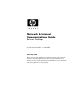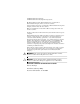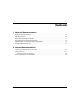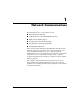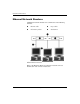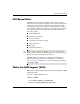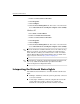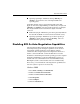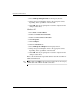Network & Internet Communications Guide Business Desktops Document Part Number: 312968-001 February 2003 This guide provides definitions and instructions for using network interface controller (NIC) features that are preinstalled on select models. It also provides information about Internet Service Providers and solving Internet access problems.
© 2002 Hewlett-Packard Company © 2002 Hewlett-Packard Development Company, L.P. HP, Hewlett Packard, and the Hewlett-Packard logo are trademarks of Hewlett-Packard Company in the U.S. and other countries. Compaq and the Compaq logo are trademarks of Hewlett-Packard Development Company, L.P. in the U.S. and other countries. Microsoft and Windows are trademarks of Microsoft Corporation in the U.S. and other countries. All other product names mentioned herein may be trademarks of their respective companies.
Contents 1 Network Communications Ethernet Network Structure. . . . . . . . . . . . . . . . . . . . . . . . . . . . . . . . . . . . . . . . . . . . . . NIC-Based Alerts . . . . . . . . . . . . . . . . . . . . . . . . . . . . . . . . . . . . . . . . . . . . . . . . . . . . . Wake-On-LAN Support (WOL) . . . . . . . . . . . . . . . . . . . . . . . . . . . . . . . . . . . . . . . . . . Interpreting the Network Status Lights . . . . . . . . . . . . . . . . . . . . . . . . . . . . . . . . . . . . . Disabling 802.
1 Network Communications The following items are covered in this section: ■ Ethernet Network Structure ■ Network Interface Controller (NIC)-Based Alerts ■ Wake-On-Lan (WOL) Support ■ Interpreting the Network Status Lights ■ Disabling the Autosensing Capabilities ■ Installing Network Drivers This section provides information about Ethernet networks and the hardware connectors and software device drivers that allow you to access an Ethernet network.
Network Communications Ethernet Network Structure All Ethernet networks include some combination of the following elements: 1 Ethernet cable 3 Drop cables 2 Information packets 4 Workstations Ethernet Network Structure Refer to the Hardware Reference Guide for network connector identification and connection instruction. 1–2 www.hp.
Network Communications NIC-Based Alerts Some NICs feature Alerting Capabilities, which allow a system administrator to monitor the computer over the network remotely. The computer can send hardware and operating system alerts over the network before the operating system is loaded, while the operating system is loaded, while the computer is in low power states, and when the computer is powered off.
Network Communications 3. Double-click Local Area Connection. 4. Click Properties. 5. Click Configure. 6. Click the Power Management tab, then select or clear the check box to Allow this device to bring the computer out of standby. Windows XP 1. Select Start > Control Panel. 2. Double-click Network Connections. 3. Double-click Local Area Connection. 4. Click Properties. 5. Click Configure. 6.
Network Communications ■ Operating Speed light—illuminates during 1000 Mbps or 100 Mbps operation. The color of the light identifies the operating speed. Some NICs include only two network status lights where link (light on) and activity (light blinking) are indicated by one light and 1000-Mbps or 100-Mbps operation is indicated by the second light.
Network Communications 7. Select Link Speed/Duplex Mode in the Property list box. 8. Change the speed and duplex values to the appropriate values, depending on the capabilities of the network. 9. Click OK. You may be prompted to restart the computer for the changes to take effect. Windows XP 1. Select Start > Control Panel. 2. Double-click Network Connections. 3. Double-click Local Area Connection. 4. Click Properties. 5. Click Configure. 6. Click the Advanced tab. 7.
Network Communications Installing Network Drivers The device drivers in the network software enable the computer to communicate with the network. Because Compaq does not know which network operating system you’ll be using, the computer comes ready to work with several different environments. The device drivers for the network controller enable the drivers to load correctly in the operating system used, allowing communication with the network.
2 Internet Communications The following items are covered in this section: ■ Choosing an Internet Service Provider ■ Content Advisor ■ Solving Internet Access Problems Choosing an Internet Service Provider An Internet service provider (ISP) gives you the dial-up (telephone or cable networking) access and software you need to connect to the Internet. Most ISPs also offer e-mail, access to newsgroups, space to create Web pages, and technical support.
Internet Communications ■ ISPs typically offer a variety of service plans for different customers’ needs. Be sure to review and compare plans, services offered, and price to find the provider that is right for you and your needs. Content Advisor The Internet provides you with access to a wide variety of information, but some information may not be suitable for every viewer.
Internet Communications If you have previously enabled Content Advisor: 1. Select Start > Settings >Control Panel. 2. Double-click Internet Options. 3. Click the Content tab. 4. To change the settings: a. Click the Settings button. Type your password and click OK. b. Click a category in the list, then drag the slider to set the limits you want to use. Repeat this process for each category you want to limit. 5. To disable Content Advisor: a. Click the Disable button. Type your password and click OK. b.
Internet Communications 3. Click the Content tab. 4. To change the settings: a. Click the Settings button. Type your password and click OK. b. Click a category in the list, then drag the slider to set the limits you want to use. Repeat this process for each category you want to limit. 5. To disable Content Advisor: a. Click the Disable button. Type your password and click OK. b. A dialog box will inform you that Content Advisor has been turned off. Click OK.
Internet Communications Solving Internet Access Problems (Continued) Problem Cause Solution Unable to connect to the Internet. (continued) The CAT5 10/100 cable is disconnected. Connect the CAT5 10/100 cable between the cable modem and the computers’s RJ-45 connector. (If the connection is good, the “PC” LED light on the front of the cable/DSL modem will be on. IP address is not configured properly. Contact the ISP for the correct IP address. Cookies are corrupted.
Internet Communications Solving Internet Access Problems (Continued) Problem Cause Solution Internet takes too long to download Web sites. Modem is not set up properly. Verify that the correct modem speed and COM port are selected. Windows 2000 1. Select Start > Settings > Control Panel. 2. Double-click System. 3. Click the Hardware tab. 4. In the Device Manager area, click the Device Manager button. 5. Double-click Ports (COM & LPT). 6. Right-click the COM port the modem uses, then click Properties.
Internet Communications Solving Internet Access Problems (Continued) Problem Cause Solution Internet takes too long to download Web sites. (continued) Modem is not set up properly. (continued) Verify that the correct modem speed and COM port are selected. (continued) Windows XP 1. Select Start > Control Panel. 2. Double-click System. 3. Click the Hardware tab. 4. In the Device Manager area, click the Device Manager button. 5. Double-click Ports (COM & LPT). 6.