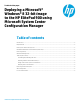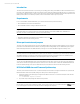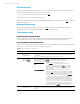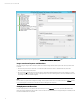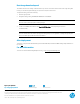Deploying a Microsoft® Windows® 8 32-bit image to the HP ElitePad 900 using Microsoft System Center Configuration Manager
Technical white paper| HP ElitePad 900
3
Boot image setup
The x86 boot image must be used for deployment. For network connectivity to be functional during deployment in SCCM,
the boot image must have either of the following components added:
• The drivers in the HP Client WinPE 4.0 x86 and x64 Driver Pack here.
or
• The network drivers from the HP ElitePad 900 driver pack
If BIOS access (via WMI) is needed when in WinPE, the ElitePad900 WMI Provider (available from hp.com here) will need to be
added to the image as well.
Windows 8 Image setup
Microsoft update KB 2756872 (available from Microsoft.com here) must be applied to the Windows 8 image before
deployment to ensure successful installation of the Driver & Firmware Update package.
Task Sequence setup
Formatting & partitioning the disk
The HP ElitePad requires the disk to be formatted for Extensible Firmware Interface (EFI) systems. Leverage the default
Format & Partition Disk (EFI) step created by SCCM to ensure your disk is partitioned and formatted correctly.
General guidelines and additional steps
Table 1 lists task sequence steps that should be added and run in the order listed below. You can run these additional steps
anytime after the computer boots into the OS (not while in Windows PE).
Table 1..Steps to be added to the Task Sequence
Step
Function
Description
A
Installs Root
Certificate Update
Installs required updated root certificates (LINK) not included in the current base OS image
of Windows 8.
This step is not required if the OS image already includes the update.
B
Command-line step
that runs FDSetup
Installs the HP ElitePad 900 Driver & Firmware Update package created earlier.
When using the command FDSetup, the following parameters are available:
Parameter Description
-s Standard silent install (required for OSD)
-f Forces FDSetup to run regardless of the previous version
installed. This may be necessary if a captured image from an
ElitePad is used that has already run FDSetup to ensure the
BIOS and firmware are updated. The –f must be used with
the –s parameter.
-p<passwordfilename> Required if the BIOS is password protected. The encrypted
password file is created by using the HPQPSWD utility available
at hp.com here. Note there are no spaces between –p and the
file name. Insert quotes around any spaces in the file name. For
security purposes, the password file is deleted after FDSetup is
run. If the password file is included with the package and the
packages are set to be downloaded from the distribution point
then no specification configuration is needed. If the package is
run directly from the distribution point, you will need to use a
script to use or make a local copy so the original password file
is not deleted from the deployment share. For example, you
can have the password file copied to a local location with a task
sequence step and have FDSetup reference that location.
C
Restarts computer
Restarts the computer after installation of the HP ElitePad 900 Driver & Firmware Update
package.