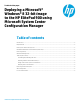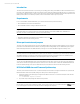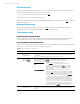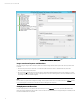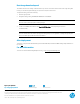Deploying a Microsoft® Windows® 8 32-bit image to the HP ElitePad 900 using Microsoft System Center Configuration Manager
Technical white paper| HP ElitePad 900
4
Figure 2.Example Task Sequence highlighting the Install HP ElitePad 900 Driver & FW Update step.
Image creation and capture considerations
If you are doing an image creation & capture, take note of the following while the task sequence has the computer booted
to the OS:
• Add a task sequence step to install the root certificate update described in Table 1. Note that this step will not be
necessary in the redeployment phase.
• We recommend not adding the command-line step to install the HP ElitePad 900 Driver & Firmware Update for creation
and capture. This step should be part of the redeployment process since matching drivers, firmware, and BIOS versions in
the package work best if installed together.
Note
Do not create a program when creating the package—the program must be run as a command line task or FDSetup will fail
to run. Specifying the command to run will be done when creating the task sequence.
Redeployment considerations
For the redeployment process, add the task sequence step to run the FDSetup command to install the HP ElitePad 900
Driver & Firmware Update described in Table 1. This must be done even if the reference image already has it installed, as the
firmware and BIOS need to be updated.