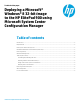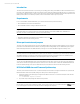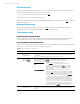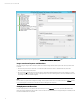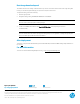Deploying a Microsoft® Windows® 8 32-bit image to the HP ElitePad 900 using Microsoft System Center Configuration Manager
Sign up for updates
hp.com/go/getupdated
Share with colleagues
Rate this document
© Copyright 2013 Hewlett-Packard Development Company, L.P. The information contained herein is subject to change without notice. The only warranties for
HP products and services are set forth in the express warranty statements accompanying such products and services. Nothing herein should be construed as
constituting an additional warranty. HP shall not be liable for technical or editorial errors or omissions contained herein.
Microsoft and Windows are U.S. registered trademarks of Microsoft Corporation
736167-002, created May 2013, Updated August 2013
Boot image download speed
The default TFTP block size setting of SCCM 2012 SP1 may result in slow download times of the boot image during PXE
booting. You should change this setting if you experience such performance issues.
To adjust this setting, perform the following:
1. Open the registry editor.
2. Navigate to HKEY_LOCAL_MACHINES\SOFTWARE\Microsoft\SMS\DP.
Note
Be sure to back up the registry before making changes.
3. Create a new DWORD value with the name RamDiskTFTPBlockSize, and specify a larger value such
as 0x2000 (8192).
Note
Be sure to test the new value before deploying this setting widely. For more guidance on setting and adjusting this
value, consult the appropriate Microsoft documentation.
After deployment
To be able to easily view and edit BIOS settings on the HP ElitePad 900, install the HP BIOS Settings utility available from
hp.com here.
For more information
To read more about HP Client Manageability Solutions, go to hp.com/go/clientmanagement.